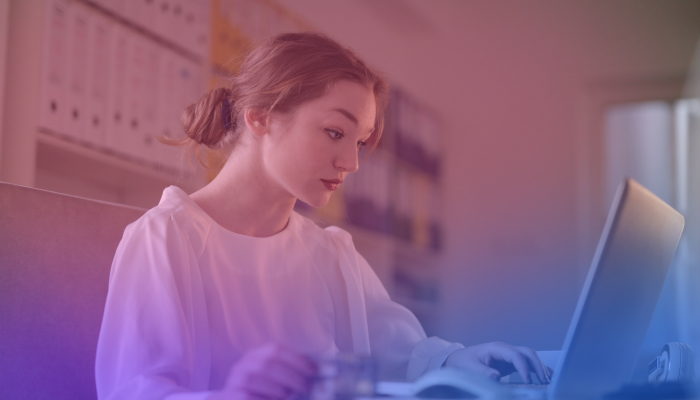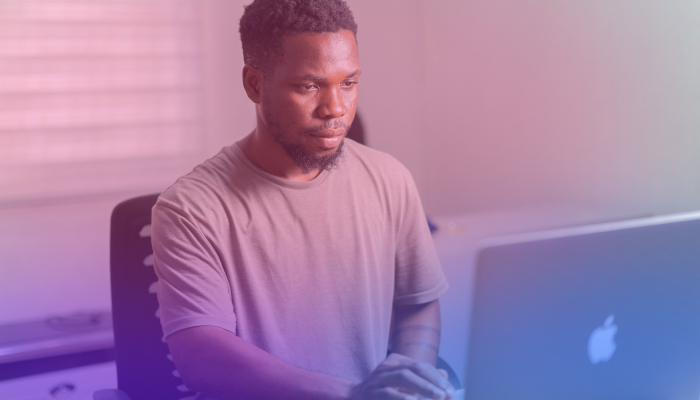How to Use AI Note-Taking with Google Meet Meetings
March 13, 2024
March 13, 2024
June 12, 2025
June 12, 2025
Taking notes during a Google Meet call can feel overwhelming. You’re listening, talking, clicking between tabs, and trying to capture every decision, often all at once. Important points slip through, and by the end of the call, your notes are either rushed or incomplete.
AI note-taking apps fix this. They quietly join your meetings, transcribe what’s said, and turn it into a clean summary afterward. You don’t have to write anything down or risk missing key moments.
In this article, you’ll learn how AI note-taking works in Google Meet, how tools like Tactiq and Gemini compare, and how you can use these features to revisit past meetings with clarity.
Why Use AI Note-Taking with Google Meet
AI note-takers do more than just write down what was said. They capture the full conversation in real time, then turn it into something useful, like a searchable transcript, key points, a list of action items, or a meeting summary you can actually use.
During busy Google Meet calls—where people are sharing screens, dropping links, or switching topics fast—this kind of support makes all the difference. You can focus on the conversation, knowing your own notes are already being handled.
These tools are also great for personal note-taking, especially if you want to keep track of your own insights, tasks, or follow-ups without relying on someone else’s recap.
Need to revisit something from a past meeting? AI tools let you jump to exact moments or pull up the summary linked to your calendar invite, without rewatching the whole call or scanning your inbox for context.
What is Google Gemini's AI Note Taker?
Google Gemini’s “Take notes for me” is an AI-powered feature in Google Meet that uses natural language processing to automatically create meeting summaries and action items. These summaries are saved in a Google Docs notes document and attached to the meeting’s calendar invite for a clear record of what happened and what to do next.
Only the host can enable this feature ahead of time, but everyone in the call can access the summary once it's shared.
Key Features
- AI Meeting Notes in Real Time: Gemini listens during the call and creates a structured meeting summary, including key decisions and action items.
- Summary So Far: Join late? You’ll get a recap of what you missed without asking anyone to repeat.
- Docs + Calendar Integration: Gemini saves the AI-generated notes in the host’s Google Drive and automatically attaches them to the meeting’s calendar invite.
- Available for Past Meetings: If “Take notes for me” was enabled, you can always go back and open the linked notes doc.
How to Use It
- Go to meet.google.com and open your scheduled meeting.
- In the top right corner, click “Take notes with Gemini” and then select “Start taking notes.”

Once enabled, all participants will be notified that AI note-taking is active, and a pencil icon will appear on their screens as a visual indicator.
After the meeting, Gemini automatically saves the notes document to the meeting organizer’s Google Drive. A copy is shared via email with the organizer and the person who enabled the feature, and the document is also attached to the original Google Calendar invite.
Cost and Availability
As of 2025, Google is expanding Gemini AI features to Workspace Business and Enterprise plans, meaning more organizations will gain access without needing a separate add-on.
- For schools: Gemini Education Premium is still required. No changes for education accounts.
- For businesses: AI features are rolling out to Business Standard, Business Plus, Enterprise Essentials, and other qualifying plans.
- Legacy pricing (still relevant for add-ons):
- Gemini Education Premium: $30/user/month (annual) or $36 (flexible)
- Gemini Enterprise: Same pricing
- AI Meetings & Messaging Add-on: $10–12/user/month, depending on commitment
Note: Language support is currently limited to English, with more options expected soon.
Looking for More? Try Tactiq for Google Meet Calls
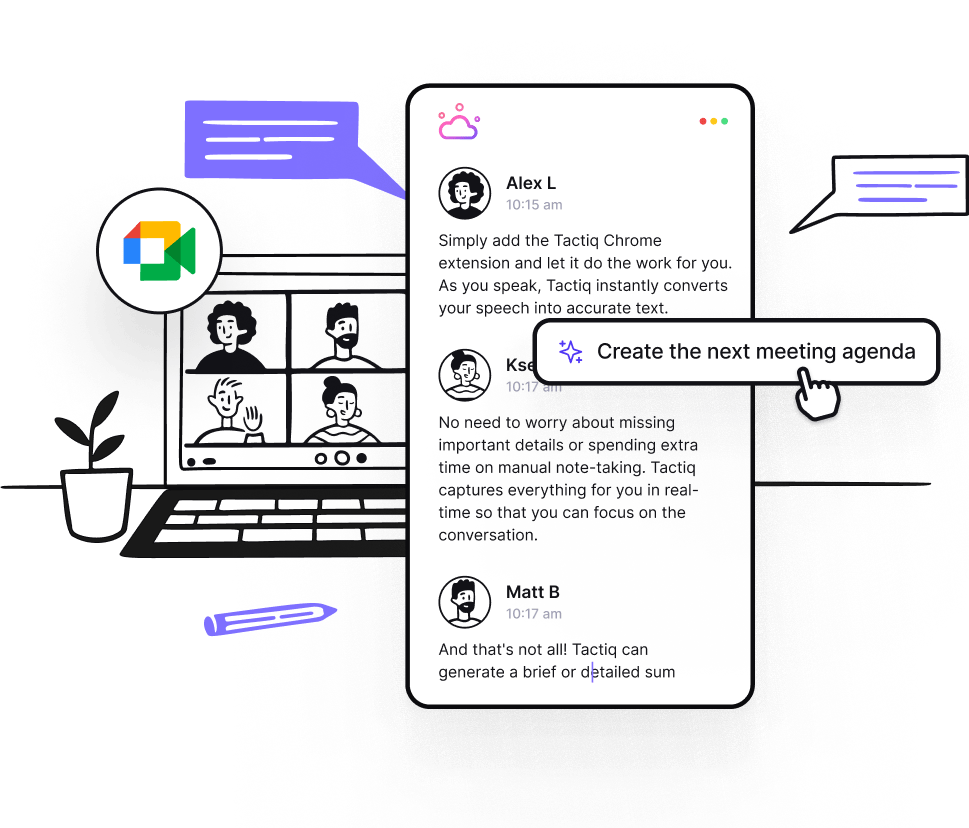
While Gemini’s built-in AI is helpful, it has a few limitations: only the host can enable note-taking, it doesn’t support every language yet, and it's available only on specific Google Workspace plans. That’s where Tactiq offers more flexibility and depth.
Tactiq is an AI note-taking tool for Google Meet, Zoom, and Microsoft Teams that gives you more control before, during, and after your meeting.
Why Tactiq is Different (and Better for Productive Teams)
- Works with Any Google Meet Call
- You don’t need to be the host to use Tactiq. Join any call, and Tactiq will capture live transcripts and generate AI meeting notes instantly.
- Custom Google Meet AI Summary
Instead of a one-size-fits-all output, Tactiq lets you create a custom Google Meet AI summary based on your needs. Use smart prompts to generate follow-ups, task lists, or documentation tailored to your role.
- Access Past Meetings Anytime
- Want to review what was said last week? Tactiq stores all your transcripts and summaries, so you can search and revisit past meetings whenever you need.
- Ask AI About Your Meeting
- Tactiq acts like an AI meeting assistant—you can chat with the transcript, ask questions like “What were the next steps?” or “Who mentioned the budget?” and get instant answers.
- Custom Summaries for Different Needs
- Use smart AI prompts to generate summaries, follow-up emails, or a notes document tailored to your team—perfect for project updates, client reviews, or internal handoffs.
- More Control, No Lock-In
- Tactiq works with free and paid Google accounts; no Gemini add-on required. You can install it from the Chrome Web Store and start using the free version in minutes.
{{rt_cta_ai-convenience}}
How to Use Tactiq’s AI Note-Taking with Google Meet Meetings
Getting started with Tactiq is quick, and you don’t need to be the meeting host to use it.
Step 1: Install Tactiq
- Install the Tactiq Chrome Extension.
- Once installed, sign in with your Google account.
Step 2: Connect Tactiq to Google Meet
- Go to Integrations and click Connect under the Google Meet icon.
Step 3: Join a Google Meet Call
- When you join a Google Meet call, the Tactiq widget will appear on the right side of your screen.

Mastering AI Note-Taking in Google Meet
Whether you’re running team check-ins, client calls, or classes, AI note-taking tools can help you stay focused during the conversation and walk away with clear, searchable records.
Tactiq provides real-time transcription, custom AI-generated meeting notes, and the flexibility to join any Google Meet call, with no host permissions required. It’s a great fit if you want more control over how you capture and use meeting insights.
If you're using a supported Google Workspace plan, Gemini’s built-in “Take notes for me” is also a helpful option for generating summaries and attaching them to calendar invites automatically.
Try out both and see which one works best for your workflow.
Yes. Google Meet has a built-in AI note-taker called “Take notes for me,” which generates summaries and action items. It saves the notes as a Google Doc linked to the calendar invite. Only available with select Workspace plans.
Yes. Tools like Tactiq and Gemini can take notes during Google Meet calls. Tactiq works with any account and gives you a live transcript, highlights, and summaries. Gemini requires the host to enable the feature ahead of time.
Yes. You can use Tactiq or Gemini’s built-in tool. Tactiq works for any meeting you join and creates detailed transcripts and summaries. Gemini’s note-taker is available to users with supported Google Workspace plans.
To use Gemini’s “Take notes for me” feature, the meeting organizer must turn it on when creating the calendar invite. For a faster setup that works in any meeting, install the Tactiq Chrome Extension to get instant transcription and AI notes.
Yes. Notion AI can help generate meeting summaries, action items, and follow-ups, especially if you’re already using Notion for documentation or team wikis. However, unlike Tactiq or Gemini, it doesn’t transcribe Google Meet calls in real time.
Want the convenience of AI summaries?
Try Tactiq for your upcoming meeting.
Want the convenience of AI summaries?
Try Tactiq for your upcoming meeting.
Want the convenience of AI summaries?
Try Tactiq for your upcoming meeting.


_Main.jpg)