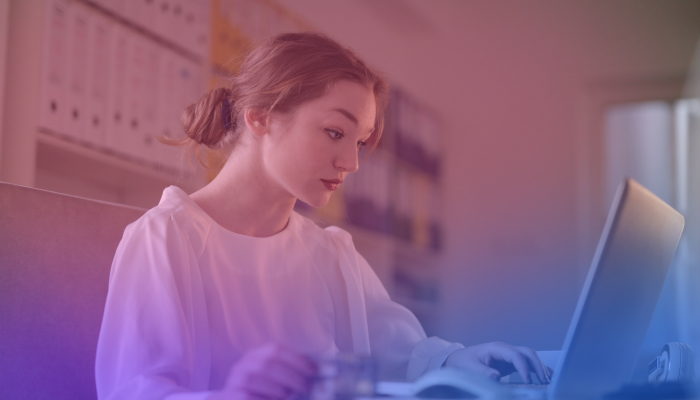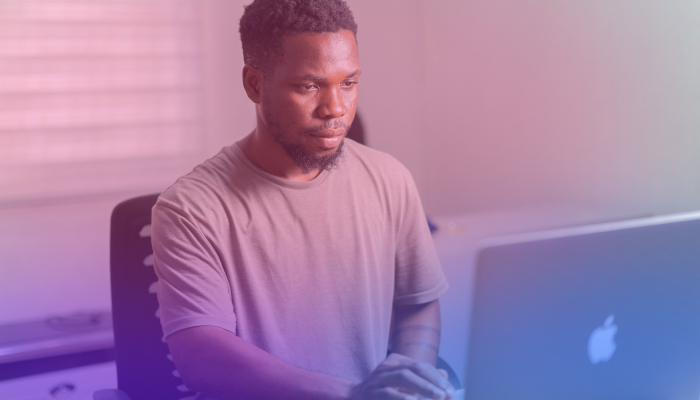How Many People Can Join a Google Meet
July 11, 2024
July 11, 2024
June 12, 2025
June 12, 2025
Google Meet is a versatile tool for video conferencing, but the number of participants you can include depends on your Google Workspace edition. Knowing these limits helps ensure your meetings run smoothly, especially for larger groups. Let's explore the specifics.
Overview of Participant Limits Across Different Google Workspace Editions
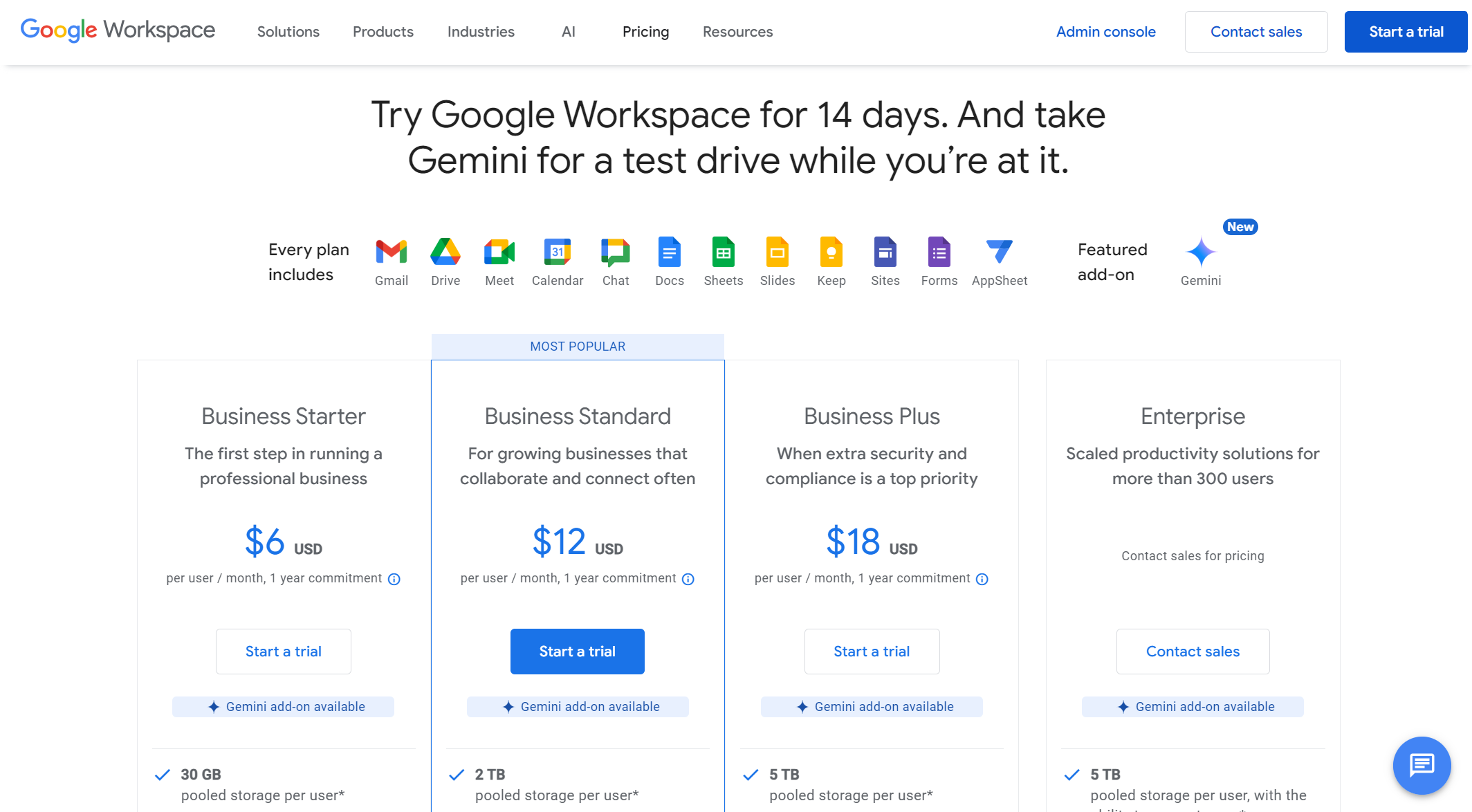
Google Workspace editions have varying participant limits. Here’s a quick breakdown:
- Business Starter: Up to 100 participants.
- Business Standard: Up to 150 participants.
- Business Plus: Up to 500 participants.
- Business Enterprise: Up to 1000 participants.
These limits ensure you select the right plan for your needs, avoiding any unexpected participant cap issues.
Impact of Subscription Plans on Participant Capacity
Your subscription plan directly affects how many people can join your Google Meet. Higher-tier plans allow more participants, crucial for larger organizations. For example, Business Starter supports only 100 participants, while Business Plus supports up to 500. This tiered system means larger businesses require higher plans to accommodate more attendees.
Comparison of Participant Limits Between Free and Paid Plans
Free and paid plans have distinct differences in participant limits:
- Free Plan: Capped at 100 participants per meeting.
- Paid Plans (Google Workspace): Ranges from 100 to 500 participants based on the plan.
Choosing a plan aligns with your meeting needs. A small team might be fine with the free version, while larger teams need a paid plan to avoid restrictions.
Significance of Knowing Participant Limits for Large Organizations
For large organizations, understanding participant limits is essential. Imagine planning a company-wide meeting only to find out half your team can't join. This knowledge helps you:
- Plan Efficiently: Ensure all necessary participants can attend.
- Avoid Disruptions: Prevent last-minute issues with exceeding participant caps.
- Maximize Resources: Select the right plan to meet your needs without overspending.
Knowing these limits avoids logistical nightmares and ensures everyone who needs to be in the meeting can join without issues.
How to Determine Google Meet Participant Limits
Knowing how many people can join a Google Meet is crucial for effective planning. Here’s how you can determine the participant limits based on your Google Workspace edition and ensure your subscription meets your needs.
Steps to Check Participant Limits Based on Your Google Workspace Edition
To find out how many participants your plan supports:
- Login to Google Workspace: Use your admin credentials to access your account.
- Navigate to Google Admin Console: This is your control hub for managing Google Workspace.
- Select ‘Apps’: Under the console, find the 'Apps' section.
- Click on ‘Google Workspace’: This will show all the apps included in your plan.
- Choose ‘Google Meet’: Here, you’ll see details specific to Google Meet, including participant limits.
These steps help you understand your current capacity, ensuring you’re prepared for any meeting size.
Where to Find Participant Limit Information in the Google Admin Console
The Google Admin Console is your go-to place for all Google Workspace settings:
- Access the Console: Sign in at admin.google.com.
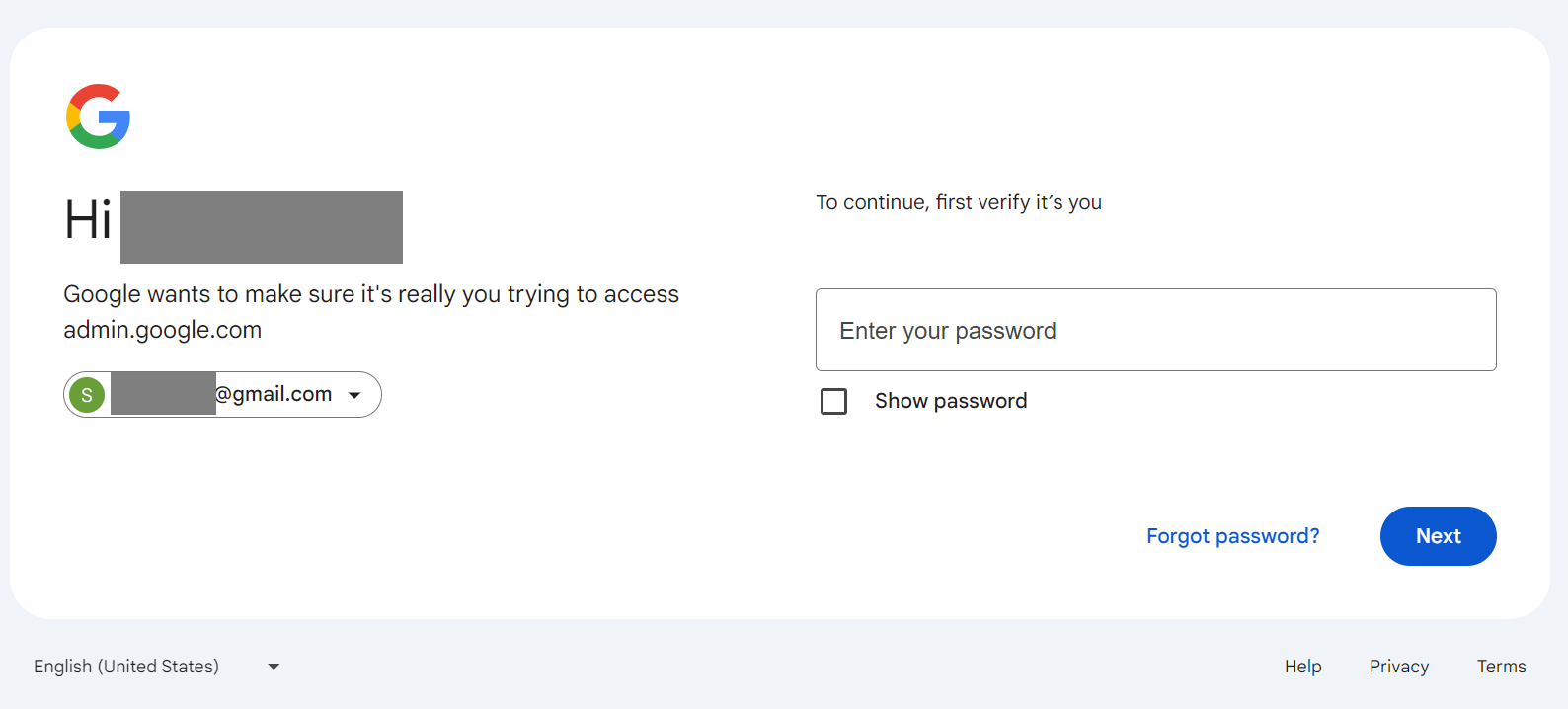
- Click on ‘Apps’: This is usually on the main dashboard.
- Select ‘Google Workspace’: It lists all Workspace apps.
- Find ‘Google Meet’: Check the settings and look for participant limits.
Under ‘Google Meet’, you’ll see the maximum number of participants allowed for your specific plan. This information is vital for scheduling large meetings.
Tips for Ensuring Your Subscription Matches Your Meeting Needs
To make sure your subscription aligns with your needs:
- Evaluate Your Meeting Size: Regularly check how many participants typically join your meetings.
- Upgrade If Necessary: If your meetings often exceed your current plan’s limit, consider upgrading.
- Monitor Usage: Use the Admin Console to track meeting sizes and adjust as needed.
- Plan Ahead: For large events, ensure your plan supports the expected number of participants.
These tips help avoid disruptions and ensure smooth, efficient meetings.
Example Scenarios to Illustrate Participant Limits
Here are examples to visualize how participant limits work:
- Small Team Meeting: A team of 10 uses the Business Starter plan, allowing up to 100 participants. No issues arise here.
- Mid-Sized Company Update: A company of 120 employees uses the Business Standard plan, which supports up to 150 participants. This ensures everyone can join the meeting.
- Large Webinar: An educational institution hosting a webinar for 300 students uses the Teaching and Learning Upgrade plan, allowing up to 250 participants. They might need to upgrade to a higher tier or split the webinar into multiple sessions.
Understanding these scenarios helps you choose the appropriate plan for your needs, ensuring no one gets left out.
Can Google Meet Support 100 Participants?
Yes, Google Meet can support up to 100 participants depending on the plan you choose. Let’s explore the details of these plans, use cases, comparisons with other tools, and tips for optimizing meetings with 100 participants.
Explanation of Plans Supporting Up to 100 Participants
Several Google Workspace plans allow meetings with up to 100 participants:
- Business Starter
- Education Fundamentals
- Education Standard
- Essentials Starter
- Essentials
These plans are designed for smaller teams or educational settings where a high participant limit isn’t typically necessary. They offer all essential features of Google Meet but with a cap on the number of attendees.
Use Cases for Meetings with 100 Participants
Meetings with up to 100 participants are ideal for various scenarios:
- Small to Mid-Sized Team Meetings: Perfect for regular team updates or department meetings.
- Classroom Settings: Suitable for schools conducting online classes, ensuring all students can join.
- Workshops and Training Sessions: Useful for interactive sessions where participant engagement is high.
- Client Meetings: Great for project updates or strategy sessions involving multiple stakeholders.
These use cases show the versatility of Google Meet for different types of gatherings.
Comparison with Other Video Conferencing Tools
When comparing Google Meet with other tools like Zoom or Microsoft Teams:
- Zoom: The free Zoom plan also supports up to 100 participants but limits meeting duration to 40 minutes. Google Meet offers a longer duration with the same participant limit.
- Microsoft Teams: Teams supports up to 100 participants in its free version, similar to Google Meet. However, Teams’ integration with other Microsoft Office tools might be a deciding factor for some users.
- Skype: Skype supports up to 100 participants as well, but it lacks some of the advanced features offered by Google Meet and Microsoft Teams.
How to Optimize Meetings with 100 Participants
Managing a meeting with 100 participants can be challenging. Here are tips to optimize these meetings:
- Use Breakout Rooms: Divide participants into smaller groups for focused discussions.
- Enable Mute on Entry: Reduce background noise by muting participants as they join.
- Use Interactive Tools: Leverage polls, Q&A, and chat features to engage participants.
- Assign Roles: Designate co-hosts to help manage the meeting and monitor the chat.
- Prepare an Agenda: Share an agenda beforehand to keep the meeting structured and on track.
- Record the Meeting: For those who can't attend, record the session and share the link later.
These strategies ensure that meetings with up to 100 participants run smoothly and productively.
Can Google Meet Have 250 Participants?

Google Meet can indeed accommodate up to 250 participants in certain plans. Let’s dive into the specifics of these plans, typical scenarios for such large meetings, best practices for managing them, and ways to ensure a smooth experience for all participants.
Detailed Look at Plans Supporting 250 Participants
Google Workspace offers specific plans that support up to 250 participants:
- Teaching and Learning Upgrade
- Business Standard
- Enterprise Essentials
These plans cater to larger teams or organizations needing to host bigger meetings. They include additional features like recording, breakout rooms, and enhanced security to manage large groups effectively.
Typical Scenarios for Meetings with 250 Participants
Meetings with up to 250 participants are common in various settings:
- Large Company Meetings: Quarterly updates, all-hands meetings, and corporate announcements.
- Educational Webinars: Universities or large classes conducting lectures, seminars, or workshops.
- Industry Conferences: Professional events, keynote speeches, and panel discussions.
- Training Sessions: Extensive training programs for employees or clients, often involving detailed presentations and interactive Q&A sessions.
These scenarios benefit from the larger participant capacity, allowing more interaction and broader reach.
Best Practices for Managing Large Meetings
To effectively manage a meeting with 250 participants:
- Plan Ahead: Prepare a detailed agenda and share it with attendees beforehand.
- Utilize Co-Hosts: Assign co-hosts to help manage participant interactions, monitor the chat, and handle technical issues.
- Engage Participants: Use polls, Q&A sessions, and breakout rooms to keep participants engaged.
- Set Ground Rules: Establish clear guidelines for participation, such as muting microphones when not speaking and using the raise hand feature.
- Record the Meeting: Record sessions for those who cannot attend and for future reference.
Implementing these practices helps maintain order and ensures that the meeting runs smoothly.
Ensuring Smooth Experiences for 250 Participants
Ensuring a smooth experience for all participants involves several key actions:
- Stable Internet Connection: Ensure that both hosts and participants have a stable and high-speed internet connection to prevent disruptions.
- Technical Checks: Conduct a technical check before the meeting to ensure all equipment and software are functioning correctly.
- Support Team: Have a support team available to address any technical issues that arise during the meeting.
- Interactive Tools: Use Google Meet’s interactive tools like polls and Q&A to keep participants engaged and make the meeting more dynamic.
- Follow-Up: Send a follow-up email with the meeting recording, notes, and any action items to all participants.
By focusing on these aspects, you can ensure a productive meeting experience for up to 250 participants.
These strategies enable you to manage large meetings effectively, ensuring that every participant has a positive experience.
Can Google Meet Have 500 Participants?
Google Meet can host meetings with up to 500 participants. This capability is ideal for large organizations, educational institutions, and events requiring extensive participant involvement.
Overview of Plans That Support Up to 500 Participants
Certain Google Workspace plans allow meetings with up to 500 participants. These include:
- Business Plus
- Enterprise Standard
- Enterprise Plus
- Education Plus
These plans offer a range of advanced features, such as enhanced security, cloud recording, and administrative controls, all designed to support large-scale meetings effectively.
Strategies for Conducting Meetings with 500 Participants
When hosting a meeting with 500 participants, having a strategy in place is crucial. Here are some key strategies:
- Pre-Meeting Preparation:
- Create a Detailed Agenda: Outline the meeting objectives and share them with participants in advance.
- Distribute Materials: Send any necessary documents or presentations before the meeting to allow participants to prepare.
- During the Meeting:
- Use Breakout Rooms: Divide participants into smaller groups for more focused discussions.
- Engage with Polls and Q&A: Utilize Google Meet’s interactive features to maintain engagement.
- Assign Roles: Designate co-hosts to manage specific tasks like monitoring the chat, handling technical issues, and facilitating discussions.
- Post-Meeting Actions:
- Follow-Up: Send a summary email including key points, decisions made, and action items.
- Provide Recordings: Share the meeting recording with those who could not attend and for future reference.
Limitations and Considerations for Very Large Meetings
Hosting a meeting with 500 participants presents certain challenges and limitations:
- Bandwidth Requirements: Ensure all participants have a strong internet connection to avoid disruptions.
- Participant Management: Managing a large group can be challenging; having co-hosts helps distribute the workload.
- Interaction Limits: Maintaining high levels of interaction can be difficult, so utilizing breakout rooms and interactive tools is essential.
Alternatives for Meetings Exceeding 500 Participants, Such as Live Streams
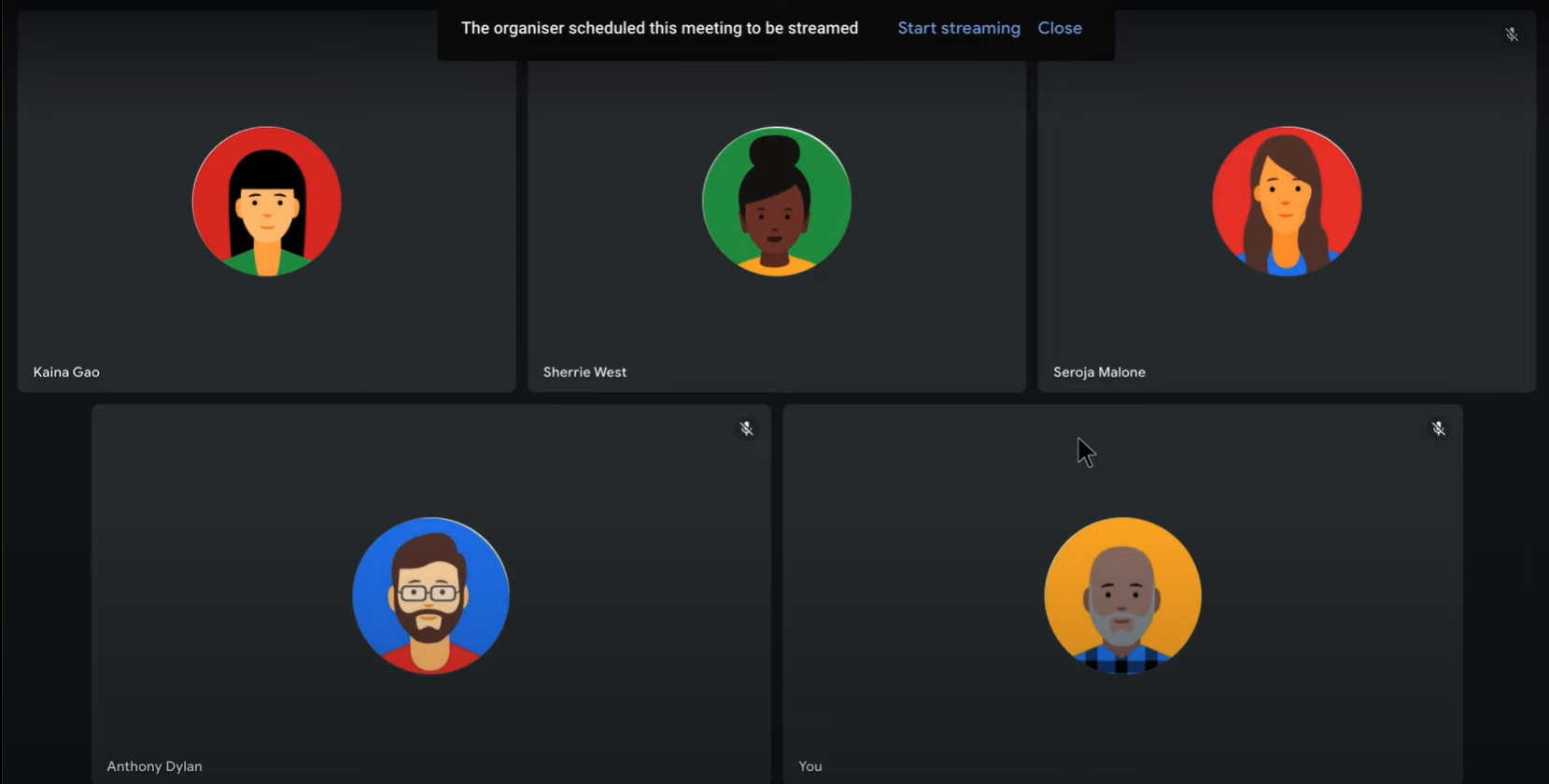
Google Meet live streams enable you to broadcast your event to a large audience—up to 100,000 viewers within your domain. Live streams are suitable for events such as corporate announcements, educational seminars, and large conferences. This feature ensures that everyone can attend without the limitations of traditional meeting participant caps.
Steps to Set Up a Live Stream for Large Audiences
Setting up a live stream in Google Meet involves several steps:
- Access Google Admin Console:
- Navigate to the Google Admin Console.
- Select "Apps" > "Google Workspace" > "Google Meet."
- Configure Live Stream Settings:
- Enable the live stream option.
- Define who can create and watch the live stream (e.g., specific organizational units).
- Create a Live stream Event:
- Open Google Calendar.
- Create a new event and add Google Meet conferencing.
- Select "Add live stream."
- Share the live stream link with your intended audience.
- Prepare for the Live stream:
- Test your equipment (camera, microphone, internet connection).
- Conduct a rehearsal to ensure smooth operation.
Benefits of Using Live Streams for Very Large Events
Google Meet live streams offer numerous advantages for large-scale events:
- Scalability: Live streams can support up to 100,000 viewers, making them ideal for massive audiences.
- Accessibility: Viewers can join from any device with internet access.
- Engagement: Features like live Q&A and chat enable real-time interaction.
- Recording: Live streams can be recorded and shared later, allowing those who missed the live event to catch up.
Tips for Engaging a Large Audience in a Live Stream
Engaging a large audience in a live stream involves specific strategies:
- Interactive Elements:
- Use live polls and Q&A sessions to keep viewers engaged.
- Encourage real-time feedback through chat.
- Clear Communication:
- Use a professional tone and clear visuals.
- Ensure that your content is well-organized and easy to follow.
- Technical Quality:
- Ensure high-quality audio and video.
- Use stable internet to prevent disruptions.
- Follow-Up:
- Send follow-up emails with key points and links to recorded sessions.
- Collect feedback to improve future live streams.
By following these steps and tips, you can successfully handle meetings with over 500 participants using Google Meet live streams, ensuring that your large-scale events are productive and engaging for all viewers.
{{rt_cta_ai-convenience}}
Enhancing Google Meet with Tactiq
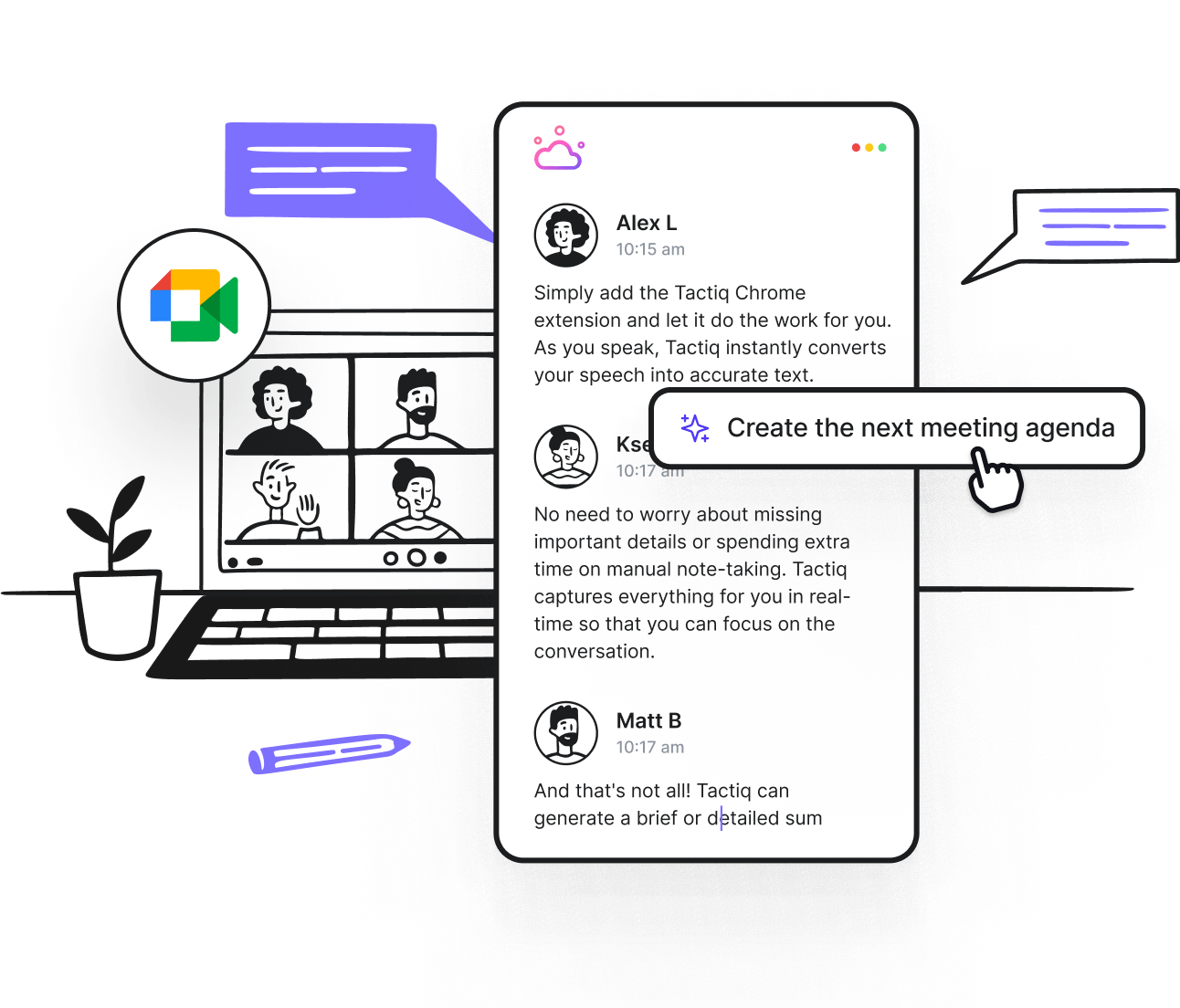
Managing large meetings can be challenging—Tactiq offers tools to simplify this process. Tactiq provides automatic transcription and note-taking, which can capture every detail discussed during your Google Meet sessions. This ensures that nothing is missed.
Automatic Transcription:
- Tactiq transcribes meetings in real-time.
- This feature allows participants to focus on the conversation rather than taking notes.
- Transcripts are saved and can be reviewed later.
Highlighting Key Moments:
- You can highlight significant points during the meeting.
- These highlights make it easier to find important information when reviewing the transcript.
- It helps to track action items and decisions made during the meeting.
Why Use Tactiq for Google Meet?
Tactiq provides numerous benefits that streamline meeting management and improve productivity.
AI Summaries and Insights:
- Tactiq uses AI to generate summaries of your meetings.
- Summaries include key points, decisions, and action items.
- This reduces the time spent on post-meeting follow-ups.
Streamlining Meeting Management:
- Tactiq organizes meeting notes and transcriptions automatically.
- You can easily share meeting summaries and action items with participants.
- This ensures everyone is on the same page and follow-ups are clear.
How to Integrate Tactiq with Google Meet
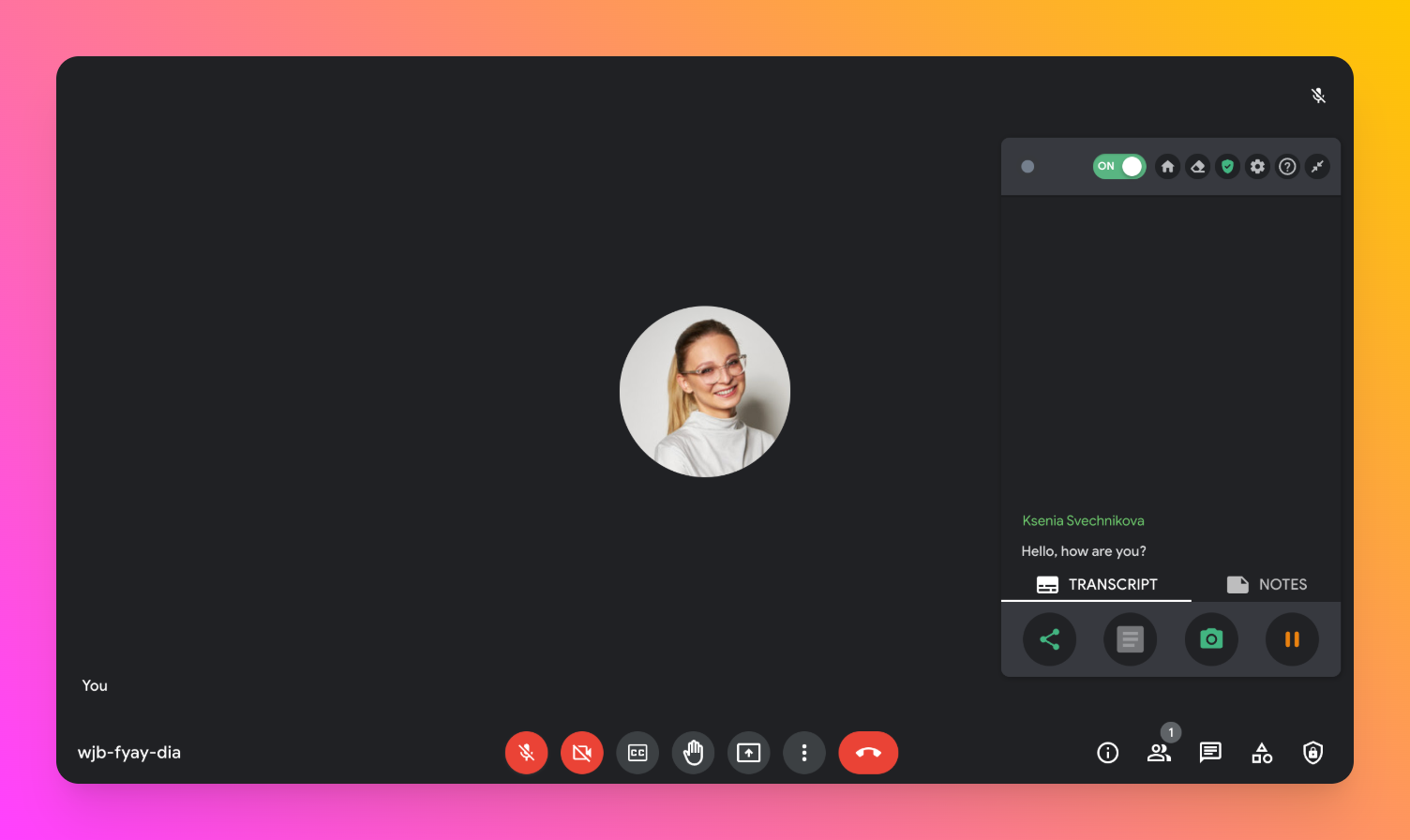
Integrating Tactiq with Google Meet is straightforward. Follow these steps to get started:
- Visit the Tactiq Website:
- Go to the Tactiq website and sign up for an account.
- Install the Tactiq Extension:
- Download the Tactiq Chrome extension from the Chrome Web Store.
- Click "Add to Chrome" and follow the prompts.
- Authorize Google Account:
- Open Google Meet and start a meeting.
- Tactiq will prompt you to authorize your Google account.
- Grant the necessary permissions to allow Tactiq to access your meetings.
- Start Using Tactiq:
- Once installed, Tactiq will automatically transcribe your meetings.
- Use the toolbar to highlight key moments and access transcriptions.
Tips for Getting the Most Out of Tactiq:
- Regularly Review Transcripts: After each meeting, review the transcripts to ensure all key points are captured.
- Highlight Key Moments Live: Use the highlight feature during the meeting to mark important points.
- Share Summaries: Distribute AI-generated summaries to all participants to keep everyone informed.
Maximizing Participant Capacity in Google Meet
Understanding the participant limits of Google Meet is crucial for effective meeting planning. Different Google Workspace editions offer varying capacities, from 100 participants in basic plans to 500 in advanced ones. Choosing the right plan involves assessing your typical meeting size and future needs, ensuring you don't face unexpected restrictions.
By selecting the appropriate plan and utilizing these advanced features, you can ensure smooth, productive, and inclusive Google Meet sessions for your organization.
The number of people who can join a Google Meet depends on your Google Workspace edition. You avoid unexpected participant cap issues by choosing a plan that matches your meeting size, ensuring everyone who needs to attend can join without disruption.
To check your participant limit, log in to your Google Admin Console, select 'Apps,' then 'Google Workspace,' and find 'Google Meet' to view your plan’s specific limits. This helps you plan meetings confidently, knowing exactly how many people can join.
If your meetings regularly surpass your plan’s limit, consider upgrading your Google Workspace subscription. This ensures you avoid disruptions and can accommodate everyone, keeping your meetings efficient and inclusive.
Tactiq automatically transcribes and summarizes your meetings, so you don’t have to take notes manually. You capture every detail and can easily share key points and action items, making follow-ups faster and keeping everyone aligned.
For meetings exceeding 500 participants, use Google Meet’s live stream feature to broadcast to up to 100,000 viewers within your domain. This lets you reach massive audiences without worrying about traditional participant caps, ensuring everyone can attend important events.
Want the convenience of AI summaries?
Try Tactiq for your upcoming meeting.
Want the convenience of AI summaries?
Try Tactiq for your upcoming meeting.
Want the convenience of AI summaries?
Try Tactiq for your upcoming meeting.


_Main.jpg)