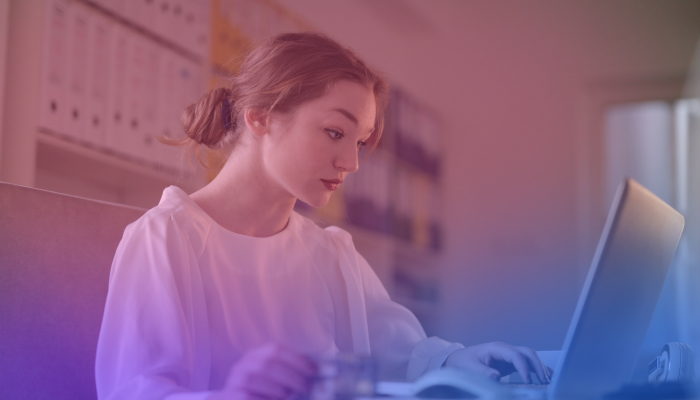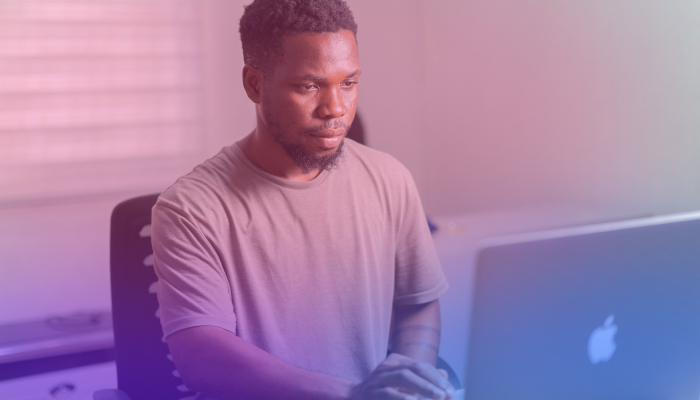Top 20 Funny Backgrounds for Your Google Meet Meeting
November 14, 2024
November 14, 2024
December 4, 2025
December 4, 2025
Virtual backgrounds aren’t just for hiding your messy room—they’re also a great opportunity to add a bit of fun and personality to your Google Meet calls. Whether you're leading a team meeting or catching up with colleagues, adding a funny virtual background can break the ice and lighten the mood.
In this article, we’ll explore 20 funny Google Meet backgrounds to keep your meetings lively. You can also check out these funny backgrounds for your Zoom meetings.
When to Use Funny Backgrounds
Not every meeting calls for a professional backdrop. Sometimes, a bit of humor is exactly what you need to boost team morale or lighten the mood during long, serious calls. Funny backgrounds are great for:
- Casual team meetings - When the agenda isn’t too formal, a funny background can make everyone feel more relaxed.
- Friday wind-downs - Kick off the weekend with a laugh by surprising your team with a hilarious backdrop.
- Icebreakers - Meeting new colleagues? Funny virtual backgrounds are an easy way to start conversations and break the initial awkward silence.
- Celebrations - Birthdays, work anniversaries, or company milestones—funny backgrounds make these moments even more memorable.
While humor is great, be mindful of the meeting context. You might want to keep things simple for high-stakes presentations or discussions with clients.
How to Find Funny Backgrounds on Google Meet
Finding the perfect funny background for your Google Meet meetings is easier than you think. Here's how to get started:
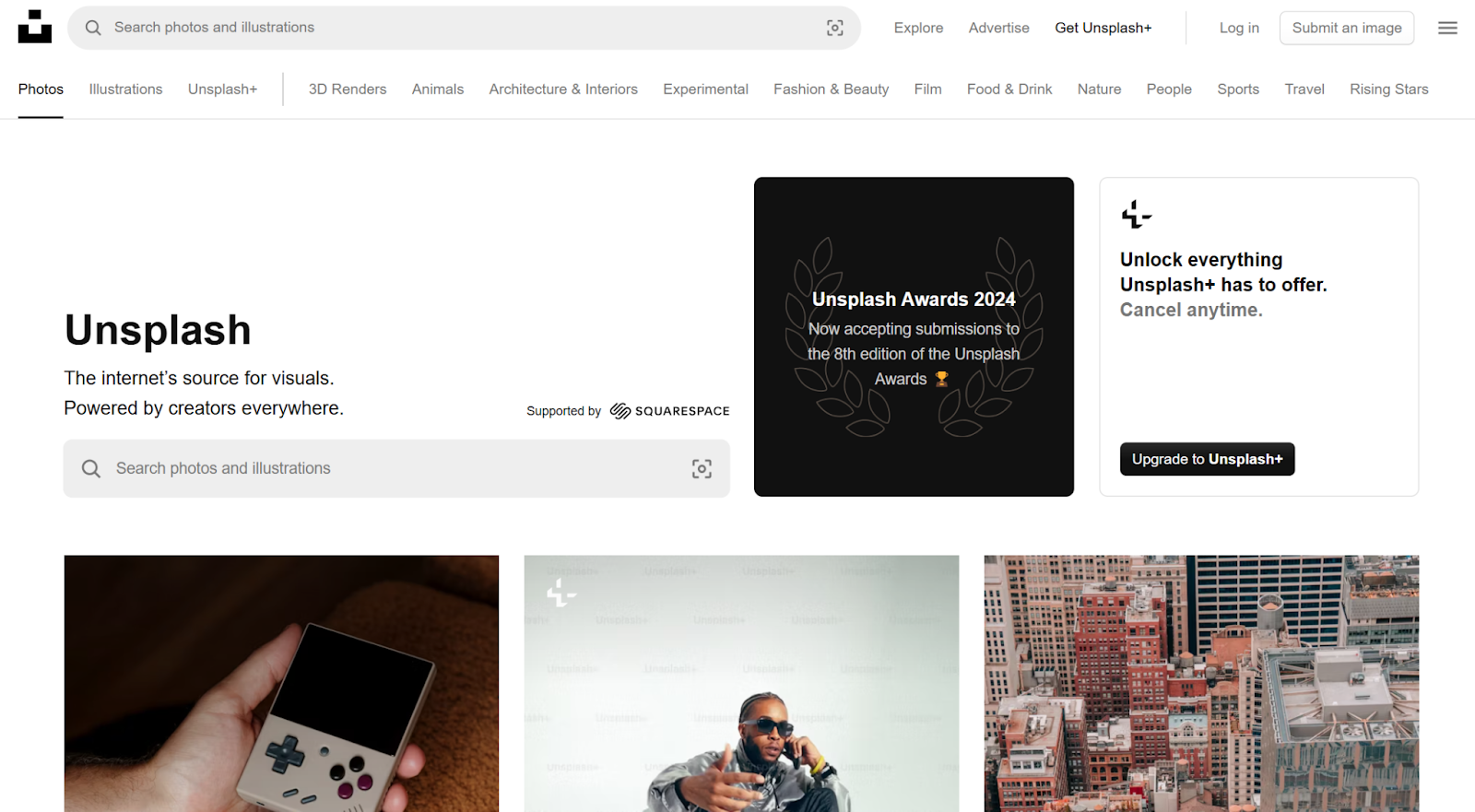
- Browse Background Libraries – Websites like Unsplash, Pexels, and Pixabay offer free virtual backgrounds. You can search for "funny Google Meet backgrounds" or "funny virtual backgrounds" to find a wide range of options.
- Make Your Own – If you’ve got a creative streak, why not design your own background image? Tools like VistaCreate or Canva allow you to create custom virtual backgrounds with funny images, memes, or personal photos.
- Use Pre-Built Backgrounds in Google Meet – Google Meet also allows you to choose virtual backgrounds directly within the platform. Simply go to your meeting settings, click on “Change Background,” and upload a funny image to surprise your colleagues.
- Look for Trending Themes – Stay on top of trends by checking social media or community sites like Reddit. People love to share their funniest virtual backgrounds, and you might stumble on a new meme or pop culture reference that’s perfect for your next call.
Once you find a background you love, make sure to download it and upload it to your Google Meet settings.
Top 20 Funny Backgrounds for Google Meet
Here are the top 20 funny virtual backgrounds for your next Google Meet call:
1. Mug Shot Background
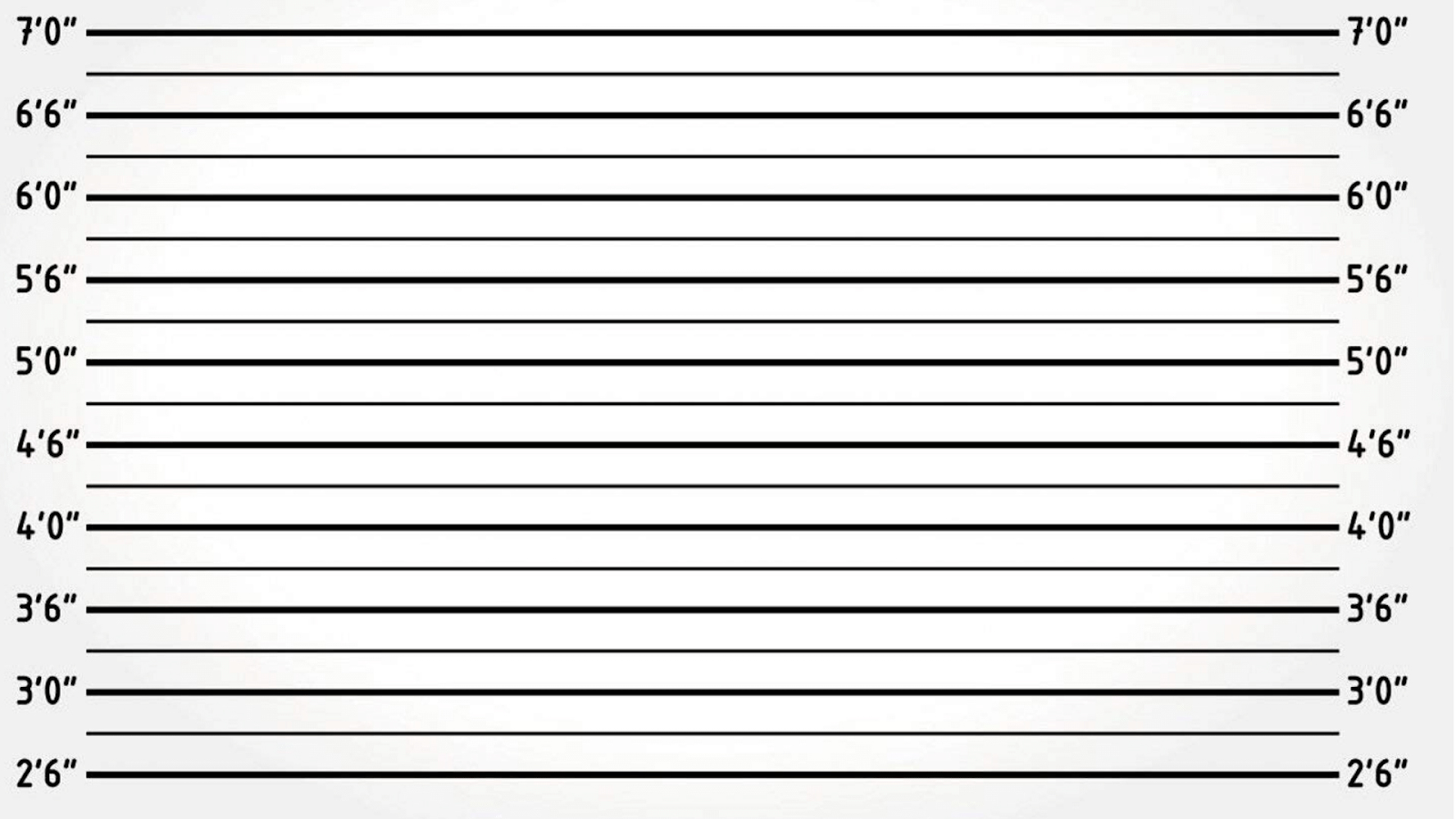
This funny background makes it look like you’ve just been arrested, complete with height markers and a signboard. It’s perfect for a lighthearted team meeting or when you’re joking about being “guilty” of something!
2. Tiger King Background

Channel your inner Joe Exotic with this Tiger King background. This wild backdrop is perfect for casual team meetings or Friday wind-downs.
3. Inside Out Headquarters Background

This Inside Out background is ideal for brainstorming sessions or creative team meetings.
4. Woman Yelling at Cat Background

Recreate one of the internet’s most famous memes with the Woman Yelling at Cat background. This is great for any casual meeting, especially when you need a good icebreaker or want to bring some meme culture into the mix.
5. Impostor Background

Ideal for virtual team-building sessions or casual meetups, this Among Us background will keep everyone guessing who the real “impostor” is in your meeting!
6. SpongeBob's Living Room Background

This background of SpongeBob's Living Room is perfect for informal catch-ups or Friday wind-downs.
7. Jurassic Park Raptors Background

Bring the thrill of Jurassic Park to your meeting with a background featuring the raptors sneaking up behind you. This background is perfect for casual team meetings or brainstorming sessions.
8. Animal Crossing Island Background

This Animal Crossing background is perfect for team check-ins or creative sessions, reminding everyone to relax and enjoy the little things.
9. Minions "I’m With Stupid" Background

This background is ideal for lighthearted team meetings or fun catch-ups with friends, bringing laughter as the Minion points to the person next to you on the call.
10. RuPaul’s Drag Race Background

Sashay into your next meeting with a RuPaul’s Drag Race background. This glamorous and bold background is perfect for a fun team catch-up or a virtual happy hour.
11. Stormtroopers Background

Bring a squad of Stormtroopers to your meeting. This background is ideal for team check-ins or brainstorming sessions.
12. Austin Powers - Dr. Evil Background

Add some groovy humor to your meeting with Dr. Evil and his iconic laugh. This background is ideal for casual team meetings or lighthearted brainstorming sessions.
13. Toy Story Room Wallpaper Background

Step into Andy’s room from Toy Story with this playful wallpaper background. This backdrop is ideal for casual team check-ins or creative sessions.
14. Saturday Night Live (SNL) Set Background
%2520Set%2520Background.png)
This SNL set background is ideal for virtual happy hours or casual team catch-ups, adding a sense of fun and humor to your call.
15. Golden Girls

This Golden Girls background is ideal for informal team chats or virtual coffee breaks, bringing a sense of nostalgia and warmth to your conversation.
16. Seinfeld Cast Background

Bring the whole Seinfeld cast to your next meeting. This background is ideal for casual team meetings or icebreakers.
17. Leslie Knope's Office Background

Step into Leslie Knope’s office from Parks and Recreation. This background is ideal for team check-ins or brainstorming sessions.
18. The Price Is Right Set Background

Turn your meeting into a game show with The Price Is Right set. Ideal for fun team meetings or virtual game sessions, this background can make everyone feel like they’re about to win big!
19. Alien Background

Bring a bit of sci-fi suspense to your meeting with an Alien background. This background is ideal for casual team meetings or virtual movie-themed events.
20. Beavis and Butthead Office Background

This Beavis and Butthead background is ideal for informal team check-ins or virtual hangouts, bringing a bit of irreverent humor from the iconic duo's workplace antics.
How to Change Your Google Meet Background
Changing your background in Google Meet is easy. Here’s how you can do it:
- Join a Google Meet Call. Start or join your meeting to access the background options.
- Click on the three vertical dots at the bottom to open the settings menu.
- Select “Apply Visual Effects.” Choose from pre-existing backgrounds or click the plus (+) icon to upload your own funny or personalized virtual background.
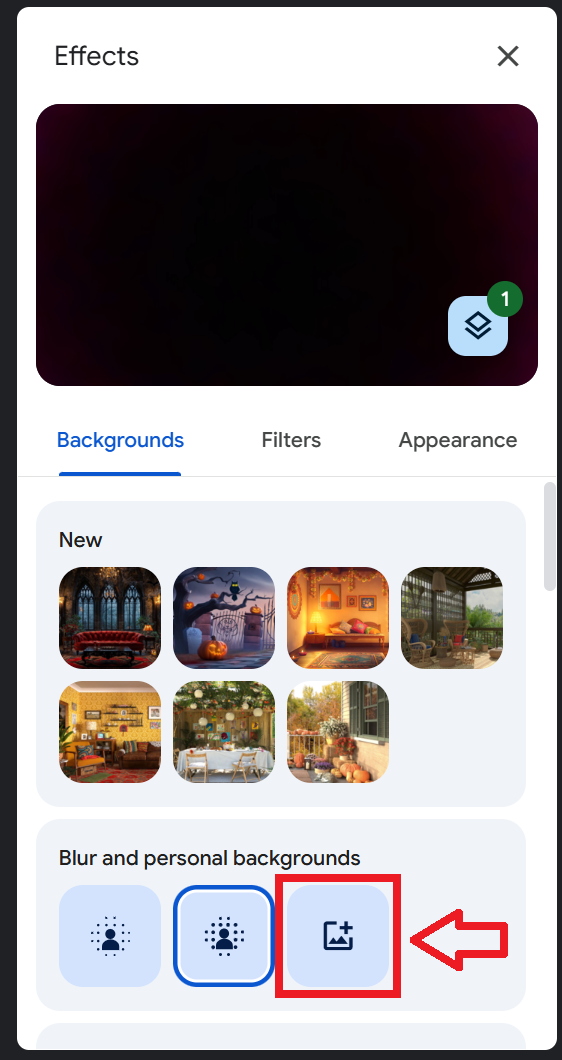
- After selecting or uploading your background, you will see it in the video preview. Once everything looks great, close the settings window.
{{rt_cta_ai-convenience}}
Level Up Your Google Meet Meetings with Tactiq
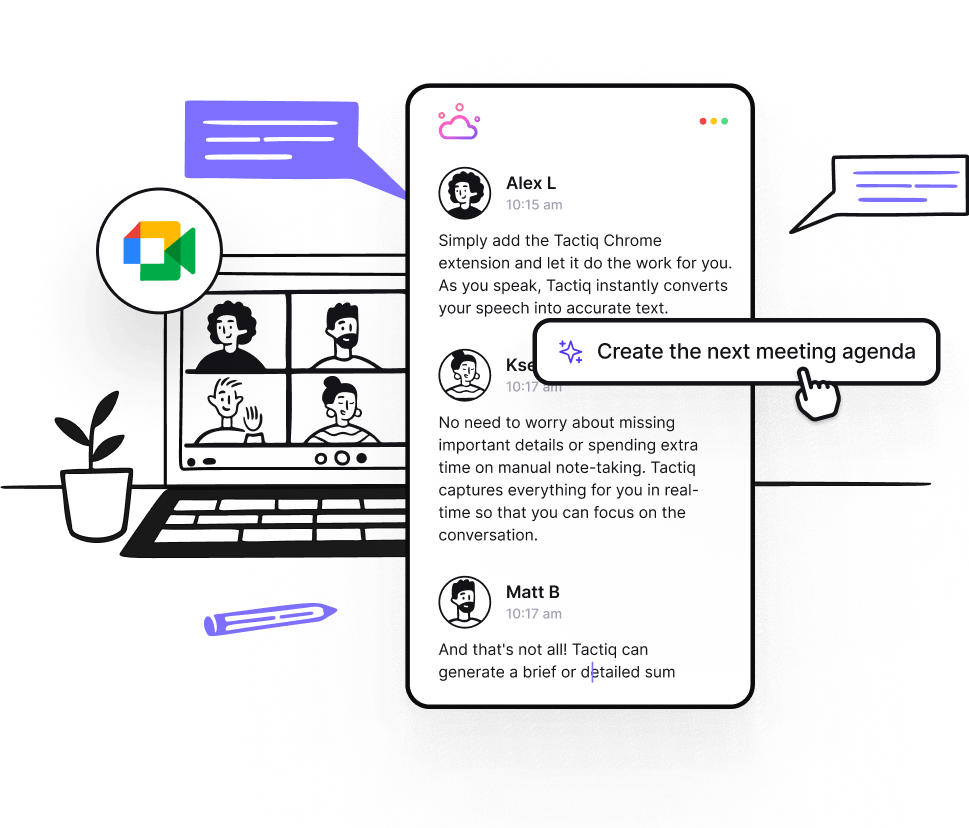
Now that you've got your funny background set, it's time to think about staying focused without worrying about taking notes. Tactiq helps by transcribing everything in real-time, allowing you to stay fully present in the meeting. Here’s how Tactiq assists with your Google Meet sessions:
- Tactiq provides live transcriptions during your meetings, so you can catch every key point, even in fast-moving conversations.
- With Tactiq’s AI-powered summaries and customizable prompts, you can quickly turn meeting insights into follow-up tasks like project updates, reminders, or emails, saving you valuable time post-meeting.
Managing the important details from your Google Meet sessions has never been easier. Download the free Tactiq Chrome Extension today!
Yes, you can use any image as a virtual background in Google Meet. Just upload the image during your meeting through the "Change Background" option in the settings. Make sure the image is appropriate for your meeting context.
To change your background, click on the three dots at the bottom-right of your video, select "Change Background," and either choose from pre-loaded options or upload your own image. It's quick and easy to switch backgrounds anytime during your meeting.
Yes, Google Meet allows you to upload custom virtual backgrounds. You can select your own images or download funny backgrounds from websites and upload them directly to your Google Meet settings.
Using a virtual background may slightly reduce video quality if your internet connection is unstable. However, most users experience minimal impact. To ensure the best performance, use a stable connection during your meeting.
Yes, Tactiq works with Google Meet. It transcribes your meetings in real-time, provides AI-generated summaries, and helps you capture essential insights so you can focus on the conversation without worrying about taking notes.
Want the convenience of AI summaries?
Try Tactiq for your upcoming meeting.
Want the convenience of AI summaries?
Try Tactiq for your upcoming meeting.
Want the convenience of AI summaries?
Try Tactiq for your upcoming meeting.


_Main.jpg)