Simple Steps to Look Better on Zoom
August 8, 2024
August 8, 2024
June 12, 2025
June 12, 2025
In today's world, virtual meetings have become an integral part of our daily routines. With the shift towards online communication, maintaining a professional appearance on platforms like Zoom has never been more important. Your appearance can significantly impact first impressions, credibility, and overall engagement during these virtual interactions.
This guide will explore why focusing on your appearance during Zoom calls is crucial and provide practical tips to ensure you look your best, enhancing your virtual presence and effectiveness. For more insights on optimizing your Zoom experience, learn about how to test Zoom before a meeting and how to use AI note-taking with Zoom meetings.
Why Appearance Matters on Zoom

1. First Impressions in Virtual Meetings
First impressions matter, even online. When you join a Zoom call, people notice your appearance right away. A neat and professional look shows that you take the meeting seriously. This can help set a positive tone for the rest of the conversation. Remember, you only get one chance to make a first impression, and on Zoom, that chance is just a click away.
2. Professionalism and Credibility
Looking professional adds to your credibility. If you dress appropriately and maintain a tidy background, people are more likely to see you as reliable and competent. This is especially important in job interviews or client meetings. Your appearance can either support or undermine the message you’re trying to convey. Always aim to dress in a way that aligns with your professional goals.
3. Enhancing Engagement and Communication
When you look good, you feel good. This confidence can enhance your engagement in the meeting. You’re more likely to speak up, share ideas, and connect with others. A well-lit face and clear camera angle help others see your expressions, which improves communication. Non-verbal cues play a huge role in how your message is received, so make sure they’re visible.
4. Overcoming Virtual Meeting Fatigue
Zoom fatigue is real. Staring at a computer screen for hours can be draining. However, putting effort into your appearance can make meetings feel more dynamic. It signals to your brain that the meeting is important, which can help maintain focus and energy. Also, seeing well-presented faces can be refreshing for everyone involved, reducing the overall sense of fatigue.
By understanding these points, you can see why it’s important to look your best on Zoom.
What is the Optimal Lighting Setup for Zoom?
Good lighting can make a big difference in how you appear on Zoom. It helps your face look clear and professional. Here are some key points to keep in mind for the best lighting setup:
1. Importance of Good Lighting
Good lighting makes you look more professional and approachable. It allows others to see your facial expressions clearly, which aids communication. Without proper lighting, your face might appear too dark or shadowy, making it hard for others to connect with you. Bright light helps eliminate these issues.
2. Best Types of Lighting for Video Calls
Different types of lighting can enhance your appearance:
- Natural Light: Sunlight is one of the best sources of light. It’s soft and even, making your face look bright and clear.
- Ring Lights: These are specifically designed for video calls. They provide even lighting and reduce shadows on your face.
- LED Desk Lamps: Adjustable and portable, these lamps can be positioned to shine light directly on your face.
3. Positioning Lights to Avoid Shadows
Proper light positioning is crucial for avoiding unwanted shadows. Here’s how you can set it up:
- Front Lighting: Place the light in front of you, slightly above eye level. This reduces shadows under your eyes and nose.
- Side Lighting: If you use two lights, place them on either side of your face. This balances the light and eliminates harsh shadows.
- Avoid Backlighting: Ensure no strong light source is behind you. Backlighting can cause your face to appear dark and make you look like a silhouette.
4. Using Natural Light Effectively
Natural light is great, but you need to use it properly:
- Face the Window: Position yourself so that you’re facing a window. This way, the natural light illuminates your face evenly.
- Diffusing Light: If the sunlight is too bright, use a sheer curtain to diffuse it. This softens the light and prevents harsh highlights.
- Avoid Direct Sunlight: Direct sunlight can create strong shadows and make you squint. Aim for indirect natural light for the best results.
By following these tips, you can ensure that your lighting setup on Zoom makes you look clear, professional, and approachable.
How to Choose the Right Background for Your Zoom Calls
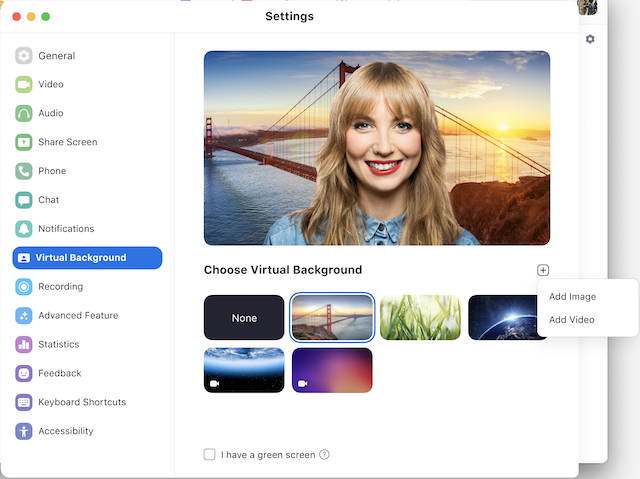
Image from Zoom
Choosing the right background can greatly enhance your appearance on Zoom. It sets the tone for your meeting and reflects your professionalism. Here’s how to pick the best background:
1. Professional vs. Casual Backgrounds
Professional Backgrounds: Suitable for formal meetings, job interviews, and presentations. A plain wall, a few books, or a simple piece of art works well. These backgrounds should be free of distractions and clutter, projecting a clean and organized image.
Casual Backgrounds: More relaxed settings like casual team meetings or virtual hangouts with friends. These can include a cozy corner of your home, a well-arranged living room, or even your kitchen, as long as it remains tidy. Casual backgrounds should still be neat and not too busy.
2. Virtual Backgrounds and Their Impact
Virtual backgrounds can be fun but should be used with caution:
- Advantages: They allow you to hide a messy room and add a professional touch quickly. You can choose from pre-set backgrounds, like office settings, or upload your own image.
- Disadvantages: They can look glitchy and unprofessional if not used correctly. Movement can cause parts of your body to disappear or blend into the background, which can be distracting.
Pro Tip: Use a green screen if you often use virtual backgrounds. This reduces glitches and makes the virtual background look more realistic. Second Pro Tip: Virtual background can also be used for networking, by adding a digital business card QR code to your background which can be created using a free digital business card platform.
3. Decluttering Your Physical Space
A clutter-free background keeps the focus on you rather than the items around you. Here’s how to declutter effectively:
- Remove Distractions: Clear away any items that could draw attention, like bright colors, posters, or random objects.
- Organize: Arrange books, plants, and other elements neatly. A well-organized background projects a professional and tidy image.
- Simple Decorations: Use simple and neutral decorations. A few plants or a small piece of art can add a touch of personality without overwhelming the viewer.
4. Consistency in Background Choice
Consistency in your background helps create a recognizable and professional image. Switching backgrounds too often can be jarring and appear unprofessional. Here’s how to maintain consistency:
- Designated Space: Choose a specific spot for all your Zoom calls. This ensures a consistent look and feel.
- Setup: Keep your setup unchanged. Once you find a good background, stick with it. This helps others recognize your space and adds to your personal brand.
- Lighting: Ensure your lighting remains consistent with your background. Changing lighting can alter how your background looks, so keep it steady.
By choosing the right background, you can enhance your Zoom presence, making you appear more professional and focused.
How to Dress for Success in Zoom Meetings

Dressing appropriately for Zoom meetings can significantly affect how others perceive you. Here’s how to make the right choices for your virtual attire:
1. Choosing Appropriate Attire
Selecting the right clothes for a Zoom call depends on the nature of the meeting:
- Formal Meetings: Wear business attire, such as a suit or a smart blouse. Even though you're at home, dressing formally shows respect and professionalism.
- Casual Meetings: For less formal meetings, smart-casual attire works best. A neat shirt or blouse without a tie can be appropriate.
- Team Catch-Ups: For internal team meetings, you can be a bit more relaxed but avoid anything too casual like pajamas or tank tops.
Tip: Always dress as if you were meeting in person. This helps set the right mindset and keeps you looking professional.
2. Colors That Work Well on Camera
Certain colors appear better on camera than others. Here’s what to consider:
- Solid Colors: Solid colors like blue, green, and purple often appear well on camera. They provide a clear, crisp appearance.
- Avoid White and Black: White can be too bright and cause glare, while black can make you appear as a silhouette, especially in poor lighting.
- Neutral Tones: Soft tones like beige, light gray, and pastel colors are safe choices that generally look good on a video call.
3. Avoiding Distracting Patterns and Accessories
Patterns and accessories can be distracting and unprofessional on camera. Here’s what to avoid:
- Busy Patterns: Stripes, checks, and intricate designs can create a visual noise that distracts from your face. Stick to solid colors or very subtle patterns.
- Large Accessories: Big earrings, chunky necklaces, and flashy watches can draw attention away from what you're saying. Opt for simple, minimal jewelry.
- Reflective Materials: Shiny materials can reflect light and cause distractions. Matte fabrics are a better choice.
4. Comfort vs. Appearance Balance
Balancing comfort and appearance is crucial. You want to look professional without sacrificing comfort, especially for long meetings:
- Comfortable Fits: Choose clothing that fits well but isn’t too tight. This ensures you look polished but can still move freely.
- Flexible Fabrics: Soft, breathable fabrics like cotton or blends that offer some stretch work best. They keep you comfortable while maintaining a neat appearance.
- Camera-Ready Waist Up: Focus on dressing well from the waist up. Your lower half is usually out of view, so comfortable pants or skirts are fine as long as they’re neat.
By dressing thoughtfully for your Zoom meetings, you can project confidence and professionalism. This ensures you make a strong impression, no matter the setting.
How to Optimize Your Camera Angle and Position
Optimizing your camera angle and position can make a significant difference in how you appear on Zoom. Follow these steps to ensure you look your best.
1. Finding the Right Camera Height
The height of your camera plays a crucial role in how you are perceived:
- Eye Level: The camera should be at eye level. This creates a natural and professional look. Use a stack of books or a laptop stand to achieve this height.
- Avoid Low Angles: Placing the camera too low can create an unflattering view, emphasizing your chin and nostrils.
- Slightly Above Eye Level: Some experts suggest positioning the camera slightly above eye level and tilting it downwards for a more flattering angle.
2. Angling the Camera for a Flattering View
The angle of your camera can affect how your face appears:
- Straight On: Position the camera directly in front of you. This avoids any distortion of your facial features.
- Avoid Tilt: Ensure the camera is not tilted to the side. A tilted camera can make the scene look unbalanced.
- Experiment: Spend some time adjusting the angle until you find the most flattering view. Small changes can make a big difference.
3. Using External Webcams for Better Quality
Built-in laptop cameras often lack the quality needed for professional video calls:
- Higher Resolution: External webcams generally offer better resolution and image quality. Look for webcams that support at least 1080p resolution.
- Adjustable Settings: Some external webcams come with software that allows you to adjust brightness, contrast, and focus, which can enhance your appearance.
- Flexible Placement: External webcams can be positioned independently of your laptop, giving you more flexibility to find the perfect angle.
4. Stabilizing Your Camera Setup
A stable camera setup ensures a clear and steady image:
- Use a Tripod: If using an external webcam, a tripod can provide a stable base and allow precise positioning.
- Avoid Shaky Surfaces: Place your camera on a sturdy surface to avoid any movement that can distract viewers.
- Secure Cables: Ensure that any cables connected to your camera are secure and out of the way to prevent accidental movements.
By optimizing your camera height, angle, and stability, you can create a professional and flattering image during your Zoom meetings. This not only enhances your appearance but also helps you maintain focus and engagement with your audience.
Why Audio Quality is Crucial in Zoom Meetings

Poor audio quality can ruin even the most visually perfect Zoom meeting. Crisp, clear audio is essential for effective communication and maintaining professionalism.
Importance of Clear Audio
Clear audio ensures your message is heard without distraction:
- Understandability: Clear audio makes it easier for participants to understand you, reducing the need for repeats.
- Engagement: When audio is clear, participants stay engaged and attentive, leading to more productive meetings.
- Professionalism: High-quality audio reflects your professionalism and respect for others' time.
Choosing the Right Microphone
Investing in a good microphone can significantly improve your audio quality:
- Built-in Microphones: Most laptops have built-in microphones, but they often pick up background noise and lack clarity.
- External Microphones: USB microphones or headsets with built-in mics offer better sound quality. Look for options like the Blue Yeti or Audio-Technica AT2020.
- Lapel Microphones: These small microphones clip to your clothing and are great for reducing background noise while maintaining clear audio.
Reducing Background Noise
Minimizing background noise ensures your voice is the focal point:
- Quiet Environment: Choose a quiet room for your Zoom calls. Close windows and doors to block out external noise.
- Mute When Not Speaking: Mute your microphone when you're not speaking to prevent unintended sounds from disrupting the meeting.
- Noise-Canceling Microphones: Some microphones come with noise-canceling features that filter out background sounds.
Testing Audio Settings Before Meetings
Testing your setup before meetings can prevent technical issues:
- Test Calls: Use Zoom's "Test Speaker and Microphone" feature to check your audio levels and clarity.
- Adjust Settings: In Zoom's audio settings, you can adjust the input volume and enable options like "Suppress Background Noise."
- Feedback Loop: Record a short test meeting to hear how you sound and make necessary adjustments.
Prioritizing audio quality in your Zoom meetings ensures clear communication and a professional presence, making your interactions more effective and enjoyable.
How to Use Zoom Settings to Enhance Your Appearance
Zoom offers several settings that can help you look your best during video calls. Adjust these settings to achieve a polished, professional appearance.
Enabling HD Video
High-definition (HD) video provides a clearer, sharper image:
- Better Quality: Enabling HD video allows others to see you more clearly. This is particularly important for professional settings where details matter.
- Steps to Enable: Go to Zoom settings, click on "Video," and check the "HD" box. This ensures your video is broadcast in high definition.
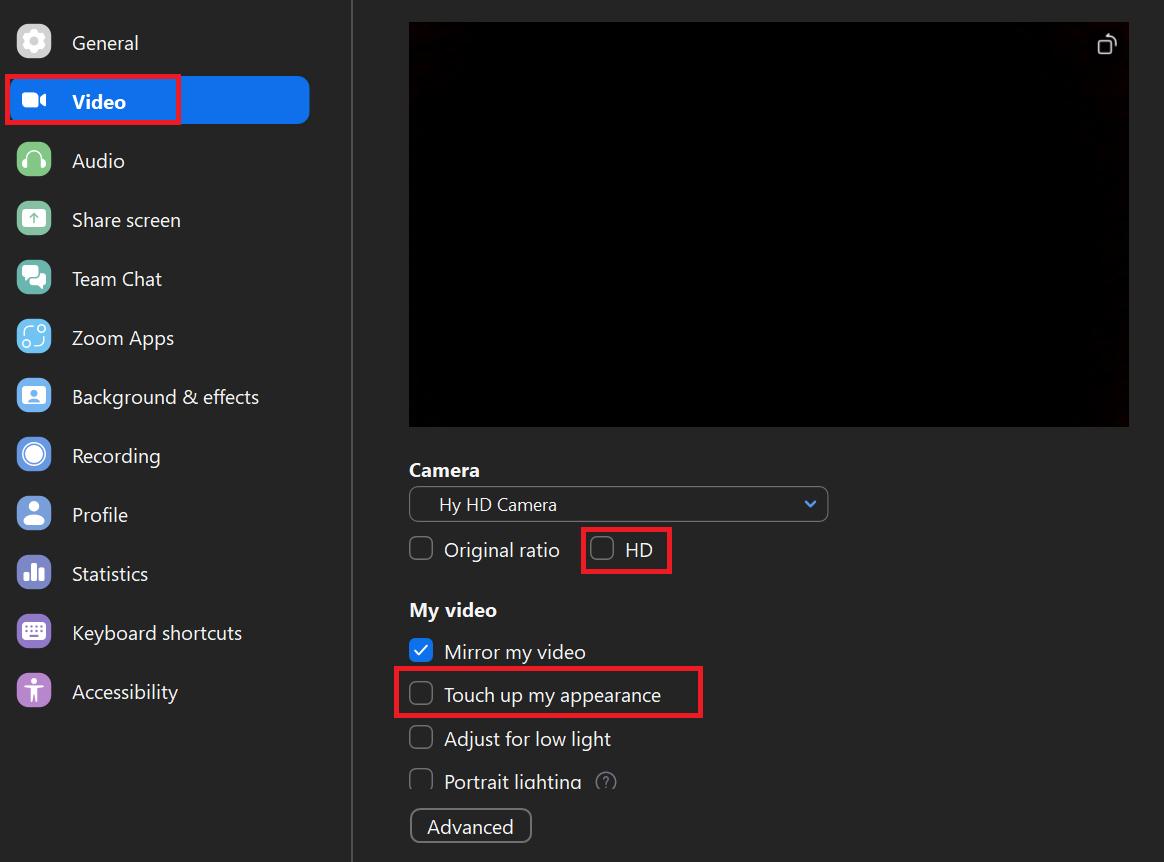
Using the 'Touch Up My Appearance' Feature
Zoom's 'Touch Up My Appearance' feature smooths out your video feed:
- Smoother Skin: This setting adds a slight softening effect, reducing the appearance of blemishes and fine lines.
- Steps to Enable: In Zoom settings, navigate to "Video," and check the box for 'Touch Up My Appearance.' Adjust the slider to find the right level of touch-up for you.
Adjusting Brightness and Contrast
Proper lighting enhances how you look on camera:
- Balanced Lighting: Adjust brightness and contrast to avoid looking too dark or too washed out.
- Steps to Adjust: Go to "Video" settings, click on "Adjust for low light," and use the sliders to tweak brightness and contrast. Experiment to find the settings that work best for your environment.
Utilizing Background Noise Suppression
Background noise can be distracting and unprofessional:
- Cleaner Audio: Zoom's background noise suppression feature minimizes unwanted sounds, ensuring your voice is the focus.
- Steps to Enable: In Zoom settings, click on "Audio," then select the level of background noise suppression you prefer (low, medium, or high).
By fine-tuning these Zoom settings, you can enhance your appearance and create a more professional and engaging presence during virtual meetings.
{{rt_cta_ai-convenience}}
How Tactiq Enhances Your Zoom Experience
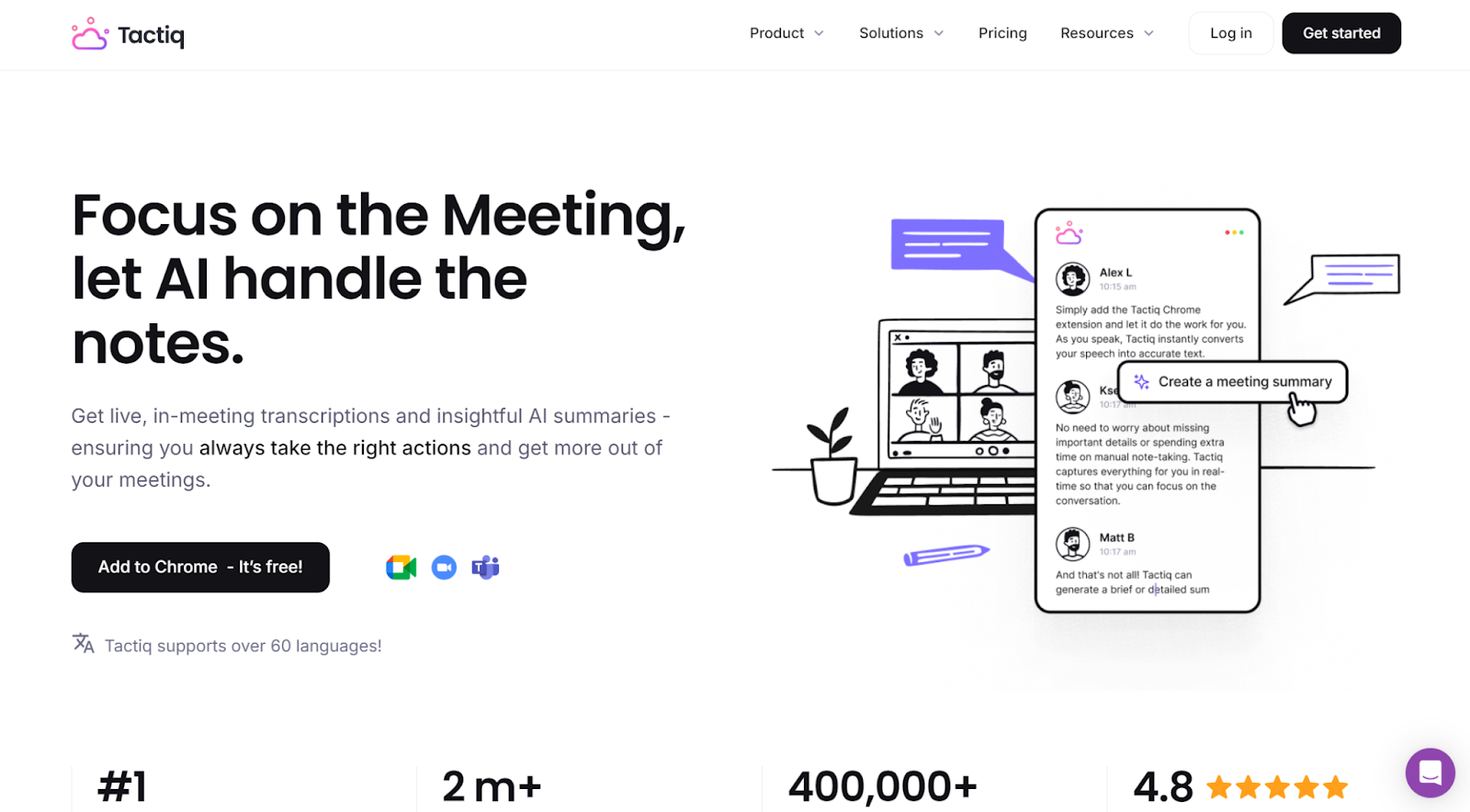
Tactiq is an advanced tool designed to enhance your Zoom meetings by offering live transcriptions, AI-generated summaries, and customizable prompts. Here’s how it can improve your experience and help you look better on Zoom:
- Live Transcriptions and AI Summaries: During meetings, Tactiq provides live transcriptions and generates AI summaries, capturing key points without manual note-taking. This allows you to focus fully on your appearance and engagement, rather than being distracted by taking notes.
- AI Meeting Kits and Prompts: Tactiq offers AI meeting kits and customizable prompts to streamline follow-up tasks, such as writing Jira tickets or emails, making your workflow more efficient.
- Post-Meeting Follow-Up: The tool’s AI-powered assistant creates detailed summaries and follow-up emails, reducing the time and effort needed for post-meeting tasks.
- Seamless Integration: Tactiq integrates with Zoom, MS Teams, Google Meet, and other productivity tools, automating follow-up activities with reusable one-click actions. This ensures you maximize your meeting productivity without compromising on your appearance.
By leveraging Tactiq's powerful features, you can transform your Zoom meetings into efficient, well-documented, and productive sessions. Whether you’re managing a small team or coordinating large-scale projects, Tactiq helps you stay organized, save time, and enhance collaboration.
Your appearance on Zoom shapes first impressions and boosts your credibility. When you look professional and put-together, you set a positive tone and help others see you as reliable, which leads to more engaging and productive meetings.
Position yourself facing a window or use a ring light or LED desk lamp to illuminate your face evenly. Good lighting makes you look clear and approachable, helping others read your expressions and stay engaged with what you’re saying.
Pick a tidy, distraction-free background that matches the meeting’s tone—professional for formal calls, neat and casual for informal ones. Consistency and decluttering keep the focus on you, making you appear organized and professional every time you join a call.
Enable HD video, use the 'Touch Up My Appearance' feature, and adjust brightness and contrast for a polished look. Activate background noise suppression to ensure your voice is clear, so you come across as professional and focused throughout the meeting.
Tactiq provides live transcriptions and AI-generated summaries, freeing you from manual note-taking so you can focus on your appearance and engagement. Its seamless integration and automated follow-ups save you time, letting you stay organized and confident on every call.
Want the convenience of AI summaries?
Try Tactiq for your upcoming meeting.
Want the convenience of AI summaries?
Try Tactiq for your upcoming meeting.
Want the convenience of AI summaries?
Try Tactiq for your upcoming meeting.









