How to Use AI Note Taking with MS Teams Meetings
February 23, 2024
February 23, 2024
November 7, 2025
November 7, 2025
Taking notes during Microsoft Teams meetings can be a challenge. You’re listening, contributing, and trying to record every key point all at once. It’s easy to miss important details.
Luckily, Microsoft Teams now includes a built-in AI note-taker called Intelligent Recap. It creates meeting summaries, highlights decisions, and identifies action items once the meeting ends.
These AI note-taking apps improve how teams document and review discussions, helping everyone stay aligned without any extra effort.
In this guide, you’ll learn how to:
- Use Microsoft Teams’ built-in AI note-taking tools
- Turn on and access Intelligent Recap
- Explore Facilitator and Copilot for live AI meeting assistance
- Understand how AI-generated notes improve collaboration and follow-ups
What Is AI Note-Taking?
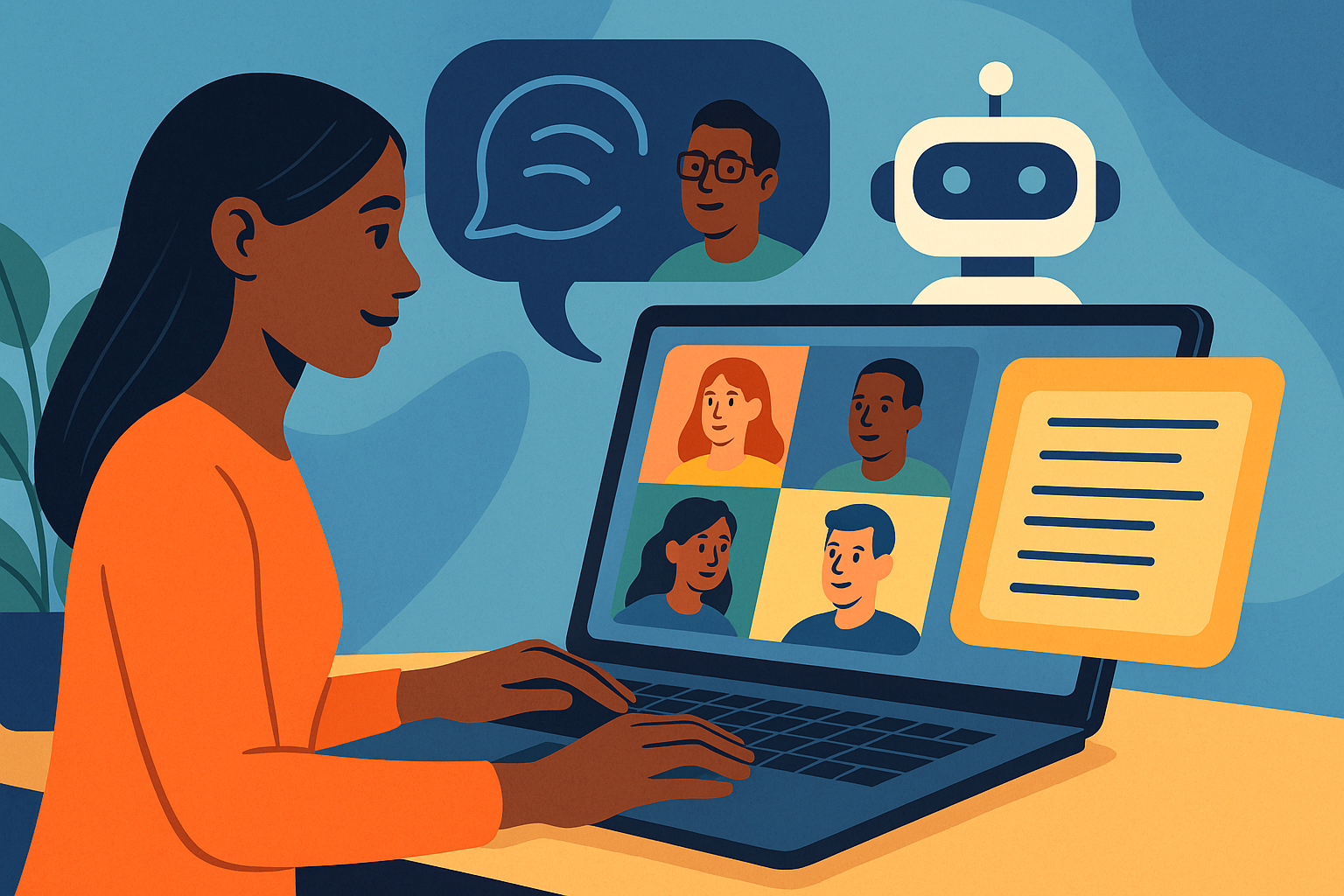
AI note-taking deploys artificial intelligence to listen, understand, and convert spoken language into written meeting notes. Instead of manually typing or recording everything, AI captures conversations automatically and organizes them into clear summaries.
This technology relies on speech-to-text and natural language processing (NLP) to identify key points, tasks, and decisions during your meetings. It ensures no idea is lost, even when discussions move fast.
By integrating AI tools into your workflow, you can have more productive meetings and clearer follow-ups for everyone involved.
💡 Pro tip: If your organization doesn’t have access to Teams Premium, you can still use AI note-taking across major video conferencing platforms with Tactiq. Try it today for free.
Benefits of AI Note-Taking in Microsoft Teams
Microsoft Teams’ AI note-taking app makes meetings easier to document and review. It helps teams stay focused and aligned even when working across time zones.
Here’s how it helps:
- Ensures complete meeting documentation: AI automatically captures spoken words and converts them into accurate meeting notes, so everyone can review what was discussed, even if they couldn’t attend.
- Improves focus and participation: With an AI meeting assistant handling notes, participants can stay engaged in the discussion without worrying about missing important talking points.
- Simplifies follow-ups: AI-generated meeting summaries highlight key points, tasks, and decisions. This makes it easier to take action after the meeting.
- Supports asynchronous collaboration: For global or remote teams, meeting transcripts and automated meeting notes ensure everyone stays informed.
Now that you know the benefits of using AI note-taking, let’s look at how you can turn on AI Notes in Microsoft Teams.
How to Turn On AI Notes in Microsoft Teams
Turning on AI Notes in Microsoft Teams gives you access to Intelligent Recap, the feature that automatically generates summaries, tasks, and highlights after your meetings. It’s available for Teams Premium and Microsoft 365 Copilot users.
Here’s how to enable and access it:
1. Schedule your meeting
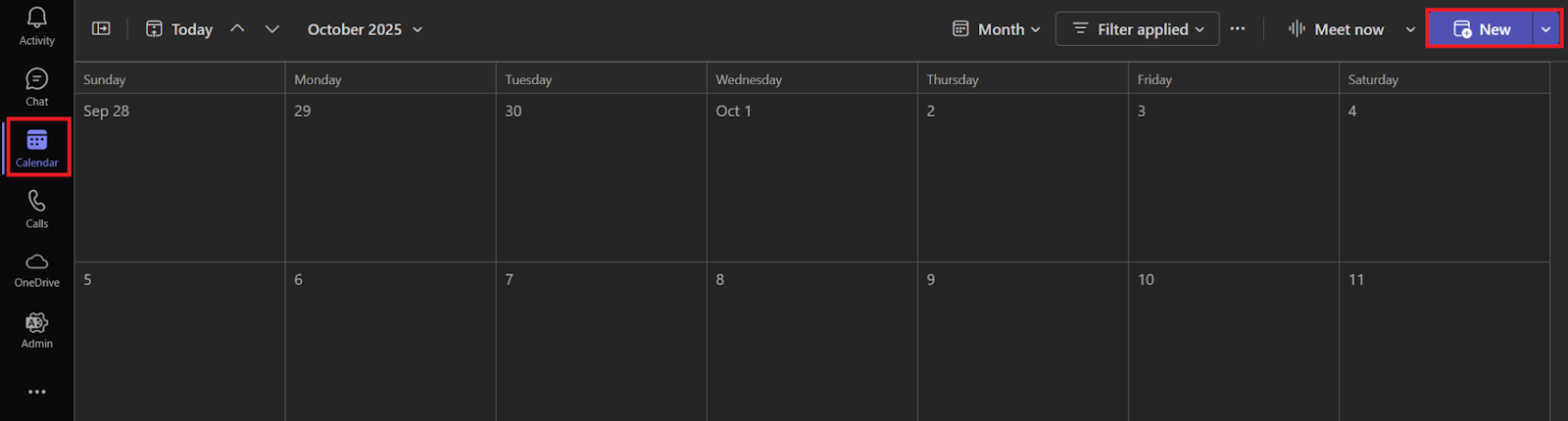
Open the Microsoft Teams app, click the Calendar tab on the left, and click New on the top right. Intelligent Recap works for scheduled meetings, webinars, town halls, and group calls.
2. Access the Teams Admin Center
If you manage Teams settings for your organization, go to the Microsoft Teams Admin Center.
- Sign in using your Microsoft 365 admin credentials.
- In the left menu, select Meetings > Meeting policies to view meeting configurations.
3. Enable transcription and recording
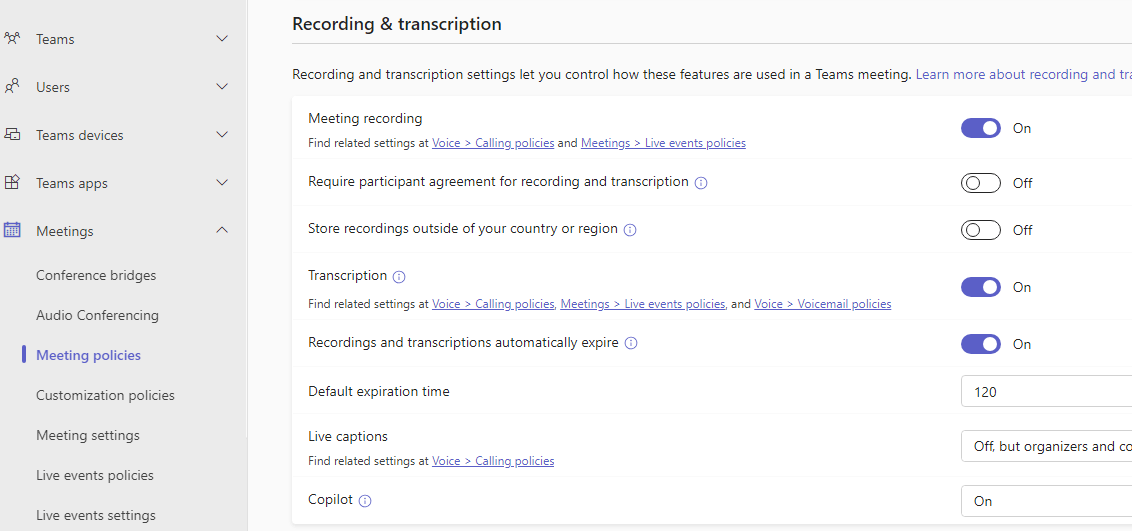
Intelligent Recap needs both transcription and recording turned on to generate full AI meeting notes.
3. Record your meeting
Once your meeting starts, click More (⋯) > Start recording. The AI will process your meeting and generate summaries after it ends.
4. Access your AI-generated recap
After the meeting, open the chat or calendar entry and select the Recap tab. You’ll find:
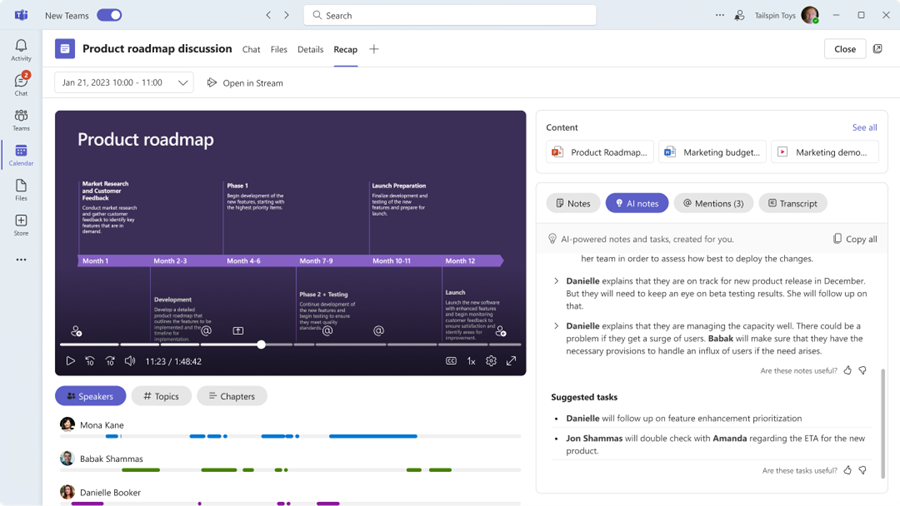
- AI meeting notes summarizing discussion points
- Recommended tasks and follow-up actions
- Timeline markers showing when you joined, spoke, or were mentioned
- Speaker markers identifying who spoke and when
- Meeting chapters and topics organized by subject
6. Share your recap
You can share the recap with teammates or external attendees by selecting Share > Share via Outlook in the Recap tab.
Once Intelligent Recap is enabled, Teams automatically creates AI notes and summaries after every meeting.
You can also read our full guide on how to get a transcript of MS Teams phone calls to understand how call transcription works across Teams meetings.
How to Use Microsoft Teams’ Built-In AI Note-Taking
Beyond basic summaries, Teams’ built-in AI has evolved with new tools designed to make meetings more productive.
Facilitator and Copilot Integration

Users with Microsoft 365 Copilot or Teams Premium can access Facilitator, a meeting companion that enhances collaboration and accountability. Facilitator can:
- Generate notes, decisions, and tasks while the meeting is in progress.
- Manage the meeting flow and keep discussions aligned with the agenda.
- Store generated insights in Loop pages or the Recap tab, so teams can revisit them later.
With Copilot, you can also ask questions or request summaries directly during a meeting. It analyzes the ongoing discussion to identify decisions, next steps, or missing action items in real time.
Multilingual transcription and live translation
Microsoft Teams now also supports multilingual transcription and live translation. Participants can view captions and transcripts in their preferred language during meetings. Afterward, the Intelligent Recap automatically translates meeting notes into each user’s selected language.
Supported languages currently include:
- English
- Spanish
- Japanese
- French
- German
- Portuguese
- Italian
- Mandarin (Simplified Chinese)
- Korean
Want to learn how ChatGPT can help you generate automatic meeting notes in Microsoft Teams? Check out our detailed guide on ChatGPT for MS Teams.
How to Use Tactiq’s In-Meeting AI for Note-Taking
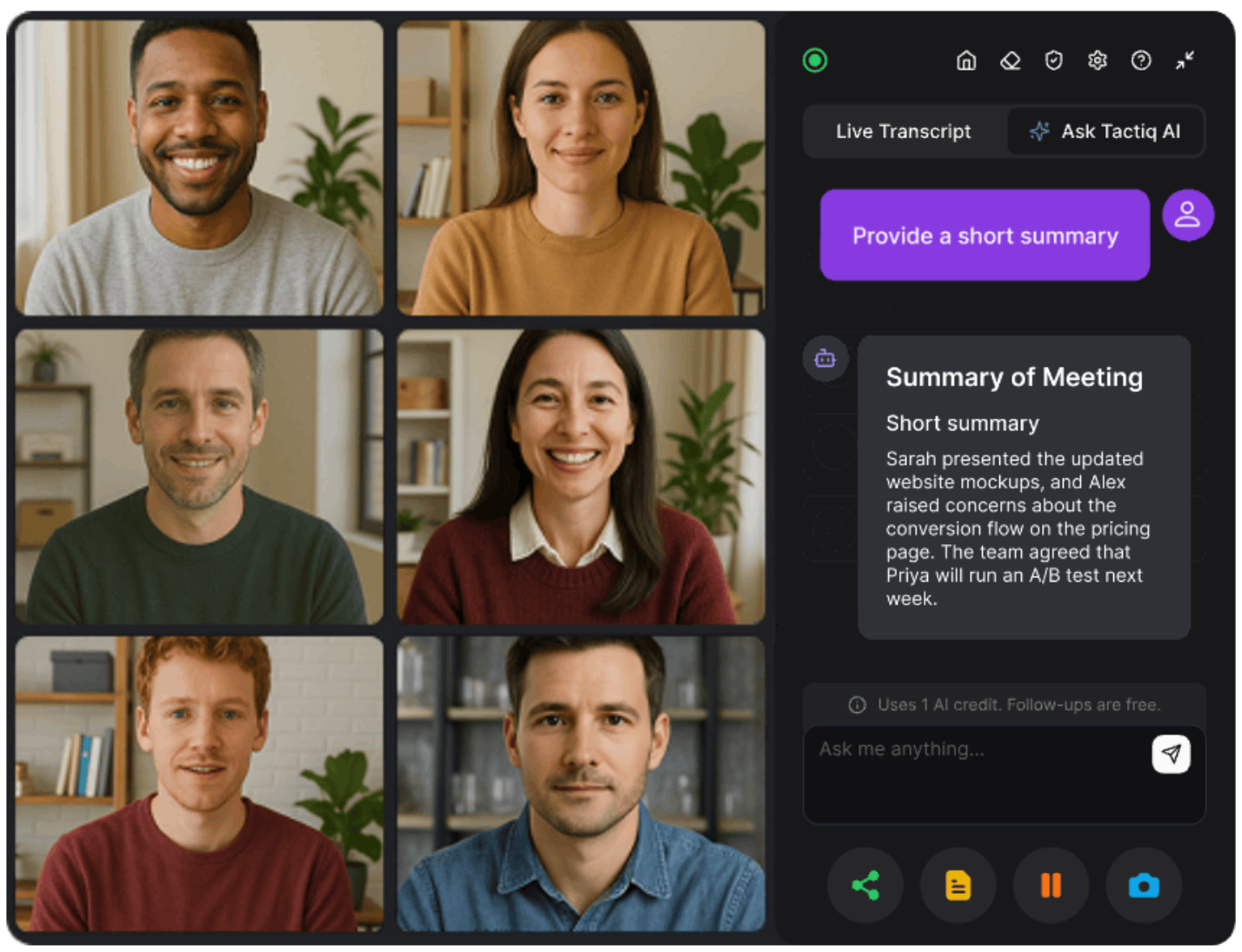
While Microsoft Teams’ AI features help Premium users capture notes and tasks during meetings, Tactiq’s In-Meeting AI offers similar real-time capabilities in the free plan.
An AI note-taking tool like Tactiq works directly inside your Chrome meeting window. It gives you real-time transcription and AI-powered assistance without requiring extra licenses or bots. It’s built for teams who want the benefits of in-meeting AI without added cost or setup.
Here’s how it works:
- Ask AI live during meetings: Type prompts like “summarize the last 5 minutes”, “list action items so far”, or “what decisions were made?”
- Get instant context: The AI listens in real time and responds while the meeting continues.
- Use it anywhere: Tactiq supports Microsoft Teams, Zoom, and Google Meet, ensuring your notes stay consistent across platforms.
- No bots required: Tactiq runs natively in your meeting view, keeping the experience private and distraction-free.
- Supports 60+ languages: Ideal for global teams that need multilingual live transcription.
After your meeting, Tactiq also helps you stay organized with:
- AI-generated summaries: Get concise meeting recaps automatically after each session.
- Searchable transcripts: Quickly find key quotes, talking points, and decisions using keyword search.
- Export and share options: Save or share notes to Google Drive, Notion, Confluence, or export as text or PDF.
- AI prompts for post-meeting tasks: Turn transcripts into follow-up emails, project updates, or documentation with one click.
Capture meeting details, generate summaries on the spot, and enjoy real-time AI assistance without needing Teams Premium or Copilot. Install the Tactiq Chrome Extension for free today.
{{rt_cta_ai-convenience}}
Enhance Your Meetings with AI Note-Taking
AI features changed the way teams capture and share meeting information. Microsoft Teams’ Intelligent Recap, Copilot, and Facilitator make it easier to organize what happens after meetings, helping teams stay aligned across projects.
But if you want to experience real-time note-taking and instant AI insights without needing a paid plan, Tactiq’s free plan is the way to go. It works directly from Chrome, supports Teams, Google Meet, and Zoom, and lets you ask AI for summaries or action items while the meeting is still in progress.
With AI-powered note-taking, every conversation becomes a source of actionable insights, not forgotten details.
Start using AI note-taking tools like Tactiq today and turn your meetings into clear, shareable outcomes.
FAQs About How to Use AI Note-Taking with MS Teams Meeting
How to use AI to generate meeting notes in Teams?
Use Intelligent Recap in Microsoft Teams. It automatically generates meeting summaries, action items, and highlights after each call for Teams Premium and Copilot users.
Does Microsoft Teams use AI to transcribe?
Yes. Microsoft Teams uses AI-powered transcription to convert spoken words into written text, creating accurate transcripts and captions in multiple languages.
Can you use AI on Microsoft Teams?
Yes. Teams integrates AI through Copilot, Facilitator, and Intelligent Recap, which generate notes, tasks, and translations during and after meetings.
Does Microsoft Teams have an AI summary feature?
Yes. Intelligent Recap provides automatic AI summaries that identify key points, decisions, and tasks once the meeting ends.
What is the best platform for real-time meeting transcription?
Tactiq is the best free option for real-time transcription. It works directly from Chrome and supports Microsoft Teams, Google Meet, and Zoom.
The AI tool designed for recording Teams meetings is called Intelligent Recap. This feature within MS Teams uses AI to automatically generate meeting recaps, including a recording, transcript, and a summary of the key points discussed. For those seeking an alternative with additional features, Tactiq is a third-party tool that offers real-time transcription and summarization without the need to record the call.
Yes! Microsoft Teams incorporates AI technology through features like Intelligent Recap. This integration allows Teams to offer automated transcriptions, meeting summaries, and highlight reels, making it easier for users to digest and act on the information shared during meetings.
Yes! MS Teams can automatically take notes with the help of its Intelligent Recap feature. This AI note-taking tool processes the audio from your recorded meetings to create transcripts and identify key highlights and action items, providing a comprehensive overview of the meeting's content without manual note-taking.
Microsoft Teams uses AI in several ways to enhance the meeting experience. The Intelligent Recap feature is a prime example, utilizing speech-to-text technology to transcribe meetings and machine learning algorithms to summarize discussions and identify important points. This AI-driven approach helps users catch up on missed meetings and review key information more efficiently.
Tactiq lets you capture real-time transcriptions and AI-powered summaries during Teams meetings without recording the call. You save time by instantly accessing concise meeting notes and action items, so you can focus on the conversation and follow up with confidence.
Want the convenience of AI summaries?
Try Tactiq for your upcoming meeting.
Want the convenience of AI summaries?
Try Tactiq for your upcoming meeting.
Want the convenience of AI summaries?
Try Tactiq for your upcoming meeting.









