How Does Microsoft Teams AI Transcription Work?
January 2, 2025
January 2, 2025
June 12, 2025
June 12, 2025
Keeping up with fast-paced discussions in meetings can be challenging, especially when you’re trying to take notes simultaneously. Microsoft Teams AI transcription eliminates this hassle by converting spoken words into text in real time, so you can focus on the conversation without missing key details.
AI-powered transcription provides a reliable meeting record for reviewing a project discussion, tracking decisions, or ensuring accurate documentation.
In this article, we’ll explore how Microsoft Teams AI transcription works, its latest features, and how you can use it to enhance your meetings.
What is AI Transcription in Microsoft Teams?

Microsoft Teams AI transcription automatically converts spoken words into text during meetings to create a detailed and searchable record of conversations. This feature helps teams stay engaged without worrying about manual note-taking and ensures key discussions are always accessible.
Here’s what makes Microsoft Teams AI transcription stand out:
- Real-Time Transcription – Displays live captions during meetings, making it easier for participants to follow discussions and stay engaged.
- Comprehensive Meeting Records – Generates detailed transcripts, so team members can revisit discussions, track decisions, and clarify key points.
- AI-Powered Meeting Recap – Automatically creates summaries, organizes topics into chapters, and highlights action items for easy follow-ups.
- Live Translated Transcription – Teams Premium users can access live translated captions, allowing multilingual teams to communicate seamlessly.
- Integration with Microsoft 365 Copilot – Enhances meeting recaps by pulling insights from transcripts, chats, and shared documents to create a more complete summary.
- Copilot Integration – Uses AI to summarize meeting transcripts, extract action items, and assist with chat responses, making follow-ups faster.
- Real-Time Speech-to-Speech Translation (Interpreter Agent) – Supports multilingual collaboration by offering instant audio translations in meetings.
How to Enable AI Transcription in MS Teams
With Microsoft Teams Premium, AI transcription is enhanced through Intelligent Recap, which adds auto-generated summaries, chapters, and action items. Here’s how to set it up:
For IT Administrators
- Go to the Microsoft Teams Admin Center.
- Select Meetings > Meeting Policies.
- Choose an existing policy or create a new one.
- Find Recording & transcription and turn on Transcription.
- Click Save and assign the policy to users.
For Meeting Organizers
- Open Microsoft Teams then start or join a meeting.
- Click More actions (three dots) in the meeting controls.
- Select Record and transcribe > Start transcription.
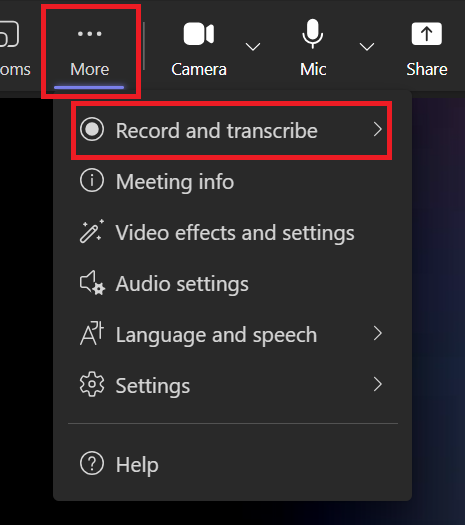
- A notification will appear, and the live transcript will display in real time.
- To stop, go back to More actions and select Stop transcription.
Accessing the Transcript and Intelligent Recap
After the meeting, Microsoft Teams Premium users can view Intelligent Recap, which includes:
- View Recap: Found in the Meeting Chat, this section provides a structured meeting summary.
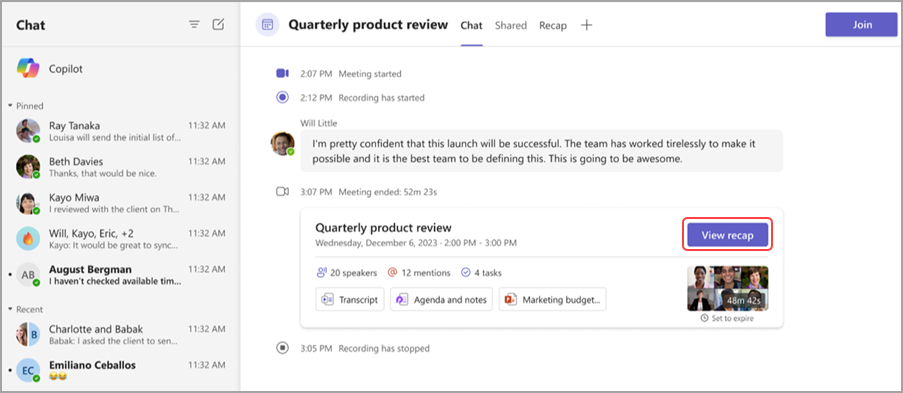
- AI-Generated Notes - The AI Notes tab includes meeting summaries and action items.
- Chapters & Key Points - The transcript is automatically organized into topics and color-coded sections to easily jump to relevant discussions.
Live Translated Transcription (Teams Premium Feature)
Teams Premium users can enable live translated captions:
- Ensure Teams Premium is activated.
- Enable transcription using the steps above.
- During the meeting, select your preferred language for live translation.
Transcriptions and recaps are saved in the Recap tab after the meeting.
Pricing and Availability
Microsoft Teams AI transcription is included in select Microsoft 365 plans, with advanced features available in Teams Premium.
- Basic Transcription – Available in Microsoft 365 Business Basic, Standard, and Premium (includes live transcription and meeting recording).
- Teams Premium ($10/user/month) – Adds Intelligent Recap, AI-generated notes, live translated transcription, and meeting chapters.
Benefits and Limitations of Microsoft Teams AI Transcription
AI transcription in MS Teams offers significant advantages, but it also has its limitations. Understanding both can help you make the most of this feature while being aware of its challenges.
Advantages of Using AI Transcription
Improved Accessibility
- AI transcription ensures all meeting participants, including those with hearing impairments or language barriers, can follow along through live captions or meeting transcripts.
- It provides an inclusive environment for teams working across different time zones by allowing members to review transcripts after the meeting.
Boosted Productivity
- Participants can focus on discussions rather than taking notes, knowing that every word spoken is being captured.
- Features like Intelligent Recap in Teams Premium summarize key points and action items to save time during follow-ups and task management.
Enhanced Documentation
- Meeting transcripts provide a reliable record of conversations to help teams avoid miscommunication and keep a clear track of decisions made.
- The ability to revisit specific topics or key points ensures critical information isn’t overlooked.
Current Limitations of Teams Transcription
Language Support
While Microsoft Teams supports multiple languages for transcription, the feature is not available for all languages. This can limit accessibility for multilingual teams.
Speaker Accuracy
The AI may occasionally misattribute comments to the wrong speaker, especially in meetings with overlapping dialogue or poor audio quality.
Even with its limitations, Microsoft Teams AI transcription can still be a valuable tool for improving team collaboration and communication.
{{rt_cta_ai-convenience}}
How to Use Tactiq's AI Transcription for Microsoft Teams
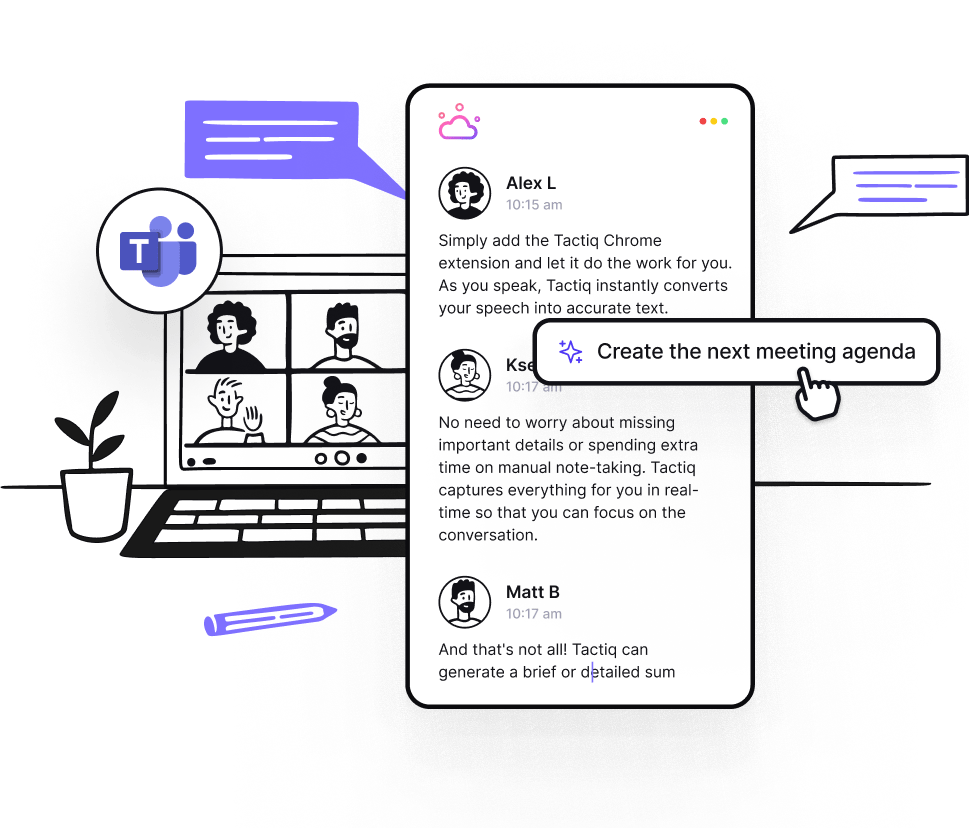
While Microsoft Teams AI transcription offers robust features, Tactiq enhances your experience with automatic real-time transcription and additional benefits tailored for productivity and collaboration. Here's how to make the most of Tactiq with your Teams meetings:
- Automatic Transcription - Tactiq integrates seamlessly with Microsoft Teams, capturing every word spoken during meetings and providing live transcripts.
- AI-Driven Summaries - After the meeting event, Tactiq generates concise summaries, highlighting action items, decisions, and discussion points.
- Searchable Meeting Transcripts - Quickly locate specific moments or topics from your meeting by using the search function within Tactiq.
- Customizable AI Workflows - Beyond transcription, Tactiq offers AI workflows to automate tasks post-meeting, such as:
- Updating CRMs with meeting insights.
- Creating tasks in project management tools.
- Syncing meeting notes with knowledge bases.
Why Use Tactiq with Microsoft Teams?
By pairing Tactiq with Microsoft Teams, you can amplify the benefits of AI transcription:
- Tactiq ensures your meeting notes are actionable by turning key insights into workflows.
- It offers tailored outputs for documentation, follow-ups, and team-specific needs.
With Tactiq, your Microsoft Teams meetings become more than just conversations—they become opportunities for productivity and collaboration. Download the free Tactiq Chrome Extension today!
Why Choose Tactiq Over Microsoft Teams Transcription?

- Full Meeting Transcripts Without Premium – Microsoft Teams requires a Teams Premium subscription for AI-powered recaps. Tactiq provides real-time transcriptions and AI summaries even in free and standard Teams plans.
- Advanced AI-Powered Summaries – Tactiq lets you customize AI summaries to ensure more tailored insights.
- Cross-Platform Compatibility – Unlike Microsoft Teams, which is limited to Teams meetings, Tactiq works across Zoom, Google Meet, and Microsoft Teams.
- Custom AI Workflows – Tactiq automates post-meeting actions like:
- Sending insights to CRMs.
- Creating tasks in project management tools.
- Syncing meeting notes with Notion, HubSpot, and Linear.
- Searchable Transcripts & Insights – Microsoft Teams’ transcripts are stored in the Meeting Recap tab, but Tactiq makes every transcript fully searchable so you can instantly find key moments.
- No Limits on Meeting Follow-Ups – While Teams AI generates basic follow-up tasks, Tactiq builds personalized workflows, ensuring insights are actionable.
Download the Tactiq Chrome extension today!
Get More From Your Meetings with Tactiq
Microsoft Teams AI transcription helps capture meetings, but Tactiq takes it further with custom AI summaries, cross-platform support, and automated workflows. If you need actionable insights, better searchability, and integrations with tools like Notion and HubSpot, Tactiq is the smarter choice.
Try Tactiq for free today and upgrade your Microsoft Teams experience!
Microsoft Teams AI transcription is 85-90% accurate for supported languages and clear audio. Background noise, overlapping speech, or strong accents can reduce accuracy.
Yes, but only in Teams Premium. Live translated transcription supports multiple languages for cross-border collaboration.
Yes, Microsoft Teams encrypts transcriptions and stores them securely within your organization’s compliance boundaries. Administrators control access and retention policies.
Tactiq offers an alternative with real-time transcription, AI-driven summaries, and customizable workflows, making it an excellent option for virtual meetings.
Tactiq offers customizable AI summaries, cross-platform support (Teams, Zoom, Google Meet), and automation for post-meeting tasks. Microsoft Teams AI transcription is limited to Teams meetings and requires Premium for AI-powered features.
Want the convenience of AI summaries?
Try Tactiq for your upcoming meeting.
Want the convenience of AI summaries?
Try Tactiq for your upcoming meeting.
Want the convenience of AI summaries?
Try Tactiq for your upcoming meeting.









