Quickly Export Transcripts from Zoom Recordings
January 17, 2025
January 17, 2025
June 12, 2025
June 12, 2025
Need to review what was said in a meeting without replaying hours of video? Zoom's transcription feature has you covered. Turning spoken words into searchable text simplifies meeting follow-ups and documentation. This guide will show you how to export transcripts from Zoom recordings quickly.
What is Zoom Transcription and Why Use It?
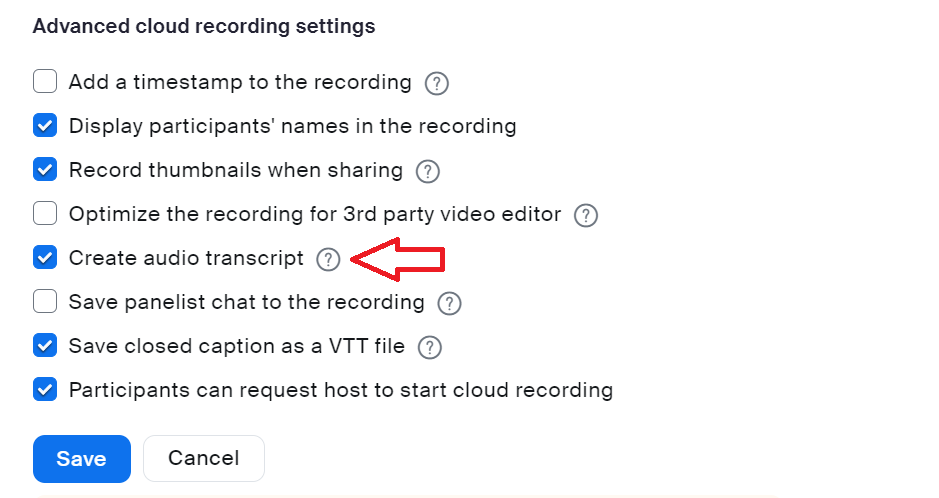
Zoom transcription is a recording feature that automatically converts spoken words from a Zoom meeting into text. This text can be stored and accessed for later use. It enhances the value of meetings by providing a written record of everything said.
Benefits of Zoom Transcription
- Easy Reference - Converting speech to text allows you to search through meetings for specific topics or quotes quickly.
- Time-Saving - Instead of replaying a meeting, you can skim through the transcript to find what you need faster.
- Accurate Documentation - Provides an exact account of discussions, reducing the risk of misinterpretation.
Importance for Meeting Documentation
Meeting documentation tracks decisions, action items, and important discussions. With Zoom transcription, you can ensure that all meeting details are captured accurately.
- Reliable and Accurate Records - Transcripts serve as official documentation that can be referred back to at any time.
- Legal Compliance - In some industries, having a written record of meetings is a compliance requirement.
Enhanced Accessibility for Participants
Zoom transcription boosts accessibility by making meetings more inclusive. Participants who are deaf or hard of hearing can follow along in real time or review the transcript afterward.
- Real-Time Subtitles - Participants can read along as the conversation unfolds.
- Language Assistance - Non-native speakers may find it easier to follow written text than spoken word.
Streamlining Post-Meeting Actions
Having a transcript simplifies post-meeting actions. It allows you to easily identify key tasks and assign them to team members without miscommunication.
- Clear Task Assignment - Quickly identify and assign tasks discussed in the meeting.
- Efficient Follow-Up - Ensure no detail is overlooked, enabling effective and timely follow-up actions.
Using Zoom transcription optimizes meeting productivity and communication. It transforms spoken words into a valuable asset for documentation, accessibility, and efficiency.
How to Export a Transcript from a Zoom Recording
Exporting a transcript from a Zoom recording is straightforward. Follow these steps to access and save your meeting transcripts:
- Accessing Zoom Cloud Recordings:
- Start by logging into your account through the Zoom web portal.
- Navigate to the "Recordings" section in the menu on the left. This is where you can see the cloud recording section.
- Locating the Transcript File:
- Find the recorded meeting within the "Cloud Recordings" tab. You can use the search bar or sort by date to locate the specific session.
- Click on the recording to view its details.
- Downloading and Saving the Zoom Transcript

- Click the "Download" button next to the audio transcript file. The file will download in a .vtt format, which you can open in any text editor.
- Save the transcript to your preferred location on your computer for easy access later.
Troubleshooting Common Issues
You might encounter issues when trying to export a transcript. Here are solutions to common problems:
- Dealing with Missing Transcripts:
- Make sure to enable the live transcription feature. The “Audio Transcript” feature must be activated in the Zoom settings to generate transcripts.
- Confirm the meeting was recorded to the cloud, as local recordings do not automatically produce transcripts.
- Ensuring Audio Transcription Feature is Enabled:
- If transcripts are missing, log into your Zoom account and go to "Settings." Under the "Recording" tab, make sure to enable "Cloud Recording" and "Audio Transcript".
- Keep your Zoom app updated to access the latest features and functionalities, including transcription.
- Incomplete or Inaccurate Transcripts
- If transcripts seem incomplete, check your meeting environment for excessive background noise, which can affect transcription accuracy.
- If a transcript contains inaccuracies, you can manually edit it to correct errors or add missing information.
In just a few clicks, you can successfully export and use Zoom meeting transcripts. This ensures that you have a reliable record of your meetings for future reference and action.
{{rt_cta_ai-convenience}}
Tactiq: A Free Alternative for Real-Time Transcription
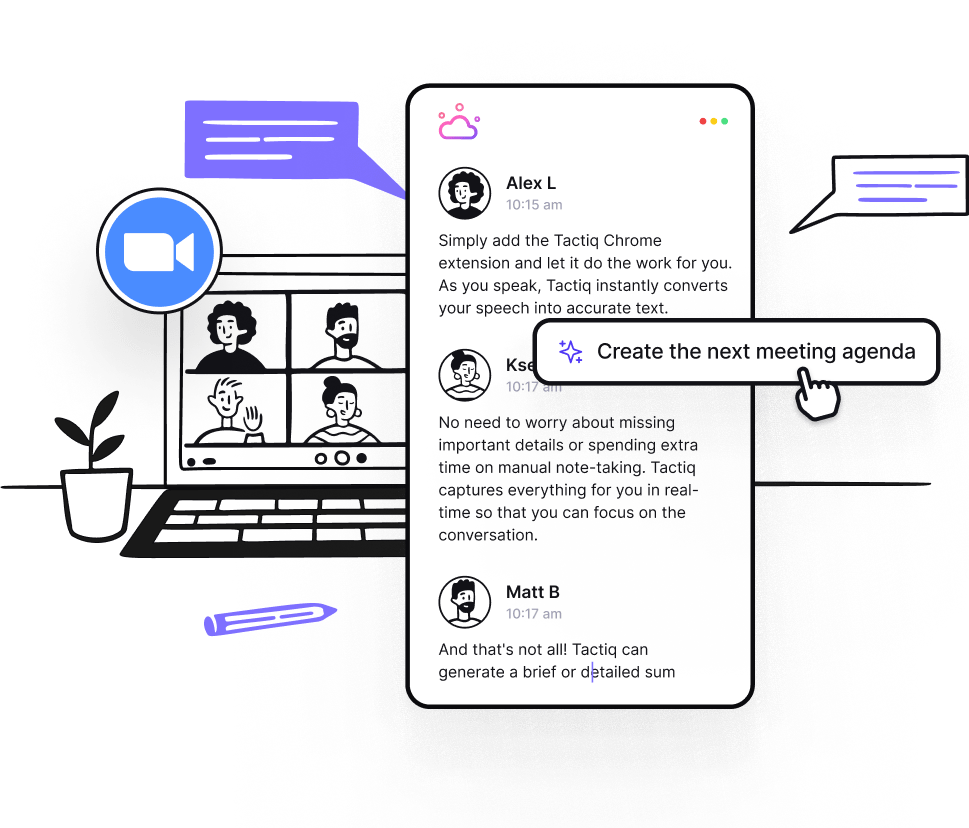
If Zoom's built-in transcription doesn’t quite meet your needs, Tactiq is a free alternative that takes transcription to the next level. Designed for professionals who want to make the most of their meeting notes, Tactiq provides real-time transcription that works seamlessly with Zoom.
Why Choose Tactiq?
- Real-Time Transcription - With Tactiq, transcripts are generated live during your meeting, allowing you to stay focused without worrying about taking notes.
- Custom AI Prompts - Turn your meeting transcripts into actionable insights, such as follow-up emails, project updates, or documentation, with the help of customizable AI prompts.
- AI Workflows - Automate post-meeting tasks with customizable workflows. Tactiq can extract key insights, update CRMs, create tickets, and notify teams, saving you hours of manual work.
- Searchable Transcripts - Quickly find key points from your meetings using Tactiq’s quick search feature, saving time and effort when revisiting discussions.
- Speaker Identification - Know who said what, ensuring clarity and accountability in your meeting records.
- Multi-Language Support - Transcribe meetings in over 30 languages, making it an excellent tool for global teams.
- Downloadable Transcripts - Save your transcripts in various formats like TXT or SRT, for easy sharing and accessibility.
Whether you need accurate transcription, advanced features, or just a budget-friendly option, Tactiq is an ideal choice. It’s free, intuitive, and designed to make meeting documentation effortless. Download the free Tactiq Chrome Extension today!
Wrapping Up
Meeting transcriptions capture important discussions, improve accessibility, and simplify post-meeting tasks. Whether you rely on Zoom’s built-in transcription features or opt for alternatives like Tactiq, having accurate and accessible transcripts ensures your meetings are productive and actionable.
By choosing the right tool, you save time, stay organized, and focus on collaboration and decision-making.
Zoom transcription turns spoken words into searchable text, making it easy for you to find specific topics or quotes without replaying the entire meeting. This saves you time, ensures accurate documentation, and helps you keep reliable records for future reference or compliance.
Log into the Zoom web portal, go to the 'Recordings' section, and find your meeting under 'Cloud Recordings.' Click on the recording, then download the transcript file in .vtt format and save it to your computer for easy access.
Make sure the live transcription feature is enabled in your Zoom settings and that your meeting was recorded to the cloud. If transcripts are incomplete, reduce background noise during meetings and manually edit the transcript to correct any errors.
Tactiq provides real-time transcription during your meetings, so you can focus on the conversation instead of taking notes. You also get features like AI-powered insights, automated workflows, speaker identification, and multi-language support, helping you save time and act on meeting outcomes faster.
Tactiq makes meeting documentation effortless by generating accurate, searchable transcripts and turning them into actionable insights. You stay organized, improve team collaboration, and eliminate manual note-taking, so you can focus on making decisions and moving projects forward.
Want the convenience of AI summaries?
Try Tactiq for your upcoming meeting.
Want the convenience of AI summaries?
Try Tactiq for your upcoming meeting.
Want the convenience of AI summaries?
Try Tactiq for your upcoming meeting.









