Top Zoom Hand Gestures for Effective Meetings
August 28, 2024
August 28, 2024
June 12, 2025
June 12, 2025
In virtual meetings, words aren't always enough. That's where Zoom hand gestures come in. These simple yet powerful non-verbal cues can enhance communication, keep your audience engaged, and help you express yourself without interrupting the flow of the conversation. Whether it's a thumbs up for approval or a raised hand to signal a question, mastering these gestures can make your meetings and webinars more effective and interactive. To further enhance your Zoom experience, check out Everything You Need to Know About Zoom Reactions and How to Raise Your Hand in Zoom Meetings.
What are Zoom Hand Gestures?

Image from Zoom
Zoom’s gesture recognition refers to specific movements recognized by Zoom's software to trigger visual reactions. For instance, raising your hand in view of the camera can automatically display a "raise hand" emoji. This helps participants communicate non-verbally, making the meeting more interactive and engaging.
Common Types of Hand Gestures Used in Zoom Meetings
Several hand gestures are commonly used in Zoom meetings. These include:
- Thumbs Up: Shows approval or agreement.
- Raised Hand: Signals a desire to speak or ask a question.
By incorporating these gestures, you can elevate your virtual meeting communication, making interactions smoother and more effective.
Why Use Zoom Hand Gestures in Meetings?
Using Zoom hand gestures can transform your virtual meetings. Here’s why incorporating them is beneficial:
Enhancing Communication and Engagement
Hand gestures add a layer of communication that words alone cannot achieve:
- Visual Confirmation: Gestures like thumbs up confirm understanding without disrupting the flow.
- Instant Feedback: Real-time reactions help speakers gauge audience engagement.
- Interactive Elements: Participants stay attentive, knowing they can visually respond.
Overcoming Language Barriers and Improving Understanding
Visual cues help bridge gaps in communication:
- Universal Language: Gestures are often universally understood, reducing misunderstandings.
- Simplifies Complex Ideas: Visual signals can make explaining difficult concepts easier.
- Inclusive Communication: Allows non-native speakers to participate more comfortably.
Making Meetings More Interactive and Dynamic
Interactive meetings keep participants engaged:
- Real-Time Interaction: Gestures like raising a hand encourage active participation.
- Dynamic Discussions: More visible feedback can prompt more lively and spontaneous discussions.
- Encourages Participation: Knowing they can use gestures makes attendees more likely to contribute.
Benefits for Presenters and Listeners
Both presenters and listeners gain from using hand gestures:
- For Presenters:
- Immediate Feedback: Helps adjust the presentation based on audience reactions.
- Keeps Attention: Visual elements maintain audience focus.
- For Listeners:
- Easier Participation: Raising a hand to ask questions feels natural.
- Visual Engagement: Gestures keep them involved without needing to verbalize constantly.
Incorporating Zoom hand gestures into your meetings can significantly enhance communication, make meetings more interactive, and benefit all participants.
How to Effectively Use Zoom Hand Gestures
To use Zoom hand gestures, you must first enable gesture recognition. Follow these steps:
- Open Zoom Desktop Client: Launch the Zoom app.
- Go to Settings: Click on the settings cog icon.
- Select General Tab: Ensure the General tab is selected.
- Activate Hand Gestures: Under Reactions, check the box for "Activate the following emojis based on hand gesture recognition: 🖐🏻👍🏻"

- Enable During Meetings: Alternatively, during a meeting, click on the up arrow next to Reactions, then select "Recognize hand gestures".
Tip: Make sure your Zoom version is 5.10.3 or higher to access hand gesture recognition.
Best Practices for Using Hand Gestures Without Causing Distractions
While hand gestures can enhance communication, it’s important to use them wisely to avoid distractions:
- Keep Gestures Clear: Ensure your hand is fully visible to the camera.
- Avoid Overuse: Use gestures sparingly to maintain their impact.
- Stay in Frame: Keep your gestures within the camera frame to ensure they are recognized by Zoom.
- Practice Gestures: Familiarize yourself with the recognition delay to use gestures smoothly.
Important Note: Turn off hand gesture recognition if you use sign language or during presentations to prevent unintended reactions.
By following these steps and tips, you can use Zoom hand gestures effectively to enhance your virtual meetings, making them more interactive and engaging for everyone involved.
{{rt_cta_ai-convenience}}
How to Use Tactiq for Summarizing Zoom Meetings
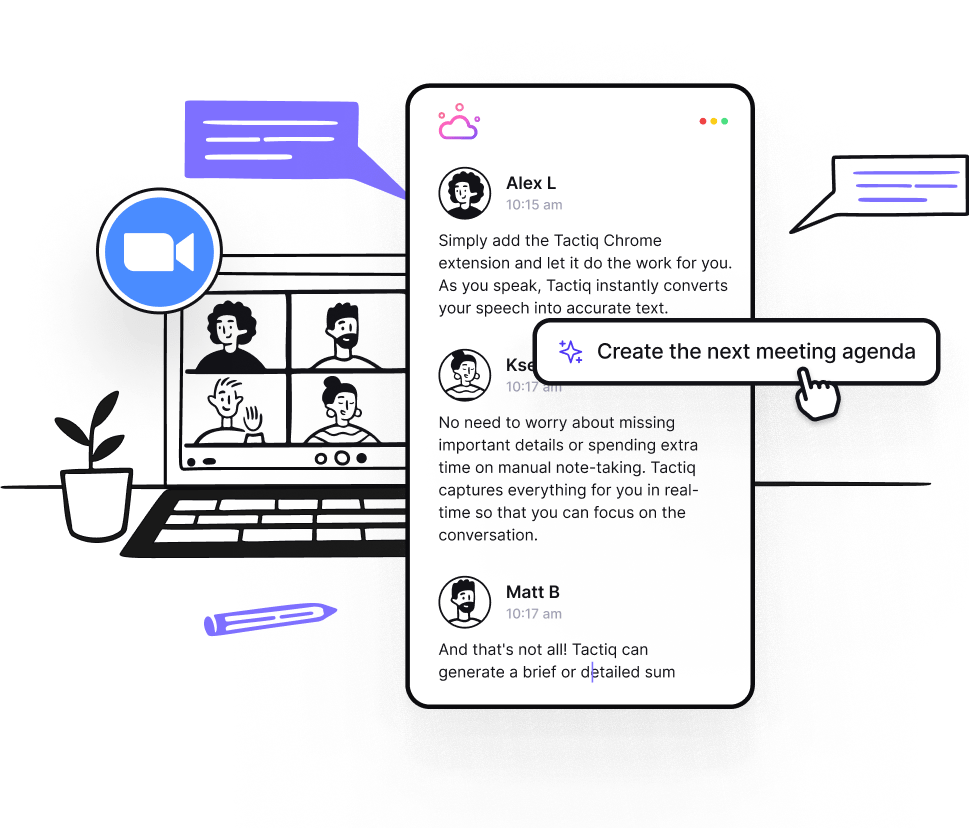
Tactiq is an essential tool for capturing and summarizing Zoom meetings. Here’s how you can use Tactiq to enhance your Zoom sessions:
- Seamless Integration with Zoom for Real-Time Transcription
- This integration captures spoken words, ensuring a comprehensive record of your meetings.
- Efficient Summarization
- Tactiq’s AI-driven transcription highlights key points and provides concise summaries at the end of your meetings.
- These summaries help you quickly understand the main takeaways and important actions from interactions, saving you time in reviewing lengthy transcripts.
- AI Meeting Kits & Prompts
- Tactiq's new AI meeting kits and prompts streamline post-meeting tasks like sending follow-up emails or creating tasks in project management tools.
- These customizable prompts help ensure that nothing falls through the cracks, making your workflow more efficient.
By integrating Tactiq with Zoom, you can efficiently capture and summarize meetings, ensuring nothing is missed.
Zoom hand gestures are specific movements, like a thumbs up or raised hand, that Zoom’s software recognizes and converts into visual reactions on screen. You can use these gestures to communicate non-verbally, making your meetings more interactive and keeping everyone engaged without interrupting the conversation.
Using hand gestures in Zoom meetings enhances communication by providing instant, visual feedback and making it easier to confirm understanding. This keeps your audience attentive and helps bridge language barriers, so everyone can participate comfortably and meetings run more smoothly.
To enable hand gesture recognition, open the Zoom desktop app, go to Settings, select the General tab, and check the box under Reactions for gesture recognition. You can also activate it during a meeting by clicking the up arrow next to Reactions and selecting 'Recognize hand gestures', as long as your Zoom version is 5.10.3 or higher.
Keep your gestures clear and within the camera frame, and use them sparingly to maintain their impact. Practicing the timing helps, and you should turn off gesture recognition if you use sign language or during presentations to avoid unintended reactions, ensuring your meetings stay focused and professional.
Tactiq integrates with Zoom to provide real-time transcription and AI-powered meeting summaries, so you never miss key points or action items. With features like AI meeting kits and customizable prompts, you can automate follow-ups and streamline your workflow, saving time and boosting productivity.
Want the convenience of AI summaries?
Try Tactiq for your upcoming meeting.
Want the convenience of AI summaries?
Try Tactiq for your upcoming meeting.
Want the convenience of AI summaries?
Try Tactiq for your upcoming meeting.









