Turn On Zoom AI Transcript in Simple Steps
January 17, 2025
January 17, 2025
November 4, 2025
November 4, 2025
Keeping track of everything said in a Zoom meeting can be tough. The Zoom AI Transcript feature, now part of Zoom AI Companion, changes that. It automatically converts spoken words into accurate, time-stamped text so you can review discussions anytime.
In this guide, you’ll learn how to:
- Turn on Zoom AI transcript from your Zoom web portal
- Enable live transcription and cloud recording in settings
- Use AI transcription during your meetings to capture key points
- Discover an AI tool that improves your Zoom transcripts with instant recaps, AI workflows, and follow-up notes
What Is Zoom AI Transcription Today?

Zoom AI Transcription is now part of the Zoom AI Companion, a generative AI assistant designed to make meetings more productive and collaborative. Inside the Zoom meeting window, the AI Companion panel lets you:
- View the live transcript
- Check the meeting summary
- Ask AI questions without interrupting the conversation
The live transcription feature provides a running text version of everything said in your meeting, while the AI Notes and Smart Recording options add deeper insights after it ends.
Here’s how they work together:
- Zoom AI Transcription – Displays and saves the audio transcript as a written record of your call.
- AI Notes (Meeting Summary) – Summarizes the discussion and lists action items when the meeting ends.
- Smart Recording – Uses cloud recordings to generate highlights, chapters, and next steps for recorded meetings.
This feature is available with paid Zoom Workplace plans such as Pro, Business, Enterprise, and Education. Basic (free) accounts don’t include access to AI Companion features.
💡 Pro Tip: Want live transcripts, AI summaries, and custom follow-ups even if you’re not on a paid Zoom plan? Try Tactiq for real-time transcription, instant recaps, and automated AI workflows – free to get started.
Why Use AI for Zoom Meeting Transcripts
Taking notes during Zoom meetings can pull your attention away from the conversation. Here’s why it’s worth enabling Zoom meeting transcripts:
- Stay Focused in Live Meetings
- You can focus on ideas, not typing. The live transcription feature captures the discussion in real time, ensuring no key points are lost.
- Keep Clear Records
- Each audio transcript file includes timestamps and speaker labels. These make it easier to review or share details later, especially for recorded meetings.
- Enhance Accessibility
- Transcripts and closed captioning make meetings easier to follow for participants with hearing difficulties or anyone joining from noisy environments.
- Improve Collaboration
- Team members who missed the call can read the full transcript or meeting summary, helping everyone stay aligned on next steps.
- Accurate Meeting Insights
- The AI improves over time, producing accurate transcripts that help you recall key decisions and action items without manual note-taking.
How To Enable Zoom AI Transcription (2025 Guide)
Ready to turn on AI-powered transcription for your meetings? Here’s how to enable Zoom AI transcription step by step.
Step 1 – Sign in to the Zoom Web Portal.
Go to zoom.us and sign in using your Zoom account credentials. You’ll need admin privileges to enable AI Companion features for your organization.
Step 2 – Open Account Settings.
From the left menu, select Account Management → Account Settings. You can also apply these changes at the group or user level under User Management.
Step 3 – Enable Cloud Recording.
Navigate to the Recording & Transcript tab and ensure that Cloud Recording is enabled. If it’s off, click the toggle switch to activate it. This step is essential because audio transcription depends on cloud recordings.
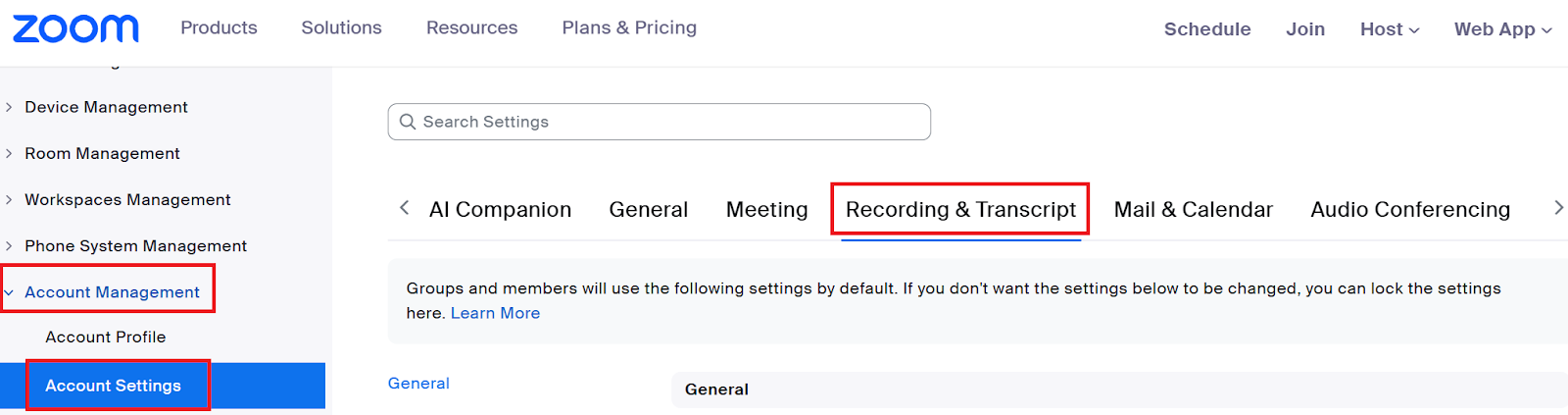
Step 4 – Enable Audio Transcription and Live Transcription.
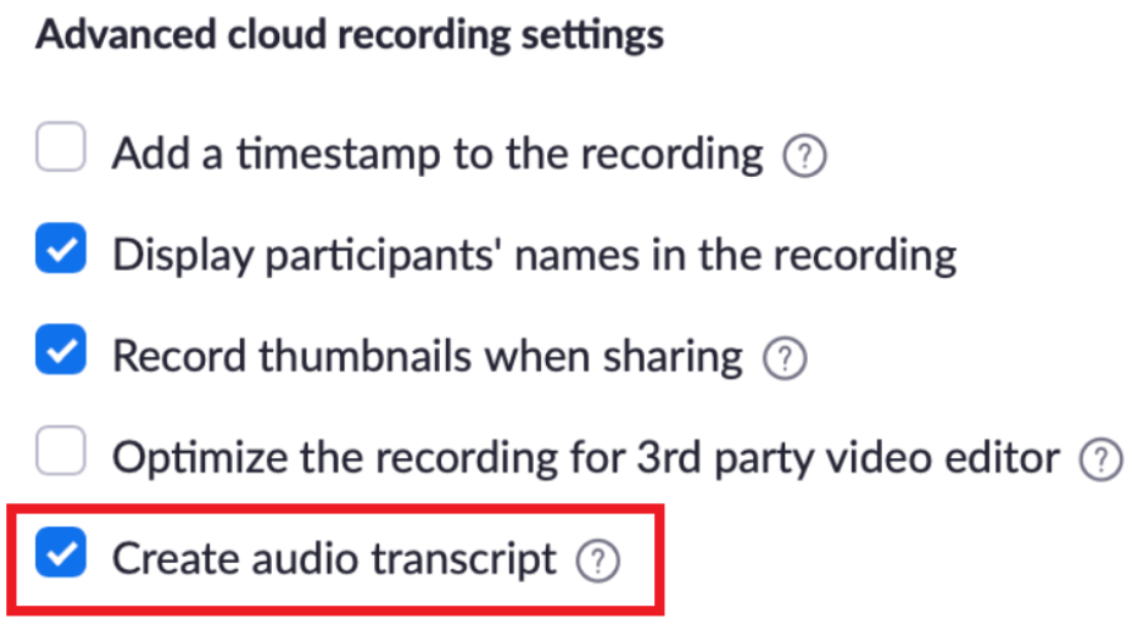
Scroll down to Advanced Cloud Recording Settings and select Create Audio Transcript. Then, in the AI Companion tab, locate the Meeting Summary with AI Companion option and turn it on.
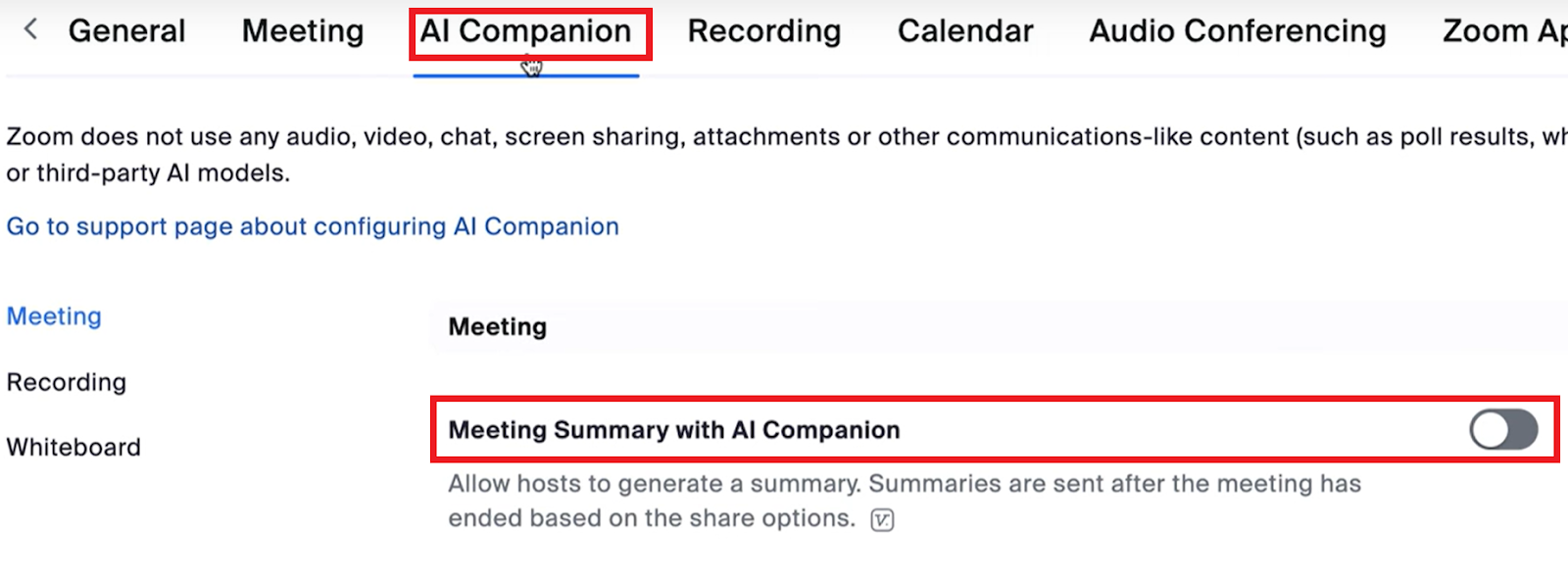
This setting allows Zoom to automatically generate an AI-powered summary after each meeting, even if live transcription is not enabled.
You can also click the lock icon to prevent users from changing this setting at the account level.
Step 5 – Click Save and Test Your Settings.
After enabling these options, click Save to confirm.
Start a test meeting and press the Record button to record to the cloud. Once the meeting ends, Zoom will generate an audio transcript file alongside your cloud recordings.
To confirm:
- Go to Recordings → Cloud Recordings Tab.
- Open your latest recording and check that the transcript appears under the Audio Transcript section.
- You’ll see timestamps and speaker names for each entry.
Limitations to Note:
- Transcription isn’t available for breakout rooms or meetings recorded locally.
- Audio transcripts are tied to your cloud recordings and follow your account’s data retention policy.
- Basic accounts can’t use AI Companion or live transcriptions.
Once this is set up, you’ll see the Live Transcript button inside your meeting window, letting you display, hide, or save captions with one click.
How To Use Zoom AI Transcription During a Meeting
During a live meeting, the AI Companion works in real time to provide live captions, meeting summaries, and an in-meeting Q&A panel.
View live captions
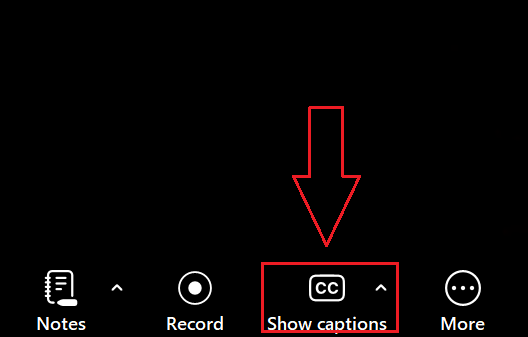
Click the Show captions button on your toolbar to display real-time captions. The live captions feature captures spoken words instantly, helping everyone follow the discussion even with background noise or when audio quality fluctuates.
Ask questions in real time
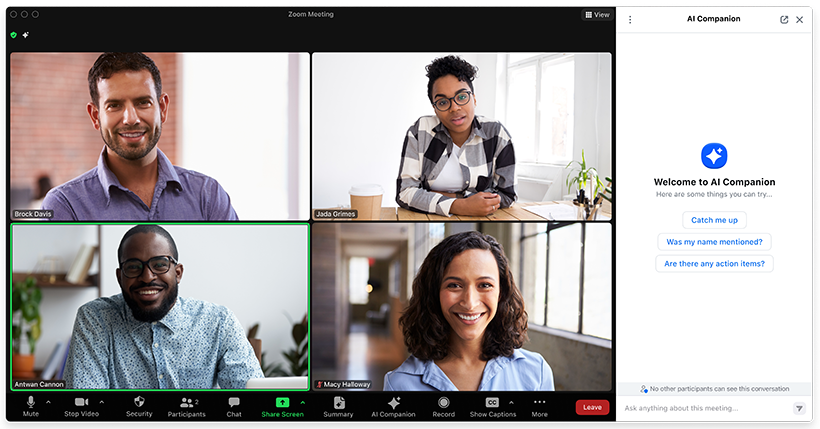
Open the in-meeting side panel and type your question into the AI Companion Q&A box. You can ask things like “Summarize what’s been discussed so far” or “What decisions were made about the timeline?” The AI responds instantly, drawing from the current meeting context.
See the Full Transcript After the Meeting
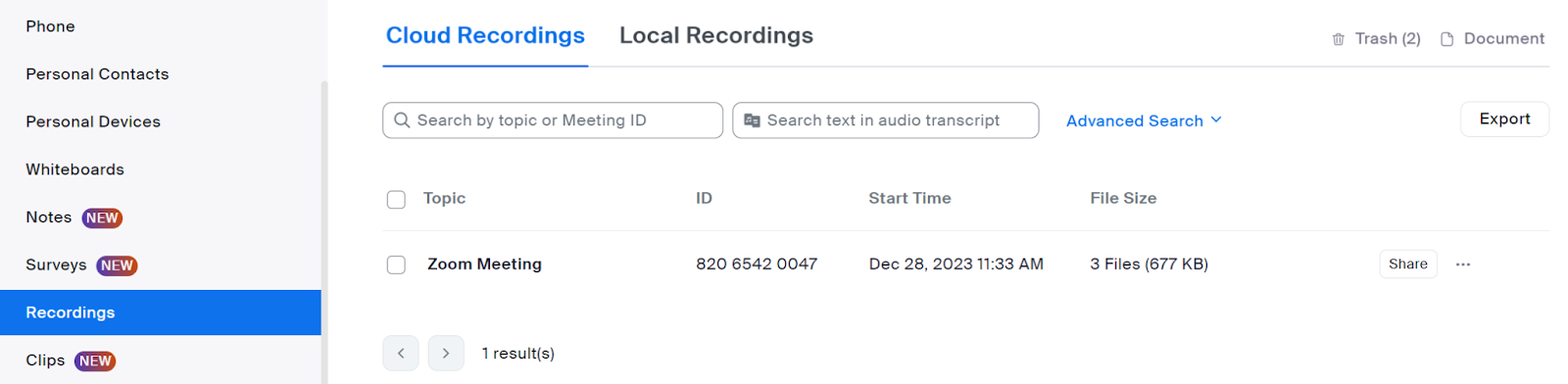
When the meeting ends, the complete audio transcript file is saved with your cloud recordings. You can access it under the Cloud Recordings tab for later review or download.
Live captions vs live transcripts vs post-meeting summaries
These features sound similar, but they serve different needs:
- Live Captions: Real-time on-screen text showing who’s speaking and what’s said. It’s temporary and disappears after the meeting unless saved.
- Live Transcripts: A continuous text log generated by the AI Companion during your meeting. It’s searchable and includes timestamps.
- Post-Meeting Summaries: AI-generated summaries and next steps are created after the call ends, using Smart Recording or AI Notes.
How Tactiq Turns Zoom Transcripts into Instant Summaries and Tasks
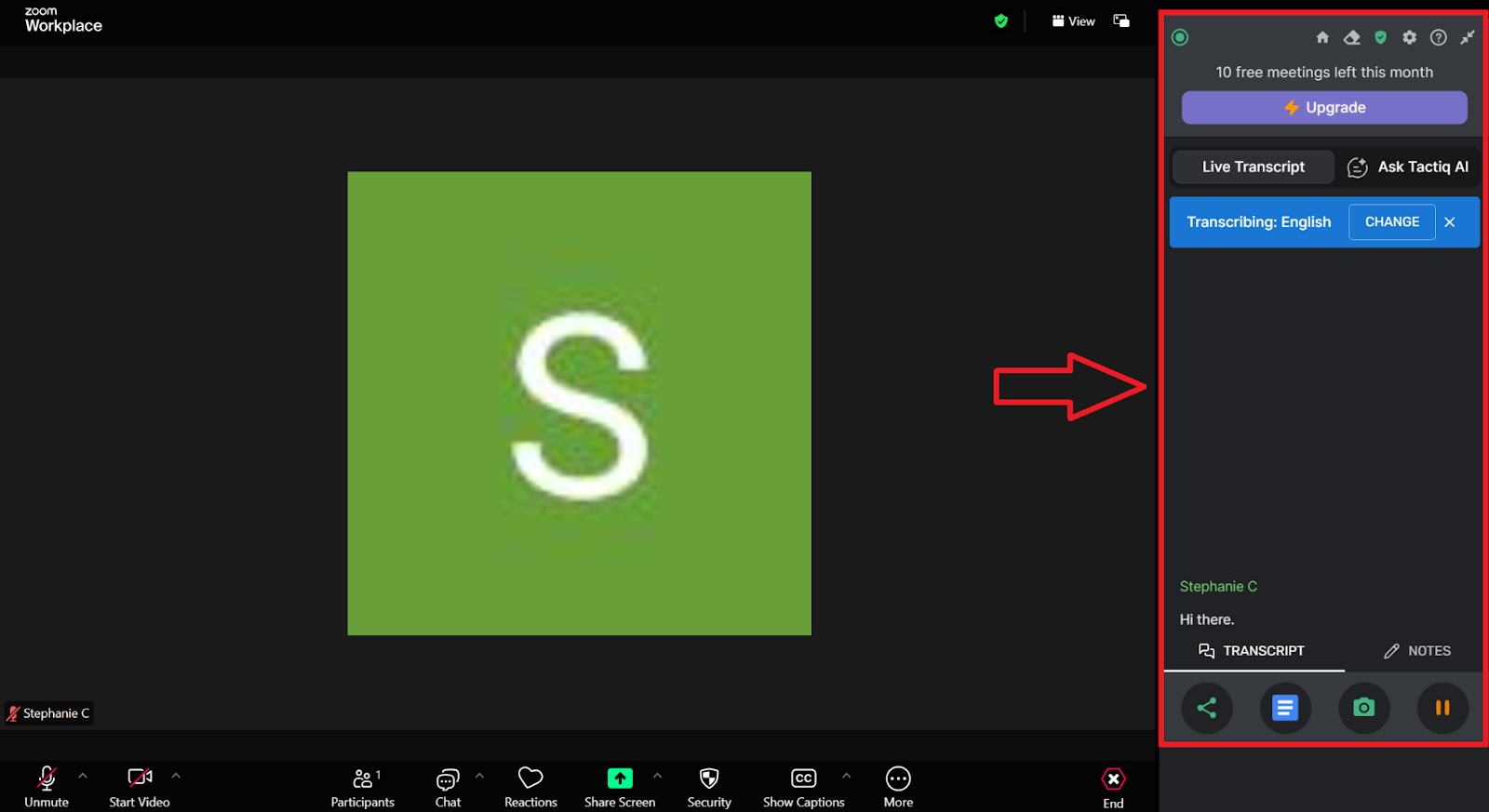
If you like Zoom’s AI Companion but want more control, flexibility, and zero extra cost, Tactiq is the smarter choice. It delivers real-time transcription, instant AI summaries, and automated workflows, all free to use.
Here’s how Tactiq enhances every Zoom meeting:
- In-Meeting AI for Real-Time Answers
- Tactiq’s in-meeting AI lets you ask questions about your meeting while it’s happening. You can quickly catch up if you join late, clarify what’s been discussed, or ask AI to summarize key points in seconds without leaving your Zoom meeting window.
- Instant AI Recaps and Summaries
- As soon as your meeting ends, Tactiq generates concise summaries that highlight decisions, action items, and next steps. It’s perfect for quick reviews or sending updates to your team.
- Always Ask to Transcribe (Pro Feature)
- Tactiq includes a privacy-first feature called Always ask to transcribe, available on paid plans. It automatically requests consent from participants before recording or transcribing, keeping every meeting transparent and compliant.
- AI Workflows for Follow-Up Actions
- Automate repetitive tasks after every call. With AI Workflows, Tactiq can create follow-up emails, task lists, or project updates based on your transcript.
- Upload and Analyze Existing Transcripts
- Already have an audio transcript file from your Zoom cloud recordings tab? Upload it to Tactiq to create summaries, documentation, or quick project notes powered by AI.
Install the Tactiq Chrome Extension today and transform your Zoom transcripts into instant summaries, follow-ups, and insights.
{{rt_cta_ai-convenience}}
Wrapping Up
The Zoom AI Companion brings powerful transcription and AI tools into your meetings. It helps you stay focused, capture every idea, and revisit discussions with ease.
But if you want more flexibility and the ability to work across multiple platforms without upgrading your Zoom plan, Tactiq is the perfect companion. With real-time transcription, AI summaries, and AI Workflows that automate follow-ups, it turns every conversation into actionable insights.
Try Tactiq’s AI Note Taker for smarter Zoom meetings.
Start free and experience how easy it is to turn your transcripts into summaries, tasks, and next steps.
FAQs About Zoom AI Transcript
How to enable Zoom AI transcript?
Sign in to the Zoom web portal, go to Account Settings → Recording & Transcript tab, and enable Cloud Recording and Create Audio Transcript. Then, open the AI Companion tab and turn on Meeting Summary and Live Transcription.
How to activate AI in Zoom?
Open the Zoom web portal, go to Account Settings → AI Companion tab, and toggle on the features you want, like In-Meeting Questions, Meeting Summary, or Smart Recording. Only admins can enable these at the account level.
How do I turn on auto-transcribe on Zoom?
Under the Recording & Transcript tab, enable Cloud Recording, then check Create Audio Transcript. Click Save, and in your meeting, press the Show Captions or Live Transcript button to see real-time text.
Zoom AI transcription automatically converts spoken words in your meetings into written text, creating a searchable and editable transcript. This saves you from manual note-taking and ensures you never miss important details, making meetings more productive and accessible.
To turn on AI transcription, sign in to the Zoom web portal, access Account Settings, enable Cloud Recording, and activate the audio transcription option in Advanced Cloud Recording Settings. Testing the feature with a meeting ensures your transcripts are generated and ready for review.
AI Notes automatically summarize your meeting discussions, letting you focus on the conversation instead of writing notes. You can customize who receives the notes, making it easy to share key points and keep everyone aligned, even if they missed the meeting.
Tactiq offers real-time transcription directly in your Zoom window, plus AI-powered prompts for instant summaries, follow-up emails, and action items. You can also upload existing transcripts, automate workflows, and collaborate seamlessly, helping you get more value from every meeting.
With Tactiq, you can automate post-meeting tasks like creating Jira tickets or syncing notes to Notion, saving you time and reducing manual work. Its searchable, editable transcripts and easy sharing features ensure your team stays informed and productive, whether or not everyone attended the meeting.
Want the convenience of AI summaries?
Try Tactiq for your upcoming meeting.
Want the convenience of AI summaries?
Try Tactiq for your upcoming meeting.
Want the convenience of AI summaries?
Try Tactiq for your upcoming meeting.









