How Much Does Zoom Pro Cost?
August 28, 2024
August 28, 2024
November 27, 2025
November 27, 2025
Zoom Pro gives you more room to work. You get longer Zoom meetings, more cloud storage, and added collaboration features that go beyond the free plan.
It’s a practical upgrade for anyone who depends on video conferencing for daily work.
This guide covers:
- The current Zoom Pro cost
- How to compare Zoom pricing
- What you get beyond Zoom Basic
- Add-ons like Large Meeting, Cloud Storage, Zoom Phone, and Zoom Rooms
- How to upgrade from the Basic plan
- How Tactiq enhances your Zoom meetings with AI
Keep reading to find out how you can capture full meeting insights with Tactiq across Zoom, Google Meet, and MS Teams.
What is Zoom Pro?
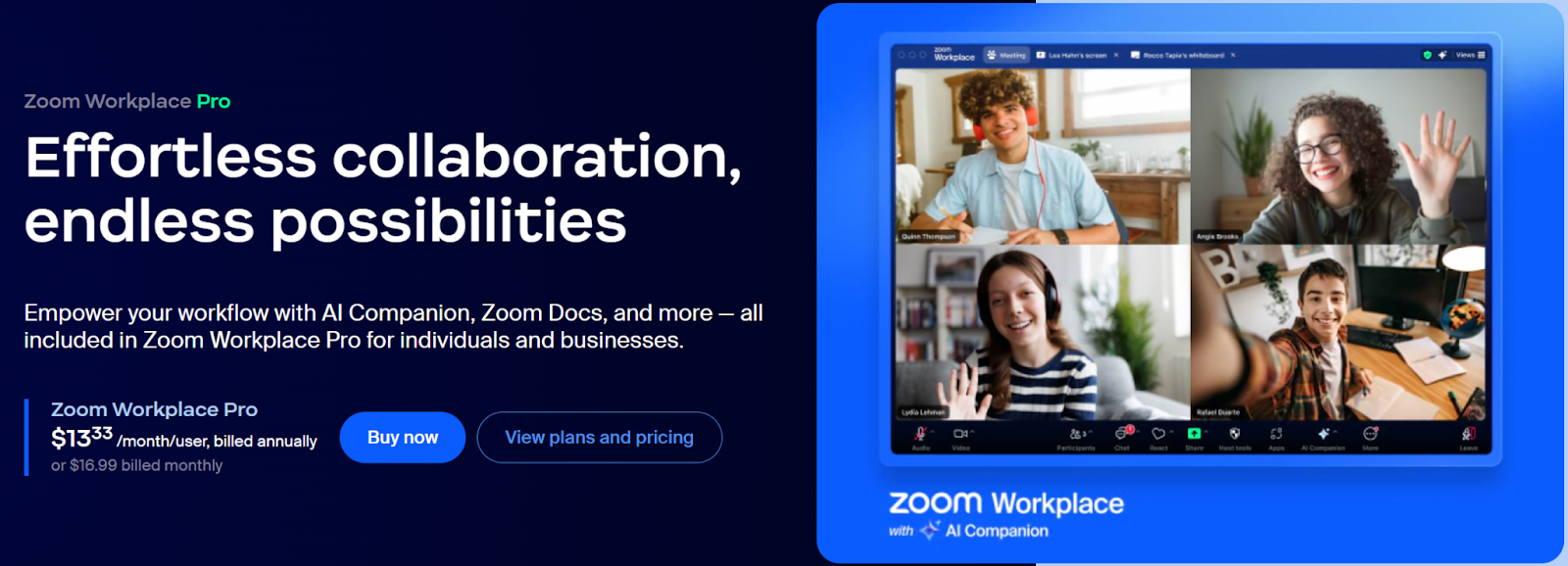
Zoom Pro is part of Zoom Workplace and gives you more than the free plan. You get longer meetings, added cloud storage, and AI tools that support daily work. It’s a simple upgrade for anyone who needs advanced features.
Here’s what Zoom Pro includes:
- Up to 30 hours per Zoom meeting
- AI Companion for help with note-taking and questions during calls
- Zoom Docs for turning ideas into organized pages, wikis, and projects
- 10 GB of cloud recording storage per license
- Clips Plus for unlimited short video messages
- Team chat
- Essential Apps for one year
- All basic features included in the free plan
These upgrades make Zoom Pro a practical step up from Zoom Basic when you want more control and enhanced tools inside your video conferencing software.
How Much Does Zoom Pro Cost?
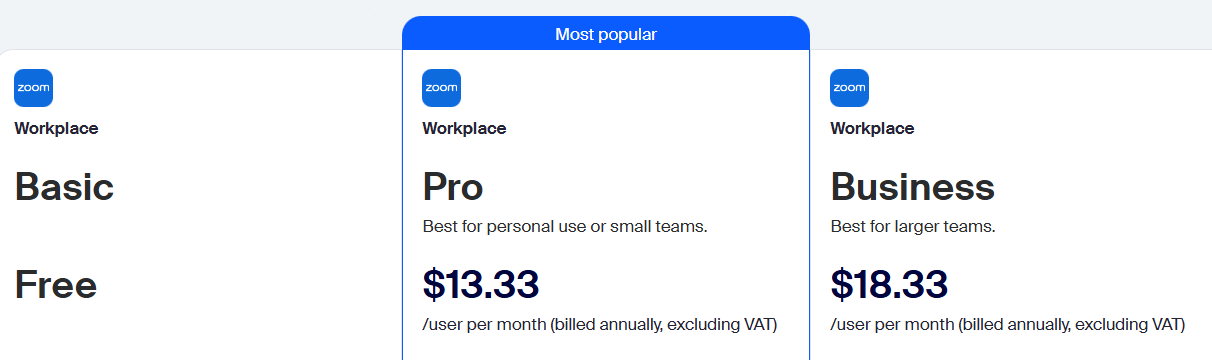
Zoom Pro offers two pricing options depending on your preferred payment method.
Current pricing (excluding VAT):
- $13.33 per user per month when billed annually
- $16.99 per user per month when billed monthly
The annual plan gives you the lowest monthly rate, making it the more cost-effective choice if you plan to stay on Zoom’s paid plans long term.
Zoom Pro is positioned for personal use and small teams that need more flexibility than the free plan. It also sits below the Business and Business Plus plans, which are designed for larger groups that need higher participant limits and extra collaboration features.
Note: Zoom pricing can vary depending on your region, taxes, and currency. Always double-check the latest price on Zoom’s official site before upgrading.
Additional costs for Zoom add-ons
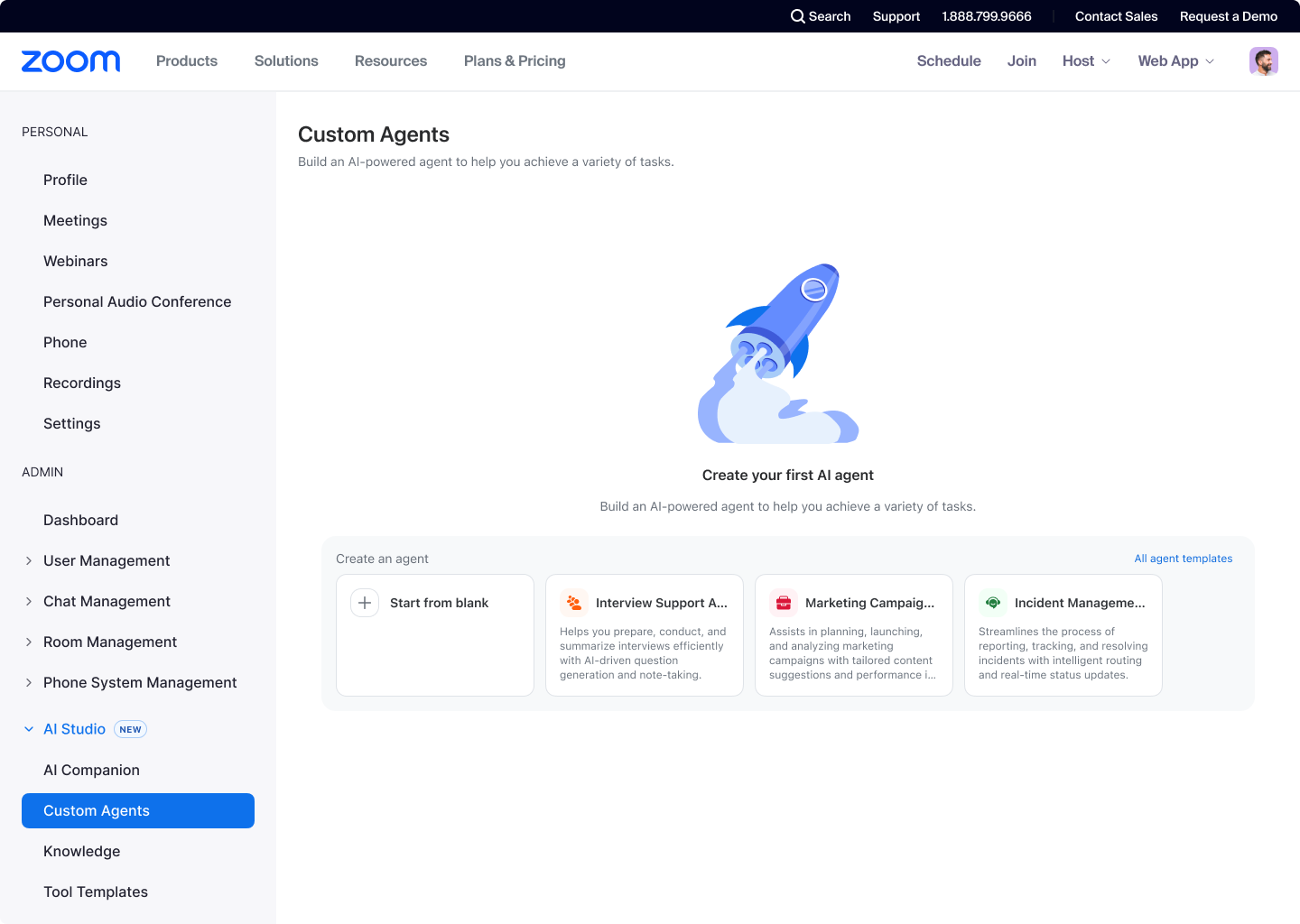
Zoom Pro works well on its own, but some teams need more capacity, storage, or language support. These are the add-ons people use most:
- Large Meeting - from $600 per year
- Expand your room size to accommodate more than 100 participants. Depending on the tier you choose, you can increase capacity all the way up to 5,000 participants. If you’re also looking for communities to join, explore our guide on how to find public Zoom meetings and communities.
- Cloud Storage - from $120 per year
- Add more space when 10 GB isn’t enough. Zoom doesn’t offer unlimited cloud storage, but it does offer storage options ranging from 30 GB up to 5 TB. If you often save or organize your recordings, you may also find our Zoom video downloader guide helpful.
- Translated Captions - $50 per year
- Add automatic translated captions in multiple languages to support global calls and multilingual teams.
- Audio Conferencing - from $1,200 per year
- Provide participants with the option to join Zoom meetings through international dial-in numbers when internet access is limited.
- Custom AI Companion - $144 per year
- Build personalized AI skills that speed up tasks like drafting, summarizing, and organizing information across your Zoom Workplace tools.
- Phone + Workplace Pro (Pro Plus) - $18.33 per user each month on the annual plan
Bundle all Workplace Pro features with Zoom Phone for integrated calling.
- Zoom Rooms - $41.58 per room each month on the annual plan
Create dedicated conference rooms where teams can join or run meetings with one tap. Ideal for hybrid work setups and shared meeting spaces.
These add-ons make it easier to scale Zoom Pro when your team grows or when your workflow demands more than the default setup.
How to Upgrade to Zoom Pro
You can upgrade your Zoom account to Pro or Business at any time through the Zoom web portal. Enterprise plans require contacting Zoom Sales, but Pro and Business upgrades are self-service.
Upgrade from Basic Plan to Pro or Business
Follow these steps:
1. Sign in to your Zoom account. If you don’t have one yet, create a new account first.
2. In the left menu, open Plans & Billing, then select Plan Management.
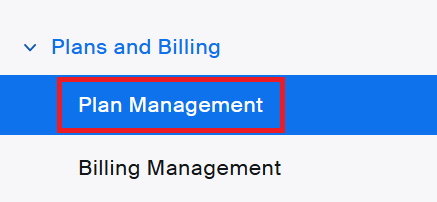
3. Your current plan will show as Zoom Workplace Basic.
4. On that tile, click Upgrade to Pro.
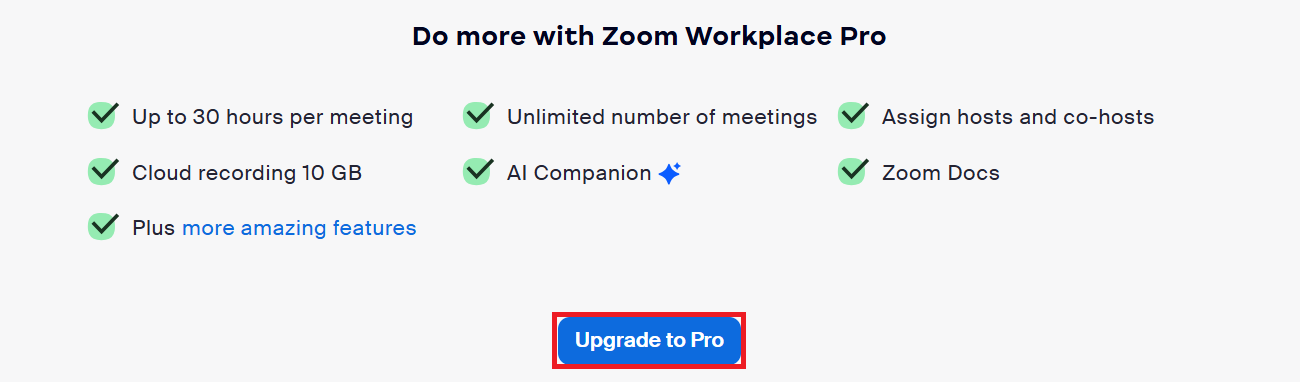
If you prefer Business, you can switch to it on the checkout page.
5. Choose how many licensed users you want.
- If you require more licenses than the Pro plan allows, click Explore other plans and select a plan that suits your team size.
6. Select your billing cycle (monthly or annual).
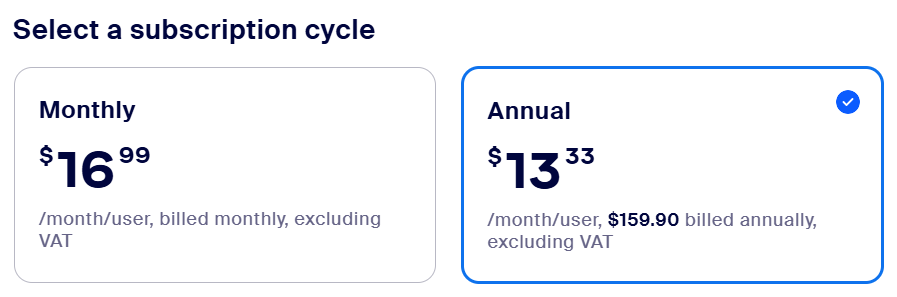
7. (Optional) Scroll to Enhance Your Zoom Experience to add products like Large Meeting or extra cloud storage.
8. Check your Order Summary, then click Continue.
9. Confirm you’re signed in to the right account.
10. Add your billing address, then continue.
11. Pick your payment method and complete the payment steps.
12. Click Place Order to complete the upgrade.
After checkout, Zoom confirms your purchase, and your account switches to the upgraded plan.
Don’t forget to assign the license to your user so the new features are activated.
If you want a faster way to start sessions once you're upgraded, check out our guide on how to start a Zoom instant meeting.
How Tactiq Gets You Key Features Without Upgrading to Zoom Pro
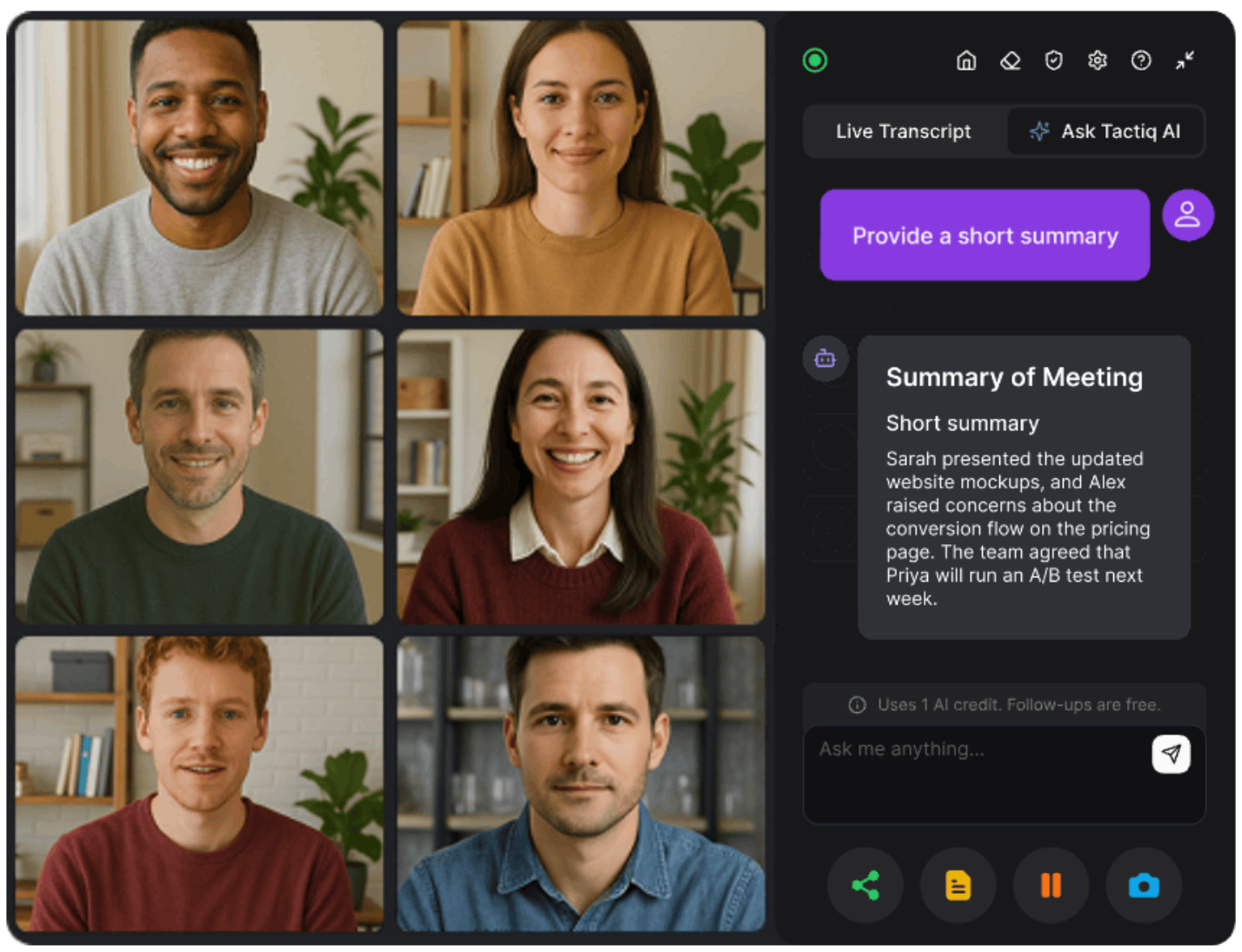
Zoom Pro gives you strong meeting tools, but Tactiq adds the workflow support you need before, during, and after every call. It captures what’s said, highlights the important parts, and helps you turn conversations into action.
And because Tactiq is free, you don’t need a paid Zoom plan to get real-time transcription or AI notes. Everyone on your team can use it, even if they stay on Zoom Basic.
Here’s what Tactiq adds to your Zoom Pro setup:
- Live transcripts you can follow in real time
- AI insights that surface the main points, decisions, and action items
- In-meeting AI so you can ask questions about the discussion while the call is still happening
- Custom AI prompts for turning transcripts into emails, updates, or documentation
- AI Workflows that extract, organize, and share insights from your transcripts in a few clicks
- Quick search to jump to key moments fast
- Cross-platform support for Zoom, Google Meet, and MS Teams
{{rt_cta_ai-convenience}}
Why use Tactiq with Zoom Pro
Zoom’s AI Companion focuses on tasks inside Zoom. Tactiq gives you a more comprehensive workflow that stays consistent across all your video conferencing tools. If your next call switches to Google Meet or MS Teams, your transcription and AI tools follow you.
Tactiq gives you:
- One home for all your transcripts
- The same AI features across every platform
- A workflow that stays consistent when you switch apps
- Free access, even without a Zoom paid plan
Tactiq adds the flexibility and workflow support that Zoom Pro alone cannot cover.
👉 Install the Tactiq Chrome Extension for free and start capturing Zoom insights instantly.
Want to learn how summaries work with recorded calls? Watch our tutorial on how to get a summary of a Zoom meeting recording:
To transcribe a recorded Zoom meeting, watch this tutorial:
When Upgrading to Zoom Pro Makes Sense and When It Doesn’t
Zoom Pro is a solid upgrade when you need longer meetings, extra cloud storage, and collaboration tools that help you work without interruptions. Its pricing is simple, and the added features are well-suited for small teams and anyone who relies on video conferencing daily.
But the real impact comes from how you manage what happens inside the meeting. That’s where Tactiq fills the gaps.
With real-time transcripts, in-meeting AI, custom prompts, and cross-platform support, you get deeper insights and faster follow-ups across Zoom, Google Meet, and MS Teams. And because Tactiq is free, you can use it no matter which Zoom plan you’re on.
If you want clearer notes, better summaries, and a smoother workflow across all your calls, Tactiq is the easiest way to upgrade your meeting experience. And if you want to improve how you look on camera, here’s a quick guide on how to remove a Zoom background.
FAQs About Zoom Pro Cost
Does Zoom Pro cost money?
Yes. Zoom Pro costs $13.33 per user per month on the annual plan or $16.99 on the monthly plan. Prices exclude VAT.
What's the difference between Zoom and Zoom Pro?
Zoom Basic is free and limits group meetings to 40 minutes. Zoom Pro gives you 30-hour meetings, 10 GB of cloud storage, AI tools, and more collaboration features.
What happens if you go over 40 minutes on free Zoom?
Your meeting will end automatically when it hits the 40-minute limit. You’ll need to restart the call or upgrade to Zoom Pro for longer sessions.
Is it worth upgrading to Zoom Pro?
Yes, if you need longer meetings, cloud recordings, or better collaboration tools. It’s a strong step up from the free plan for daily work.
Does Zoom Pro have a free trial?
Zoom occasionally offers trials on select plans, but availability varies. You’ll need to check the Zoom pricing page to see current offers.
Does Tactiq only work with Zoom?
No. Tactiq works on Zoom, Google Meet, and MS Teams, and it’s free to use. You get the same AI transcripts and insights across all platforms.
Upgrading to Zoom Pro removes the 40-minute meeting limit, allowing you to host meetings for up to 30 hours. You also gain advanced features like cloud recording, administrative controls, and branding options, so you can run more professional and uninterrupted meetings.
Tactiq provides live transcriptions, AI-generated summaries, and actionable insights during your Zoom Pro meetings. This means you can focus on the conversation while Tactiq captures every detail, making follow-ups and accountability effortless.
To upgrade, log in to your Zoom account, go to 'Plans & Billing,' and select 'Upgrade to Pro.' Choose your billing cycle, enter payment details, and confirm your upgrade, so you can immediately access enhanced features.
Opt for annual billing to save money, use advanced features like cloud recording and administrative controls, and apply for educational or non-profit discounts if eligible. Regularly review your usage to ensure you’re only paying for what you need.
Use advanced scheduling for recurring meetings, set up meeting templates, and leverage breakout rooms for group discussions. Effective screen sharing, virtual backgrounds, and webinar tools help you run more engaging and professional meetings.
Want the convenience of AI summaries?
Try Tactiq for your upcoming meeting.
Want the convenience of AI summaries?
Try Tactiq for your upcoming meeting.
Want the convenience of AI summaries?
Try Tactiq for your upcoming meeting.









