The Best Team Collaboration Tools for Zoom Meetings
October 26, 2022
October 26, 2022
June 12, 2025
June 12, 2025
Creating the best meeting experience for remote teams is like a delicate balance. You want to make sure that your meetings are efficient as possible, without sacrificing engagement and interaction between your team. That's why it's so important to have the right tools to foster a team collaboration during and after Zoom meetings.
In this article, we'll discuss the best team collaboration tools, guaranteed to increase interaction and efficiency in all of your meetings.
Built-In Zoom Collaboration Features That May Surprise You
Before jumping to the apps, let's discuss the built-in collaboration features. There are plenty of fun features to make team meetings more collaborative and engaging.
For example, Zoom's built-in annotation feature allows everyone to draw, highlight, and make notes on shared screens. This is extremely helpful when a presenter needs to focus everyone's attention on a particular screen area.
Participants of the meeting can also draw on that same area to let the host know that they are listening and interacting with the content. So instead of staring blankly at the screen, you can be involved in the action.
Did you know that Zoom has a built-in whiteboard? This allows participants to share ideas, brainstorm, or plan a project all on one virtual board. The whiteboard can also be saved for future reference and shared with those unable to attend the meeting.
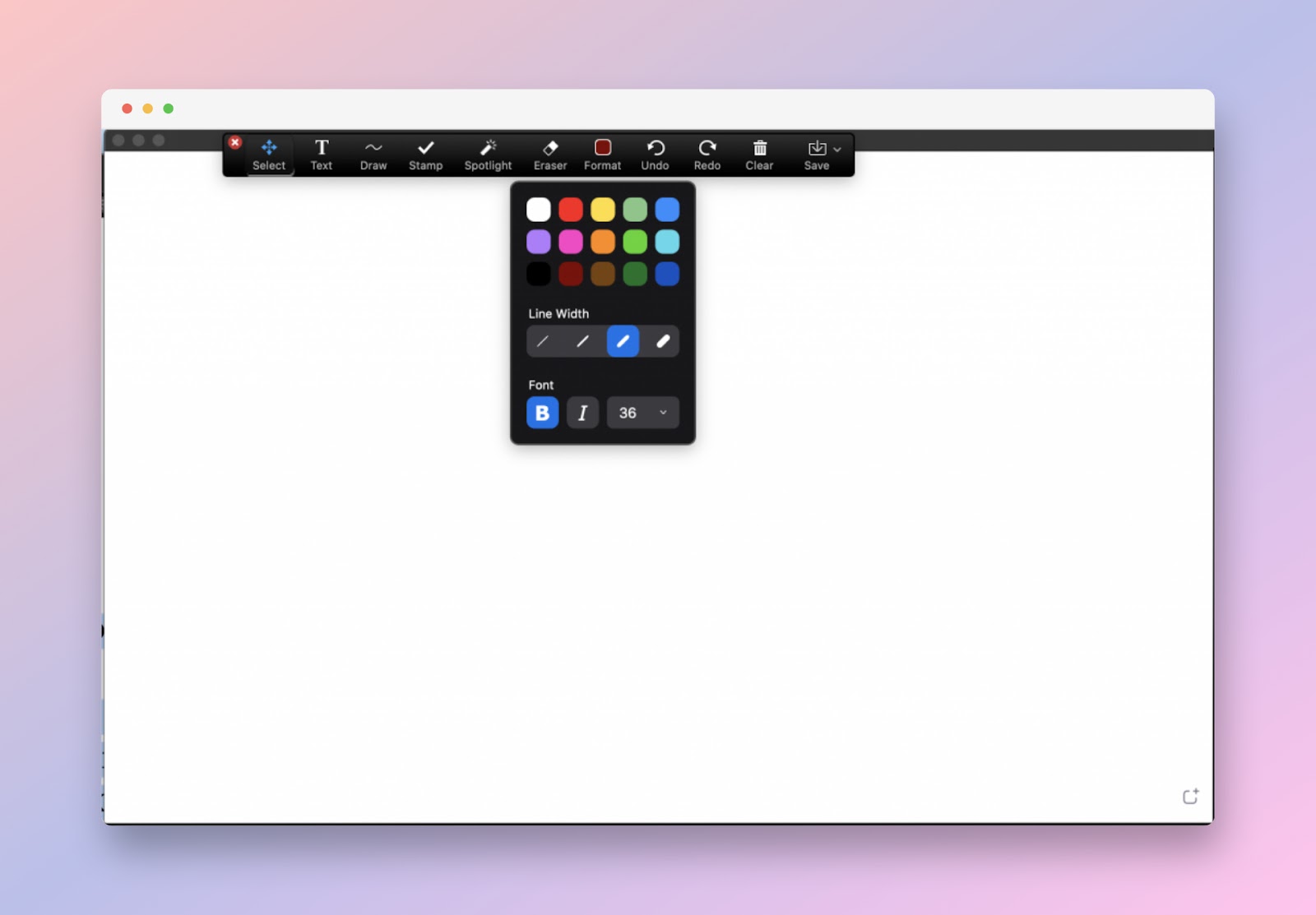
The built-in whiteboard on zoom is not as sophisticated as popular tools like Miro. But it should get the job done for that call. And speaking of Miro...
Make Brainstorming Meetings More Engaging with Miro
Miro is a digital whiteboarding tool that allows you to brainstorm, collaborate, and plan projects with your team in real-time. It's easy to use and integrates seamlessly with Zoom.
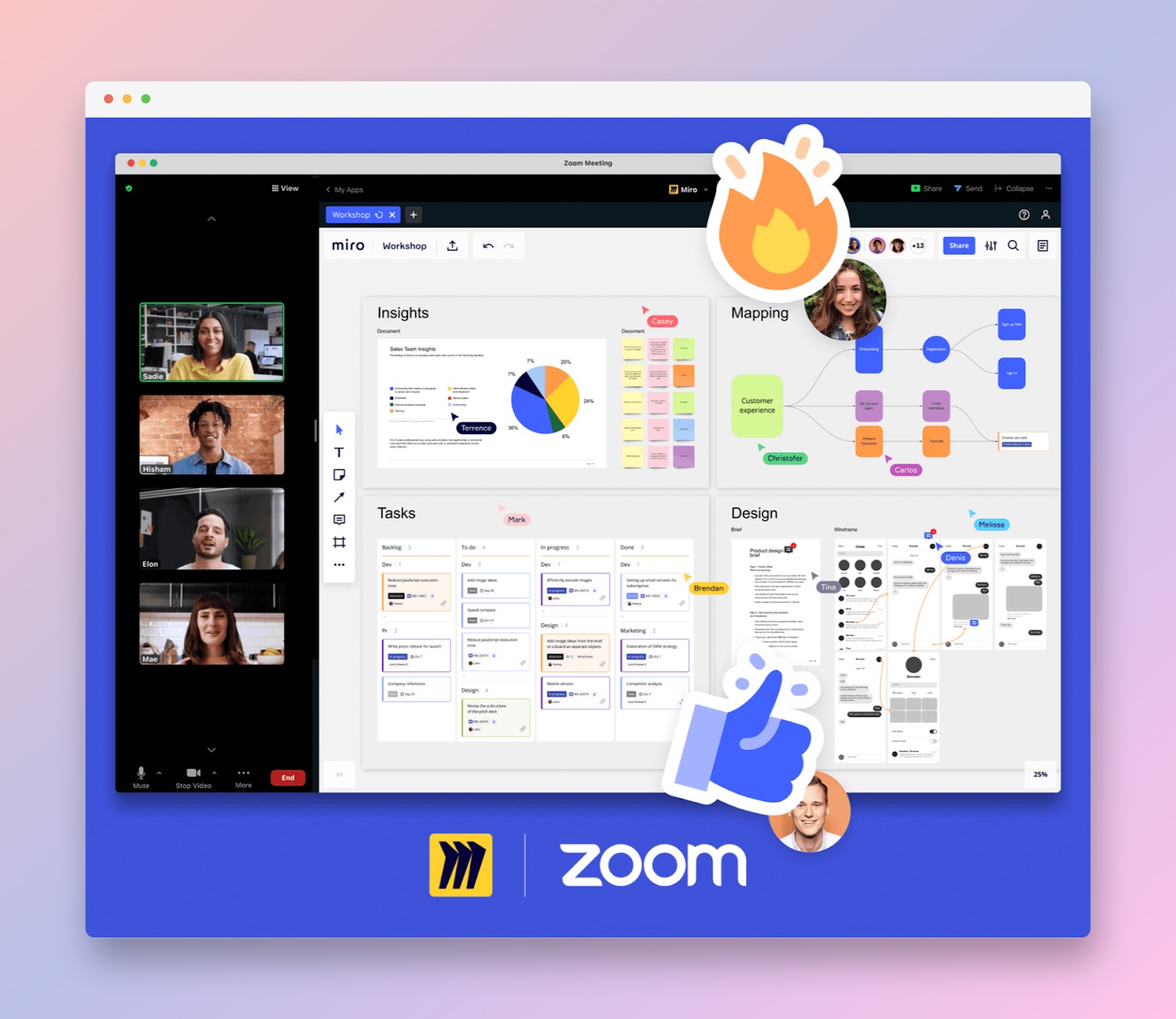
When you use the Miro app for Zoom, you can:
- Add a new board (or use an existing one) to any Zoom meeting in seconds.
- Make collaboration more immersive with digital sticky notes and drawing tools.
- Make meetings more efficient by adding timers and voting apps for your session.
And, of course, share and export your work for easy access later. Miro is perfect for those who prefer a more visual approach to collaboration.
Use Trello Chatbot for Quick Commands
Trello is a flexible and visual way to organize anything with anyone. It's simple and fun to use, and it's great for both work and personal projects.
Here's a list of commands that you can do in the chatbot:
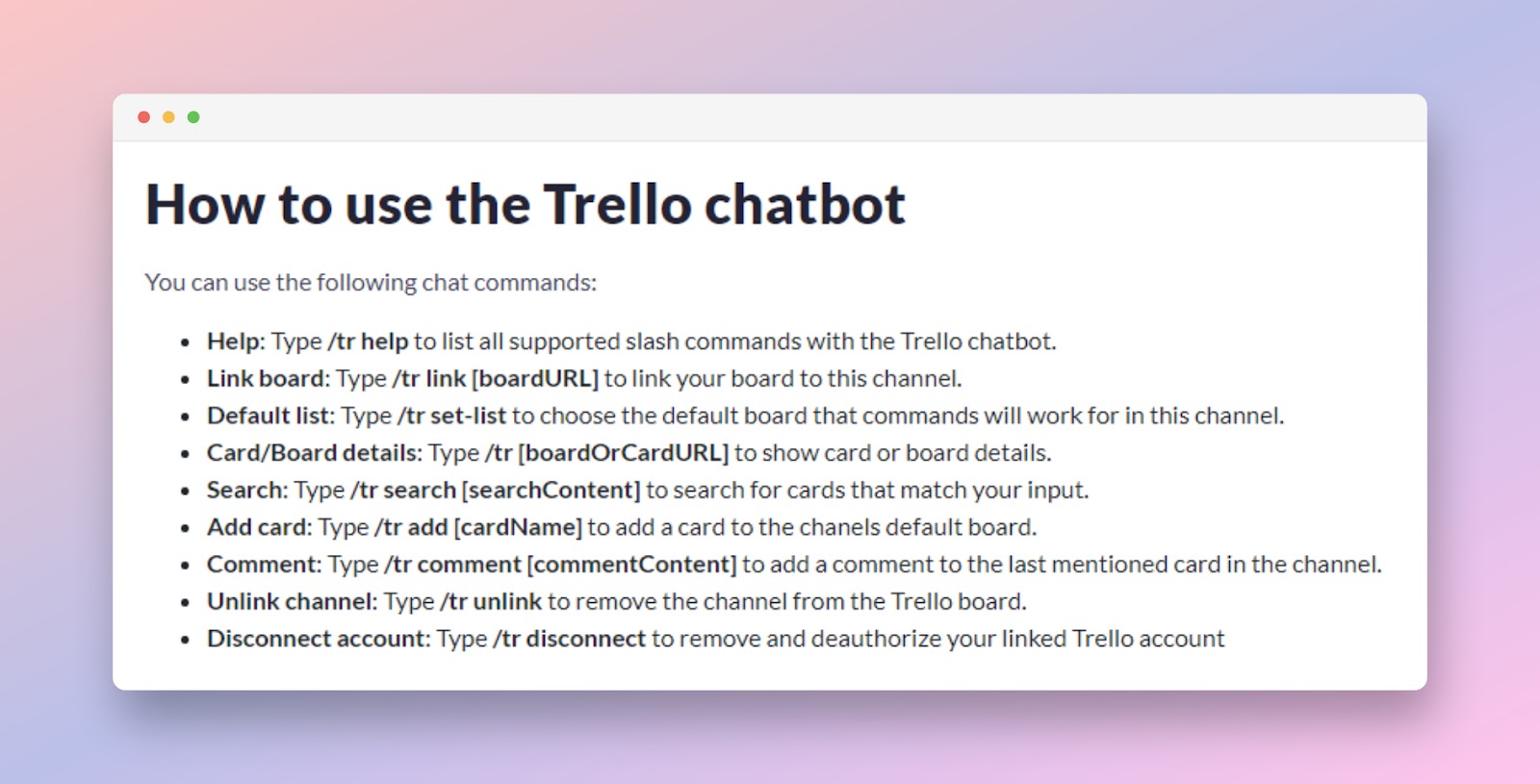
With the Zoom’s Trello chatbot, you can now manage your Trello boards directly from Zoom.
You can...
- Link a Trello board from your account to a chat channel
- Set lists that can be used to track the progress of your project
- Add cards and comments to your board
...without needing to open multiple tabs on Trello. The chatbot makes it easy to stay organized and focused during the meeting.
If you’re not using Trello, you’ll be happy to know that the popular project management tool Asana works with your Zoom meetings, too.
Manage Tasks On the Fly with Asana for Zoom
Zoom is a great tool for team collaboration, but it can be even better with the Asana app. At some point, every team struggles to stay aligned on deliverables and deadlines. This is where Asana can help.
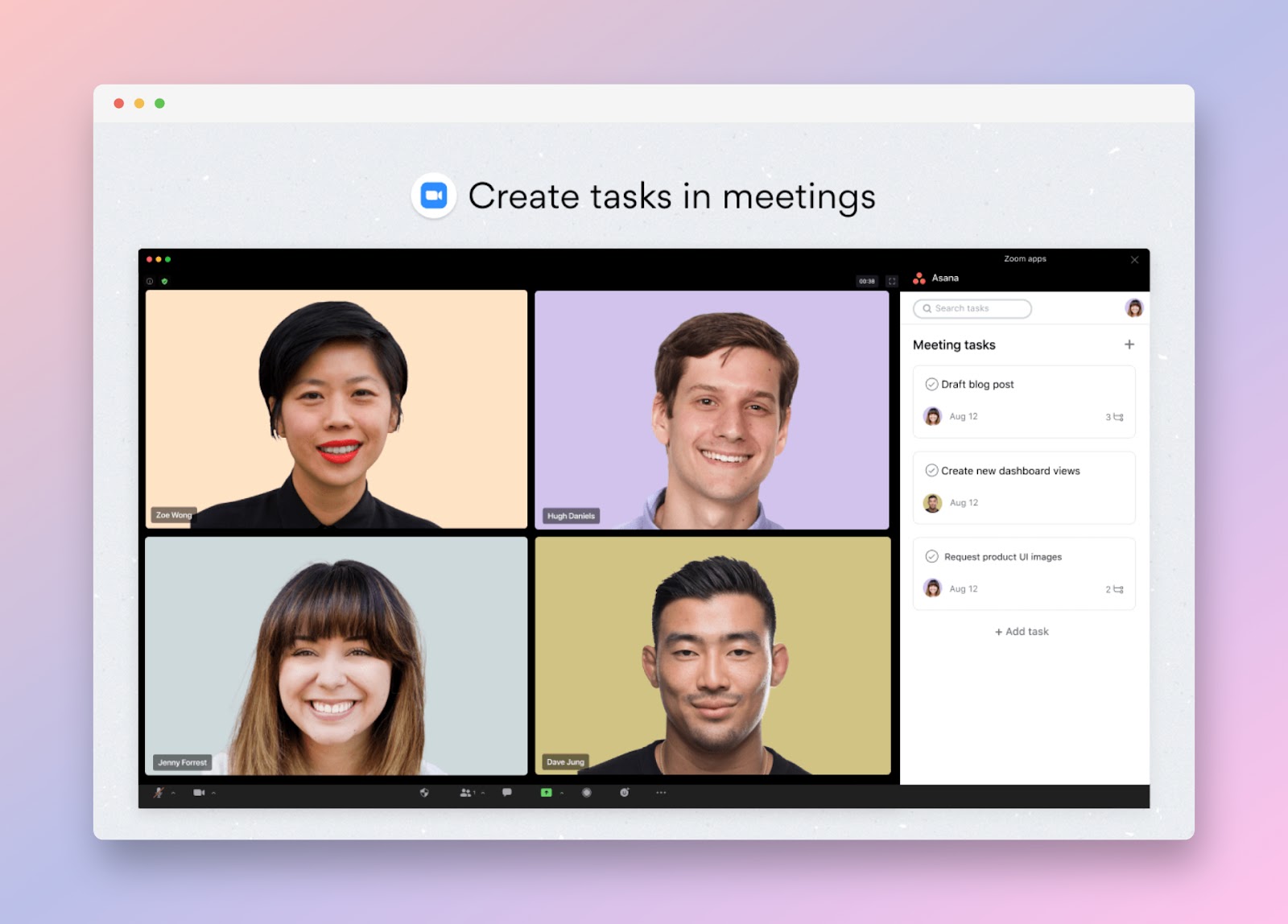
With Asana, you can:
- Save time in the meeting by creating appropriate pre-work tasks so the team is already on the same page even before the meeting.
- Create action items in Asana directly from the Zoom call so important discussion points don't get lost in the conversation.
- Automatically pull the recording and transcript from Zoom after the meeting to make the conversations easily searchable.
If you're looking for a way to streamline team collaboration during your Zoom meetings, definitely give Asana a try.
But what if you're not using Asana?
Tactiq
That's where Tactiq comes in. It can supercharge your team's notetaking workflow so you don't miss anything. In fact, you don't have to write anything down at all!
You can be focused on the discussion, and Tactiq will take care of highlighting important details. Plus, it makes it easy to collaborate after the meeting.
During the meeting, you can:
- See the transcript in real-time.
- Set automatic highlights to identify questions, decisions, and action items.
- Take notes and screenshots and save them with the transcript.
After the meeting, you'll receive an email with a link to your transcript. And then, you can:
- Share the transcript and highlights, so the team can easily view the most important details.
- Add comments directly on the transcript and mention a teammate for follow-up questions and discussions.
- Integrate it with other tools like Notion, Google Docs, and Confluence.
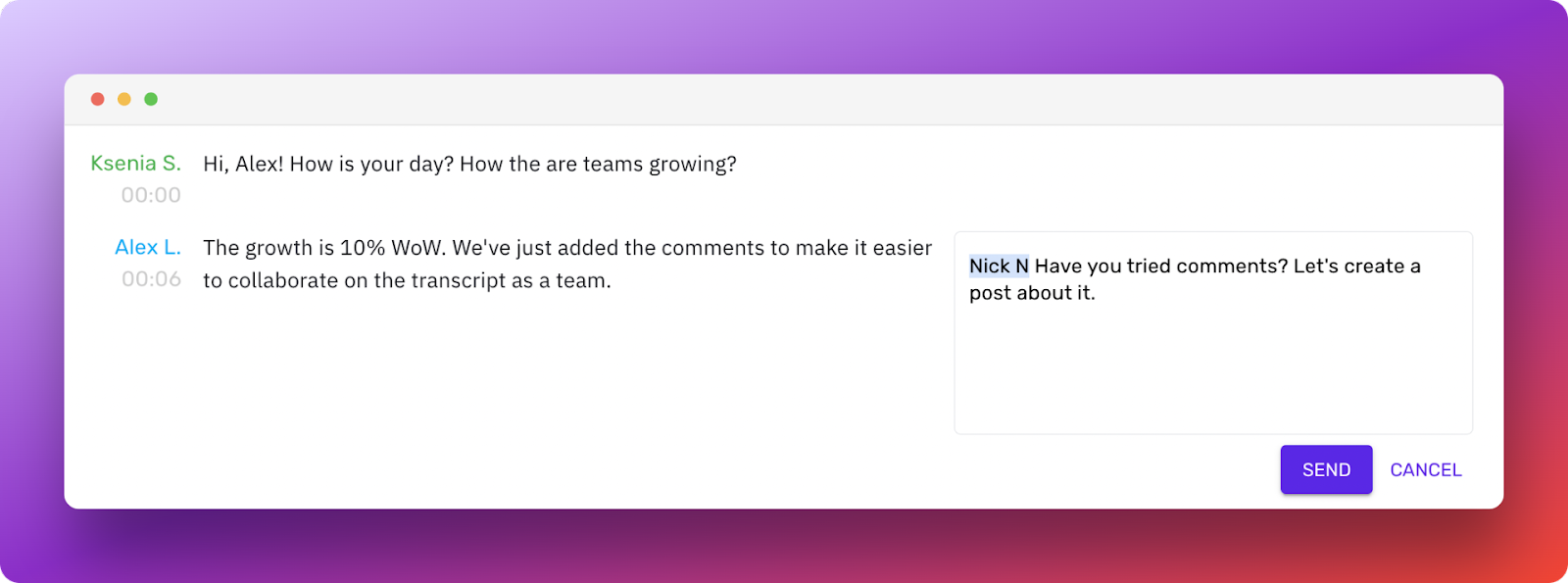
Using Tactiq saves you and your team a lot of time in manually taking notes during the meeting. Plus, it keeps the discussion organized even after the meeting. You'll no longer have to set up another meeting to discuss what you missed in the previous meeting!
{{rt_cta_ai-convenience}}
How to Start Using Tactiq
- Install Tactiq on Chrome. It's free!
- Go to the Integrations page and connect Zoom.
- On your next Zoom call, a Tactiq window will appear on the right side of the Zoom interface. Here, you'll see the transcript in real-time. Tactiq will also highlight sentences automatically based on the keywords. Or you can manually highlight sentences you want to save on your notes.

If you do not see the live transcription, ensure that the Zoom host enables the transcription feature. A pop-up will usually show you that the host hasn't turned it on.
Wrapping It Up
Zoom has built-in collaboration features, but most times, it can fall short for a team that needs more flexibility and functionalities. If you’re using external whiteboard tool like Miro, it’s best to integrate it with Zoom to get the best of both worlds. You can also use Tactiq during your Zoom meeting, which allows you to see the transcription, take notes, and collaborate with your team after the meeting. Organize everything into a project management tool like Trello and Asana, and you can be sure that nothing falls through the cracks.
You can use Zoom’s annotation and whiteboard tools to draw, highlight, and brainstorm with your team in real time. This keeps everyone engaged and ensures ideas are captured visually, so your meetings feel more collaborative and productive.
Miro lets you add digital whiteboards to Zoom meetings, use sticky notes, drawing tools, timers, and voting apps for immersive collaboration. You make brainstorming sessions more visual and efficient, and can easily share or export your work afterward.
The Trello chatbot allows you to manage boards, add cards, and track project progress directly from Zoom without switching tabs. You stay organized and focused during meetings, making it easier to keep projects on track.
Tactiq provides real-time transcripts, automatic highlights, and easy note-taking during meetings, so you never miss key details. Afterward, you can share transcripts, add comments, and integrate with tools like Notion or Google Docs, saving you time and keeping your team aligned.
Install Tactiq on Chrome, connect it to Zoom, and you’ll see a real-time transcript window during your calls. Tactiq highlights important points automatically, and you can manually save notes, making it simple to capture and share meeting insights without extra effort.
Want the convenience of AI summaries?
Try Tactiq for your upcoming meeting.
Want the convenience of AI summaries?
Try Tactiq for your upcoming meeting.
Want the convenience of AI summaries?
Try Tactiq for your upcoming meeting.









