The Best Method for Taking Meeting Notes (Without Writing)
September 15, 2022
September 15, 2022
June 16, 2025
June 16, 2025
Managers, directors, and leaders of remote teams attend a lot of meetings in a day. If you're one of them, you may face the challenge of leading the meeting and taking notes simultaneously.
You may be an expert at multi-tasking, but when it comes to note-taking, you need to be more efficient. Don't waste your time writing everything down! In this article, we'll show you the most important data to highlight and the best method for taking meeting notes.
Who Should Take Notes in a Meeting?
But first, let’s ask: who should be responsible for taking notes?
There is no set rule for who should take notes in a meeting. However, it is generally recommended that the person taking notes to be someone who is not presenting or leading the meeting.
If you're the CEO, director, or manager, you will most likely be leading the meeting and won't have the full capacity to take detailed notes. Leading a meeting takes a lot of brain bandwidth, and it is challenging to take notes at the same time.
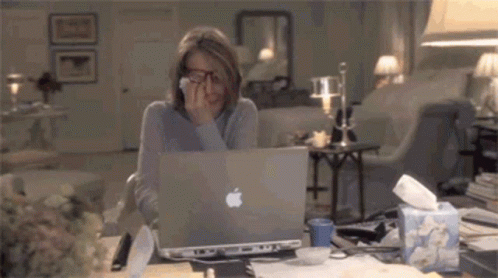
You may rely on the video recording and watch it after the meeting, but let's face it, who's got the time to do that?
The person taking notes in a meeting also varies depending on what type of meeting it is and who is present in the meeting. For example, is it a retro call with multiple teams, like the dev, product, and marketing teams? Then, each team should have an assigned note taker and take notes of what's relevant for them.
Here are a few ways to assign a note taker:
- Decide who will take notes in advance if it's not a recurring meeting.
- If it's a recurring meeting, have an official note taker. This role can be rotated from time to time.
- Ensure you provide clear instructions on which notes to take and where people can find them after the meeting.
Before ending the meeting, summarize the insights and action items you need to execute. This ensures that everyone knows what to focus on.
How Should You Record Meeting Notes?
Now that it's clear who should take notes, it's time to decide how to record your meeting notes. There are so many options! But options come with great overwhelm and confusion.
This is especially true for remote teams using various tools, from Google Docs to Asana to Notion.
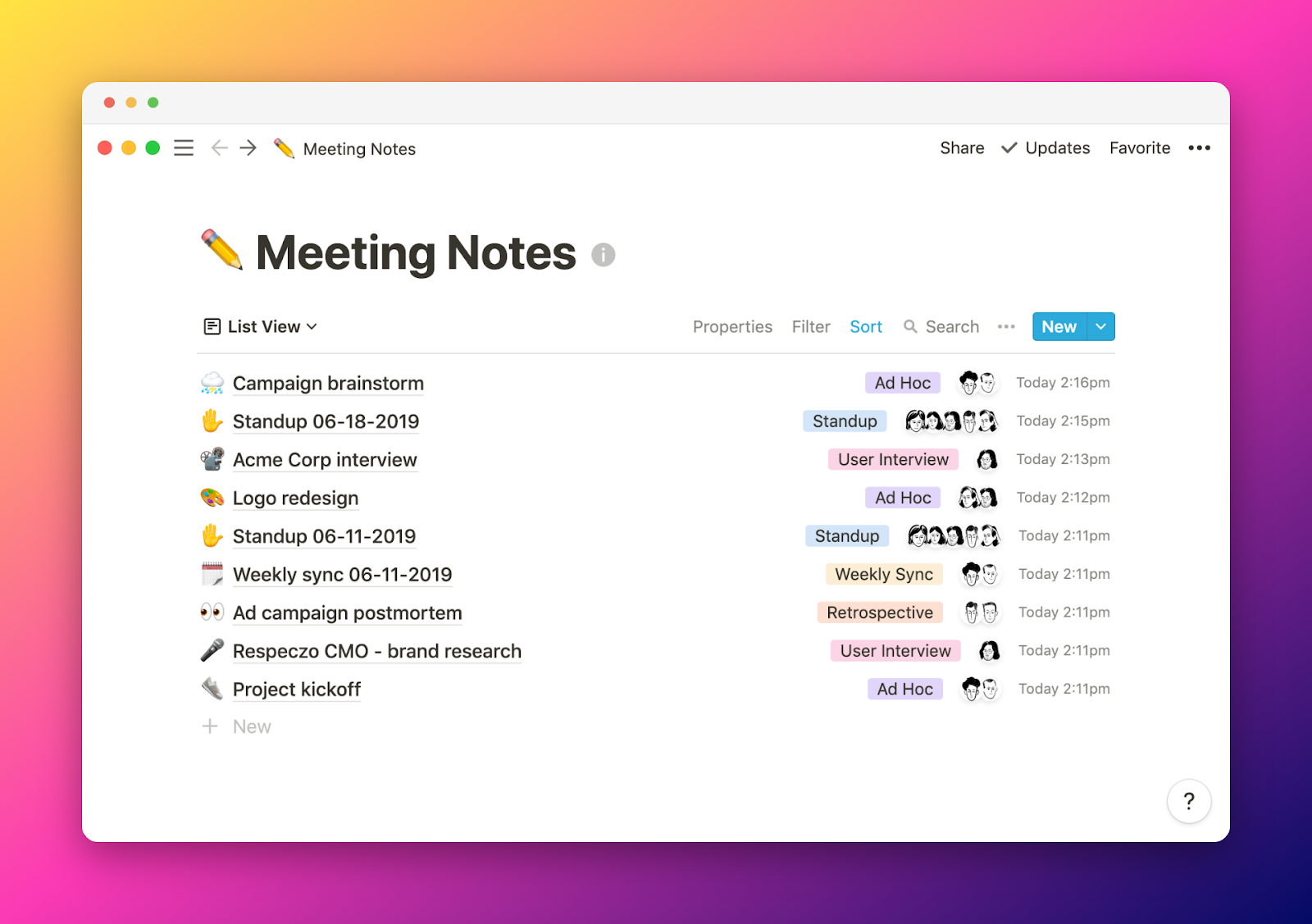
But before talking about the tools, let's focus first on the main types of data that should end up on your notes.
Here are 3 types of data that you should prioritize:
Insight
This is the "a-ha!" moment. It could be an interesting customer quote or a new campaign someone brought up during the meeting.
Other insights could include:
- A discovery about a new target audience based on your analytics call
- An idea for a new feature or product that could bring in more customers
- A realization that your current pricing strategy isn't working
Insight doesn't necessarily need to be taken action. It needs some brainstorming, and you can decide in the next meeting if it should be officially an action item.
Action Item
Speaking of action items...This needs to be done as a result of the meeting. It could be anything from "follow up with John on his presentation" to "create new ad creatives."
Other action items include:
- Sending out a survey to customers to get feedback on the new product
- Asking the design team to create wireframes for the new feature
- Creating a project plan for the upcoming quarter
These action items must be assigned to someone with a clear due date. The best way to do this is using a task management tool like Asana, Trello, or Notion. This ensures that nothing falls through the cracks and that everyone knows what they need to do.
Decisions
The last type of data you should note is any decisions made during the meeting. For example, "we will launch the new product on XYZ date."

A decision also arrives from previous deliberations, and now you've come up with a consensus on what to do.
Some decisions could include:
- The go-to-market strategy for the new product
- Which ad platform to use for the upcoming campaign
- Who the point person is going to be for each deliverable
Now that you know what data to take note of, let's discuss the best way to take notes.
{{rt_cta_ai-convenience}}
The Best Method for Taking Meeting Notes
The best method for taking notes is not to write anything down! How is that even possible? It's possible with Tactiq.
Tactiq provides real-time transcription on your Zoom, Google Meet, and Microsoft Teams meetings.
While its main function is to record a full transcript of the call automatically, what makes it perfect as an AI meeting note app is the ability to highlight any sentence so that you can turn it into insight, action item, decision, or question.
It will even automatically suggest when a sentence is an insight, action item, decision, or question based on the words said in the meeting.

You won't even have to type anything! After the meeting, you'll get an email with a link to your transcript and a summary of your highlights.
This saves you so much time because:
- You don't have to type anything during the meeting. You just have to wait for the right items to highlight.
- You don't have to read through the whole transcript after the meeting. You just need to check out.
- You can integrate it with other tools like Confluence, Google Drive, and Notion, so you can turn those action items into your day-to-day operations.
- You can share it with other teammates as a PDF or Google Doc.
It has revolutionized my note-taking process as a freelance writer and marketer.
When I have calls with clients, it's my responsibility to take notes. But it's challenging to talk and write at the same time. So, the highlight feature is incredibly useful!
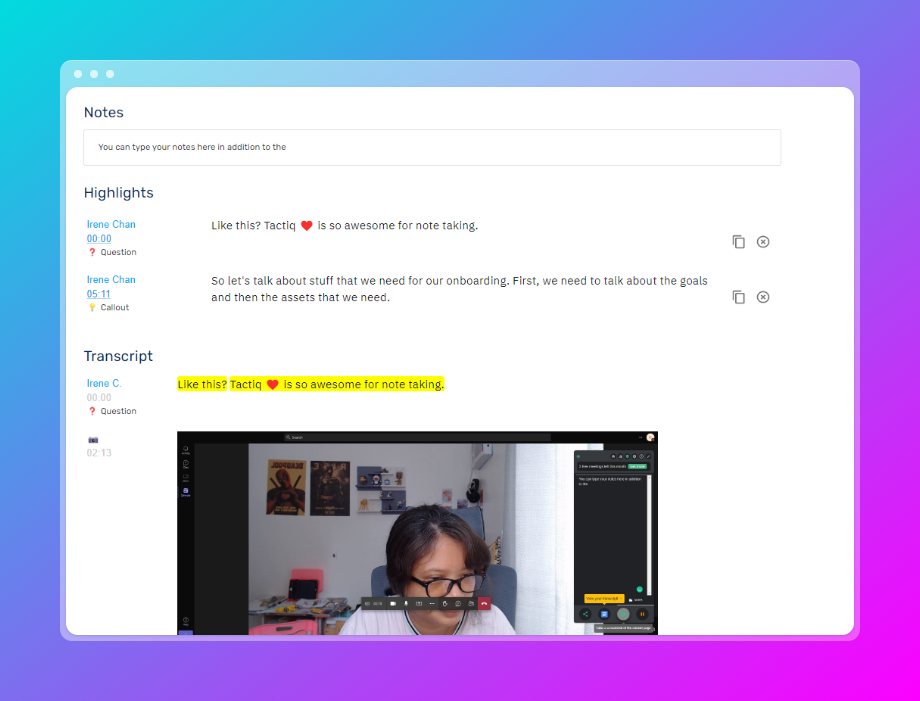
After the meeting, I just include the highlights as bullet points in the email and attach the PDF for the full transcript.
How to Start Using Tactiq for Your Meeting
Note highlighting is just one of the key features of Tactiq. You and your team should start using it in every meeting.
Here's how to get started:
- Install Tactiq on Chrome.
- Sign up for a free account.
- Connect your video conferencing tool under Integrations.
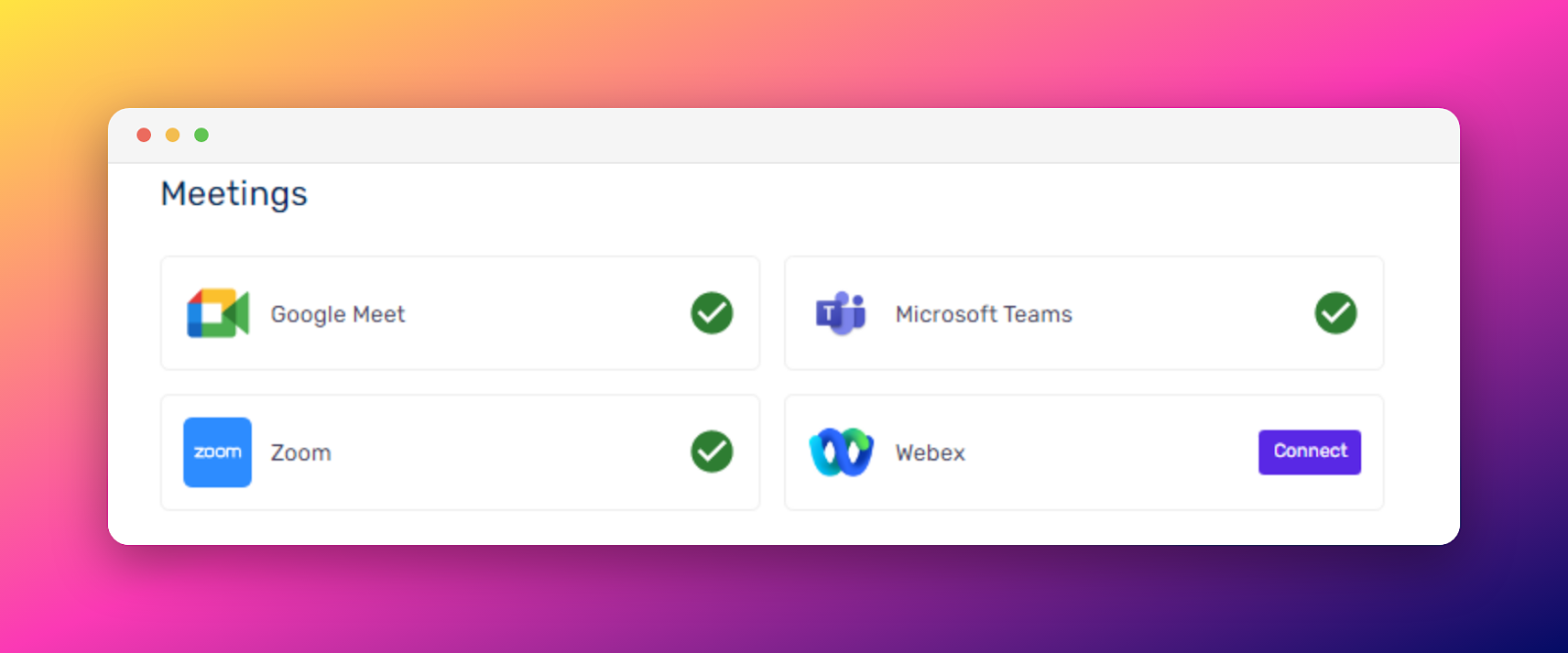
- Make sure to turn on the transcription features in your respective video conferencing tool.
- Start your meeting the way you usually do, and the Tactiq window will appear on the lower right of your meeting.
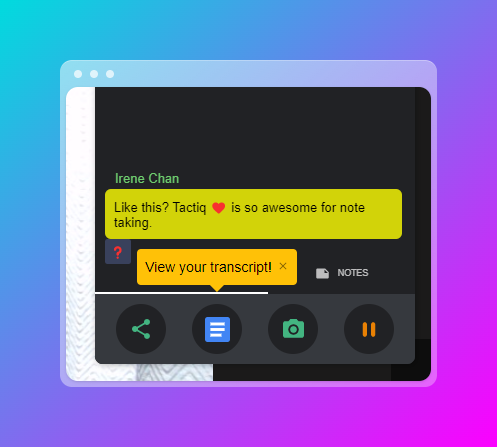
Tactiq comes with 10 free meetings per month. But if you and your team have more calls each month, you can upgrade to Pro and Team plans, which give you unlimited calls and auto-highlights.
Wrapping It Up
There are many ways to take notes. The important thing is to understand who's taking notes and what types of data you should be focused on. And of course, you can type your notes, but you can use tools like Tactiq to make it easy and painless to lead the meeting and take notes at the same time.
Trying to lead a meeting and take notes at the same time splits your focus and reduces your effectiveness. By letting someone else or an AI tool handle note-taking, you stay engaged and lead more productive meetings.
You should focus on insights (key ideas or discoveries), action items (tasks with clear owners and deadlines), and decisions (agreed-upon outcomes or next steps). Prioritizing these helps your team stay aligned and ensures nothing important is missed.
Tactiq automatically transcribes your meetings in real time and lets you highlight key sentences as insights, action items, or decisions. This means you don’t have to type during the meeting, saving you time and letting you focus on the discussion.
Install Tactiq on Chrome, sign up for a free account, connect your video conferencing tool, and enable transcription features. Once set up, Tactiq will appear in your meetings and handle note-taking for you.
After your meeting, Tactiq sends you an email with a transcript and a summary of your highlights. You can easily share these as a PDF or Google Doc, and integrate with tools like Notion or Confluence to turn action items into tasks, keeping your team organized and accountable.
Want the convenience of AI summaries?
Try Tactiq for your upcoming meeting.
Want the convenience of AI summaries?
Try Tactiq for your upcoming meeting.
Want the convenience of AI summaries?
Try Tactiq for your upcoming meeting.









