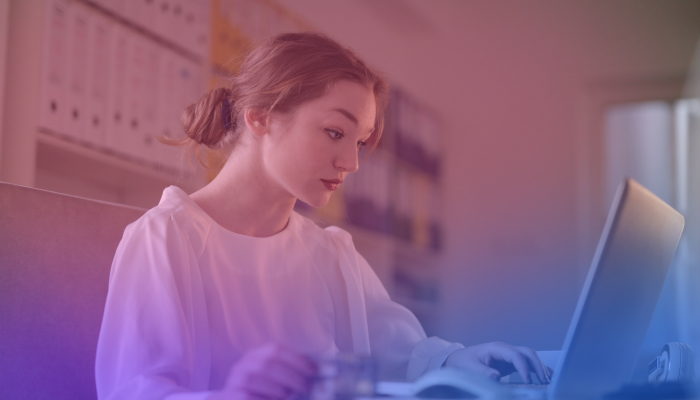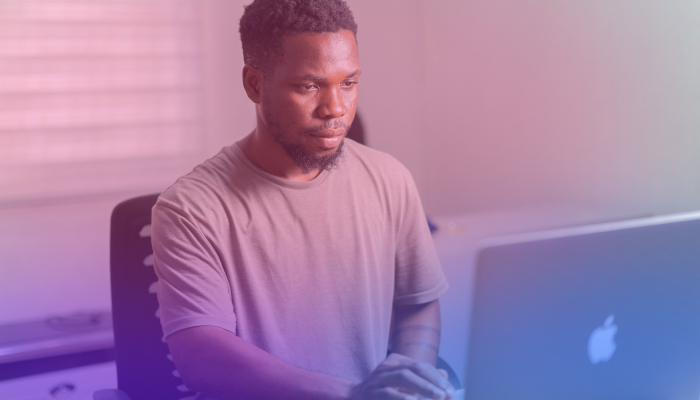Google Meet - The Complete Guide for a Perfect Meeting
May 2, 2024
May 2, 2024
June 12, 2025
June 12, 2025
In today's work environment, we're all looking for ways to make online meetings less of a chore and more about connection and productivity. With teams spread out and working from different locations, finding a meeting platform that's easy to use and helps us get more done together is a challenge we're all facing.
Enter Google Meet, an intuitive platform perfect for team coordination, global client discussions, or casual chats with family and friends. Meet's user-friendly interface and versatile features make every interaction smoother and more engaging.
In this Google Meet guide, we’ll cover the following:
- What is Google Meet?
- Who can use Google Meet?
- Why use Google Meet instead of Zoom or other meeting apps
- Pricing
- How to download Google Meet on mobile
What is Google Meet?
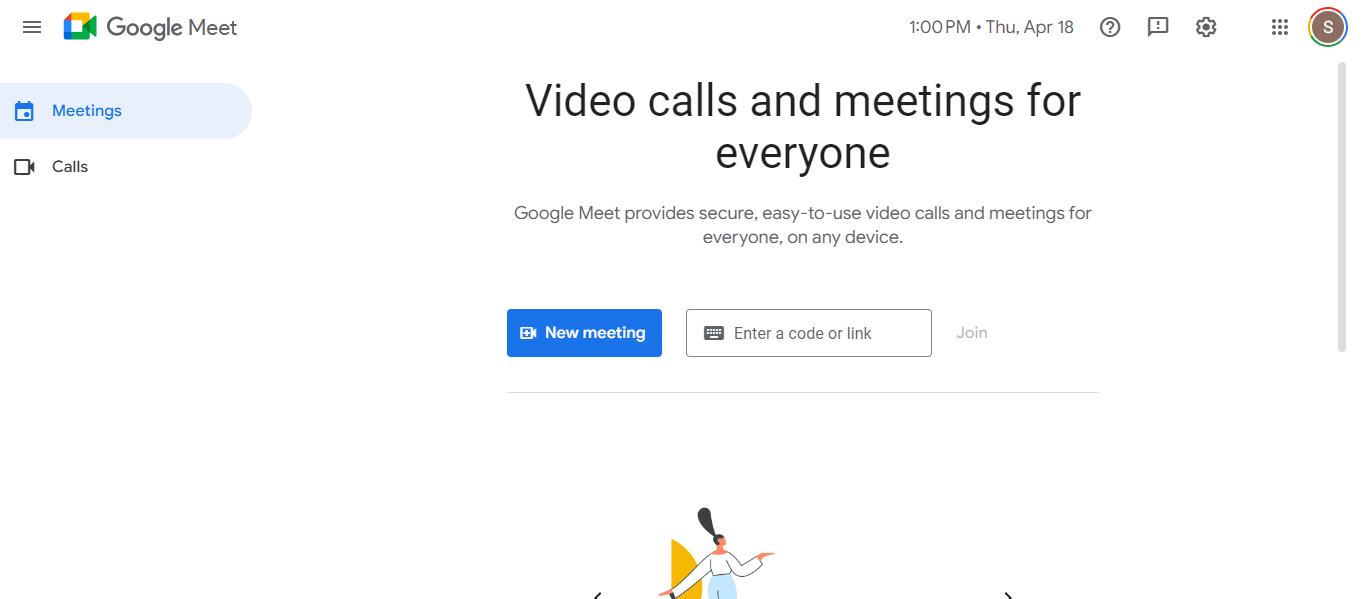
Google Meet makes online communication and collaboration smooth and straightforward. It's a virtual space where people can meet face-to-face through video conferencing.
Accessible via the web and app, Meet offers various features, including real-time captions, screen sharing, and adjustable layouts.
If you want to improve your meetings further, various Google Meet extensions are available, which can automate tasks, manage attendance, and even transcribe meetings in real-time. Discover more about how these extensions can elevate your Google Meet experience.
Who Can Use Google Meet?

Google Meet accommodates a wide range of users, from individuals looking to stay connected with friends and family to professionals and organizations needing robust collaboration tools. Here’s what you need to know about accessing and using Meet:
Individual Users
- Google Account: All users need a Google account to access Meet for personal calls or professional meetings.
- Device and System Requirements: Users can join a meeting via the Meet or Gmail mobile app. These apps are available on devices running Android 5.0 and up or iOS 14 and up. Meet supports the latest Chrome, Firefox, Microsoft Edge, and Safari versions for desktop access.
Organizations and Google Workspace Users
- Workspace Admin Setup: The admin must enable Meet within the admin console for organizations using Google Workspace. This step allows employees to create and join video meetings.
- Meeting Participation: Employees can invite anyone to meetings using a meeting link or ID, even if they don’t have a Google account.
- Device Recommendations: Google recommends devices with a dual-core processor and 2GB memory for optimal performance, especially when multitasking or presenting in meetings.
Educational Institutions
- Google Workspace for Education: Schools and universities can use Meet for virtual classrooms and extensive lecture sessions, with participant limits varying by the type of Workspace edition.
Technical Requirements
- Web Browser or App: Users can start or join meetings from web browsers without any installs or through mobile apps, with full functionality.
- Hardware Capabilities: Depending on the use case—whether attending small meetings, large gatherings, or presenting— it is recommended to have different hardware setups to ensure smooth video and audio delivery.
Security and Privacy
- Data Encryption: All video meetings are encrypted, and various privacy controls are available to manage meeting access and participant interactions.
- Camera and Microphone Permissions: Users must allow Meet to access their camera and microphone for the software to function correctly.
Why Use Google Meet Instead of Zoom or Other Meeting Apps
The right platform for virtual meetings can be a game-changer for communicating and collaborating. Meet stands out for several reasons:
Integration with Google Workspace
For those already using Google's suite of productivity tools, Google Meet integrates with apps like Google Calendar, Google Drive, and Gmail, making meeting scheduling and documentation fast and easy.
Simplicity and Accessibility
Google Meet is designed with ease of use in mind, allowing participants to join meetings effortlessly with just a link and without the need for software installations. Moreover, Google Meet's recording feature is handy for those who wish to archive discussions or share them with absent colleagues. It ensures that no critical information is lost and everyone stays on the same page. Learn how to record your Google Meet sessions effectively by visiting this guide.
Security
Google Meet offers robust security features to keep your meetings safe. This security includes encrypted video conferencing and the ability to control who joins your meeting, ensuring that your discussions remain private and protected.
High-quality Video and Audio
Google Meet provides high-definition video and audio to make it easier to maintain clear communication. Even in low-bandwidth situations, it adjusts to ensure the best possible connection.
Innovative Features
Features like live captions, powered by Google's speech recognition technology, make Google Meet meetings more accessible and inclusive for all participants.
While other platforms like Zoom offer their own features and benefits, Google Meet's integration with Google Workspace, focus on simplicity and security, and a strong emphasis on video and audio quality make it a compelling choice for many users looking for a reliable and user-friendly meeting solution.
Pricing
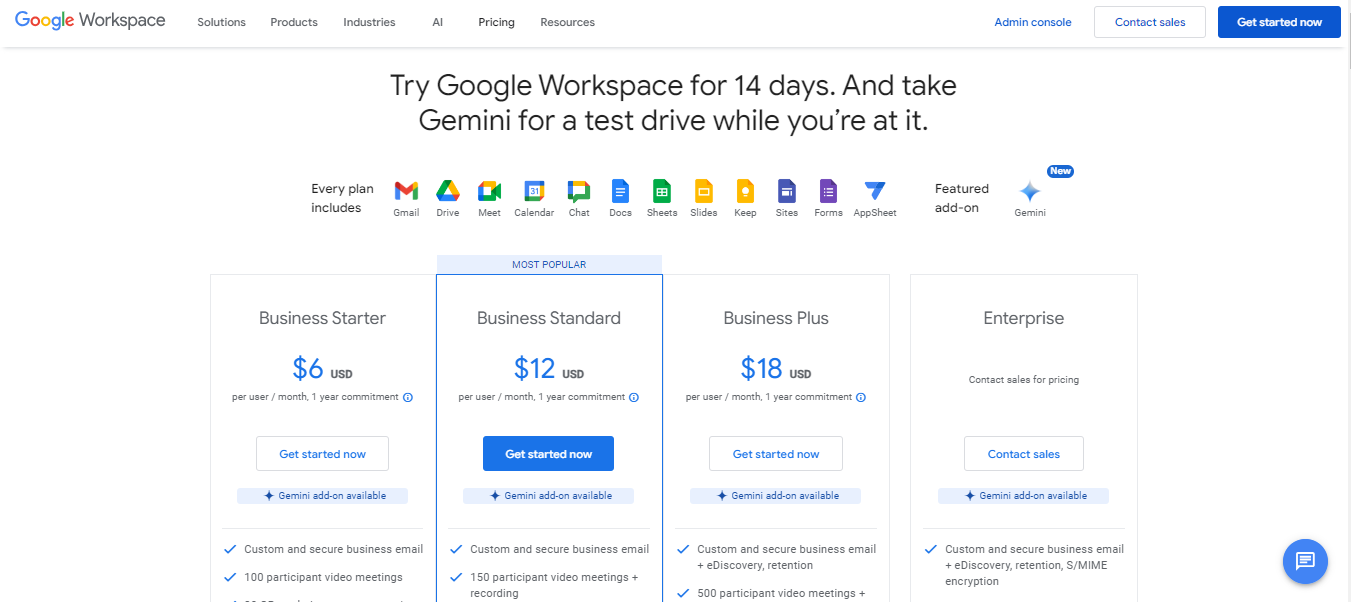
Google Meet is part of Google Workspace, which offers plans suitable for different needs and budgets. Here's a breakdown of the Google Workspace plans that include Google Meet:
Business Starter Plan - $6 USD per user/month (1-year commitment)
- Custom and secure business email
- Video meetings for up to 100 participants
- 30 GB of pooled storage per user
- Standard security and management controls
- Standard support
Most Popular: Business Standard Plan - $12 USD per user/month (1-year commitment)
- Custom and secure business email
- Video meetings with up to 150 participants with recording
- 2 TB of pooled storage per user
- Security and management controls
- Standard support (with an option to upgrade to Enhanced Support)
Business Plus Plan - $18 USD per user/month (1-year commitment)
- Custom and secure business email with eDiscovery and retention
- Video meetings with up to 500 participants with recording and attendance tracking
- 5 TB of pooled storage per user
- Enhanced security and management controls, including Vault and advanced endpoint management
- Standard support (with an option to upgrade to Enhanced Support)
Enterprise Plan - Contact Sales for Pricing
- Custom and secure business email with advanced features such as eDiscovery, retention, and S/MIME encryption
- Video meetings for up to 1000 participants with recording, attendance tracking, noise cancellation, and in-domain live streaming
- 5 TB of pooled storage per user, with the option to request more
- Advanced security, management, and compliance controls, including Vault, DLP, data regions, and enterprise endpoint management
- Enhanced support (with an option to upgrade to Premium Support)
Each plan offers comprehensive tools facilitating collaboration and productivity, including Gmail, Google Drive, Google Calendar, Google Chat, Google Docs, Google Sheets, and other Google Workspace apps. Gemini is a notable add-on for these plans, including features like translated captions and note-taking.
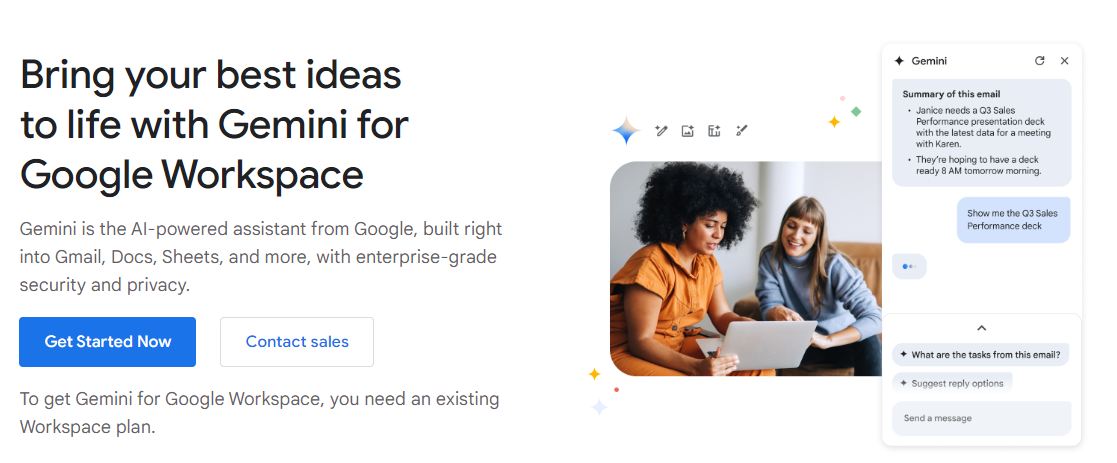
For those new to Google Workspace, a 14-day free trial is available. It allows you to try out the features, including Gemini, and see how they fit your team's workflow. Google Workspace also provides flexible pooled storage, shared across all the services, ensuring every team member can access the resources they need.
How to Download the Google Meet App on Mobile
The Google Meet app has recently been updated to include features from Google Duo, creating a unified platform for video conferencing and meetings. This new version replaces the original Meet and Duo apps, streamlining the experience with enhanced functionalities.
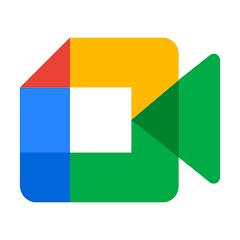
You'll need to download the new Google Meet app on your mobile device to get started with the latest features. Here’s how you can download it:
How to Download the Meet App for Android Devices
Search for "Google Meet" from the Google Play Store. Make sure to select the app labeled "Google Meet," which now includes features from the former Duo app. Download on Android
How to Download the Meet App for iOS Devices (iPhone and iPad)
Visit the Apple Store and search for "Google Meet." The updated app replaces the previous Duo icon with the Google Meet icon. Download on iOS
Once you've downloaded the new Google Meet app, you can uninstall the original Meet app from your device, now renamed "Google Meet (original)." You can access all your meetings and contacts in the new app.
Starting or Scheduling a Google Meet Video Meeting
Google Meet offers flexible options for starting or scheduling meetings on desktop, Android, and iOS. Here’s your Google Meet guide on how to do this:
Starting or scheduling a Google Meet video meeting from desktop (Google Meet and Gmail)
Google Meet
- Visit the Google Meet homepage.
- Click “New Meeting”. Start an instant meeting or create one for later.
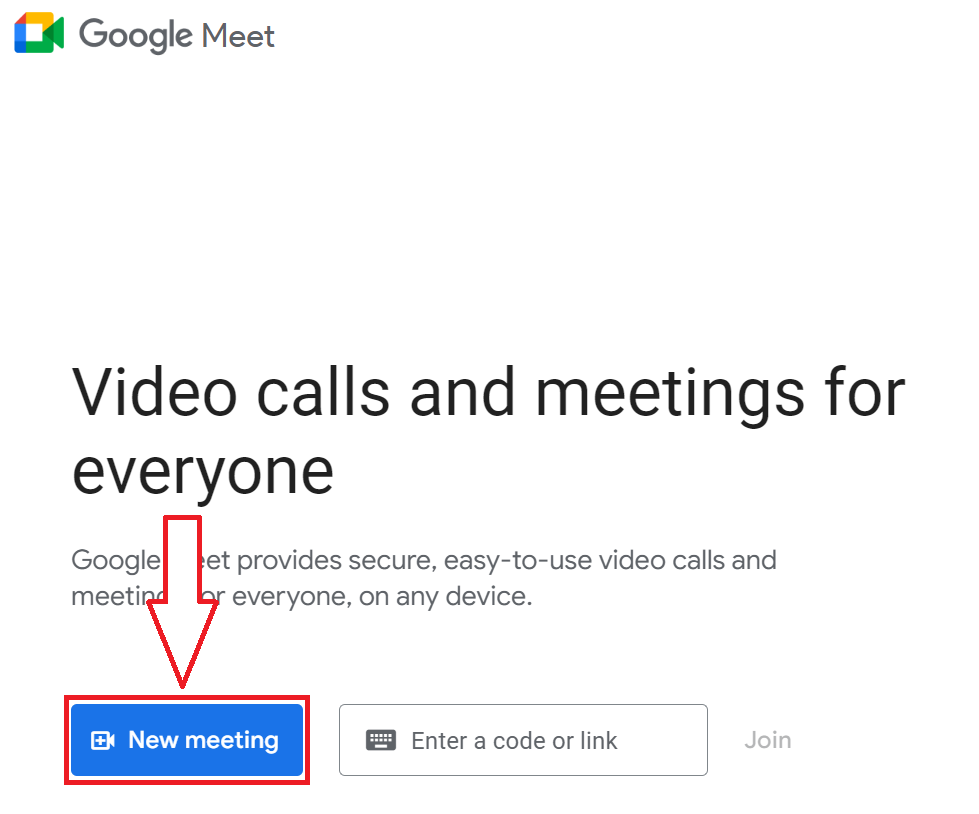
- To schedule, select “Schedule in Google Calendar,” fill out the event details, and save.
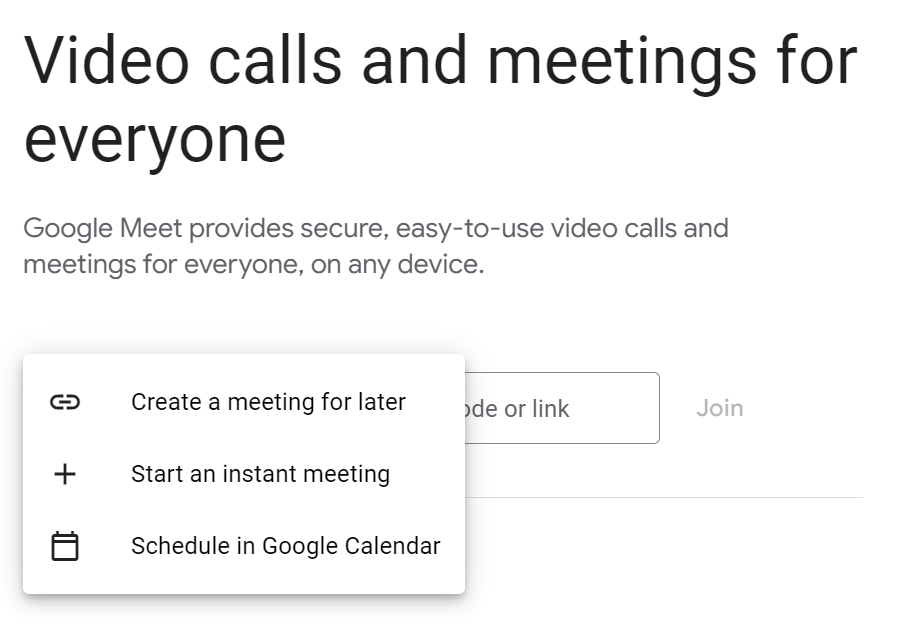
Gmail
- In Gmail, find the Meet section in the sidebar.
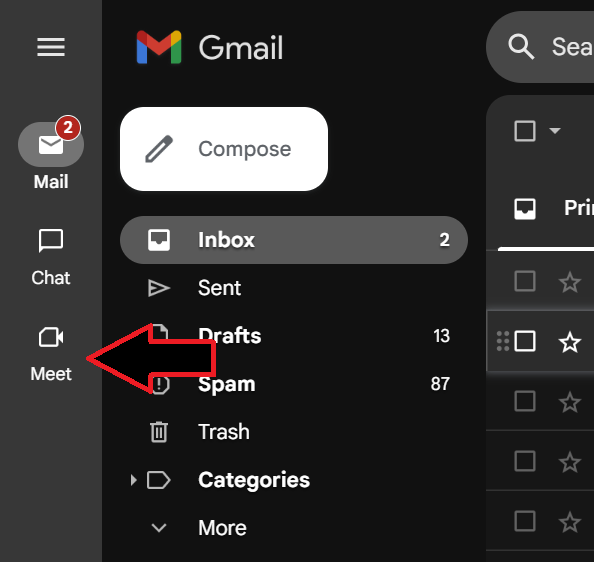
- Click “Start a meeting” to open a meeting directly.
- Alternatively, you can join an existing meeting by entering its code or link.
Starting or scheduling a Google Meet video meeting from Android
Google Meet App
- Install the Google Meet app from the Google Play Store.
- Open the app and tap “New” to see options for an instant meeting or to create a shareable link.
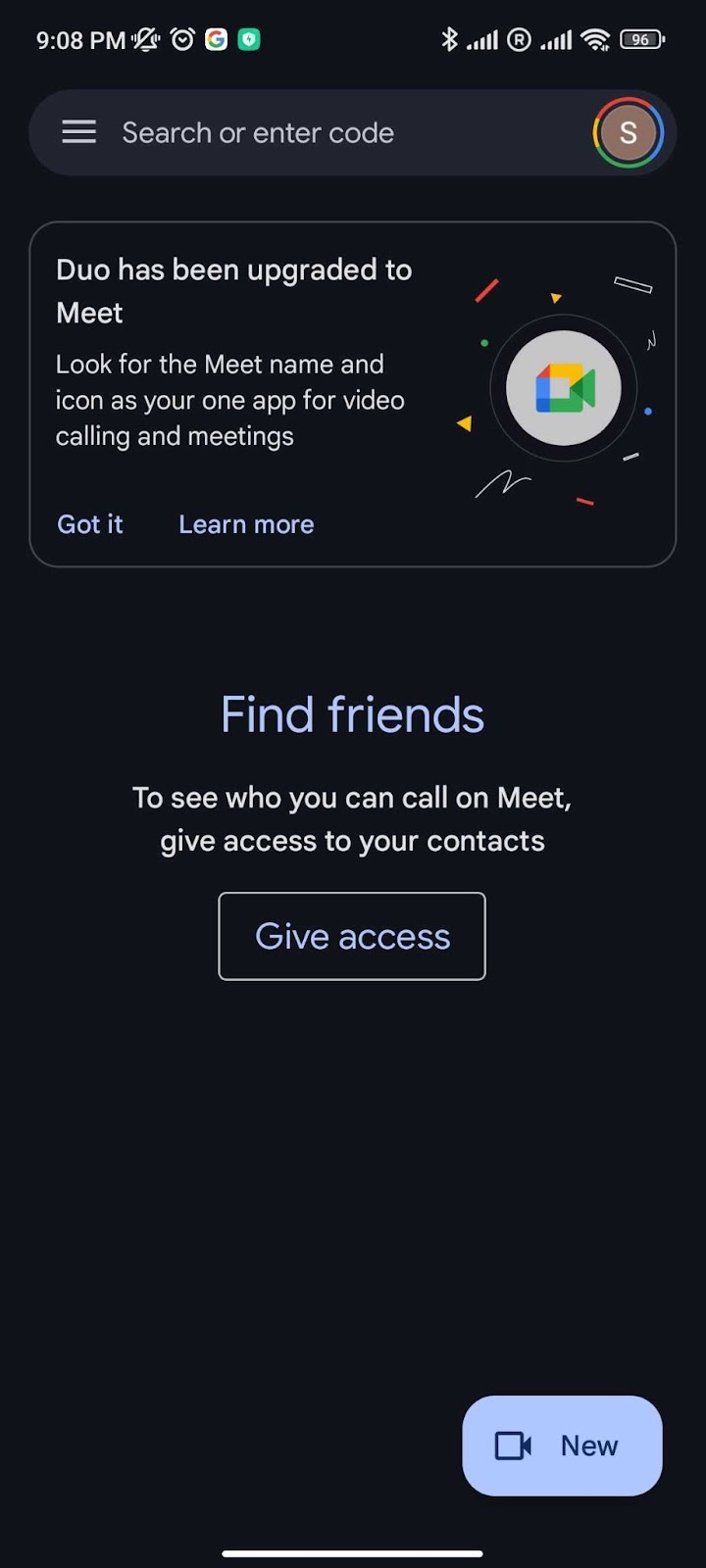
- To schedule, tap “Schedule in Google Calendar,” it will redirect you to the Calendar app to complete the event details.
Google Calendar App
- Launch the Google Calendar app.
- Tap on “Create” or the “+” icon, then “Event.”
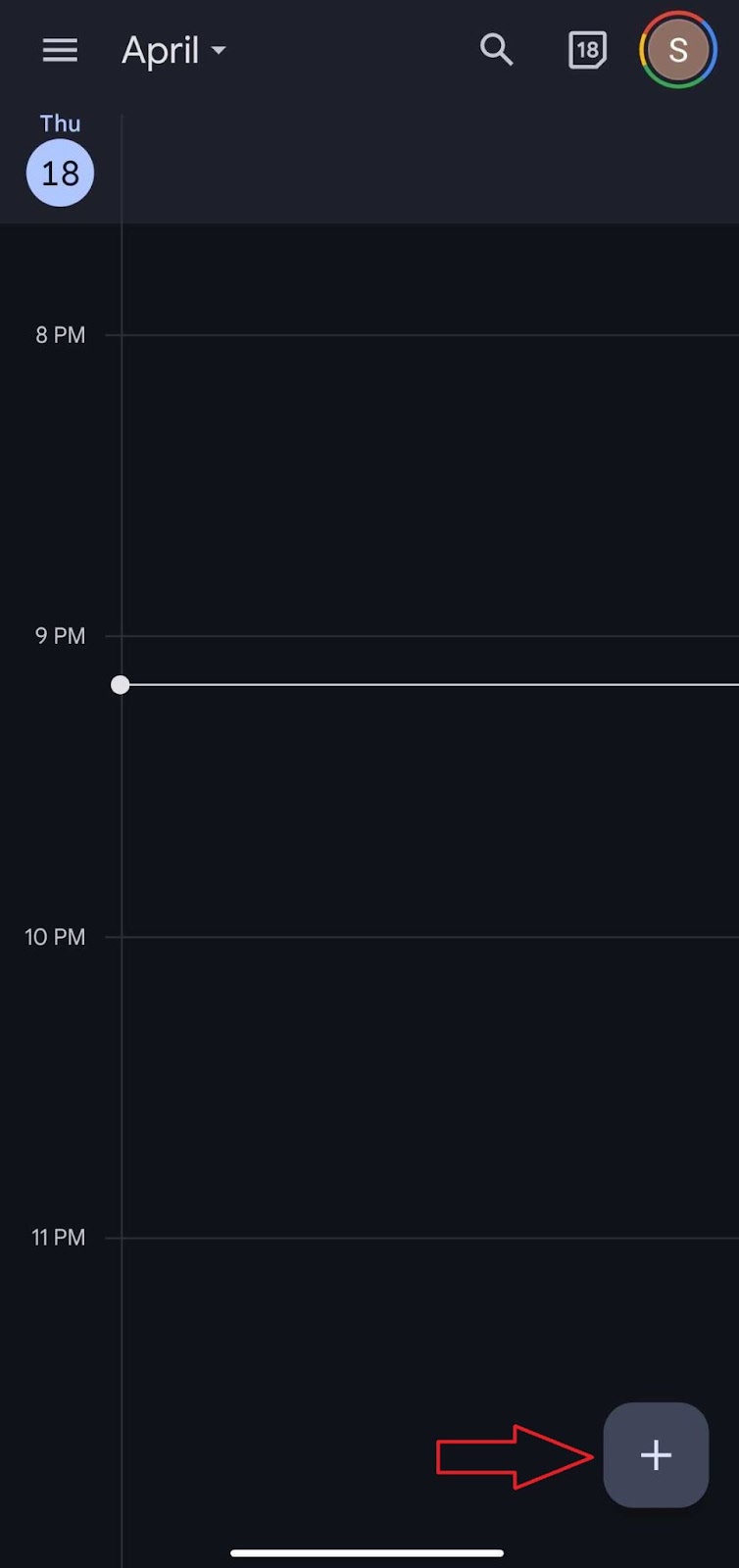
- Input the meeting details and guest emails, customize settings, and save.
Starting or scheduling a Google Meet video meeting from iOS
Google Meet App
- Download the Google Meet app from the App Store.
- Open the app and select “New Meeting.”
- Start an instant meeting or schedule one by creating a shareable link you can share with others.
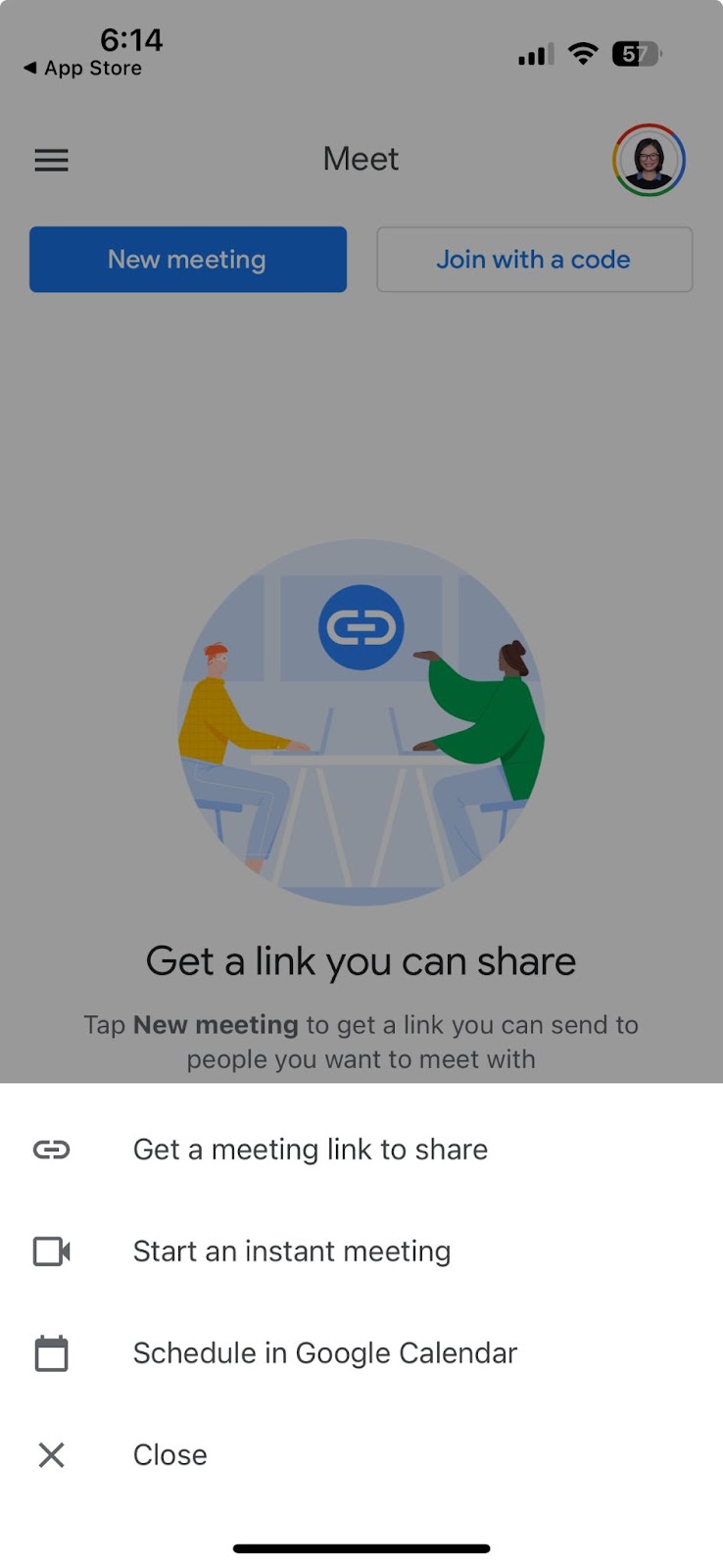
Google Calendar App
- Open the Google Calendar app on your Apple device.
- Tap the “+” icon to add a new event.
- Enter the meeting specifics, including title, time, and participants.
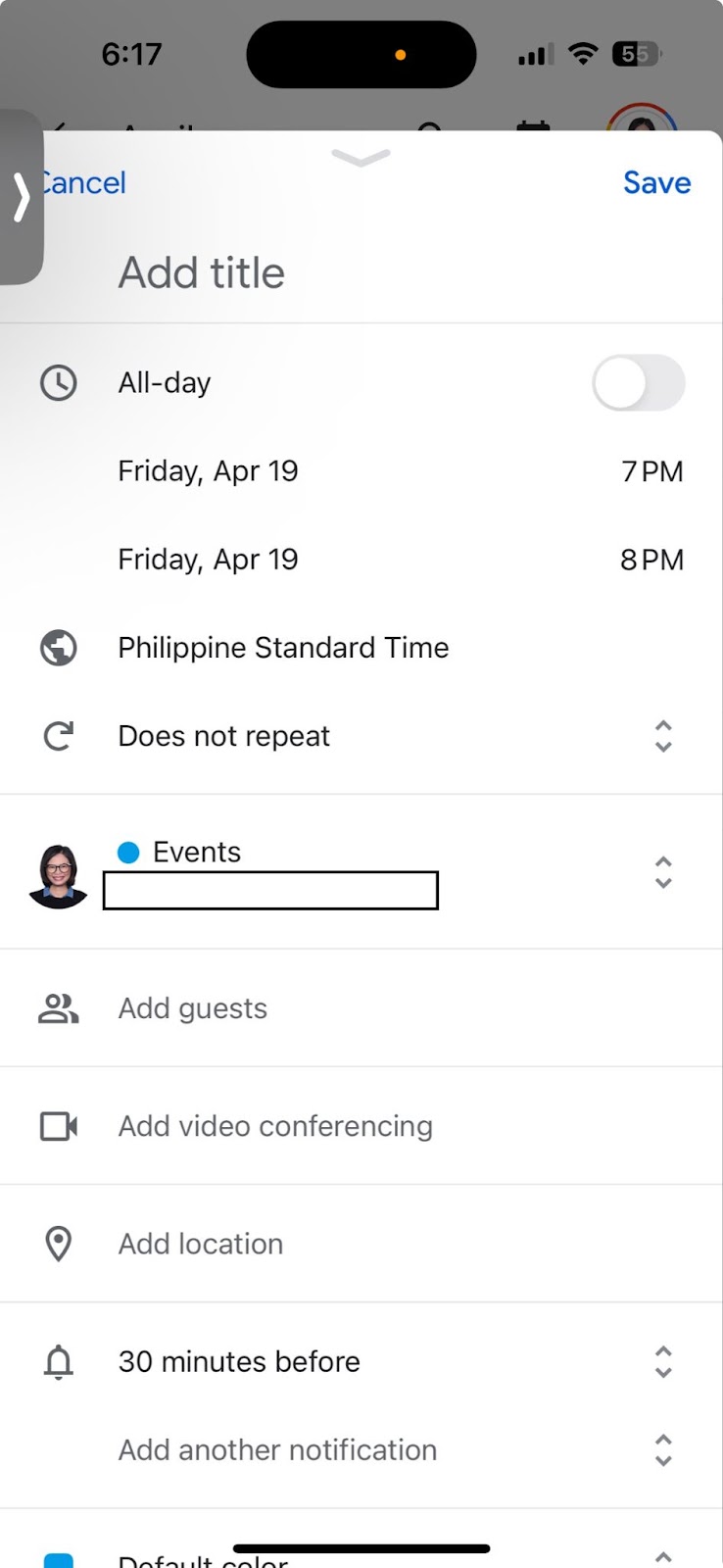
- Set participant permissions under “More Options” and save the event.
{{rt_cta_ai-convenience}}
Making the Most of Google Meet
Google Meet offers a comprehensive and accessible platform suitable for everyone. This Google Meet cheat sheet has explored Google Meet’s functionality, user accessibility, advantages over other platforms, and flexible pricing within Google Workspace. With the updated app combining features from Google Duo, you can enjoy capabilities like translated captions and note-taking.
To improve your meeting productivity, consider integrating Tactiq with Google Meet. Tactiq automatically captures and organizes your meeting notes, ensuring you never miss important details. Start using Tactiq for free today and transform your Google Meet sessions into actionable insights.
For more Google Meet tutorials, check out this link.
Google Meet is easy to use and integrates seamlessly with Google Workspace tools like Calendar and Gmail, so you can schedule and join meetings quickly. You benefit from high-quality video, strong security, and features like live captions, making your meetings more productive and accessible.
You can start or schedule a meeting from the Google Meet website, Gmail sidebar, or the Google Meet app on Android and iOS. Scheduling through Google Calendar lets you set event details and invite participants, so you stay organized and never miss a meeting.
Anyone with a Google account can use Google Meet, whether for personal, professional, or educational purposes. You just need a compatible device, a supported browser or app, and permission for camera and microphone access, ensuring you can connect from almost anywhere.
Google Meet is included in Google Workspace plans, ranging from Business Starter at $6 per user/month to Enterprise plans with custom pricing. Each plan offers different participant limits, storage, and security features, so you can choose the best fit for your team's needs and budget.
Tactiq integrates with Google Meet to automatically capture and organize your meeting notes, so you never miss important details. This saves you time on manual note-taking and helps you turn conversations into actionable insights for better follow-up and productivity.
Want the convenience of AI summaries?
Try Tactiq for your upcoming meeting.
Want the convenience of AI summaries?
Try Tactiq for your upcoming meeting.
Want the convenience of AI summaries?
Try Tactiq for your upcoming meeting.


_Main.jpg)