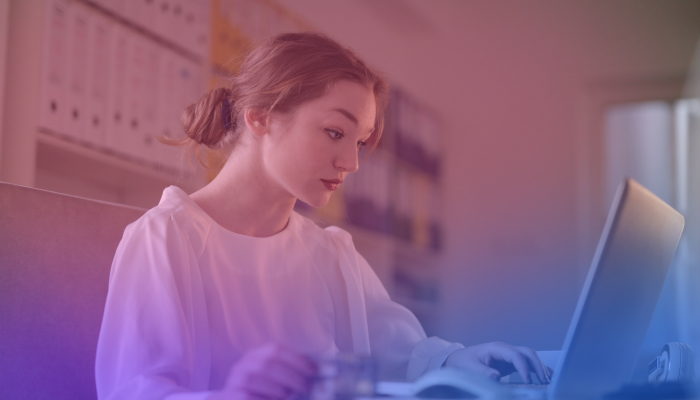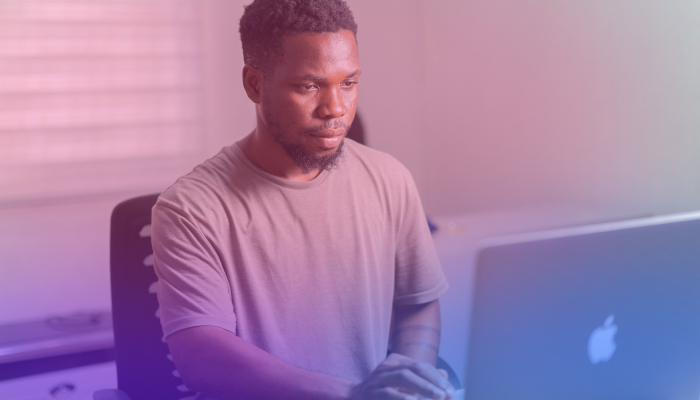Best AI Google Meet Extensions for Productive Meetings
November 22, 2024
November 22, 2024
June 12, 2025
June 12, 2025
Google Meet is a favorite among professionals looking for a simple way to meet online. However, you may find you need more control and customization than the platform offers.
That’s where AI Google Meet extensions come in. Using extensions allows you to add functionalities that improve your meeting workflows.
In this article, we’ve curated the best Google Meet Chrome Extensions you need for productive and fun meetings.
What Can Google Meet Extensions Do For You?
Google Meet extensions give you more control beyond the native features and improve overall engagement.
In general, Google Meet extensions can help you with:
- Capture Meeting Notes Automatically - Some extensions transcribe meetings in real time, highlight action items, and generate AI-powered summaries.
- Track Attendance with Ease - Automatically save attendance lists with details like participant names, time in the call, and meeting history.
- Simplify Scheduling - Certain tools automate meeting bookings, prevent double bookings, and allow real-time scheduling directly from your email.
- Improve Engagement - Use grid layouts to see all participants simultaneously or add reactions to keep the meeting interactive.
- Streamline Meeting Controls - Manage meetings with features like push-to-talk, mute all, dark mode, and auto-join.
- Other Features - Chrome extensions can also auto-admit participants, add virtual backgrounds, and enable breakout rooms for a more interactive meeting experience.
Top 5 Google Meet Extensions to Make Meetings More Productive
Here are the best Google Meet extensions that offer a range of customization options:
1. Tactiq
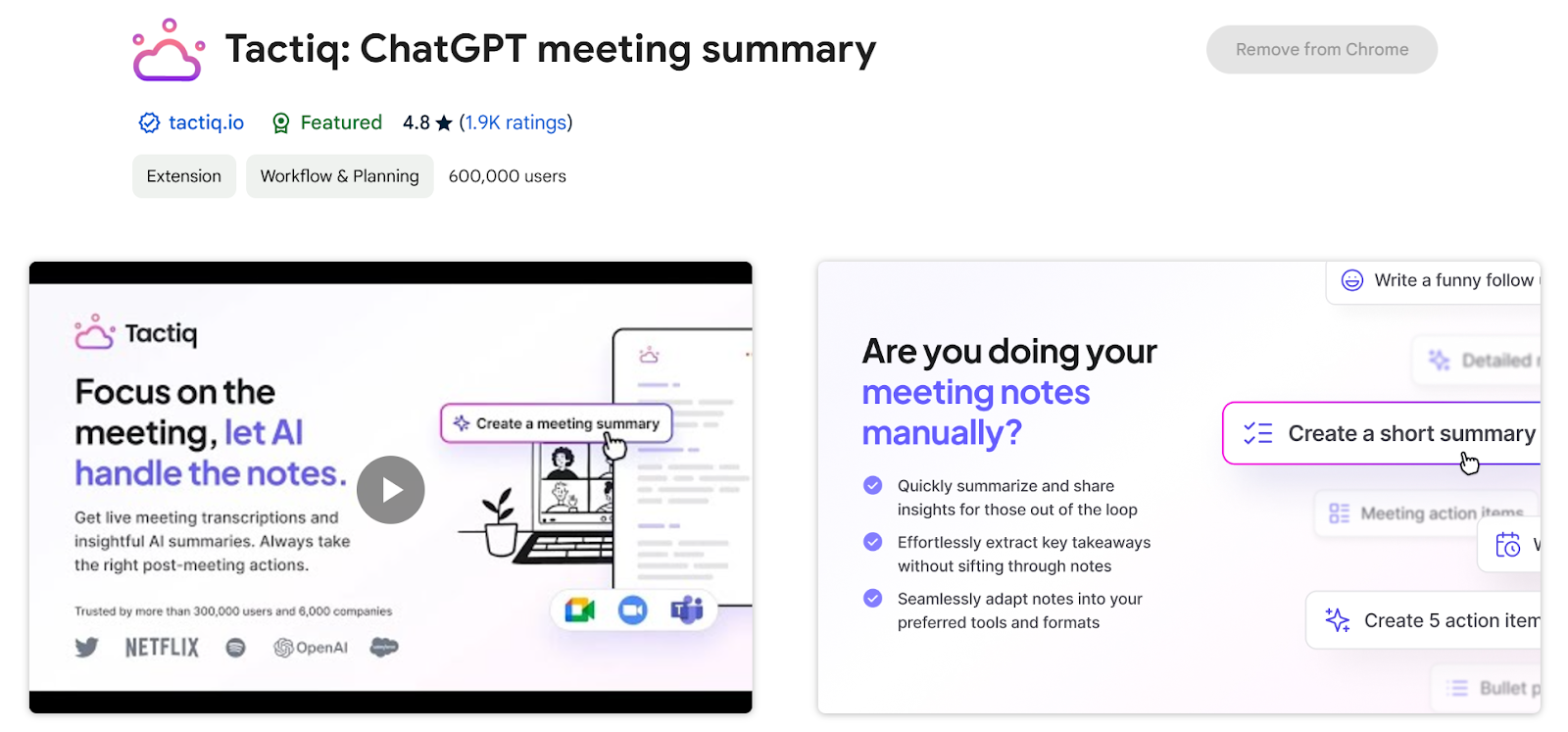
Tactiq can transcribe your Google Meet calls in real time, allowing users to capture key points effortlessly.
Use Case:
Ideal for professionals, educators, and team leaders who want to focus on the discussion without worrying about taking notes.
Features:
- Real-Time Transcription - Automatically transcribes the Google Meet session as it happens, ensuring you don’t miss anything important.
- AI Highlights - Marks action items, questions, and decisions automatically for quick follow-up.
- Custom Prompts - Generate meeting summaries, action items, and next-meeting agendas using AI-powered prompts.
- Cross-Platform Integration - Works seamlessly with tools like Zoom, Google Meet, and Microsoft Teams.
{{rt_cta_ai-convenience}}
2. Google Meet Attendance List
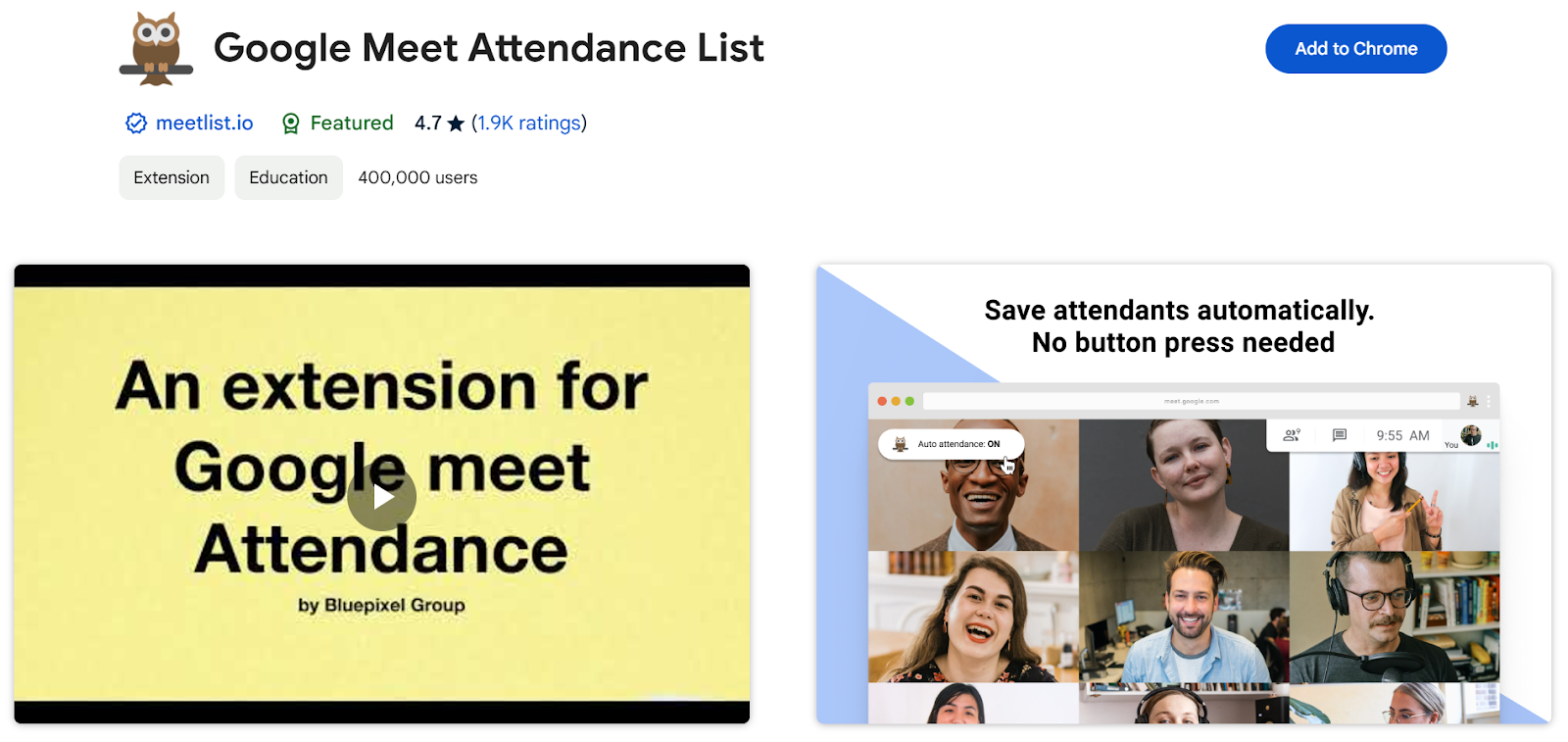
Google Meet Attendance List is the easiest way to automatically track and save attendance for your meetings or lectures.
Use Case:
Perfect for organizers who need accurate attendance records without any extra effort.
Features:
- Automatic Attendance Tracking - Attendance lists are generated without manual input.
- Detailed Records - Includes participant names, first seen time and total time in the call.
- Dashboard Access - View meeting history directly from a user-friendly dashboard.
- CSV Export - Easily export attendance data to integrate with Google Classroom or Drive.
- Local Data Storage - All data is stored locally on your device for complete privacy.
3. Google Meet Enhancement Suite
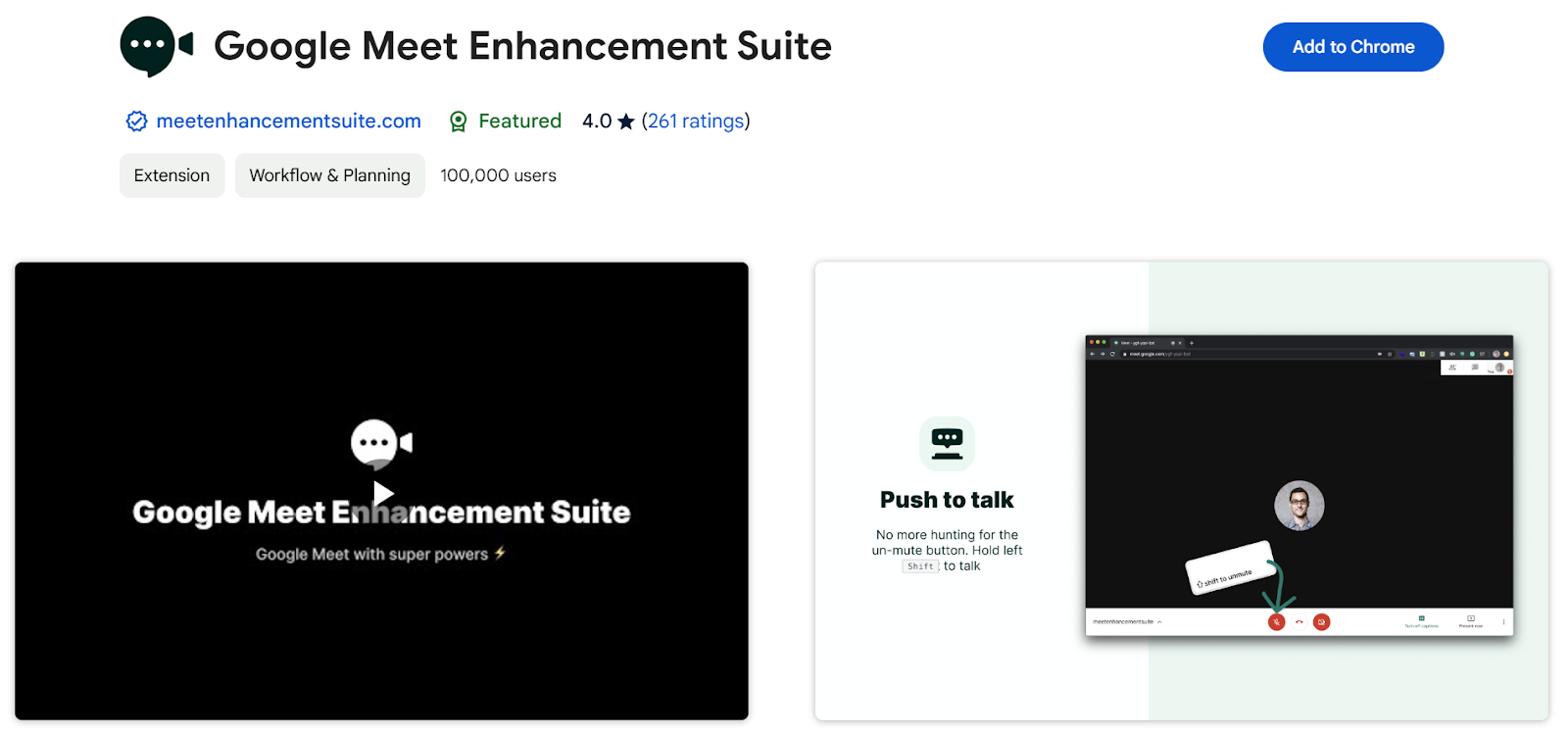
Google Meet Enhancement Suite is an all-in-one extension with over 40 features to improve your Google Meet experience.
Use Case:
Ideal for anyone looking to simplify meeting controls and enhance productivity during online sessions.
Features:
- Push to Talk - Quickly mute or unmute with a single key.
- Auto Join - Skip the waiting screen and join meetings instantly.
- AI Transcription & Summarization - Save and summarize meeting transcriptions effortlessly.
- Mute All - Mute all participants with one click.
- Dark Mode - Reduce eye strain with a customizable dark theme.
4. Google Meet Grid View
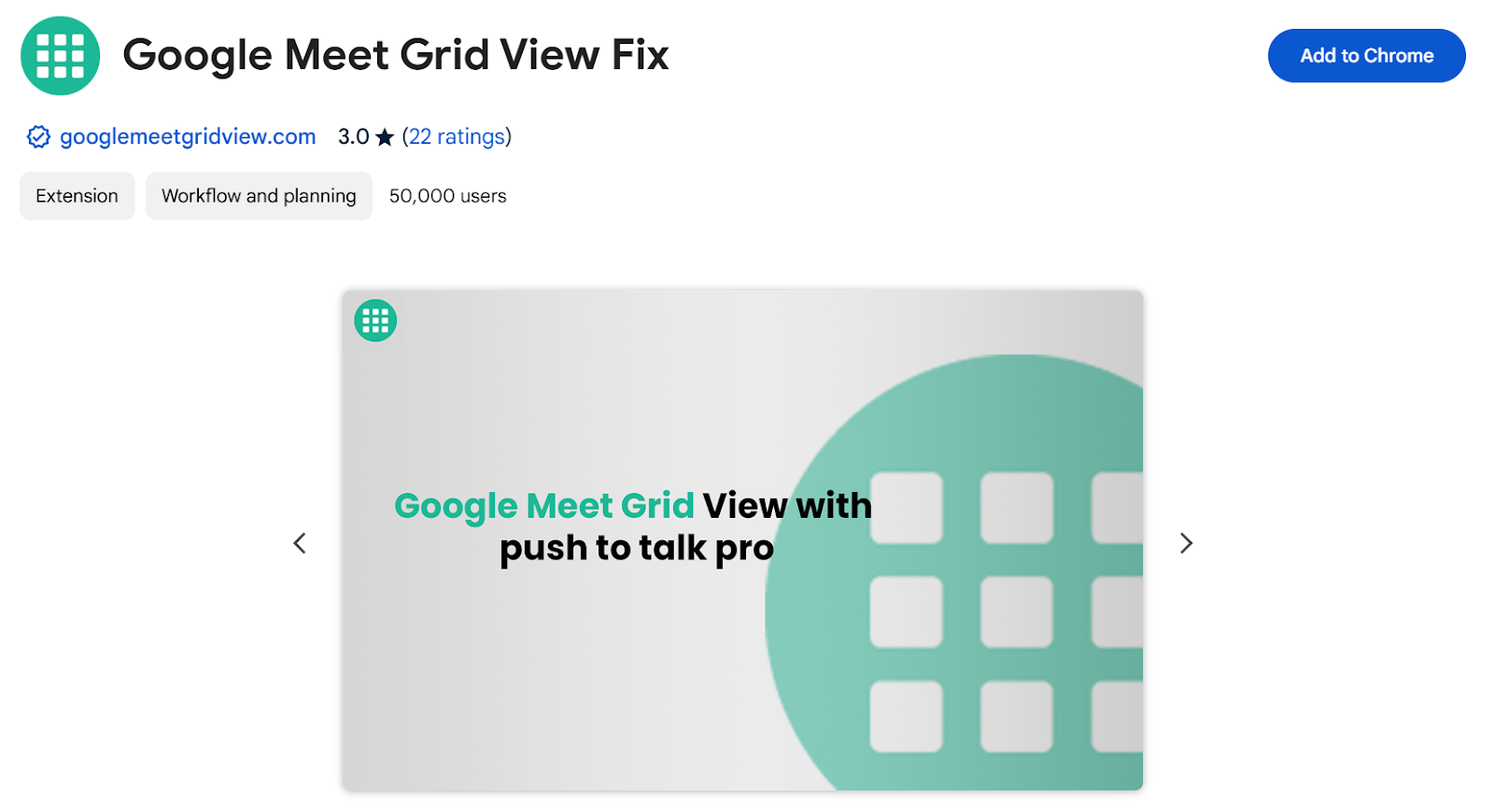
Google Meet Grid View Extension arranges participants in a grid layout with push-to-talk functionality.
Use Case:
Perfect for large meetings, classrooms, or events where seeing all participants and managing communication flow is essential.
Features:
- Grid Layout Toggle - View all participants simultaneously without highlighting a primary speaker.
- Push to Talk - Press and hold the space bar to unmute, and release to mute instantly.
- Optimized for Large Meetings - Works easily in meetings with numerous participants.
- Quick Access - Adds a convenient toggle button in the Chrome address bar.
- Bug-Free and Reliable - Offers a stable, improved layout without disruptions.
5. Calendly: Meeting Scheduling Software
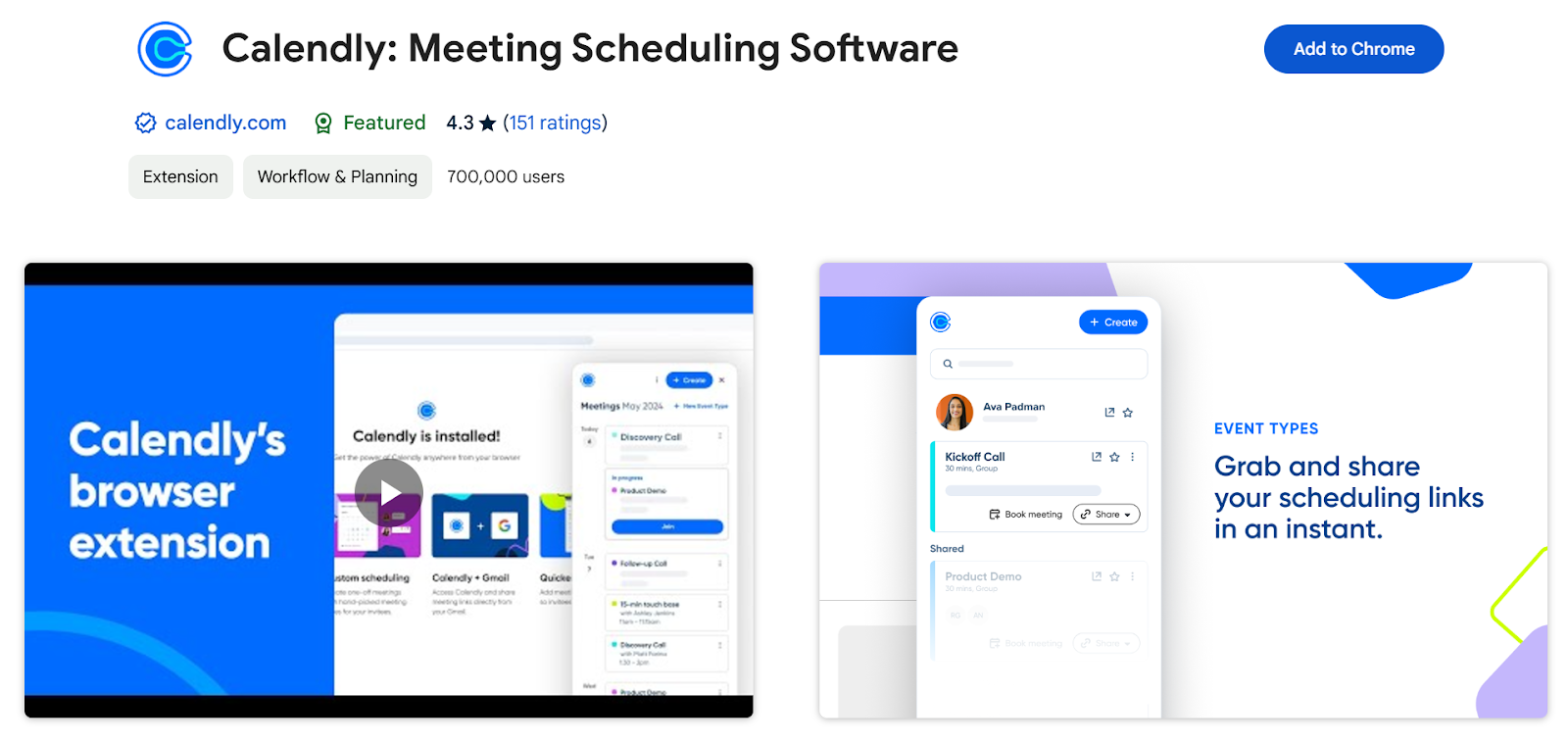
Calendly simplifies scheduling by automating appointments and preventing double bookings, making it an essential tool for efficient meeting management.
Use Case:
Ideal for professionals managing multiple appointments, follow-ups, or handoffs.
Features:
- One-Click Access - Quickly access Calendly from anywhere on the web.
- Scheduling Links - Find, share, and manage your scheduling links easily.
- Real-Time Booking - Book meetings directly, including follow-ups and group polls.
- Email Integration - Add available time slots directly into your emails.
- Multi-Platform Sync - Integrate with Google Calendar, Gmail, LinkedIn, and more.
How to Download A Chrome Extension
Here’s how you can install a Google Meet extension:
- Open Google Chrome and visit the Chrome Web Store here.
- In the search bar, type the specific name or description of the extension for Google Meet.
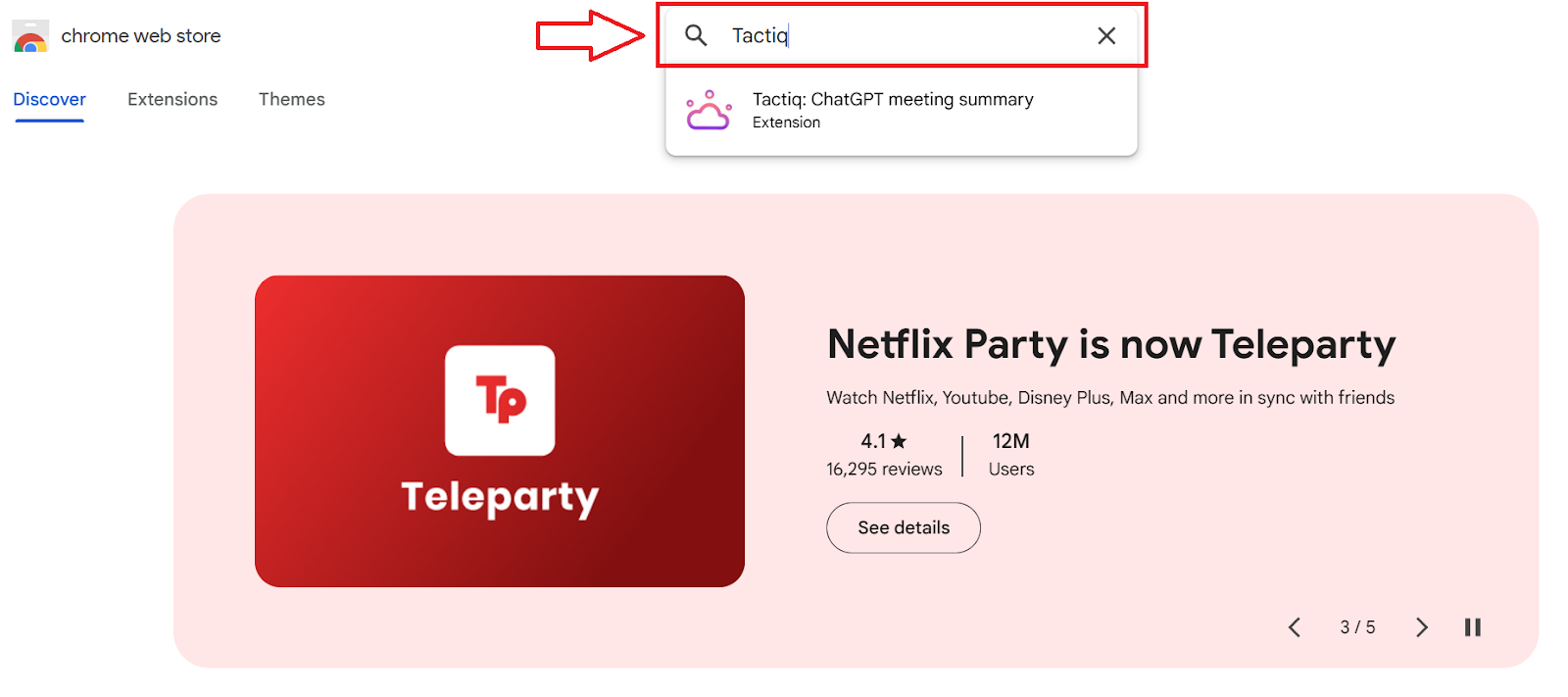
- Browse through the search results and click the extension that fits your needs.
- Click ‘Add to Chrome’ on the extension's page. A prompt will appear asking for confirmation; select ‘Add extension.’
Once installed, the extension will be added to your Chrome browser.
Wrapping Up
Google Meet extensions can transform how you manage and participate in team meetings. From hands-free note-taking with Tactiq to automated scheduling with Calendly, these tools enhance productivity and help you focus on meaningful interactions.
The right extensions offer practical solutions for everyday challenges like taking notes, tracking attendance, or managing participants.
The best part? Most of these extensions are free to try, with advanced features available through paid plans. Explore these options today!
Tactiq transcribes Google Meet video calls in real time, capturing action items, questions, and decisions. Integrated directly into Google Meet, it starts automatically and highlights key insights. AI-powered summaries save time and make it an essential tool for more productive meetings.
Yes! Tactiq’s free version acts as an AI note-taker for Google Meet, transcribing up to 10 meetings per month. Access highlights, share notes, and generate summaries effortlessly. Upgrade to a premium plan for unlimited meetings and advanced features.
Yes! Most extensions mentioned above are free for the basic features. But you'll need to upgrade to access more advanced features.
You gain more control and engagement in meetings by using extensions that automate note-taking, track attendance, and simplify scheduling. These tools help you focus on the conversation while handling repetitive tasks in the background.
You install a Google Meet extension by visiting the Chrome Web Store, searching for the extension by name, and clicking 'Add to Chrome.' Once added, the extension appears in your browser, ready to enhance your meetings.
Want the convenience of AI summaries?
Try Tactiq for your upcoming meeting.
Want the convenience of AI summaries?
Try Tactiq for your upcoming meeting.
Want the convenience of AI summaries?
Try Tactiq for your upcoming meeting.


_Main.jpg)