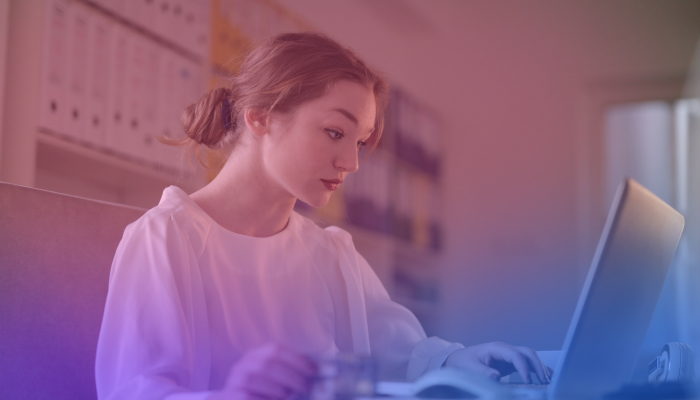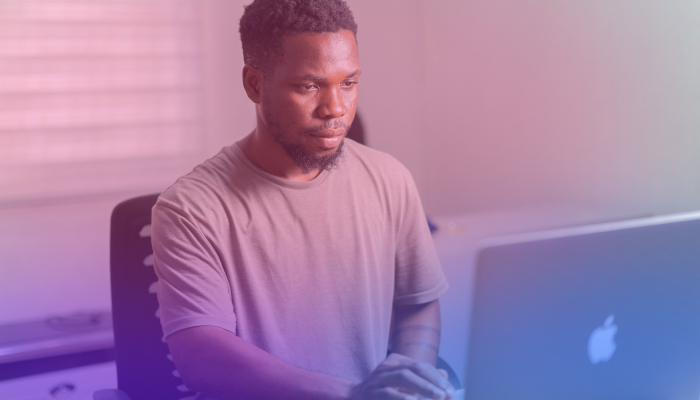Top Google Meet Alternatives for 2025
September 5, 2024
September 5, 2024
June 12, 2025
June 12, 2025
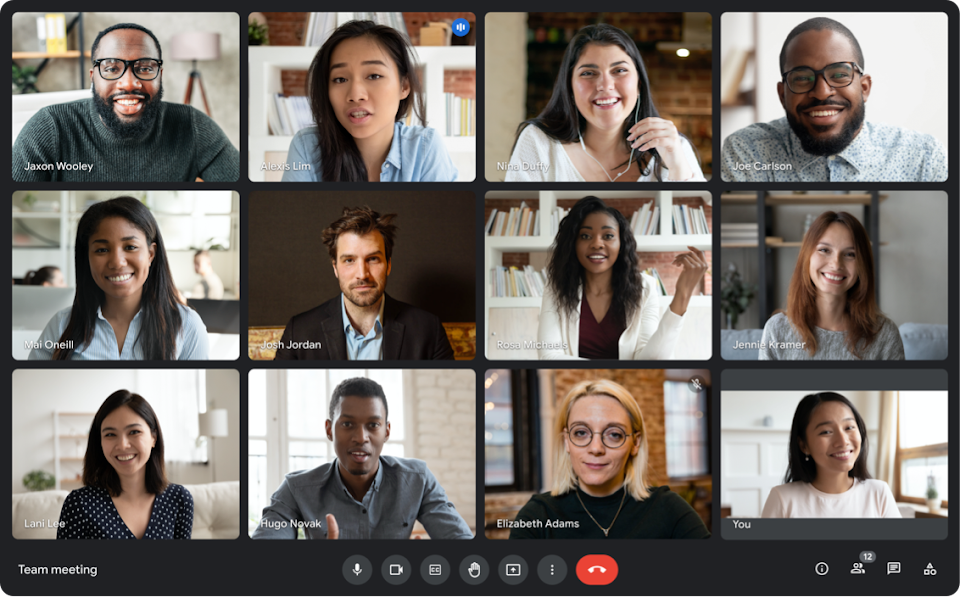
Image from Google
In the world of video conferencing, Google Meet stands out. However, it’s not always the best fit for everyone. Exploring other options can help you find tools that better meet your specific needs.
This guide will walk you through the top Google Meet alternatives for 2024, why you should consider them, and how to choose the right one. For more insights, check out our Microsoft Teams vs Google Meet: A Detailed Comparison and Zoom vs Microsoft Teams: Pros and Cons for Businesses.
Overview of Criteria for Selecting Alternatives
When evaluating Google Meet alternatives, consider these criteria:
- Feature Set: Does the platform offer the features you need, such as screen sharing, recording, or breakout rooms?
- User Experience: Is the interface intuitive? Can participants join easily?
- Integration: Does it integrate seamlessly with tools you already use, like Microsoft Office or Slack?
- Cost: What are the pricing options? Are there free plans or trials available?
- Security: How secure is the platform? Does it offer end-to-end encryption?
Why Consider Google Meet Alternatives?
User Feedback and Common Pain Points
User feedback often highlights some common issues with Google Meet. Here are a few pain points mentioned by users:
- Connectivity Issues: Some Google Meet users report occasional connectivity problems, especially with larger groups.
- Limited Integrations: Compared to Microsoft Teams or Slack, Google Meet has fewer integration options with third-party apps.
- Complex UI for New Users: The interface can be confusing for first-time users, especially those not familiar with Google’s ecosystem.
Exploring Google Meet alternatives can help you find a tool that better addresses your specific needs and mitigates some of the common pain points users experience.
What is Zoom and How Does It Compare to Google Meet?
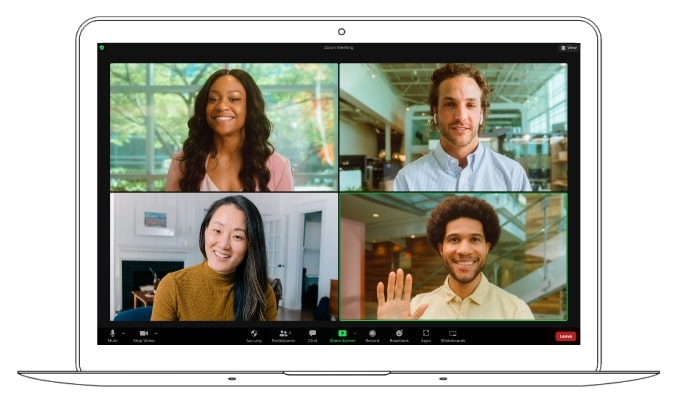
Image from Zoom
Zoom is a leading video conferencing software known for its versatility and ease of use. It offers a range of features that make it a popular choice for both personal and professional use:
- Breakout Rooms: Allows hosts to split participants into smaller groups for discussions or activities.
- Virtual Backgrounds: Users can change their background to any image or video, providing a professional look or fun environment.
- Screen Sharing: Seamlessly share your screen with participants, useful for presentations and collaborative work.
- Recording: Record meetings locally or to the cloud, making it easy to refer back to discussions later.
- Webinars: Host large-scale webinars with features like Q&A, polling, and attendee engagement.
- Integrated Chat: Built-in chat functionality allows for seamless communication during meetings.
Cost Analysis: Free vs. Paid Plans
Both Zoom and Google Meet offer free and paid plans, but they differ in terms of features and pricing:
Zoom:
- Free Plan: 40-minute limit on group meetings, up to 100 participants.
- Pro Plan: $14.99/month per host; includes 24-hour meeting duration, 1 GB cloud recording.
- Business Plan: $21.99/month per host; adds more admin features, custom meeting IDs, and company branding.
- Enterprise Plan: Pricing based on custom needs; includes advanced features like unlimited cloud storage and dedicated customer support.
Google Meet:
- Free Plan: 60-minute limit on meetings, with up to 100 participants.
- Google Workspace Individual: $9.99/month; includes 24-hour meeting duration, up to 100 participants, noise cancellation, and call recording.
- Google Workspace Business Starter: $6/month per user; offers 24-hour meeting duration, 100 participants, and 30 GB cloud storage per user.
- Google Workspace Business Standard: $12/month per user; includes 24-hour meeting duration, up to 150 participants, and 2 TB cloud storage per user.
- Google Workspace Enterprise: Custom pricing; provides advanced security, compliance, 24/7 support, and higher participant limits.
User Experience and Interface Differences
User experience and interface design play significant roles in how comfortable users are with a platform:
- Zoom:
- Interface: Intuitive and user-friendly, with easy navigation for joining and managing meetings.
- User Experience: Offers many customization options, making it adaptable to various needs. Some users find the range of features overwhelming at first.
- Google Meet:
- Interface: Clean and straightforward, with a focus on ease of use. Integrated seamlessly with other Google Workspace apps.
- User Experience: Users appreciate the simplicity and integration with Google Calendar and Gmail. However, some advanced users find it lacks the depth of features offered by Zoom.
Understanding these differences can help you choose the right tool for your specific needs, ensuring a better fit for your video conferencing requirements.
How Does Microsoft Teams Stand Out as an Alternative?
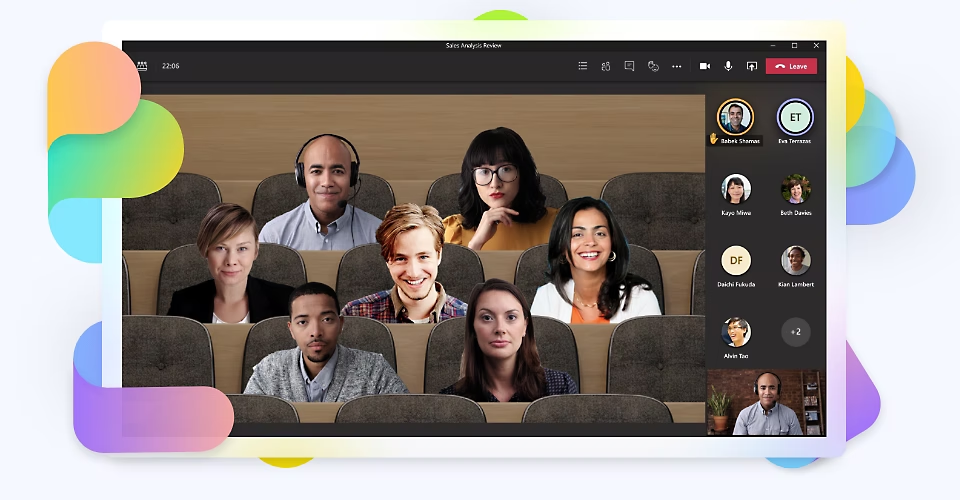
Image from Microsoft
Microsoft Teams is a robust platform designed to enhance collaboration and communication within organizations. It offers several standout features:
- Channels: Organize conversations by topics, projects, or departments. Channels keep discussions focused and easy to follow.
- Meetings: Schedule and join high-quality video and audio meetings directly within Teams. Features like screen sharing, meeting recording, and live captions enhance the meeting experience.
- File Sharing: Seamlessly share files within chats and meetings. Files are stored in OneDrive, ensuring easy access and collaboration.
- Task Management: Integration with Microsoft Planner and To-Do allows users to create, assign, and manage tasks within Teams.
- Third-Party Integrations: Connect with a wide range of external apps and services, bringing all your tools into one place.
Integration with Microsoft Office Suite
One of the most significant advantages of Microsoft Teams is its deep integration with the Microsoft Office Suite:
- Seamless Collaboration: Work on Word, Excel, and PowerPoint documents directly within Teams. This eliminates the need to switch between apps, streamlining workflows.
- Outlook Integration: Schedule and join Teams meetings directly from Outlook. Emails can also be converted into Teams messages for better tracking and collaboration.
- OneNote: Use OneNote for taking and sharing notes during meetings. Notes are automatically synced and accessible to all team members.
- SharePoint: Teams integrates with SharePoint for document management and intranet capabilities, providing a comprehensive collaboration environment.
Collaboration Tools within Teams
Microsoft Teams excels in providing a comprehensive set of collaboration tools:
- Real-Time Co-Authoring: Multiple users can work on the same document simultaneously, seeing each other's changes in real-time.
- Chat and Messaging: Persistent chat functionality allows for ongoing conversations that are easy to search and reference later.
- Whiteboard: Utilize the digital whiteboard for brainstorming sessions. Draw, sketch, and write as if on a physical whiteboard.
- Polls and Surveys: Create quick polls and surveys within Teams to gather feedback and make decisions.
- Apps and Bots: Enhance functionality with various apps and bots that automate tasks and provide additional capabilities.
Security and Compliance Features
Security is paramount in the digital age, and Microsoft Teams offers robust features to ensure data protection and compliance:
- End-to-End Encryption: Ensures that communications are secure and private.
- Data Loss Prevention (DLP): Prevents sensitive information from being shared inadvertently.
- Compliance Certifications: Teams meets various industry standards and regulations, including GDPR, HIPAA, and ISO 27001.
- Advanced Threat Protection: Protects against phishing, malware, and other cyber threats.
- Audit Logs and Reporting: Maintain detailed logs of activities for compliance and auditing purposes.
Microsoft Teams stands out as a powerful alternative to Google Meet, offering rich features, seamless Office Suite integration, advanced collaboration tools, and robust security measures. Understanding these aspects can help you make an informed decision about whether Teams is the right fit for your organization.
Exploring Webex Meetings as a Google Meet Competitor
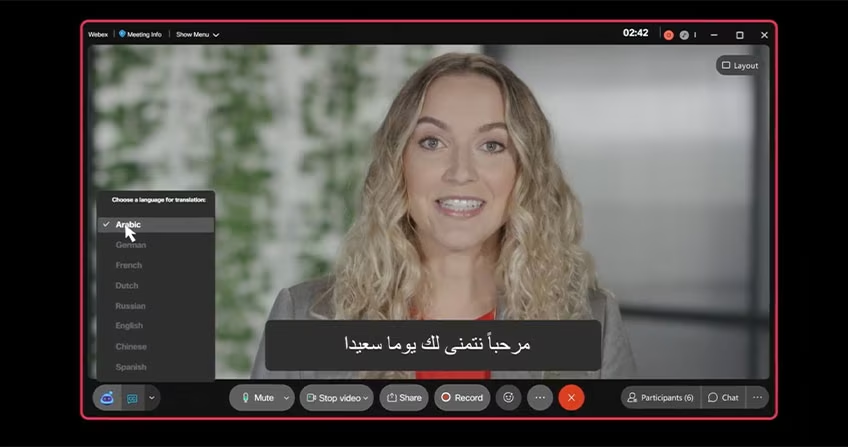
Webex Meetings, developed by Cisco, is a versatile video conferencing software designed for businesses of all sizes. It is known for its high-quality video and audio capabilities, making it a preferred choice for professional meetings and webinars. Webex Meetings supports various devices, including desktops, mobile phones, and tablets, ensuring participants can join from anywhere.
Unique Features and Functionalities
Webex Meetings offers several unique features that set it apart from other video conferencing tools:
- Video Quality: Delivers consistently high-definition video and clear audio, ensuring a professional meeting experience.
- Screen Sharing: Allows users to share their entire screen or specific applications, making presentations seamless.
- Whiteboard and Annotation: Use the digital whiteboard to brainstorm and annotate on shared documents in real-time.
- Breakout Rooms: Split participants into smaller groups for focused discussions before bringing them back to the main meeting.
- AI-Powered Features: Includes capabilities such as real-time translation, automated transcriptions, and noise cancellation.
- Webex Assistant: An AI assistant that can take notes, highlight action items, and provide meeting summaries.
Pricing and Plan Options
Webex Meetings offers flexible pricing plans to accommodate different user needs:
Webex Free
- Price: $0/user/month
- Features:
- Free account with no end date
- Meeting length up to 40 minutes
- No wait time between meetings
- Up to 100 attendees
- Unlimited 1:1 and team messaging
- Local meeting recordings
- Screen sharing
- Unlimited whiteboard
- Video messaging by Vidcast
Webex Meet
- Price: $14.50/user/month
- Features:
- Includes everything in Webex Free, plus:
- AI Assistant
- Meeting length up to 24 hours
- Up to 200 attendees
- Advanced noise cancellation
- 10 GB cloud meeting recording
- Closed captions
- Cohost privileges
- Secure lobby to prevent uninvited guests
- Live polling and Q&A by Slido
Webex Suite (Meet + Call)
- Price: $25/user/month
- Features:
- Includes everything in Webex Meet, plus:
- Business phone number
- Call any telephone number
- Visual voicemail
- Move your call from one device to another
- 6-way conference calling
- Unlimited local and domestic long-distance calling
- International long distance billed per minute
Webex Enterprise
- Price: Custom pricing
- Features:
- Includes everything in Webex Suite, plus:
- Up to 1,000 attendees
- Local & unlimited cloud meeting recording
- FedRAMP authorized security
Webex Meetings stands as a strong competitor to Google Meet, offering unique features, flexible pricing, and generally positive user reviews.
Introduction to Slack's Video Conferencing Capabilities
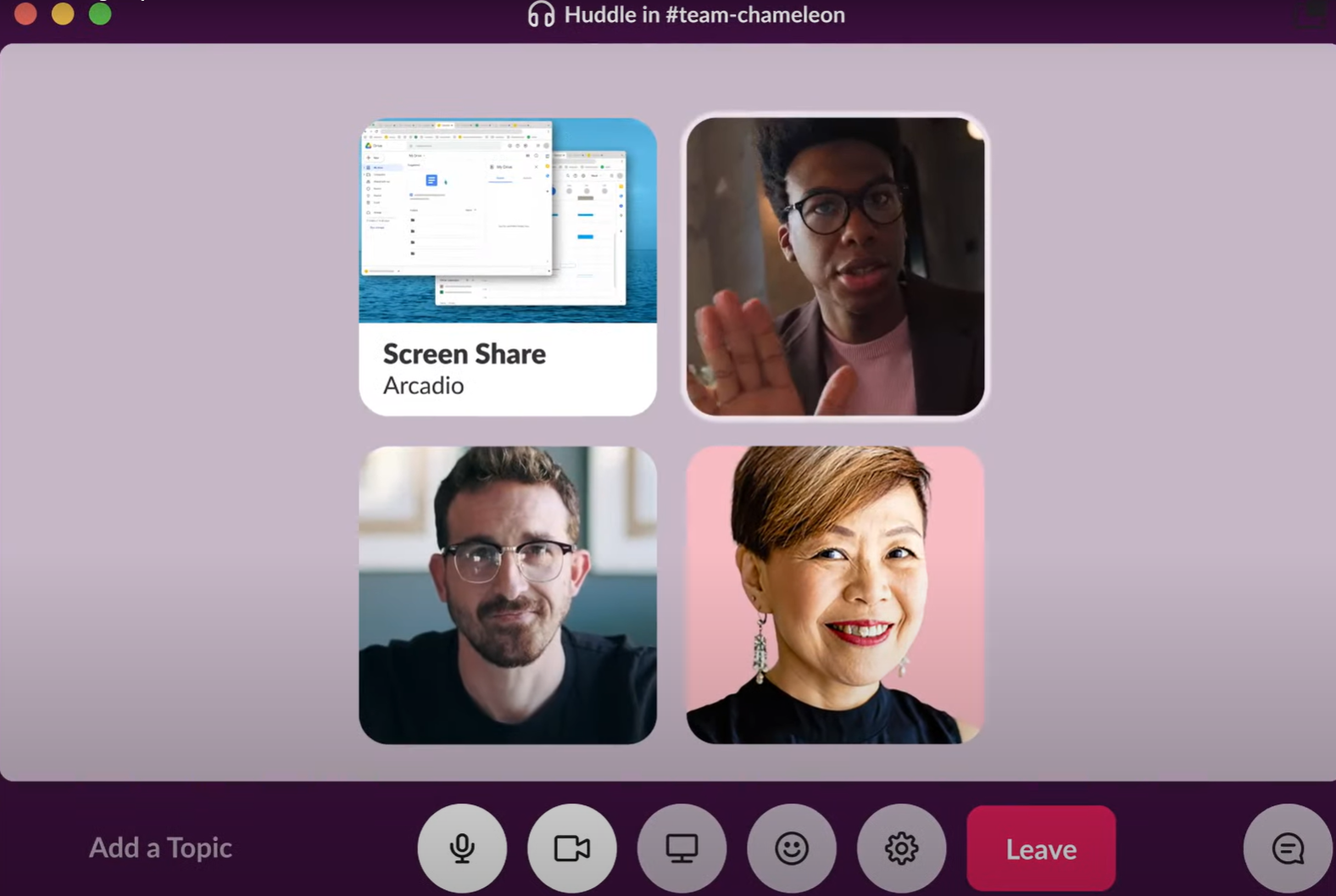
Image from Slack
Slack, widely recognized for its messaging capabilities, also offers robust video conferencing features. This platform allows you to initiate video calls directly from chat threads, making it convenient for quick meetings and spontaneous discussions. The video calling feature supports both one-on-one and group calls, ensuring flexibility for various team sizes.
Integration with Other Tools and Platforms
One of Slack's strengths lies in its ability to integrate with numerous third-party applications. This integration capability extends to popular tools and platforms, enhancing its functionality:
- Google Drive: Easily share and collaborate on documents within chat threads.
- Trello: Create and manage tasks directly from Slack.
- Zoom: Initiate Zoom meetings without leaving Slack.
- Office 365: Integrate with Microsoft Office tools for seamless workflow.
Team Collaboration Features
Slack excels at fostering team collaboration through several innovative features:
- Channels: Create public or private channels for different projects, departments, or topics. This organization method keeps conversations focused and relevant.
- Direct Messaging: Communicate privately with team members for quick questions or confidential discussions.
- File Sharing: Share documents, images, and other files directly in channels or direct messages, making collaboration more efficient.
- Pinned Messages and Mentions: Pin important messages for easy access and use @mentions to grab someone's attention.
- Search Functionality: Use powerful search capabilities to quickly find past conversations, files, or specific information.
Pros and Cons Based on User Experiences
Pros:
- User-Friendly Interface: Many users find Slack's interface intuitive and easy to navigate.
- Customizable Notifications: Set preferences for notifications to avoid information overload.
- Real-Time Collaboration: The ability to collaborate in real-time through messaging and video calls is highly valued.
- Mobile Accessibility: The mobile app ensures you can stay connected and productive on the go.
Cons:
- Message Overload: Some users report feeling overwhelmed by the volume of messages and notifications.
- Limited Video Call Participants: Video calls are limited to 15 participants, which may be insufficient for larger teams.
- Learning Curve: New users might need some time to get accustomed to Slack's features and integrations.
- Cost: While Slack offers a free tier, advanced features require a paid plan, which may be a consideration for smaller teams or startups.
Slack's seamless integration with other tools, coupled with its robust collaboration features and user-friendly design, make it a strong alternative to Google Meet for teams seeking an all-in-one communication solution.
Is Skype Still a Good Option for Video Meetings?
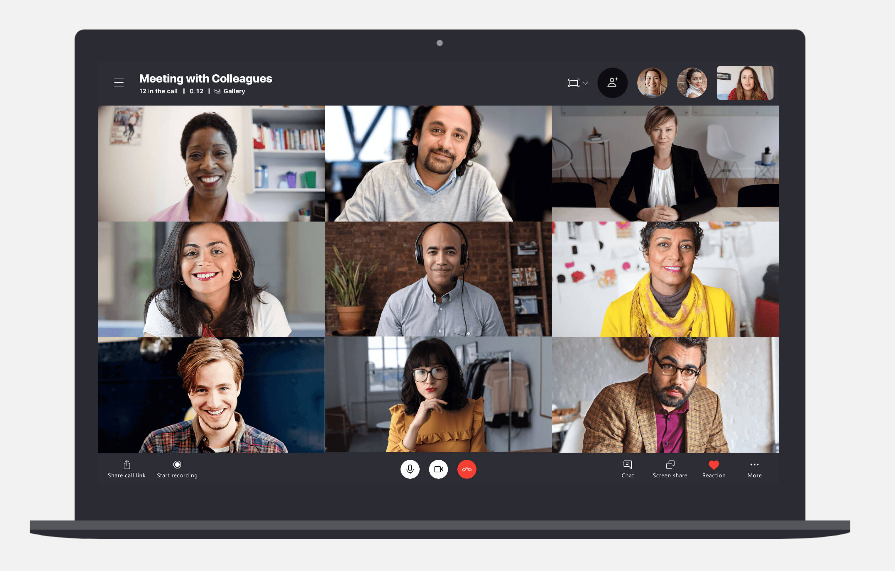
Image from Skype
Skype and Google Meet both offer video conferencing but cater to slightly different audiences and needs. Here's a brief comparison:
User Interface:
- Skype: Intuitive and user-friendly, familiar to many due to its long presence.
- Google Meet: Clean and straightforward, integrates well with other Google Workspace tools.
Participant Limits:
- Skype: Free version supports up to 100 participants.
- Google Meet: Free version allows up to 100 participants, with higher limits available in paid plans.
Integration:
- Skype: Integrates seamlessly with Microsoft Office Suite and other Microsoft services.
- Google Meet: Best suited for users within the Google ecosystem, integrating with Google Calendar, Drive, and other Workspace apps.
Security:
- Skype: Offers end-to-end encryption for personal chats and calls.
- Google Meet: Features strong security measures, including encryption and compliance with various data protection regulations.
Features Specific to Skype
Skype comes with several features that set it apart from other video conferencing tools:
- Screen Sharing: Easily share your screen during calls for presentations or collaboration.
- Live Subtitles: Real-time subtitles during calls, improving accessibility.
- Skype Translator: Supports real-time translation in multiple languages, ideal for an international online meeting.
- Skype Number: Option to get a local phone number in another country, making it easier for international contacts to reach you.
- Messaging and Media Sharing: Send messages, images, and files even when the recipient is offline.
Suitability for Different User Needs
For Personal Use:
- Skype is excellent for personal use due to its ease of use, free calls, and messaging capabilities.
For Small Teams and Businesses:
- Skype offers sufficient features for small teams, including group video calls and file sharing. Its integration with Microsoft Office Suite enhances productivity.
For Large Enterprises:
- Skype for Business (now integrated into Microsoft Teams) is more suitable for large enterprises needing advanced collaboration tools and higher security measures.
For International Communications:
- Skype's Translator and Skype Number make it ideal for international calls and meetings, removing language barriers and simplifying contact across borders.
Skype continues to be a reliable option for video meetings, offering a blend of traditional and innovative features that meet various user needs.
How to Choose the Right Video Conferencing Tool for Your Needs
Factors to Consider When Choosing a Tool
When selecting a video conferencing solution, several factors come into play. It's not just about the number of participants or the quality of video. Consider the following:
- Ease of Use: A tool should be intuitive and easy to navigate for all users.
- Integration: How well does the tool integrate with your existing software (like calendar apps, email, and project management tools)?
- Features: Look for essential features such as screen sharing, recording, and chat functions.
- Security: Ensure the tool has strong security measures, including end-to-end encryption.
- Scalability: Can the tool grow with your needs? Check if it supports larger meetings and additional features as your team expands.
Importance of User Requirements and Preferences
Understanding the specific needs and preferences of your team is crucial. Different teams might prioritize different features:
- Remote Teams: May need robust collaboration tools like whiteboards and file sharing.
- Sales Teams: Might require features such as call recording and CRM integration.
- International Teams: Should look for translation and subtitle features.
Cost vs. Benefits Analysis
Performing a cost vs. benefits analysis helps you understand the value a tool brings compared to its price. Consider:
- Free Plans: Many tools offer free versions with limited features. Evaluate if these meet your basic needs.
- Paid Plans: Compare the cost of premium features and higher participant limits against the benefits they provide.
- Long-Term Costs: Consider subscription fees and potential hidden costs like add-ons or extra support.
By considering these factors, understanding user needs, performing a cost-benefit analysis, and trialing different platforms, you can choose the right video conferencing tool that best fits your requirements.
{{rt_cta_ai-convenience}}
Why Tactiq is a Top Solution for Your Virtual Meetings
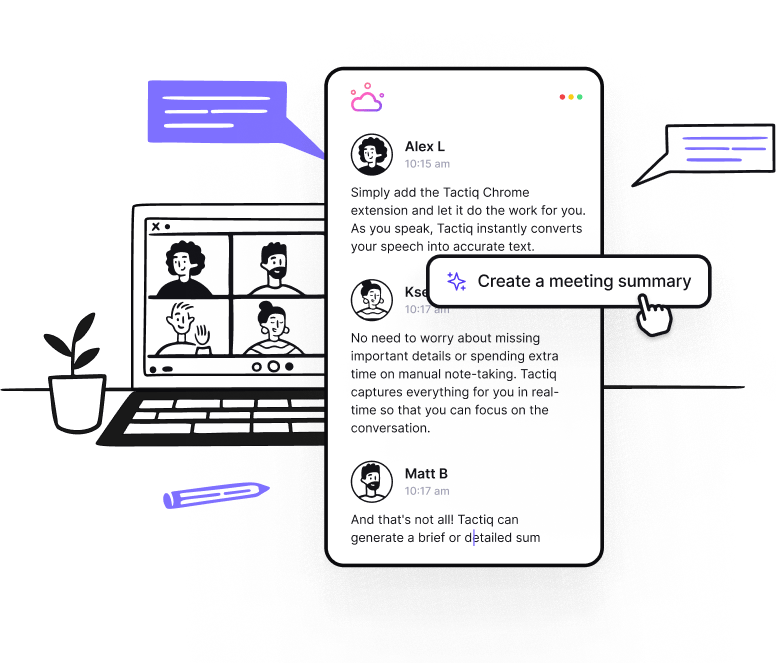
Tactiq is a tool that enhances video conferences by providing live transcriptions, AI-generated summaries, and customizable AI prompts. Seamlessly integrating with platforms like Google Meet, Zoom, and Microsoft Teams, Tactiq helps you capture key details without the hassle of manual note-taking.
Key Features and Benefits:
- Live Transcriptions & AI Summaries: Tactiq transcribes meetings in real-time and generates AI-powered summaries post-meeting, ensuring every critical point is documented effortlessly.
- AI Meeting Kits & Prompts: Streamline your workflow with Tactiq’s AI meeting kits, offering customizable prompts that simplify follow-up tasks like drafting Jira tickets or emails.
- Seamless Integration & Customization: Tactiq integrates easily with your existing tools, allowing you to tailor notes and workflows to meet your specific needs.
- Efficiency for Repeated Meetings: Tactiq’s AI workflow builder automates recurring meeting tasks, making it easier to manage follow-ups consistently.
By automating the tedious aspects of note-taking and task follow-ups, Tactiq allows you to focus on the discussion, significantly enhancing meeting productivity. Whether managing a small team or overseeing large projects, Tactiq keeps everything organized, saving you time and improving collaboration.
Ready to transform your Google Meet sessions? Download the Tactiq Chrome extension today and start turning your meetings into efficient, well-documented, and productive sessions.
You might want to explore alternatives if you experience connectivity issues, need more third-party integrations, or find Google Meet’s interface confusing. Choosing a tool that better fits your workflow helps you avoid frustration and boosts your team’s productivity.
Tactiq provides live transcriptions and AI-generated summaries, so you never miss key details and can skip manual note-taking. This lets you focus on the conversation and follow up efficiently, saving you time and reducing meeting stress.
You should look at ease of use, integration with your existing software, essential features like screen sharing and recording, security measures, and scalability. Matching these factors to your team’s needs ensures you pick a tool that supports your workflow and growth.
Each platform offers unique strengths: Zoom excels in versatility and large webinars, Teams integrates deeply with Microsoft Office, Webex provides high-quality video and AI features, Slack focuses on team messaging and integrations, and Skype is user-friendly for personal and small team use. Picking the right one depends on your priorities, such as collaboration, integrations, or meeting size.
Tactiq’s AI workflow builder automates repetitive meeting tasks like follow-ups and note organization. This means you spend less time on admin work and more time on meaningful collaboration, making your recurring meetings more efficient and actionable.
Want the convenience of AI summaries?
Try Tactiq for your upcoming meeting.
Want the convenience of AI summaries?
Try Tactiq for your upcoming meeting.
Want the convenience of AI summaries?
Try Tactiq for your upcoming meeting.


_Main.jpg)