Start by uploading or importing your recording file, or install the Tactiq extension to begin converting your voice to text live on your Android device.
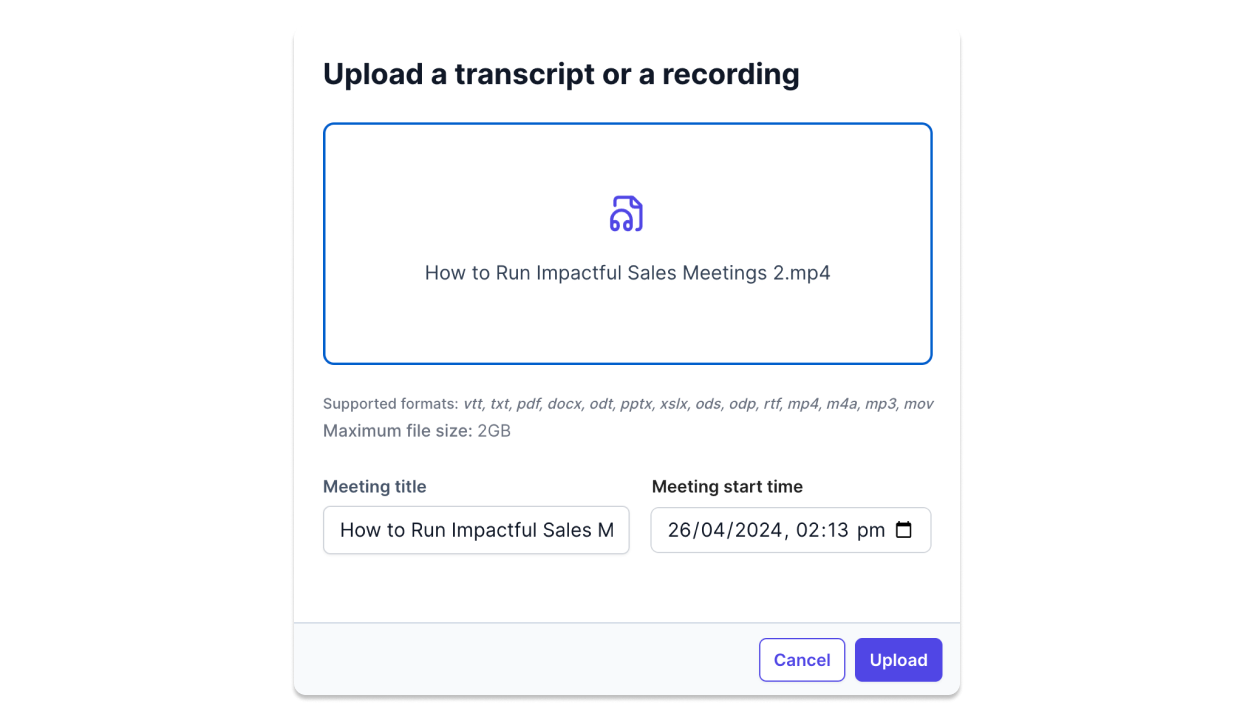
Launch your meeting or conversation on your preferred app. Tactiq will automatically begin transcribing the audio in real-time.

Once the meeting ends, access your transcription instantly. Review, edit, and share the text as needed for your projects.
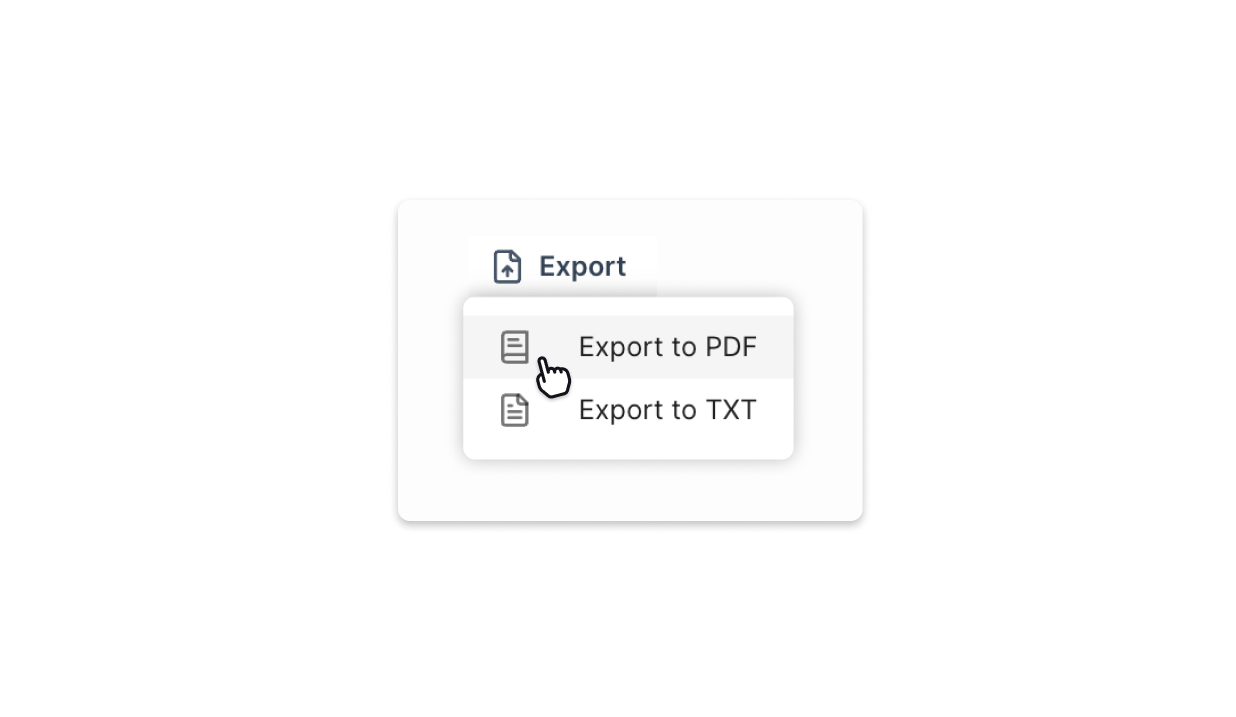
Tactiq gives you actionable meeting insights to improve productivity, progress, and outcomes.
How to create your own AI prompts in Tactiq
Ask a question
Submit a custom prompt to generate a specific meeting output.
Save new prompt
Save the AI response as a new prompt and group it in different meeting kits.
Use in all meetings
Apply your new prompt in one click for all future meeting transcripts.
d.webp)




.webp)
Voice to Text Android converts your spoken words into written text using advanced speech recognition technology. Just speak into your device, and it will transcribe your speech accurately and quickly.
Yes, Voice to Text Android supports multiple languages. You can easily switch between languages in the settings to transcribe speech in different languages accurately.
Voice to Text Android uses advanced AI to ensure high accuracy in transcriptions. It continuously improves its recognition capabilities, providing you with reliable and precise text conversion.
Voice to Text Android primarily requires an internet connection for the best accuracy. However, some features may be available offline, depending on your device and settings.
To enable Voice to Text on your Android device, go to Settings > System > Languages & Input > Virtual Keyboard > Gboard > Voice Typing, and toggle on the voice input option.
Put your meeting transcripts to work using AI.


.png)
