Start by installing the Tactiq extension on your iPhone or simply upload the recording file. This allows you to capture and convert your audio into text in real-time, making it easier to keep track of your conversations.
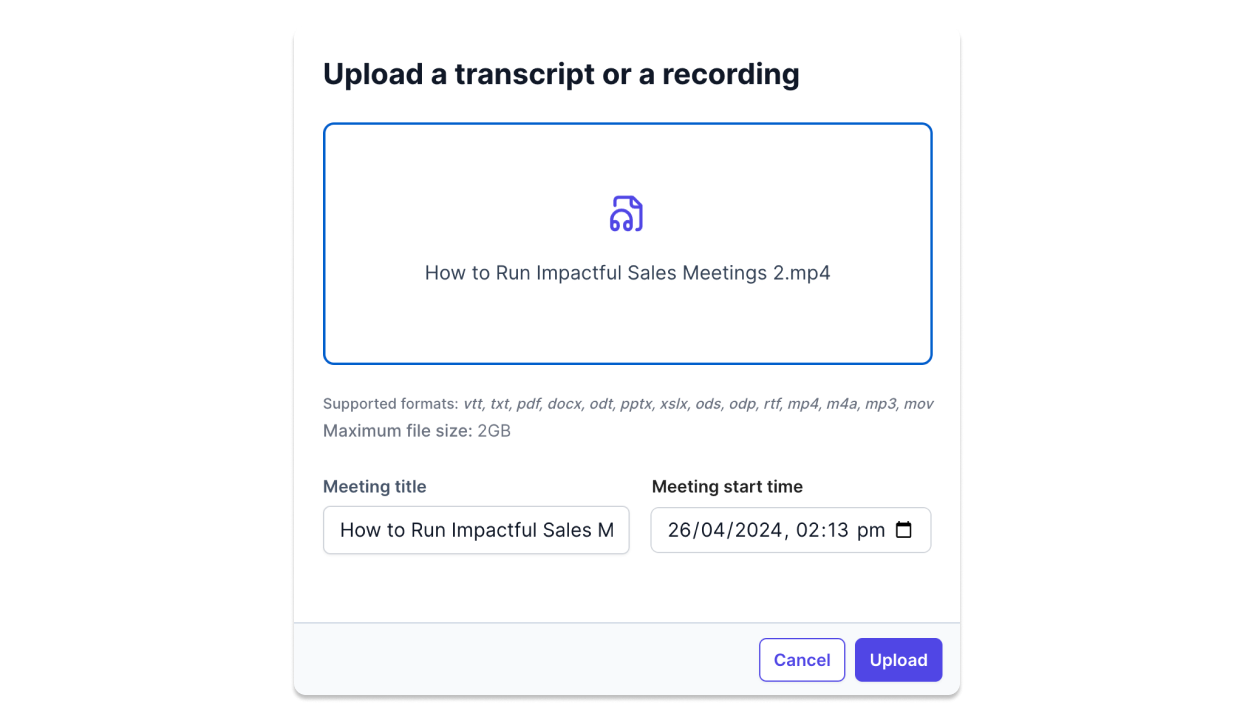
Once the recording is uploaded or the extension is installed, Tactiq automatically transcribes your audio into text. Watch as your spoken words are converted to text accurately and quickly, eliminating the need for manual note-taking.

Finally, review the generated transcripts for any necessary edits. Tactiq provides an easy-to-use interface for you to make corrections, ensuring your text is precise and ready for sharing or further use.
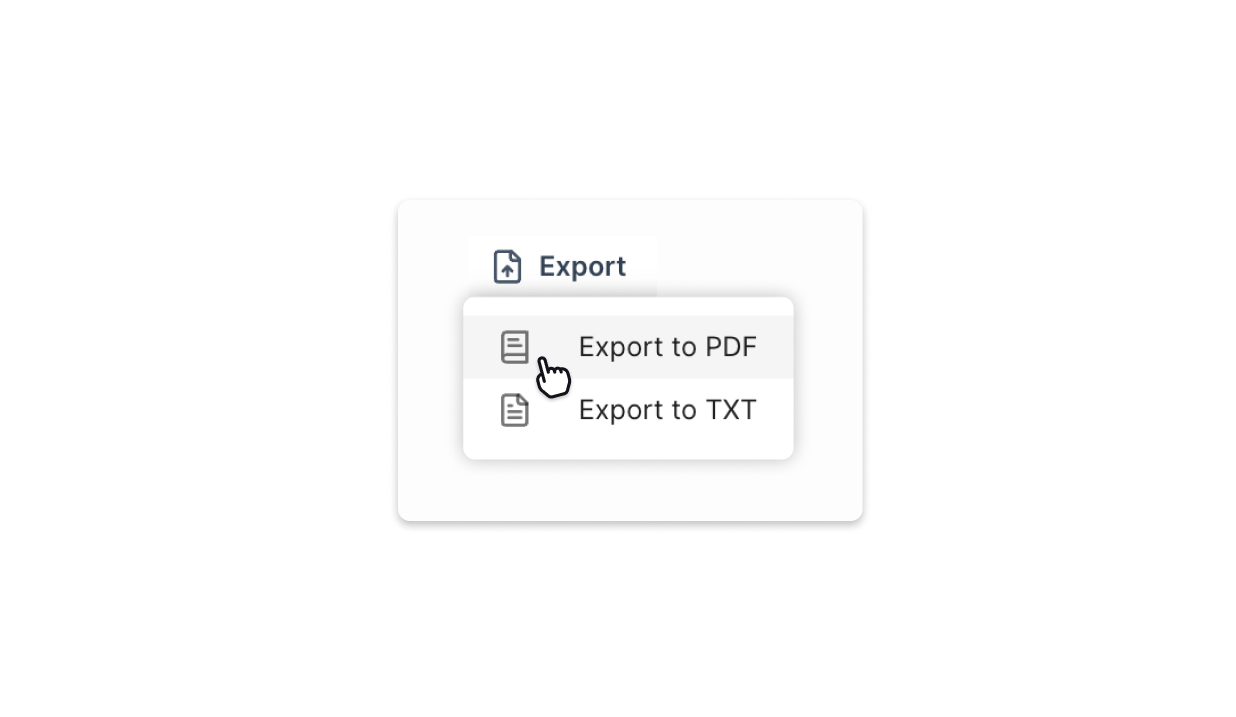
Tactiq gives you actionable meeting insights to improve productivity, progress, and outcomes.
How to create your own AI prompts in Tactiq
Ask a question
Submit a custom prompt to generate a specific meeting output.
Save new prompt
Save the AI response as a new prompt and group it in different meeting kits.
Use in all meetings
Apply your new prompt in one click for all future meeting transcripts.
d.webp)




.webp)
Using Voice to Text on your iPhone is simple. Just open any app where you can type, tap the microphone icon on your keyboard, and start speaking. Your words will be converted to text instantly.
Yes, Voice to Text works on all iPhone models running iOS 10 or later. Ensure your device is updated to enjoy the best experience.
Absolutely! iPhone’s Voice to Text supports multiple languages. Go to Settings > General > Keyboard > Keyboards to add and switch languages.
Voice to Text on iPhone is highly accurate, thanks to advanced speech recognition technology. However, background noise and speaking clearly can affect accuracy.
Voice to Text is enabled by default on iPhones. Just open your keyboard in any text field and tap the microphone icon to start dictating.
Put your meeting transcripts to work using AI.


.png)
