How to Use AI Note Taking with Zoom Meetings
August 7, 2024
Managing everything during Zoom meetings is tricky, especially with back-to-back schedules. Listening, participating, and jotting notes simultaneously is a real challenge. Have you ever wished for an easier way to keep track of all the essential stuff?
Enter AI note taking apps, which are designed to help you out during Zoom meetings. This technology is all about making your meetings less stressful by taking notes for you.
In this guide, we'll explore how AI note-taking apps work, how you can set it up with Zoom, and how it ensures you never miss out on crucial details during meetings ever again.
What is AI Note Taking?
So, what's AI note-taking all about?
Imagine having a super smart helper in your Zoom meetings who listens and writes down everything important for you. This app isn't just any helper; it's a program on your computer or in the cloud that uses AI, or artificial intelligence, to understand and take notes on what everyone's saying.
How It Works
AI note-taking tools use something called speech-to-text technology. Speech-to-text means they can listen to what's said and instantly turn it into written text. But it's even better because they can also determine which parts of the discussion are vital takeaways, deadlines, and who is responsible for what.
Why It's Great for Zoom
Zoom meetings can move fast, with multiple people talking, sharing screens, and typing in the chat. It's easy to miss things. That's where AI meeting note takers steps in. They keep track of everything for you, so you can focus on the discussion, ask questions, and share ideas without worrying about missing anything.
Next, we'll show you how to set up an AI note-taking app for your Zoom meetings so you can start taking better meeting notes without lifting a pen.
How to Turn on AI Notes in Zoom
Zoom's AI Companion is revolutionizing our online meetings by enhancing productivity, improving team effectiveness, and boosting skills. With Zoom's unique approach to AI, users can expect high-quality results in various tasks such as drafting emails, writing meeting notes, brainstorming, and much more, all within the familiar Zoom interface.
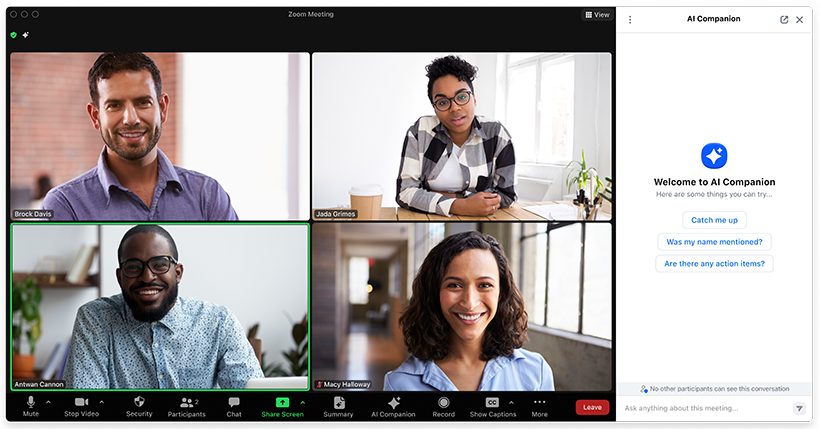
Image from Zoom
Features of Zoom's Smart AI Assistant
Zoom AI Companion isn't just another tool; it's a comprehensive assistant designed to:
- Intelligently Process Recordings: Speed through meeting recordings with highlights, smart chapters, and summaries, all enhanced with conversation analytics and topic tracking.
- Summarize Meetings: Automatically generate a summary, plus actionable next steps from your meetings, making sharing meeting notes via email and Team Chat easy.
- Facilitate In-Meeting Queries: Quickly catch up on missed details during a meeting without causing interruptions.
- Provide Feedback on Presentation Skills: Receive feedback on your engagement level with meeting participants to improve your presentation skills.
- Support Multilingual Interactions: Ask questions and get summaries in 32 new languages, broadening accessibility for global teams.
- Draft Chat Responses: Leverage AI to draft chat messages based on conversational context and desired tone.
- Summarize Chat Threads: Get concise summaries of extensive chat threads to grasp discussed topics quickly.
- Generate Whiteboard Content: Enhance brainstorming sessions with AI-generated ideas for whiteboards, including stickies, tables, and mind maps.
- Assist with Email Drafting: Get help composing email responses and drafting content for Zoom Events.
- Facilitate Event Communication: Easily communicate with attendees in Zoom Events lobbies with chat compose assistance.
How to Activate Zoom's Smart AI Companion
Zoom AI Companion is included at no additional cost with paid Zoom services. Here’s how to activate and make the most of these features through Team Chat and Zoom meetings:
In Team Chat
Composing Messages with AI Companion
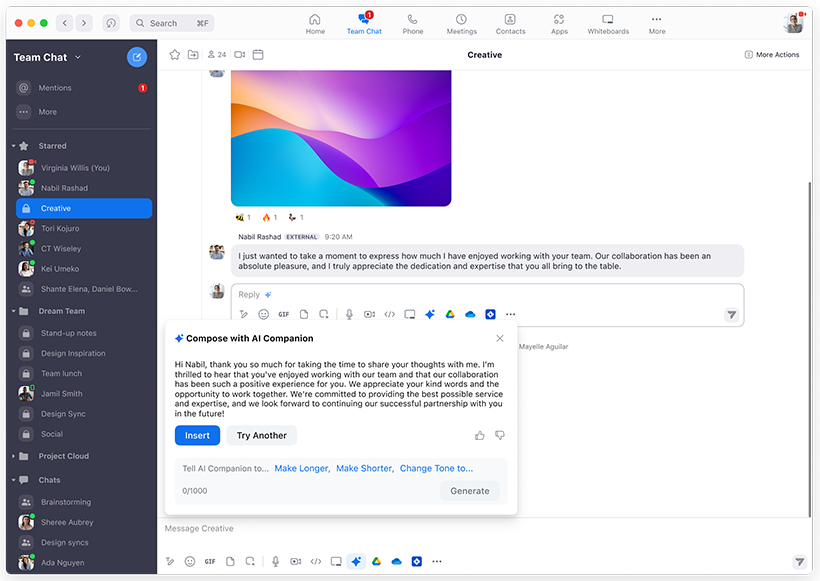
Image from Zoom
- The AI Companion helps draft messages by analyzing the context of your conversation. You can adjust the tone, provide topic prompts, or change the message length, ensuring your communication is precise and confident.
- To use this feature, simply start typing in the Team Chat, and you'll see suggestions from AI Companion based on the ongoing conversation.
Summarizing Chat Threads
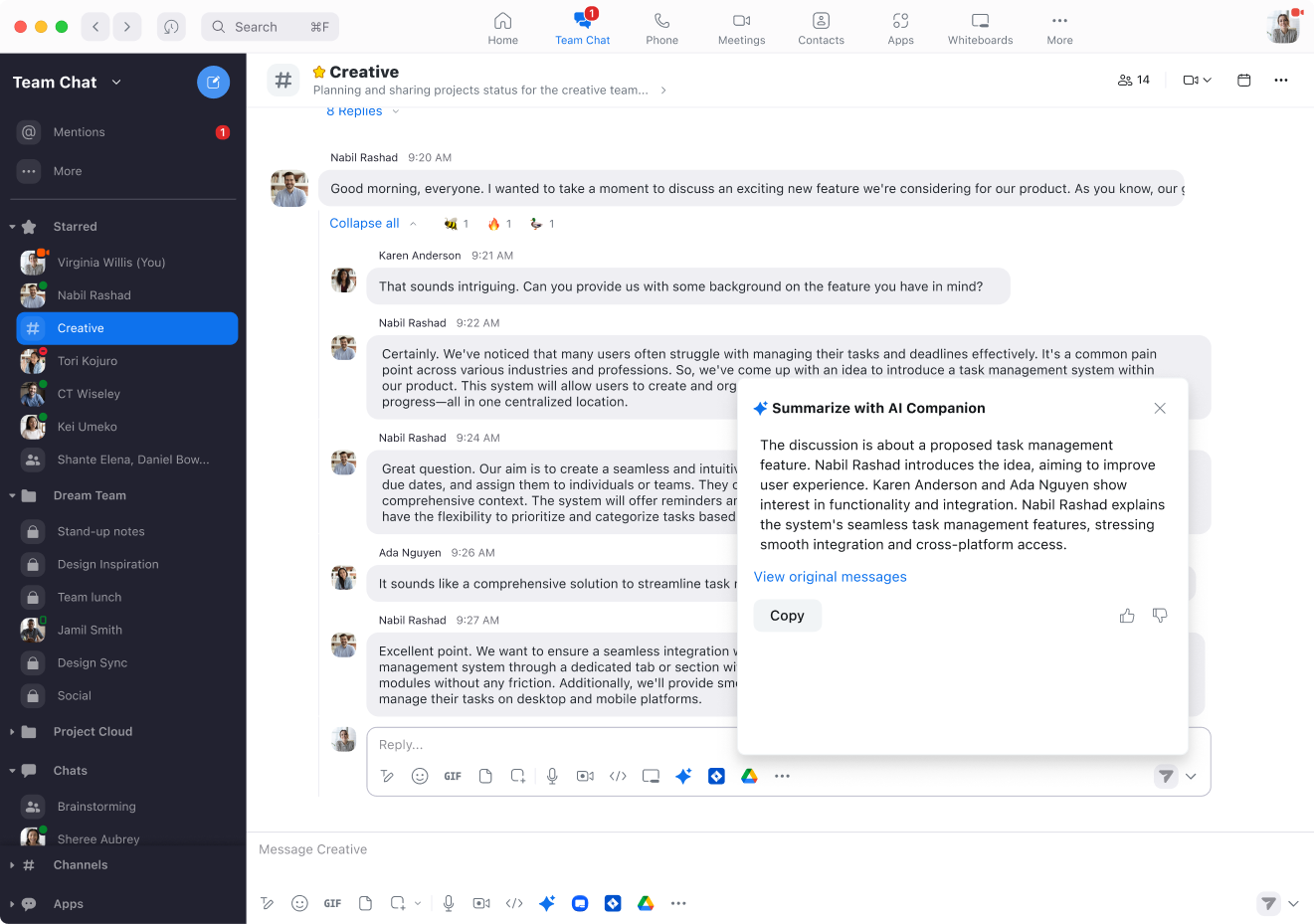
Image from Zoom
- AI Companion can summarize long threads, giving you a concise overview of everything discussed while you were away.
- Activate this by clicking on the "Summarize" option within your chat thread menu.
Scheduling Meetings from Chat
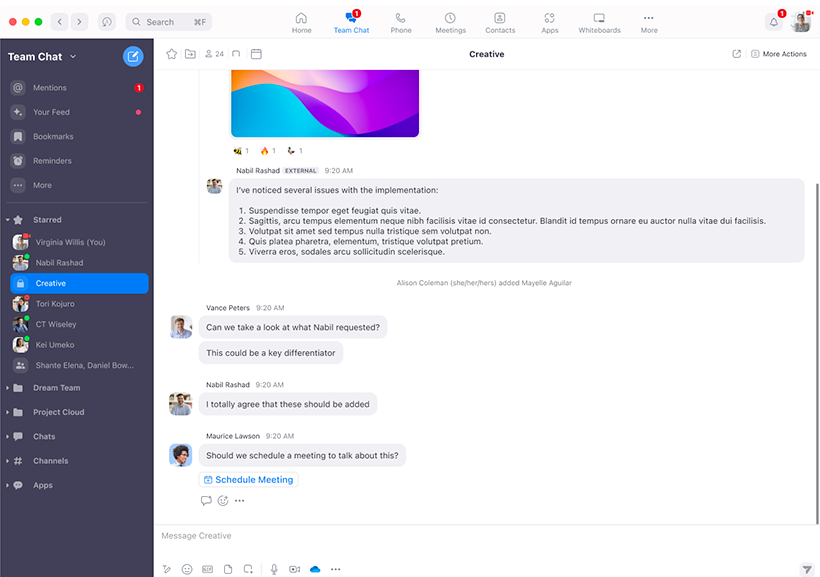
Image from Zoom
- Are you discussing a follow-up meeting? Let AI Companion take care of scheduling directly from your chat. It detects scheduling discussions within the conversation and offers to create a meeting, saving you time.
- Engage this feature by mentioning meeting scheduling within your chat, and AI Companion will prompt you to confirm details and send invites.
In Zoom Meetings
Enabling Meeting Summaries
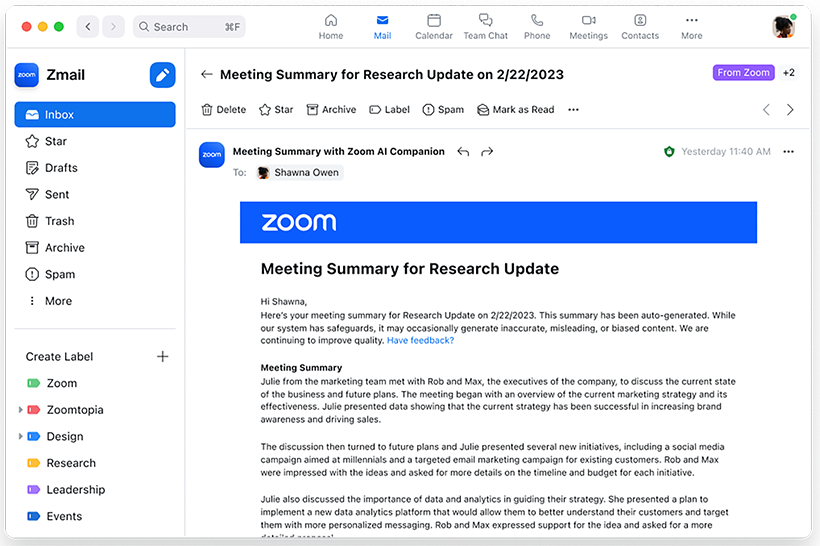
Image from Zoom
- As a host, you can activate the Meeting Summary feature to generate a concise overview of your meeting from the moment it’s enabled. This summary is automatically shared with you and can be distributed to participants via email or Team Chat, given that continuous meeting chat is enabled.
- Turn this on by accessing the meeting settings before or during your call and selecting the "Meeting Summary" option.
AI Companion Questions
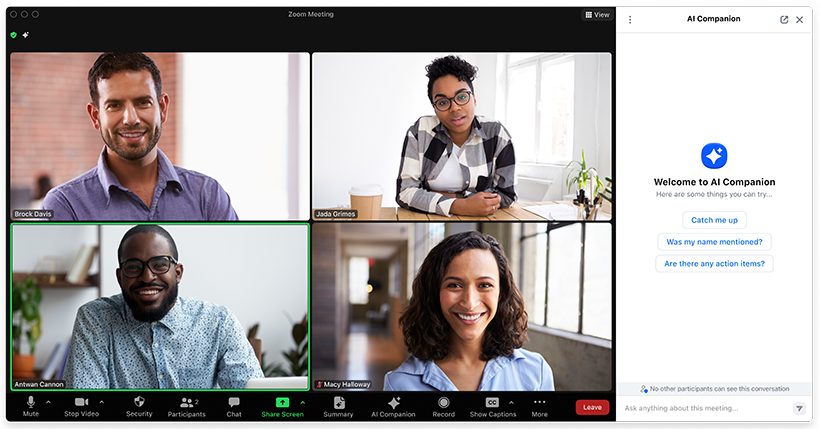
Image from Zoom
- Enable AI Companion to field questions about the meeting, providing summaries or answering specific queries from participants. This feature ensures everyone is on the same page without interrupting the meeting’s flow.
- Activate this by selecting the "AI Companion Questions" option in your meeting settings, allowing participants to interact with the AI for meeting-related questions.
Smart Recording
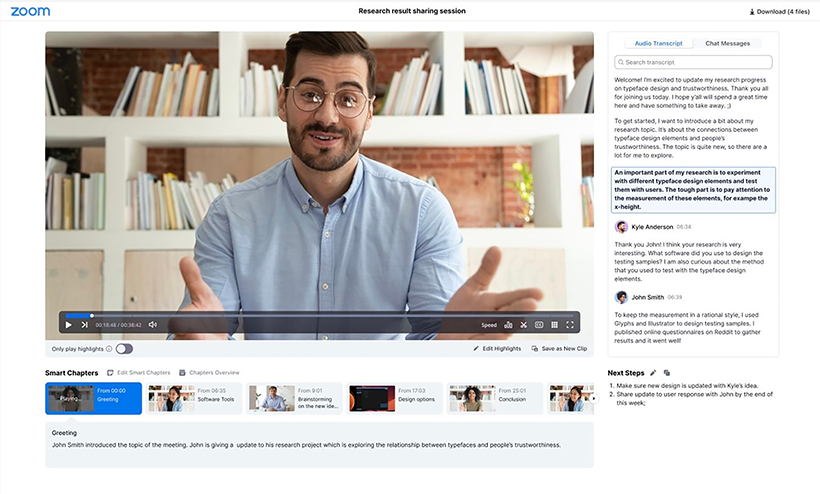
Image from Zoom
- With Smart Recording, your cloud recordings are automatically segmented into chapters with highlights, making sharing and reviewing key moments easier. This feature organizes your recordings for efficient consumption and sharing.
- Enable Smart Recording in your Zoom settings to have your meetings automatically recorded and organized in this manner.
You can find more information on Zoom’s AI Companion features here.
Looking for More? Consider Tactiq as an Alternative
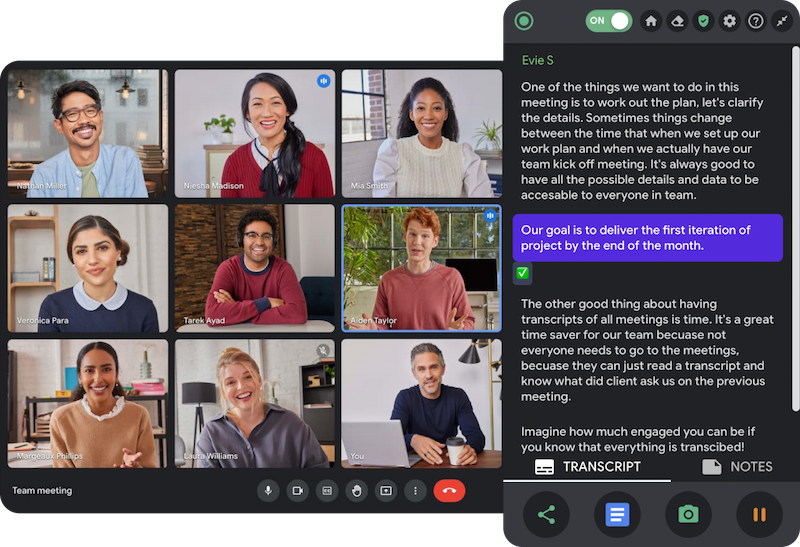
If you're seeking additional functionalities or need an alternative solution, Tactiq is a noteworthy option. It complements Zoom by offering real-time transcription and summarization. Here’s why Tactiq is the best choice:
- Versatility Across Platforms: Unlike some tools that are limited to a single platform, Tactiq extends its services beyond Zoom. Whether you're using Google Meet, Microsoft Teams, or another video conferencing tool, Tactiq integrates to offer the same level of note-taking efficiency.
- AI-Powered Summarization: Tactiq uses advanced AI to transcribe and summarize your meetings. You get the gist of discussions, meeting notes, and action items without sifting through lengthy transcripts. It's like having a personal note-taking tool that knows what information is most important to you.
- No Recording Needed for Transcripts: One of the most significant advantages of using Tactiq is that you don't have to record the call to get a transcript. This feature is particularly beneficial for those concerned about privacy or the legal implications of recording conversations. Tactiq's AI works in real-time, ensuring you have the meeting notes you need when you need them, without any extra steps.
To get started with Tactiq
To install Tactiq on your computer, follow these steps:
- Visit the Chrome Web Store. Click ‘Add to Chrome’ on the right-hand side of the page, then Add Extension.
- If you have Tactiq installed but haven't enabled Zoom, go to the ‘Integrations’ section on the left side of the Tactiq dashboard.
.png)
- Click ‘Connect’ next to the Zoom icon.
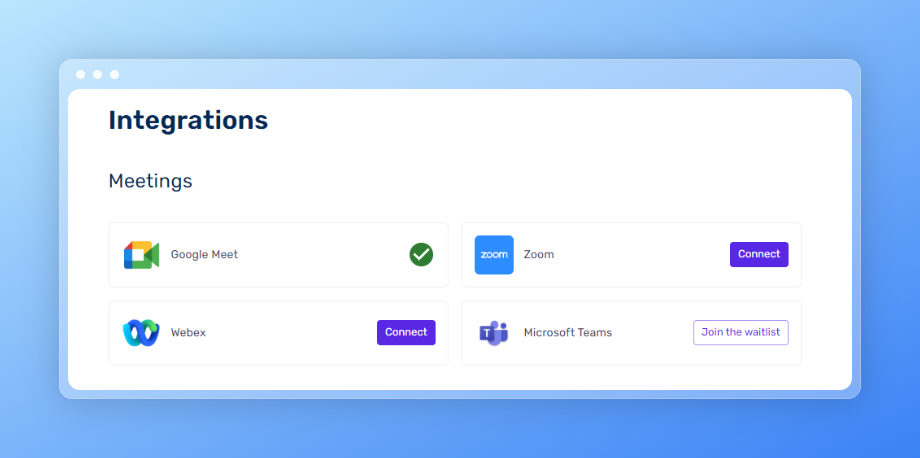
- Join your meeting. You'll see the Tactiq widget on the right side of your screen within your Zoom display. This area is where you'll see the live transcription appear.
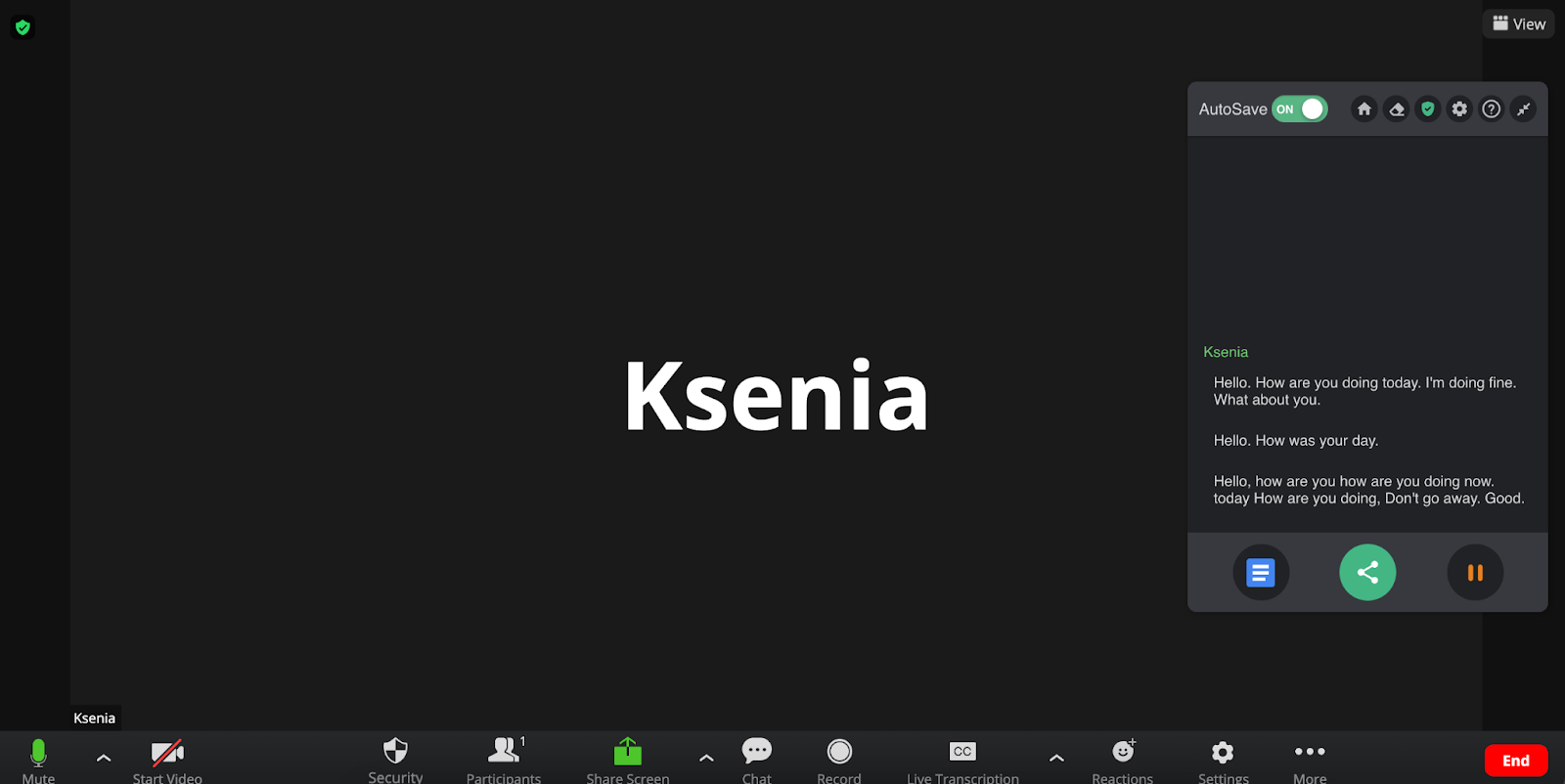
Using Tactiq makes summarizing long meetings and writing follow-up emails easy.
How to Take Notes Using Tactiq on Zoom
Here’s how to use Tactiq to capture every important detail from your Zoom meetings:
- After the meeting, go to your Transcripts page and select the Zoom meeting. Here, you can access the full transcript.
- Under the AI Meeting tools section, click ‘Short Summary.' Tactiq can generate automated meeting notes to enable more informed and faster decision-making processes. You can also select from the quick prompts to generate what you need.
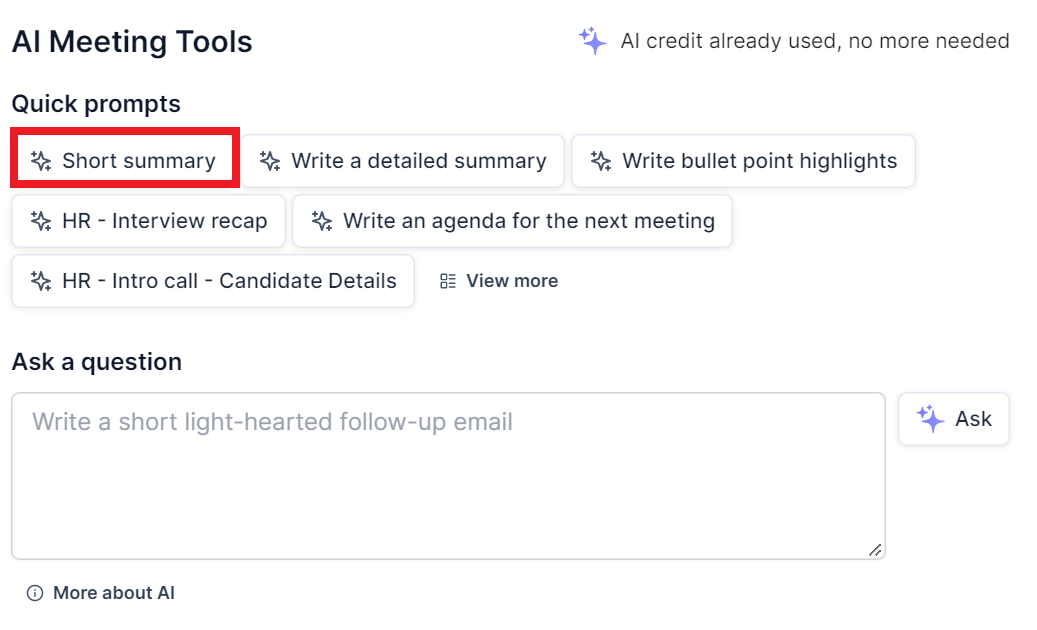
- Interacting with the transcript is also possible by asking questions and chatting with Tactiq’s AI feature. This interactivity allows you to delve deeper into specific topics or clarify certain points without sifting through the entire recording. Type your prompt in the “Ask a Question” text box and click ‘Ask.’
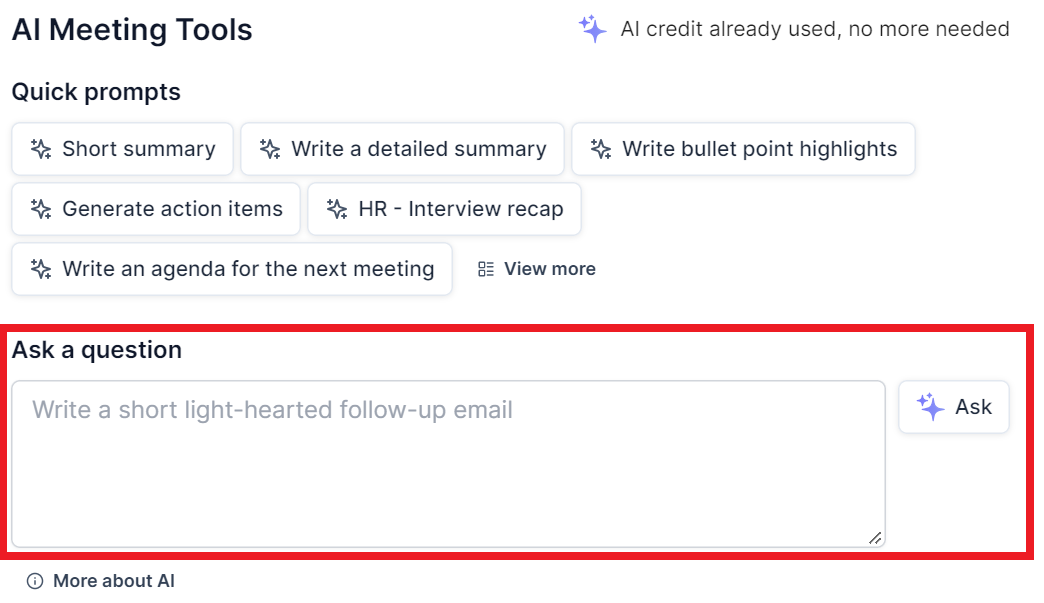
By using this AI note taker, you can summarize your Zoom meetings easily without watching every minute of the video.
FAQs
Does Zoom Have an AI Note-Taking App?
Yes! Zoom offers AI note-taking capabilities through its AI note-taking tool. This feature generates summaries, draft messages, and more directly within the Zoom platform.
How Do I Use AI for Zoom Meetings?
Using AI for Zoom meetings involves using Zoom's AI Companion for various tasks such as:
- Generating meeting summaries and action items.
- Drafting and customizing messages in Zoom Chat.
- Enhancing your presentation skills with feedback.
Creating smart chapters and highlights in recordings for easy review.
How Do I Turn on AI Notes in Zoom?
To enable the Meeting Summary with AI Companion for your own use:
- Sign in to the Zoom web portal.
- Click ‘Settings,’ then click the ‘AI Companion’ tab.
- Under ‘Meeting,’ select the ‘Meeting Summary with AI Companion’ toggle. This step will turn it on or off. If you see a verification dialog, click Enable or Disable to verify the change.
- Under the ‘Share summary with’ section, you can select from these options:
- Only me (meeting host)
- Only myself (meeting host) and meeting invitees in our organization or
- All meeting invitees, including those outside of our organization
- Click ‘Save.’
You can find complete instructions and information here.
Can AI Take Notes During a Zoom Meeting?
Absolutely!
AI can take meeting notes during a Zoom call, capturing key points, decisions, and action items in real-time. These resources are possible through services like Zoom's AI Companion and third-party tools like Tactiq. These AI note-takers listen to the meeting's audio, transcribe the speech, and use AI algorithms to summarize the content, making note-taking effortless and efficient.
Elevate Your Zoom Meetings with AI Note-Taking Apps
Embracing AI note-taking apps is a game-changer, ensuring you capture every critical discussion point without the stress of manual note-taking. This guide has walked you through AI note-taking tools like Zoom's AI Companion and Tactiq and their unique capabilities to generate meeting notes and ensure no detail is missed.
Adopting these AI note-taking apps means elevating your meeting efficiency and fostering better collaboration and decision-making within teams.
More Resources
- "AI Note Taker for Zoom": Discover how to use AI to take notes efficiently in your Zoom meetings.
- "How to Test Zoom Before a Meeting": A step-by-step guide to ensure your Zoom setup is perfect before your next meeting.
- "3 Ways to Find Zoom Transcripts": Explore different methods to locate and access your Zoom meeting transcripts.
- "Download Zoom Recording": Learn how to download your Zoom recordings for review and record-keeping.
Want the convenience of AI summaries?
Try Tactiq for your upcoming meeting.
Want the convenience of AI summaries?
Try Tactiq for your upcoming meeting.
Want the convenience of AI summaries?
Try Tactiq for your upcoming meeting.









