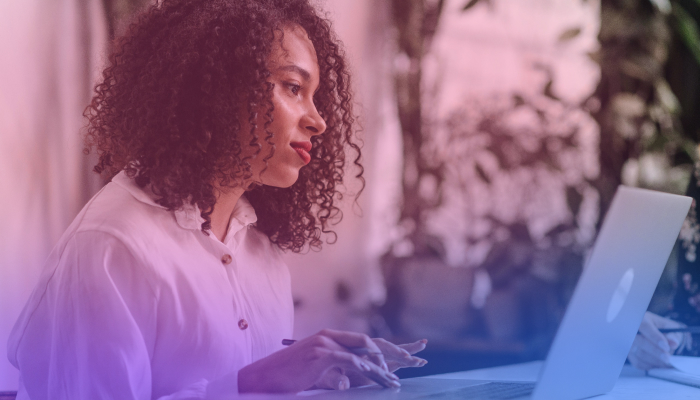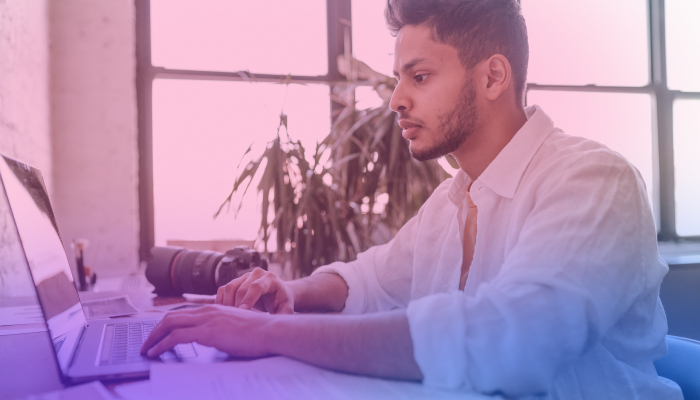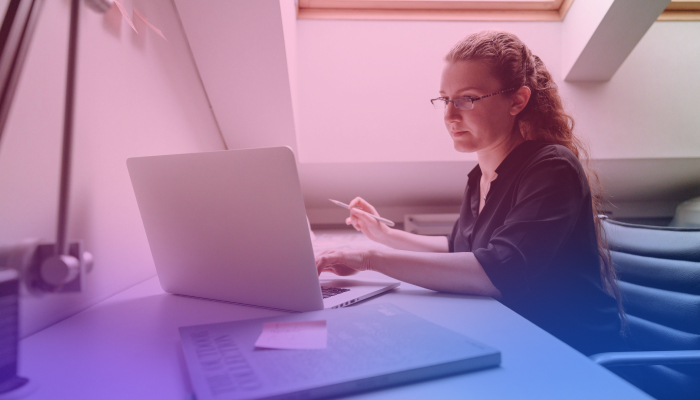3 Ways to Get the Transcript of a YouTube Video in 2025
November 1, 2023
November 1, 2023
June 12, 2025
June 12, 2025
How good would it be to turn a valuable YouTube video into a written transcript?
Well, that’s something you can do right away! Tools like Tactiq make it easy to take a YouTube URL and turn it into a transcript instantly.
In this article, we’ll talk about the three ways to get YouTube video transcripts. We’ll also explore how a YouTube transcript can make your life easier as a viewer or a content creator.
Generate a YouTube Transcript With Tactiq (Desktop and Mobile)
Whether you're using a desktop or a mobile device, Tactiq’s YouTube transcript generator is free and easy to use.
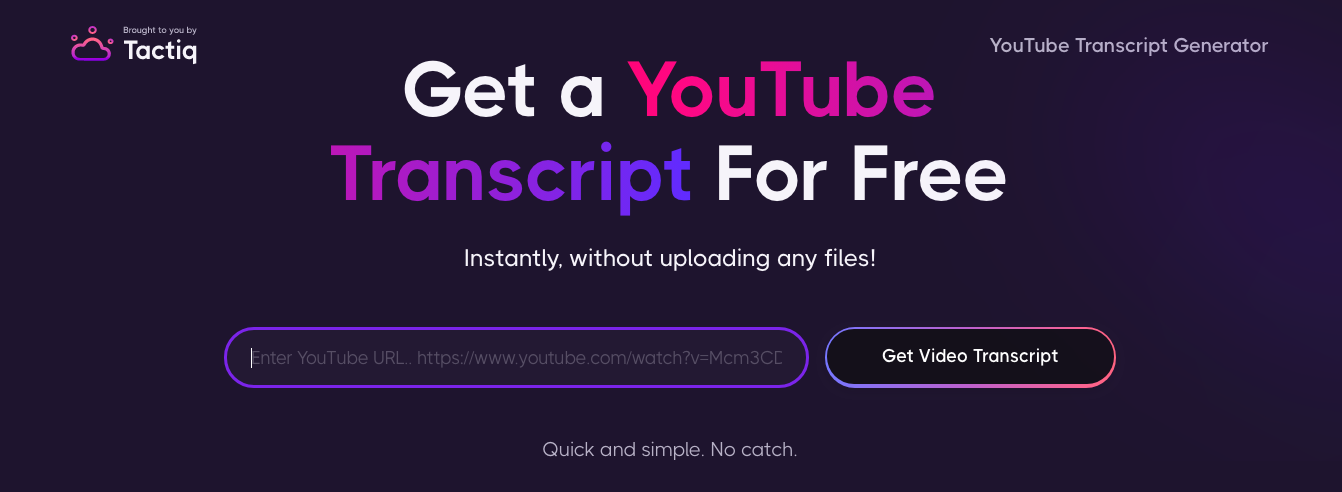
How to generate a YouTube transcript with Tactiq from desktop
- Visit Tactiq.io on your preferred browser.
- Click the ‘Resources’ tab at the top, then select 'YouTube Transcript'.
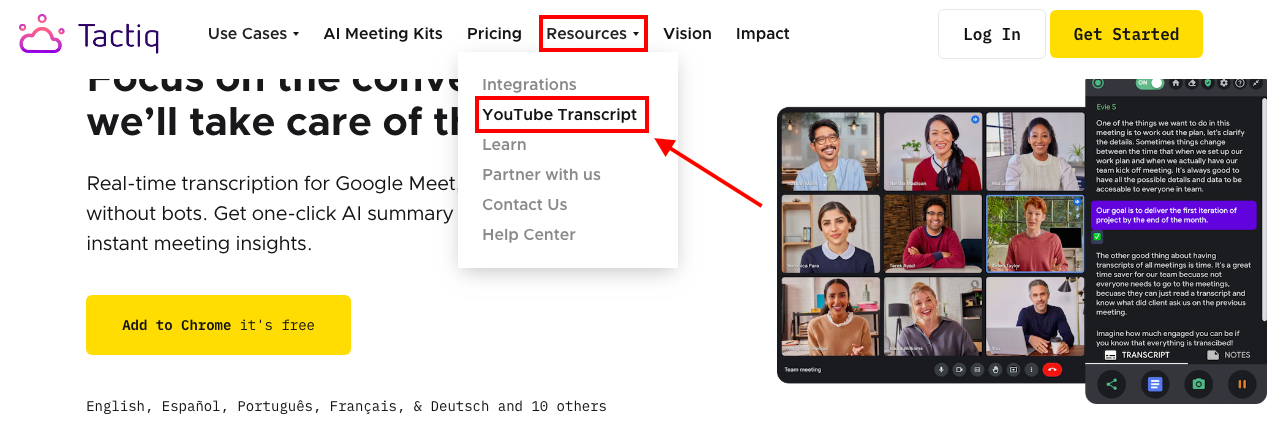
- In another tab, search for the YouTube video you want to transcribe and copy the video's URL from your browser.
- Head back to Tactiq and paste the YouTube video URL into the provided field.
- With the URL in place, click the ‘Get Video Transcript' button.
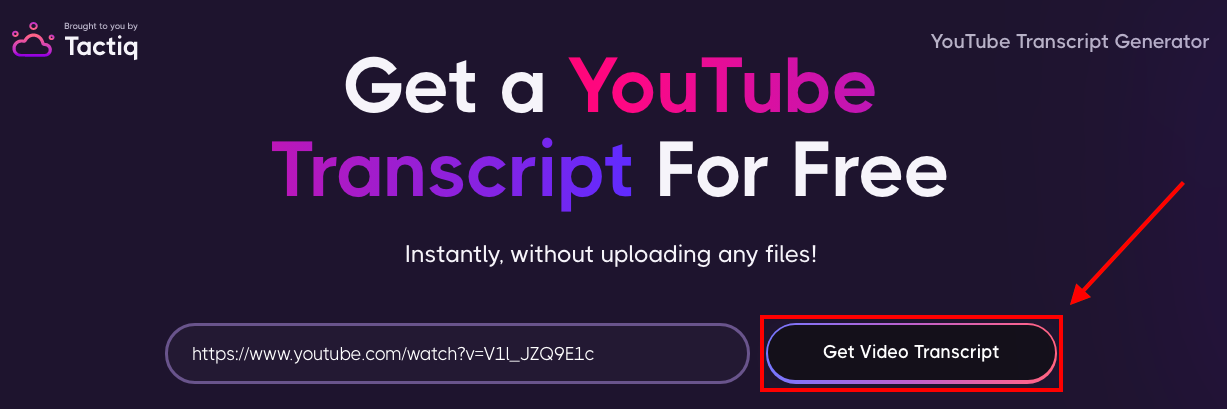
- You will find two options on the next page: Copy or Download.

a. Click ‘Copy’ to copy only the transcription text. You can paste the text on Microsoft Word, Google Docs, or similar programs to save the file.
b. Click ‘Download’ to save a copy of the transcript on your computer in .txt format. Download the YouTube transcript for your records or use it in your remote work projects.
How to generate a YouTube transcript with Tactiq from mobile
Here’s how you can use Tactiq to generate a YouTube transcript from your mobile phone:
- Visit Tactiq.io on your preferred browser.
- Tap the menu button on the upper right corner, select ‘Resources’, then tap ‘YouTube Transcript’.
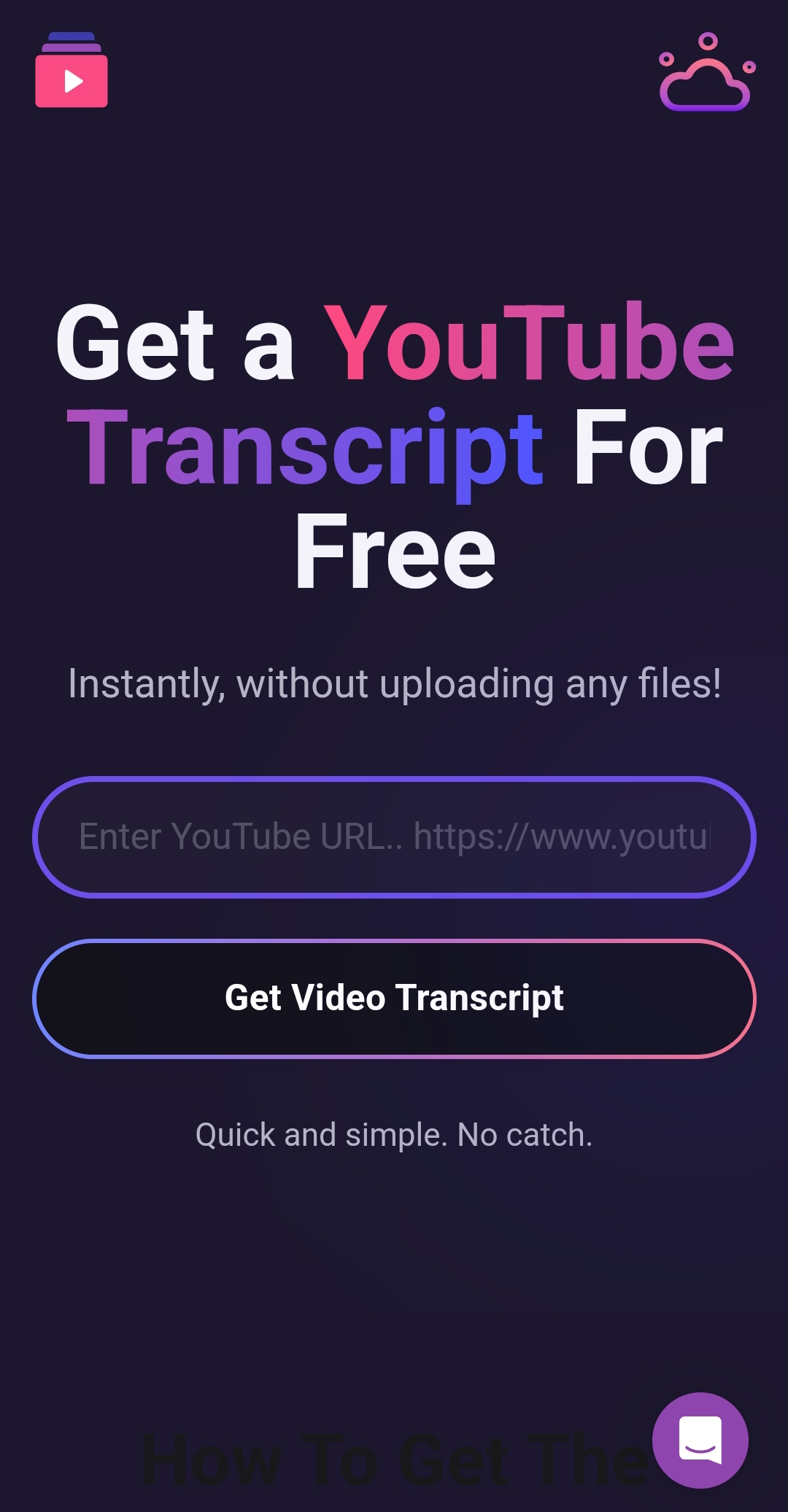
- Open the YouTube video you want to transcribe. Copy the video's URL from your browser.
- Head back to Tactiq and paste the YouTube video URL into the provided field.
- With the URL in place, tap the ‘Get Video Transcript' button.
- On the next page, you have two options: Copy or Download.

a. Tap ‘Copy’ to copy only the transcription text. You can paste the text on Microsoft Word, Google Docs, or similar programs to save the file.
b. Tap ‘Download’ to save a copy of the transcript in .txt format. Download it for your records or use it in your remote work projects.
Get a YouTube Transcript Directly From YouTube (For Desktop)
While Tactiq is an excellent choice for YouTube transcript generation, there are other methods available, including getting a transcript directly from YouTube itself. Here's how to do it from your desktop computer:
- Open the YouTube video you need the transcript from. Make sure that subtitles/closed captions are first enabled by clicking the icon shown below.
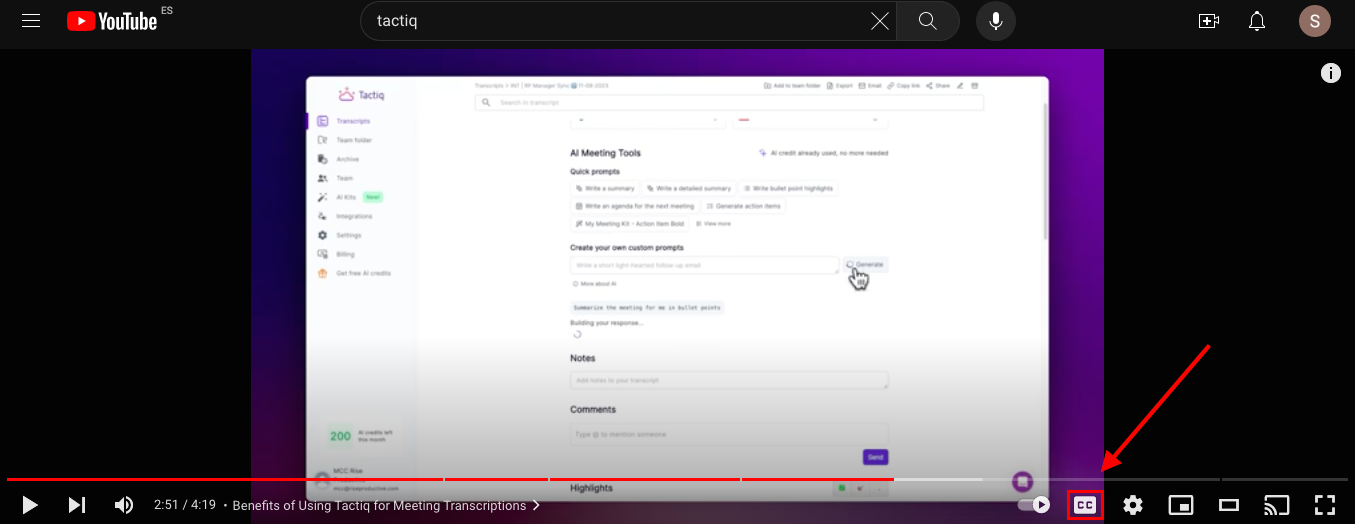
- Under the YouTube video title, you'll see the 'More Actions' button (represented by three dots). Click on it.
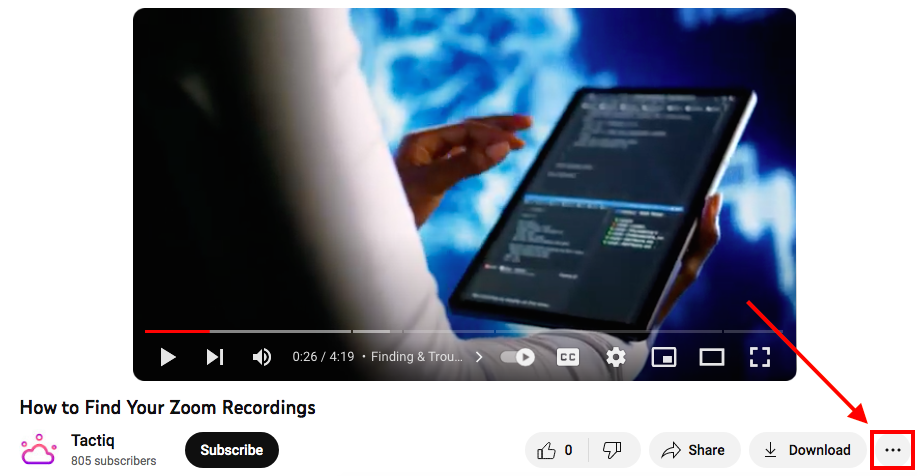
- In the menu that appears, click on ‘Show Transcript' to find the YouTube transcript. This will reveal the video transcript on the right alongside the video player.
- You can now copy and paste the transcript text to Microsoft Word, Google Docs, or other writing apps. You can also click on a timestamp to go to that specific part of the YouTube video and get the transcript from that point!
YouTube's built-in transcript feature is a great option for those who prefer to stay within the platform.
{{rt_cta_ai-convenience}}
Get a YouTube Transcript Directly From YouTube (For Mobile)
If you're working on the go and need a YouTube transcript using your mobile device, you can still get it directly from YouTube. Here's how:
- Launch the YouTube app on your mobile device and find the video for which you need the transcript.
- Tap on the YouTube video to start playback.
- In the video description, tap on the '...More' option.
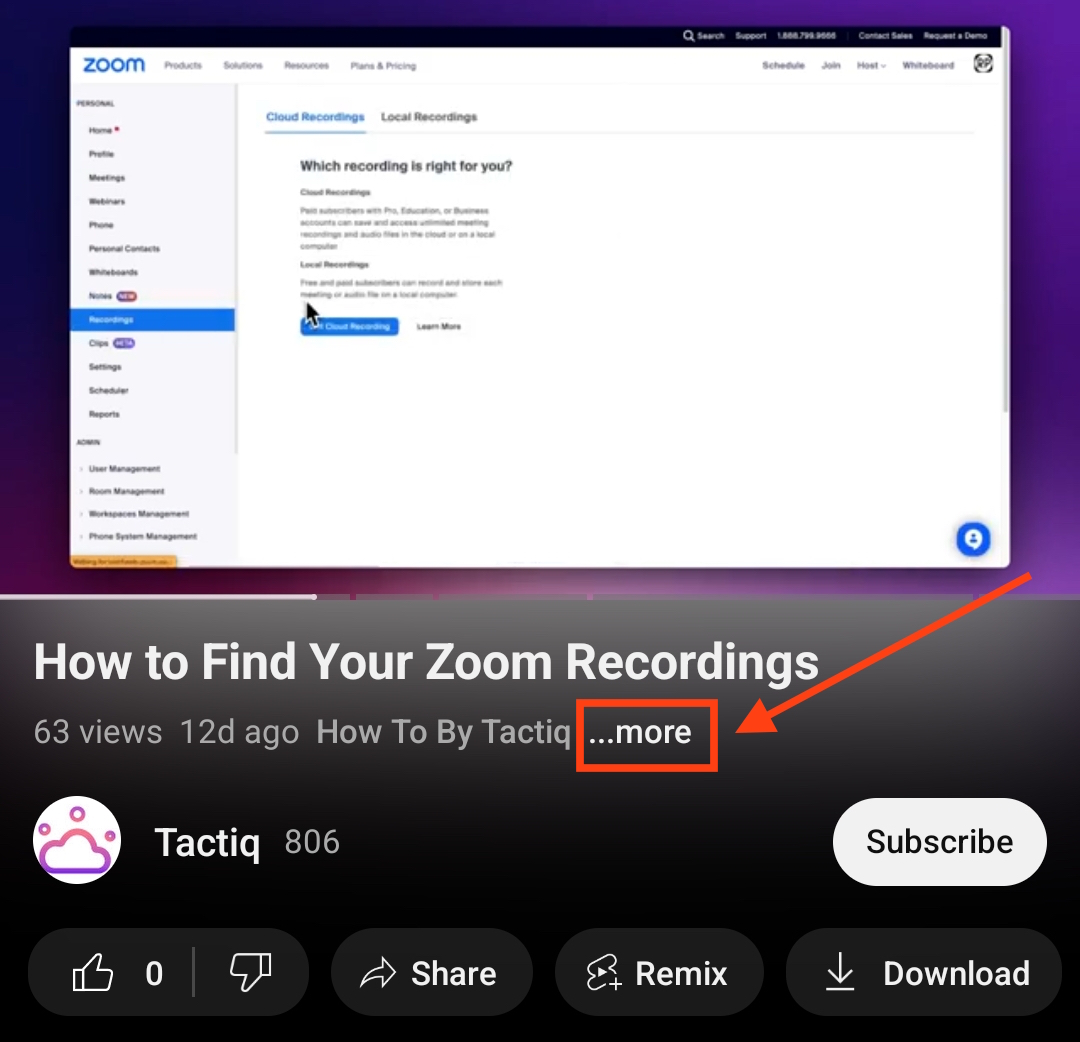
- Scroll down and tap the button shown below to open the YouTube transcript. The transcript will appear on the screen, synced with the video's progress.
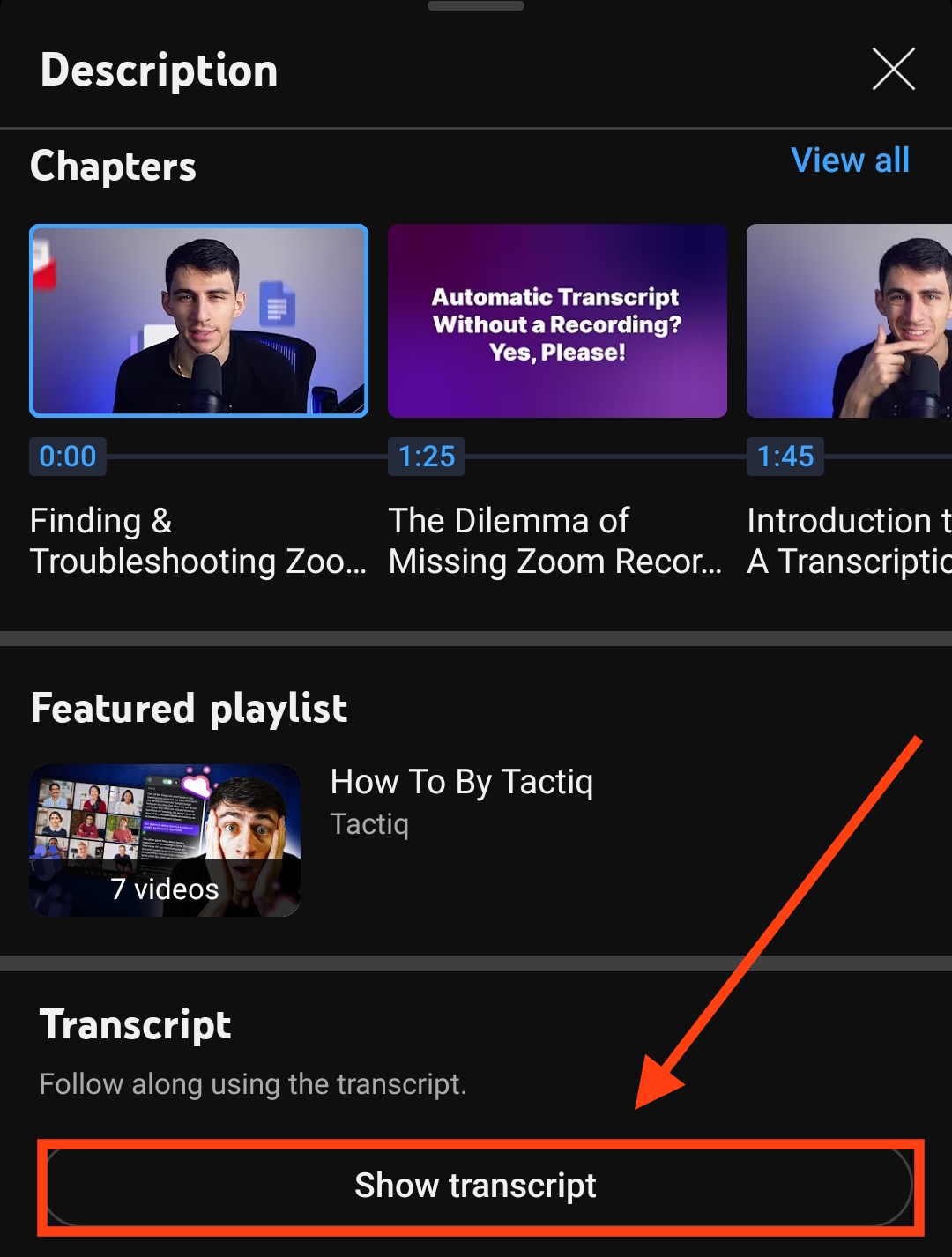
- You can now view the transcript text. Click on a timestamp to skip to that part of the video.
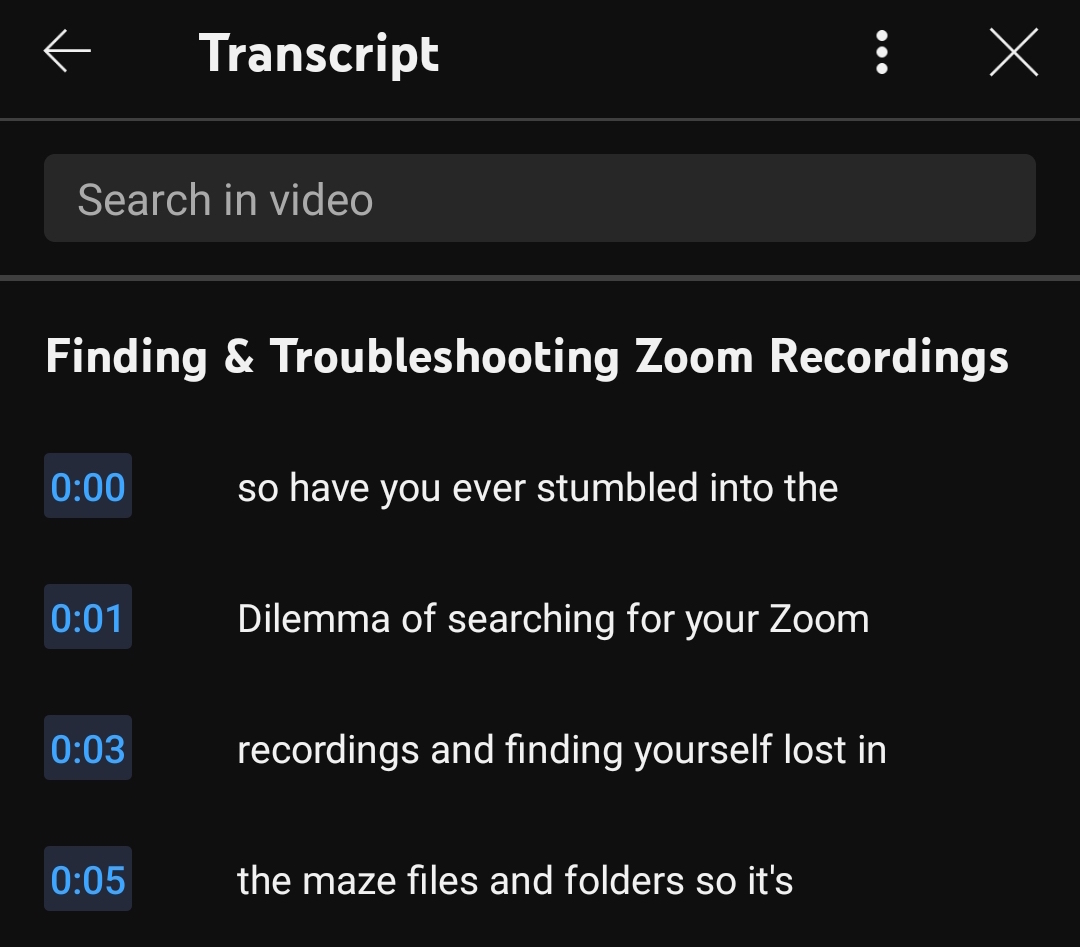
YouTube's mobile interface is user-friendly and offers on-the-go access to video transcripts.
More Resources
If you want to know more about how to save a transcript of a Zoom local recording, check out our guide here: Save a transcript of Zoom local recording
If you want to know more about how to get a transcript of a Microsoft Teams phone call, see our guide here: How to Get a Transcript of MS Teams Phone Calls in 2023
Getting YouTube Video Transcripts Made Easy
Getting your hands on a YouTube transcript has become easier than ever, thanks to tools like Tactiq and YouTube's built-in features.
The Benefits of Downloading YouTube Video Transcripts
Downloading YouTube transcripts can provide many advantages, such as offline accessibility, easy sharing and distribution, content repurposing, backups and archiving, accessibility and SEO optimization for content creators, and efficient content editing for developers and video editors.
1. Offline Accessibility
When you download a YouTube transcript, you can access the content offline. This is particularly useful for situations where you might not have a reliable internet connection. Offline accessibility means you can refer to the transcript when you're in places with limited connectivity.
2. Easy Sharing and Distribution
Downloaded transcripts can be easily shared with others. Whether you're collaborating on a project, conducting research, or want to discuss the video's content with a colleague, sharing a transcript is often more convenient than sharing a video link.
This feature simplifies the process of distributing information from the video across various channels, including email, messaging apps, and printed documents.
3. Content Repurposing
Like online transcripts, you can repurpose downloaded transcripts into content. This can be in the form of articles, blog posts, social media updates, and more.
Having the transcript ensures that you have a reliable source of written content that you can use to extend the reach of your message with different content formats.
4. Backups and Archiving
Downloaded transcripts serve as a backup in case the original video becomes inaccessible for any reason.
5. Accessibility and Inclusivity for Content Creators
Content creators often cater to audiences who may have accessibility needs. Downloading transcripts allows for greater inclusivity by offering content in a text format.
Individuals with hearing impairments or those who prefer reading can access the content more easily. This improves their learning or engagement experience.
6. SEO Optimization for Content Creators
Content creators who maintain blogs can use video transcripts for SEO optimization. Written transcripts enhance the discoverability of video content through search engines by providing text content. This increases the chances of the video ranking higher in search results, and attracting a wider audience.
7. Efficient Content Editing for Developers and Video Editors
Developers and video editors frequently need to revise and enhance video content. Transcripts serve as a written script that speeds up the editing process.
Developers can easily make adjustments to video content, add subtitles, or refine the script based on the transcript, leading to better content production.
To easily get the transcript of a YouTube video, download Tactiq’s AI tool.
If you’re technically minded, you may want to use an API to lift transcripts directly from YouTube. By using the development language Python, you’ll be able to use these instructions to access the YouTube Transcript API.
Transcripts will only be available if the original YouTube user uploaded closed captions to the video.
Unfortunately, this feature has not been made available by YouTube. However, you can copy and paste the transcript to any word processor software like Microsoft Word or Google Docs.
1. Highlight the text you want to copy. 2. On your keyboard, press the following keys to copy the text. For Windows it's Ctrl + C, for Mac it's Command +C. 3. To paste the text, press the following keys: For Windows - Ctrl + V, for Mac it's Command + V.
With Tactiq, you instantly turn any YouTube video into a transcript, saving you time and effort. You can easily copy or download the transcript, making it simple to share, repurpose, or access offline whenever you need.
Want the convenience of AI summaries?
Try Tactiq for your upcoming meeting.
Want the convenience of AI summaries?
Try Tactiq for your upcoming meeting.
Want the convenience of AI summaries?
Try Tactiq for your upcoming meeting.