Translate YouTube Videos with These Simple Steps
October 20, 2024
October 20, 2024
June 12, 2025
June 12, 2025
Ever wondered how to watch YouTube videos in a language you understand? Translating videos you watch can help you break language barriers and fully engage with content from around the world.
In this article, you’ll learn how to translate YouTube videos and comments, so you don’t miss out on valuable insights.
How to Auto-Translate YouTube Videos
- Open the YouTube video you want to translate.
- Click the “CC” button to enable automatic captions in the video's original language. Not all videos have closed captions. Ensure the "CC" button is visible and clickable.
- Click the gear icon (Settings) next to the "CC" button. Click the "Subtitles/CC" option.
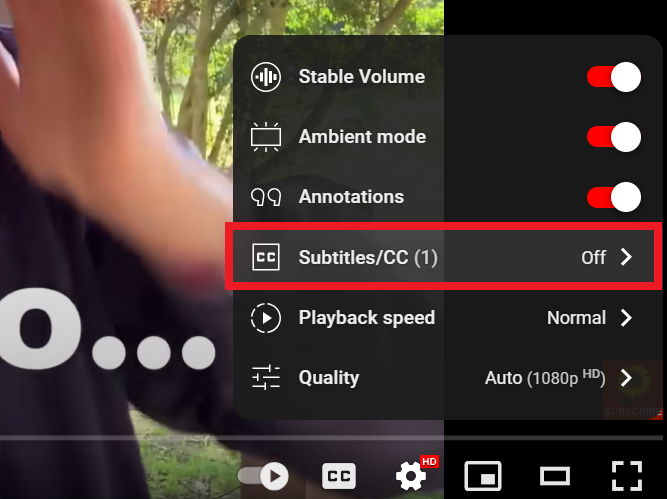
- Click on "Auto-translate" from the list that appears. A list of available languages will be displayed after selecting "Auto-translate". Scroll through the list and choose the language you want the subtitles translated into.
- Once you have chosen your desired language, the YouTube subtitles will automatically translate in real time.
- If the subtitles are not appearing correctly, you may need to revisit the settings and ensure everything is selected correctly.
Quick Tips:
- Customize the font size, color, and background of subtitles by revisiting the "Options" under "Subtitles/CC".
- When you watch YouTube videos, switch to full-screen mode to make subtitles more readable.
Translating YouTube Comments
Translating on Mobile Devices
- Open the YouTube app on your mobile device.
- After selecting a video, scroll down to locate the comments section beneath the video description and suggested videos.
- Directly below each comment written in a foreign language, you should see an option that says "Translate to English."
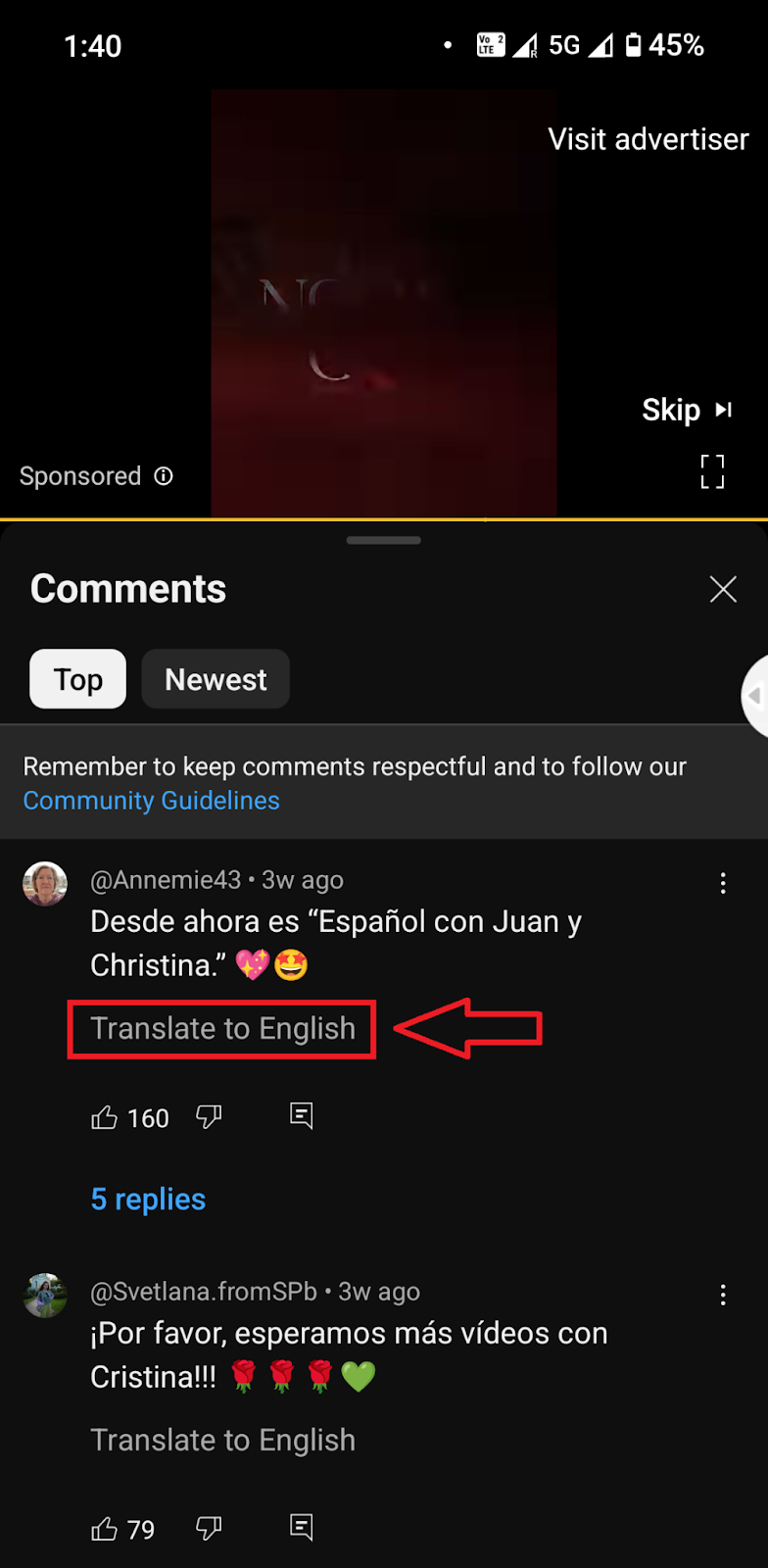
- Click on "Translate to English" to translate the comment into English automatically.
- If you need to revert to the original language, tap "See Original" to switch back.
Translating on Desktop
- Open the YouTube desktop site.
- After selecting a video, scroll down to locate the comments section beneath the video description and suggested videos.
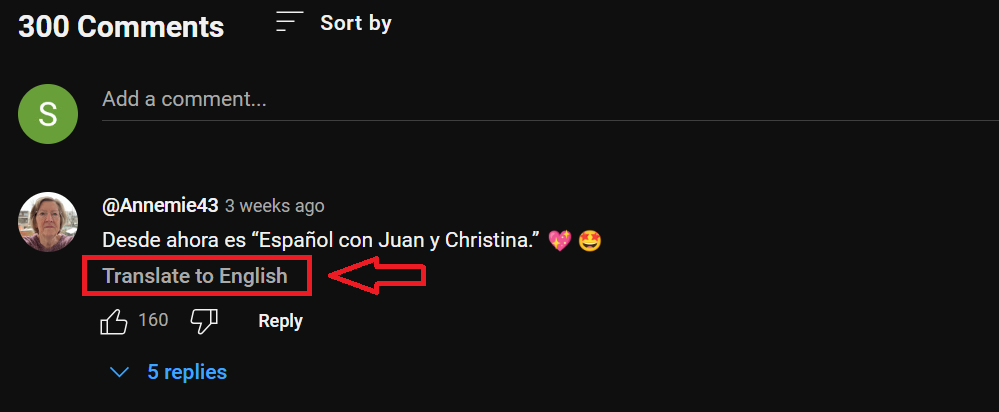
- Directly below each comment written in a foreign language, you should see an option that says "Translate to English."
- Click on "Translate to English" to automatically translate the comment into English.
- If you need to revert to the original language, tap "See Original" to switch back.
{{rt_cta_ai-convenience}}
Generate YouTube Transcripts Instantly with Tactiq's Free Tool
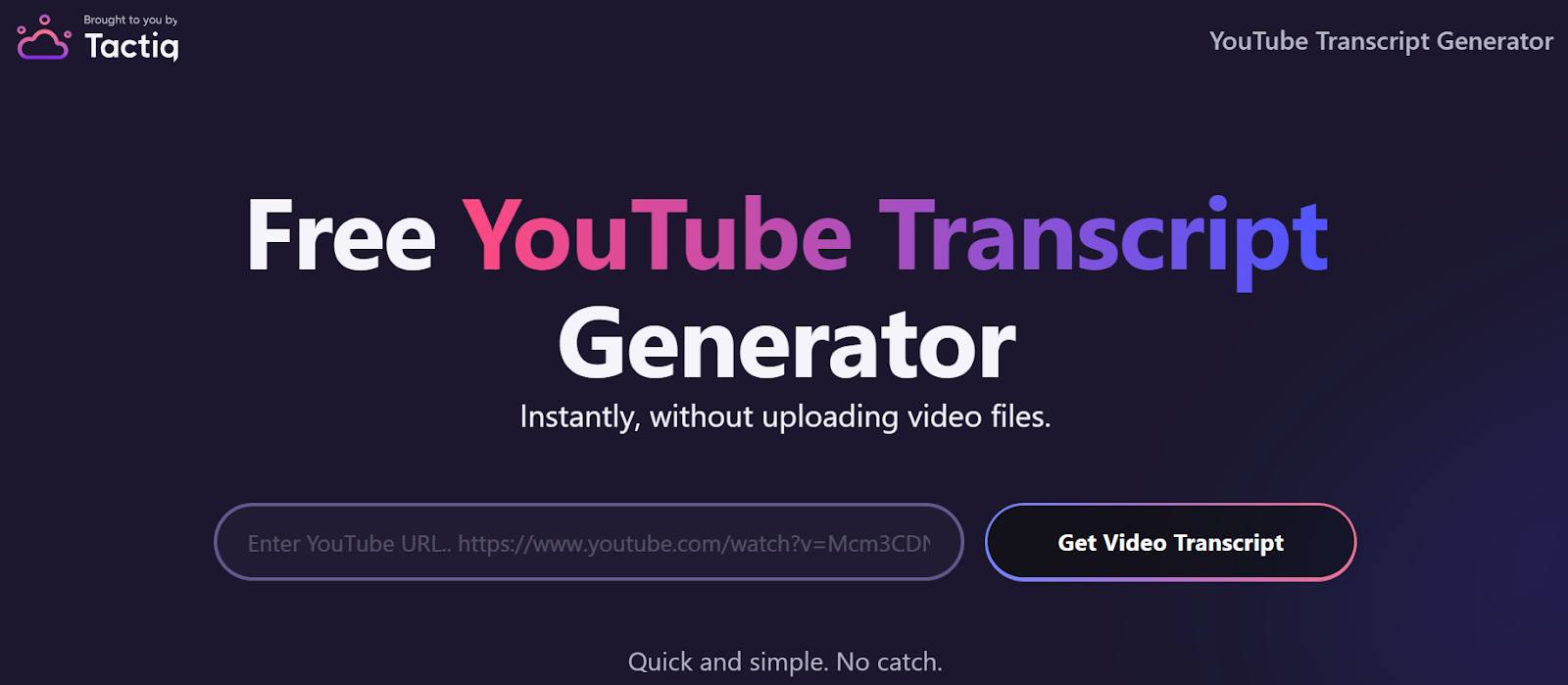
Tactiq offers a free YouTube Transcript Generator that allows you to instantly generate a transcript by entering a YouTube video link. This tool is perfect if you’re looking to translate video content easily.
- Paste the YouTube video link, and Tactiq generates a transcript immediately.
- You can also use Tactiq to automatically transcribe meetings on popular platforms like Zoom, MS Teams, and Google Meet.
- Tactiq also supports audio and video file uploads, allowing you to transcribe various media. After uploading, Tactiq’s AI can summarize these transcripts and even translate them in just a few clicks.
With Tactiq, you can easily create accessible, multilingual video content for a global audience. Download the free Tactiq Chrome Extension today!
AI translations are fast, consistent, cost-effective, and scalable. The average accuracy rate of most AI tools is 95%. It provides reliable translations, keeping technical terms intact, and can handle high content volumes.
Yes, Tactiq supports different languages, including Spanish, French, and Mandarin. It offers real-time transcription and easy language switching, ideal for global users.
Tactiq enables teams to share and edit transcriptions in real-time, create custom prompts tailored to specific needs, and store all transcripts in one easily accessible location. This transcription library makes it simple to find, review, and track meeting notes.
You can auto-translate YouTube videos by enabling captions, clicking the settings gear, and selecting 'Auto-translate' to choose your preferred language. This helps you follow content in real time, making global videos accessible in your language.
With Tactiq’s free YouTube Transcript Generator, you simply paste the video link and receive an instant transcript. This saves you time and lets you quickly review, translate, or summarize video content for deeper understanding.
Want the convenience of AI summaries?
Try Tactiq for your upcoming meeting.
Want the convenience of AI summaries?
Try Tactiq for your upcoming meeting.
Want the convenience of AI summaries?
Try Tactiq for your upcoming meeting.









