How to Locate and Analyze YouTube Comments Quickly
October 30, 2024
October 30, 2024
June 12, 2025
June 12, 2025
Ever wondered what people are really saying in the comments of your favorite YouTube videos? YouTube video comments can be a goldmine of feedback and engagement, but finding and analyzing specific comments can be tough.
In this article, we'll explore why YouTube comments are important, the challenges in locating them, and the benefits of analyzing them efficiently.
Challenges in Locating Specific Comments
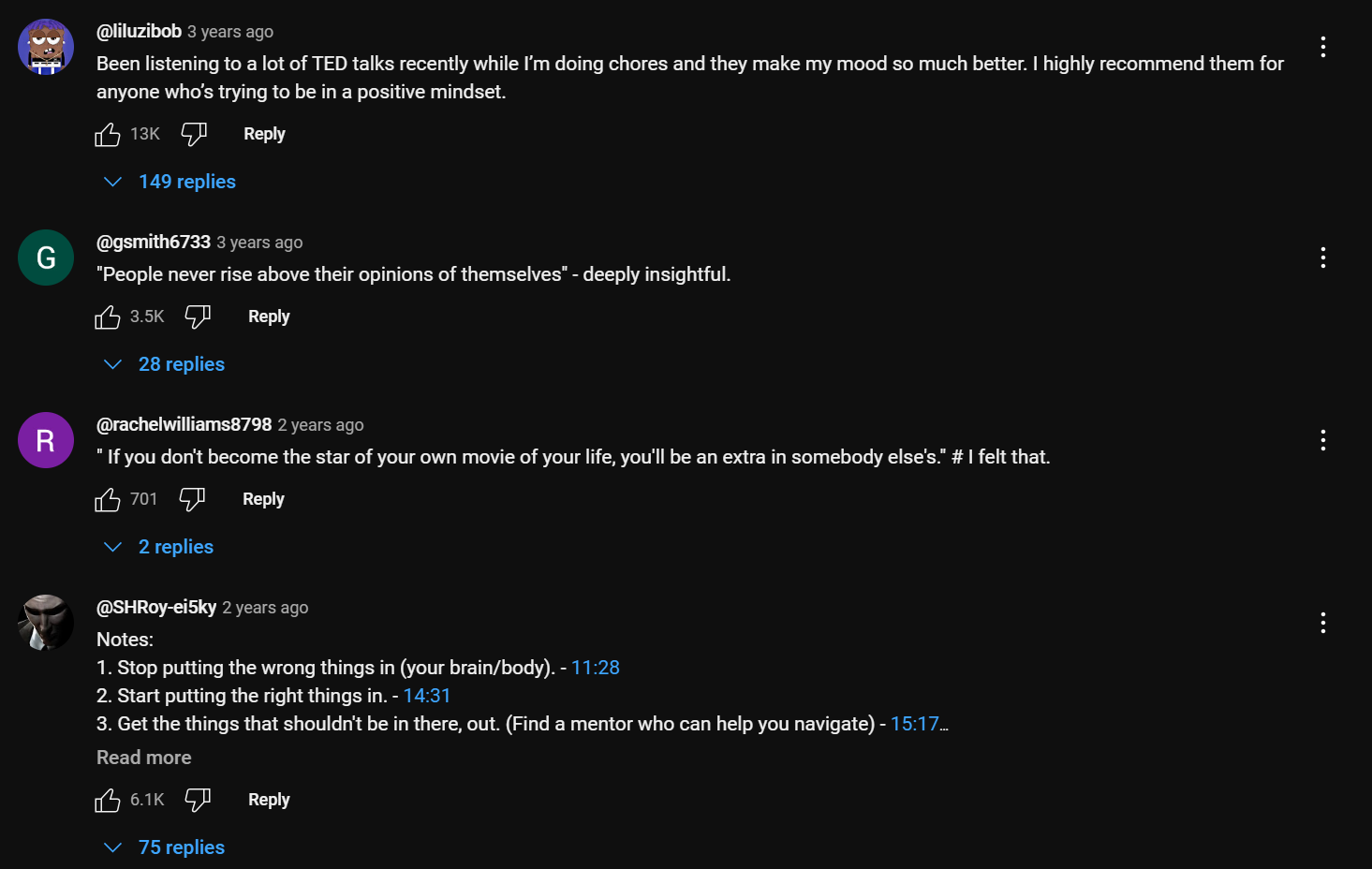
Videos often have hundreds or thousands of comments, making it hard to locate a particular comment. You might remember a part of a comment but not the exact words, or you might want to find comments from a specific user.
Without tools, this process can be time-consuming and frustrating. You can't just "Ctrl+F" your way through a YouTube comment section.
Benefits of Efficient YouTube Comments Analysis
Analyzing YouTube comments efficiently can save you a lot of time and effort. By quickly finding and understanding comments, you can:
- Identify Trends - See what your audience likes or dislikes.
- Gain Insights - Understand viewer sentiment to improve content.
- Engage Better - Respond to comments that matter most.
- Save Time - Avoid the hassle of manual searching.
Tools Available for Finding YouTube Comments
Several tools can help you find and analyze YouTube comments:
- YouTube API - Allows you to fetch data directly from YouTube, including comments.
- Third-Party Apps - Apps like TubeBuddy, and VidIQ offer features to search and analyze comments.
- Browser Extensions - A browser extension can add search functionality to YouTube's comment section.
Using the YouTube API to Fetch Comments
To start fetching comments from YouTube, you need to set up the Google Developer’s Console. Follow these steps:
- Go to Google Developer’s Console.
- Click on "Select a project" and then "New Project." Name your project and click "Create."

- Navigate to "APIs & Services" > "Library." Search for "YouTube Data API v3" and enable it.
- Go to "Credentials" and click on "Create Credentials" > "API Key." This key allows your application to access YouTube data.
Generating API Key for YouTube API
Once you have set up the project, you need an API key:
- After creating the key, a pop-up will show your new API key. Copy this key.
- Store it securely. Anyone with access to this key can use your account's resources.
- For added security, restrict the key to specific IP addresses or referrers.
Fetching Comments Using Video ID
To fetch comments, you need the video ID of the YouTube video:
- The video ID is the unique identifier at the end of a YouTube URL. For example, in https://www.youtube.com/watch?v=dQw4w9WgXcQ, the video ID is dQw4w9WgXcQ.
- Use the API key and video ID in your code to fetch comments.
- Execute the script to see all the comments printed out.
Handling Large Datasets Efficiently
When dealing with large datasets, you need to handle pagination and storage:
- YouTube API returns comments in pages. Use the nextPageToken to fetch additional pages.
- Save comments to a file for later analysis.
- Use regular expressions (regex) to filter out irrelevant comments, such as those containing only emojis or URLs.
Filtering and Storing YouTube Comments
Irrelevant comments often include spam, links, or just emojis. Removing them enhances the quality of your dataset.
- Regex for URLs - Use regular expressions to find and remove comments containing URLs. This helps in filtering out spam.
- Emoji Filtering - Calculate the ratio of text to emojis. Remove comments where emojis dominate.
Criteria for Relevant Comments
To define what makes a comment relevant:
- Contains Text - Must have alphanumeric characters.
- No URLs - Should not contain links.
- Balanced Emoji Use - Emojis should not overwhelm the text.
Storing Comments in a Text File for Easy Access
Once filtered, storing comments allows easy access for further analysis. Here’s how to save them in a text file:
- Use Python’s open function to create or overwrite a file.
- Use utf-8 to handle emojis and special characters correctly.
Analyzing YouTube Comments Using NLP
Natural Language Processing (NLP) allows computers to understand and process human language. When analyzing YouTube comments, NLP helps determine the sentiment behind positive or negative comments.
.png)
Tools and Libraries for Sentiment Analysis
Several tools and libraries exist for sentiment analysis. One of the most popular is vaderSentiment. This Python library is easy to use and effective for analyzing text.
- VADER (Valence Aware Dictionary and sEntiment Reasoner): Specifically designed for social media text, VADER can handle emojis, slangs, and abbreviations.
Step-by-Step Guide to Analyzing Sentiment
- Install and Import Libraries: Ensure you have vaderSentiment installed.
- Initialize Sentiment Analyzer: Create an instance of the sentiment analyzer.
- Analyze Comments:
- Fetch Comments: Use the YouTube API to fetch comments (assume comments are already fetched and cleaned).
- Analyze Sentiment: Iterate through comments and analyze each one.
- Categorize Sentiments: Classify comments based on their sentiment scores.
- Positive: Compound score > 0.05
- Negative: Compound score < -0.05
- Neutral: -0.05 <= Compound score <= 0.05
Advanced Techniques for YouTube Comment Analysis
Identifying Key Themes and Trends in Comments
Identifying key themes and trends in YouTube comments helps understand the main topics and concerns of viewers. This process involves several steps:
- Text Preprocessing - Clean the comments by removing stop words, special characters, and converting text to lowercase.
- Keyword Extraction - Use techniques like TF-IDF (Term Frequency-Inverse Document Frequency) to highlight important terms.
Using Machine Learning Models for Deeper Insights
Machine learning models can provide deeper insights into YouTube comments by understanding context and detecting patterns.
- Sentiment Analysis with LSTM (Long Short-Term Memory) - LSTM networks excel at understanding the context in sequences of words, making them ideal for sentiment analysis.
- Topic Modeling with LDA (Latent Dirichlet Allocation) - LDA helps identify the main topics in a set of comments.
Categorizing Comments Based on Sentiment Scores
Categorizing comments based on sentiment scores provides a structured way to analyze feedback.
- Define Sentiment Categories - Establish thresholds for positive, negative, and neutral comments.
- Visual Representation - Use pie charts or bar graphs to visualize the distribution of sentiment categories.
Practical Applications for Content Creators and Marketers
Practical applications of YouTube comment analysis benefit content creators and marketers in several ways:
- Content Improvement - By understanding viewer feedback, creators can improve content quality.
- Example: Analyzing comments to identify common complaints or suggestions.
- Marketing Strategies - Marketers can tailor campaigns based on viewer sentiment and preferences.
- Example: Using positive feedback to create promotional content.
- Audience Engagement - Responding to common themes in comments can increase viewer engagement.
- Example: Addressing frequently asked questions or concerns in future videos.
- Brand Monitoring - Regular analysis helps in tracking brand perception over time.
- Example: Identifying shifts in sentiment during major events or campaigns.
{{rt_cta_ai-convenience}}
How Tactiq Can Help with YouTube Comment Analysis
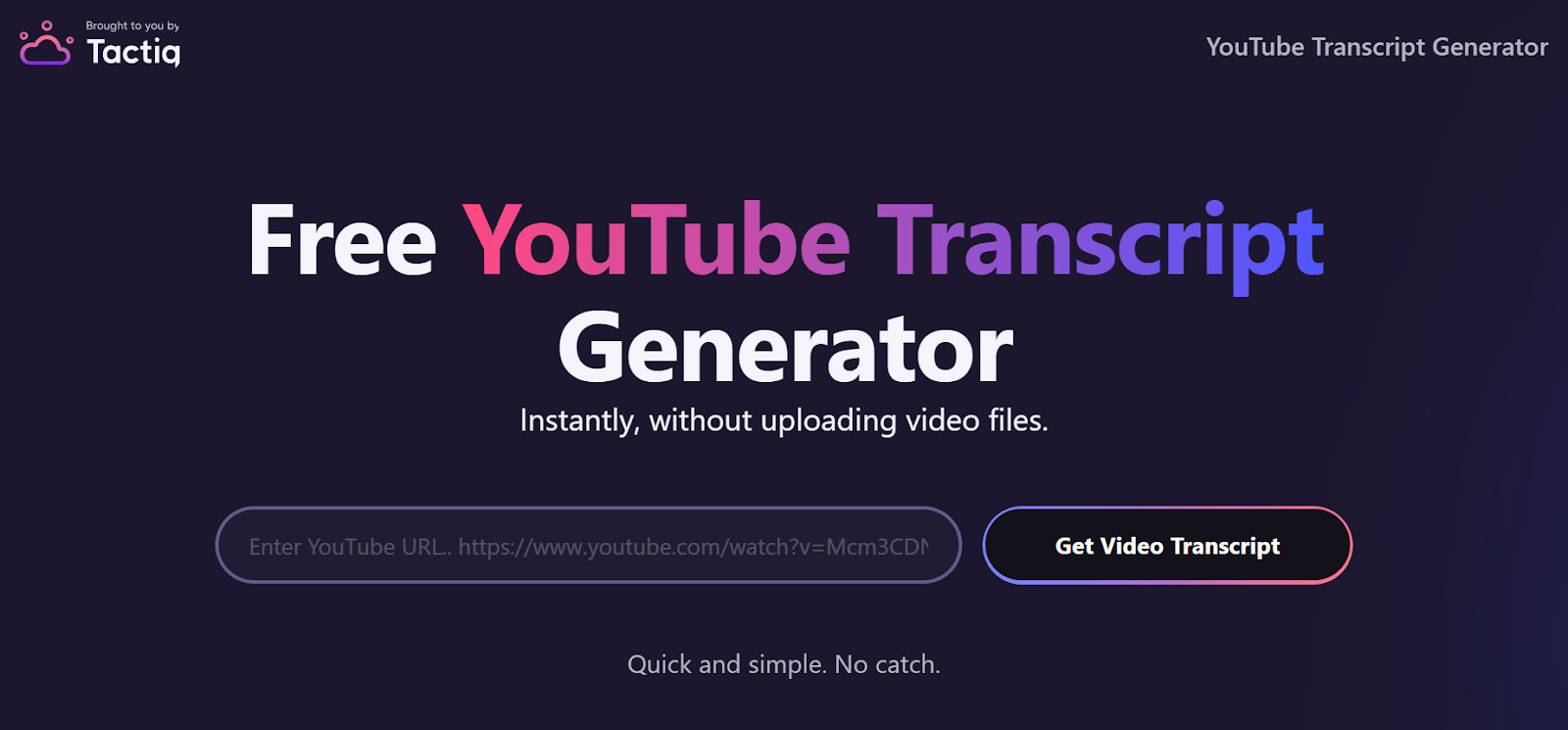
Now that you know how to efficiently locate and analyze YouTube comments, what if you could also instantly generate transcripts from YouTube videos? With Tactiq's Free YouTube Transcript Generator, you can:
- Paste the YouTube video link and instantly get a full transcript.
- Easily search through the transcript to find key points or comments.
- Save time by avoiding manual transcription and focus on valuable insights.
Plus, Tactiq goes beyond YouTube. With its free Chrome Extension, you can:
- Transcribe virtual meetings in real-time from platforms like Zoom, Google Meet, and Microsoft Teams.
- Receive AI-powered summaries and insights from your meetings, helping you extract key information quickly and easily.
Visit the user’s YouTube channel, use the search bar to locate their comments on specific videos. Tools like YouTube Studio, Social Blade, and TubeBuddy help filter and manage comments across your channel for efficient tracking and engagement.
Yes. Use YouTube’s search bar on the app to find comments using keywords or filters. You can also check your comment history under "Activity Log" in your account settings. Tools like TubeBuddy can help with advanced search functionality.
Click the timestamp next to the comment you want to share. This generates a unique URL. On desktop, right-click the timestamp and choose “Copy Link Address.” On mobile, hold the timestamp to copy the URL for sharing.
Access your YouTube comment history via the "History" section in your account. For content creators, YouTube Studio helps manage comments, sort by date or video, and track ongoing conversations efficiently for better engagement.
With Tactiq’s Free YouTube Transcript Generator, you paste a video link and instantly get a searchable transcript. You save time by quickly finding key points or comments, letting you focus on valuable insights instead of manual searching.
Want the convenience of AI summaries?
Try Tactiq for your upcoming meeting.
Want the convenience of AI summaries?
Try Tactiq for your upcoming meeting.
Want the convenience of AI summaries?
Try Tactiq for your upcoming meeting.









