What is Ambient Mode on YouTube
October 20, 2024
October 20, 2024
June 12, 2025
June 12, 2025
Have you ever noticed a soft glow around your YouTube video? That's Ambient Mode! Ambient Mode adds a subtle, matching color around your video. This makes watching videos more immersive and enjoyable.
In this article, we'll explore Ambient Mode, how it works, and how you can enable it on your devices.
How Does YouTube’s Ambient Mode Enhance Viewing Experience?
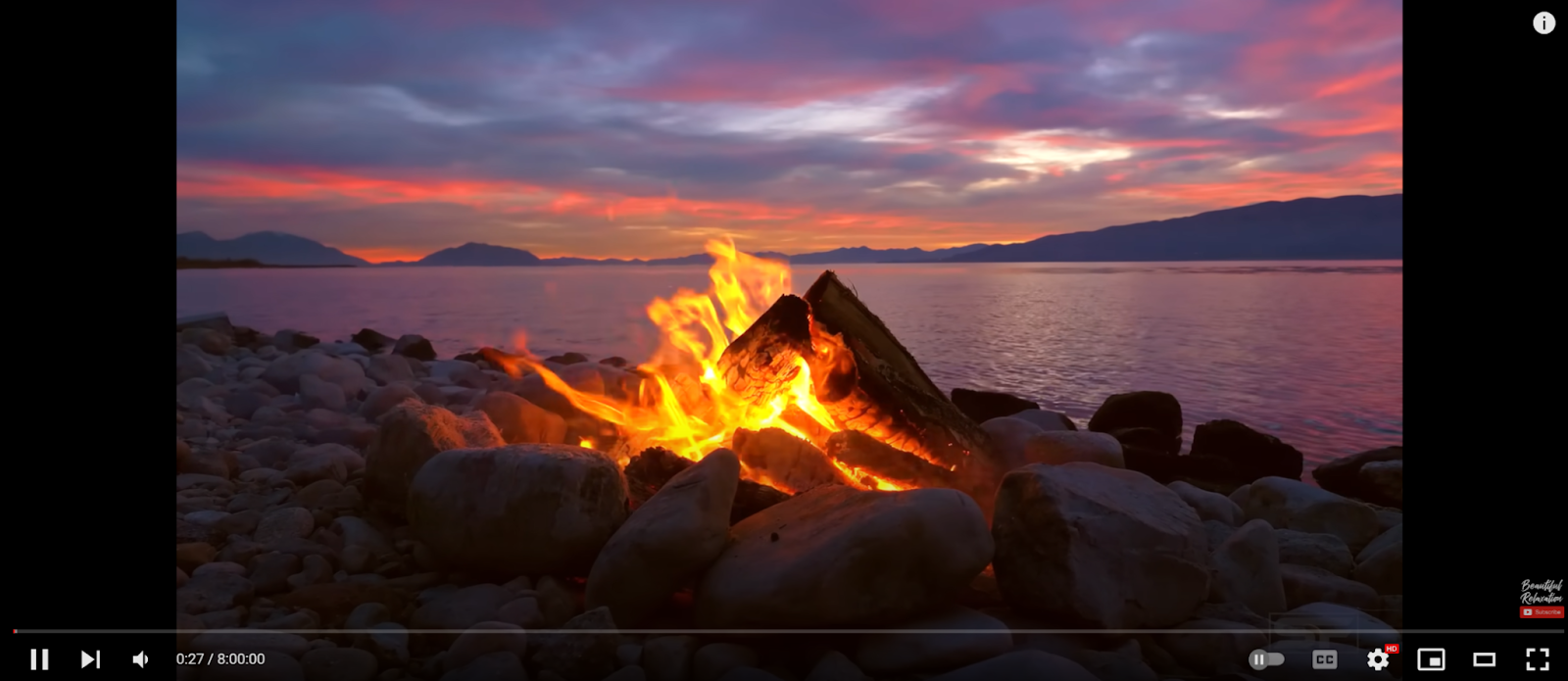
Visual Enhancements
Ambient Mode adds a soft, glowing light around the YouTube video player that mirrors the colors in the video. This lighting effect creates a seamless blend between the video content and the surrounding interface.
- Visual Effects - The glowing light effect dynamically changes as the video plays. This means as scenes in the video change, the surrounding glow adjusts to match the dominant colors. For example, if a scene transitions from a sunset to a night sky, the lighting will also shift from warm oranges to deep blues.
- Ambient Lighting Effects - Imagine watching a nature documentary where the vibrant greens of a forest extend beyond the video frame. Or, during a music video with flashing lights and dynamic colors, the Ambient Mode adapts in real time.
Focus and Immersion
Ambient Mode helps you focus on the video by minimizing visual distractions. The soft glow around YouTube’s video player reduces the contrast between the video and the surrounding screen’s background.
- Reducing Distractions - By blending the video's gentle colors into the surrounding interface, Ambient Mode creates a more unified viewing area. This reduces the temptation to look away from the screen.
- Enhancing Visual Continuity - The continuous color flow from the video to the interface makes the video feel like an extension of your screen, rather than a separate element.
How to Enable Ambient Mode on YouTube
To enjoy Ambient Mode on YouTube from your desktop, follow these steps:
- Go to YouTube’s desktop site. Click on your profile picture in the top right corner. Select Appearance from the dropdown menu and choose Dark theme.
- Start playing any video of your choice.
- Move your cursor over the video player to display control options. Click the Settings gear icon located at the bottom of the video player.
- In the pop-up menu, look for Ambient mode and toggle it on.
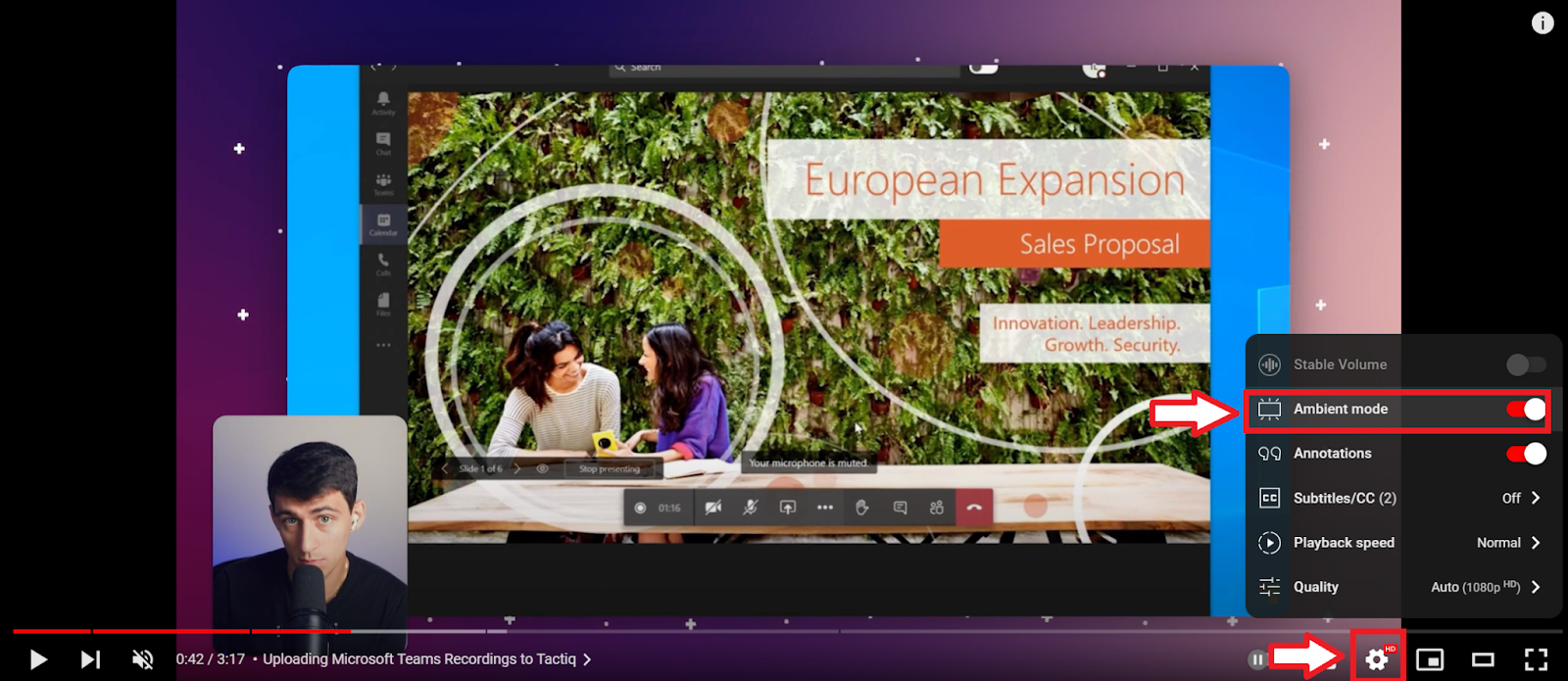
Enabling Ambient Mode on Mobile Devices
Here’s how to activate Ambient Mode from your Android or iOS device:
- Launch the YouTube mobile app.
- Enable Dark Mode.
- Android: Tap on your profile picture, go to Settings > General > Appearance, and select Dark theme.
- iOS: Tap on your profile picture, go to Settings > General > Appearance, and choose Dark theme.
- Start watching any video.
- Tap the screen to display control options, then tap the Settings gear icon.
- In the settings menu, select Additional settings, then toggle Ambient mode on.
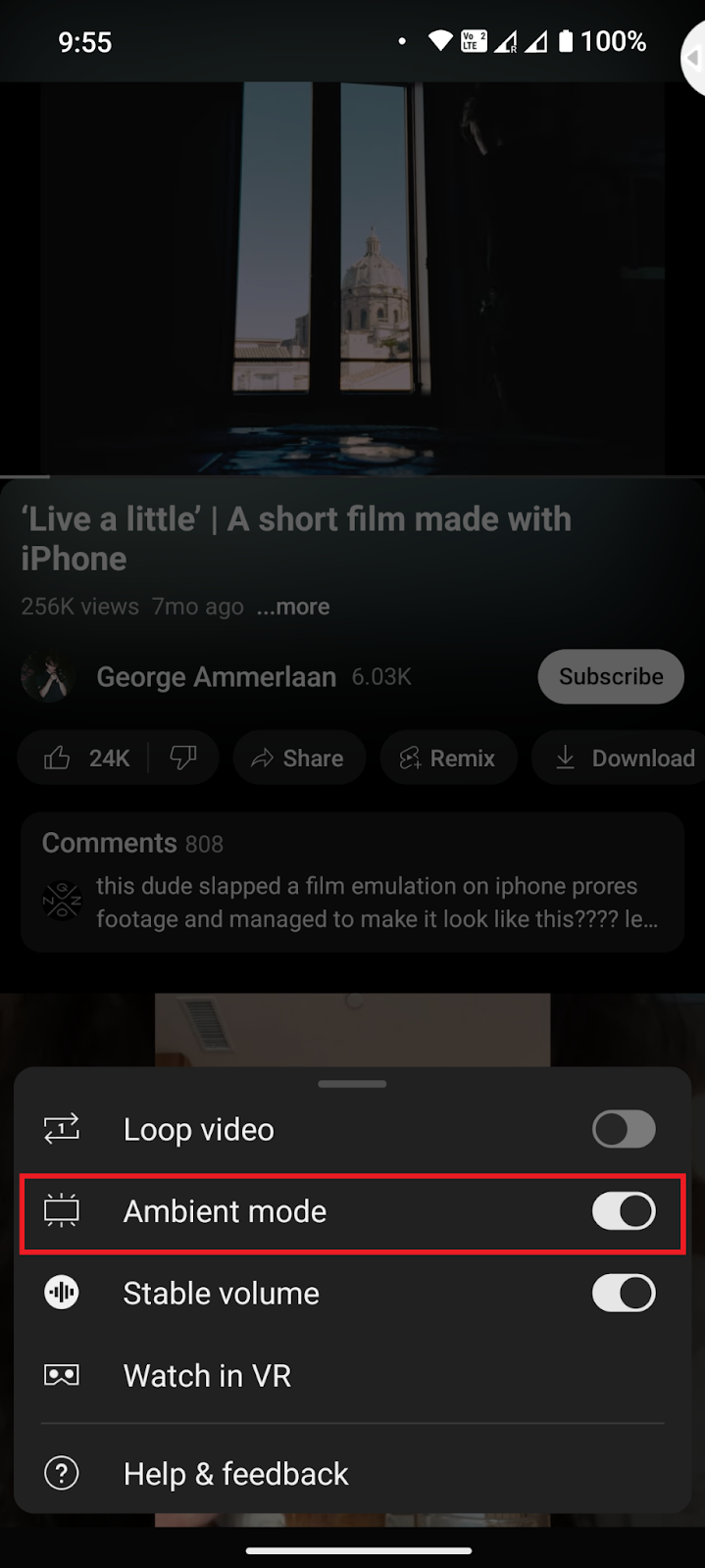
Troubleshooting Common Issues
If you encounter problems with Ambient Mode, here are some troubleshooting tips:
- Ensure you have the latest version of the YouTube app installed. Outdated software may not support Ambient Mode.
- Ambient Mode may not work on older devices or unsupported operating systems. Check if your device is compatible with YouTube's latest features.
- Ambient Mode requires an active internet connection. Ensure you are connected to Wi-Fi or mobile data.
- Sometimes, simply closing and reopening the YouTube app can resolve minor glitches.
- On your device, go to Settings > Apps > YouTube > Storage, and clear the cache.
Adjusting Settings for Optimal Use
To make the most of Ambient Mode, consider these settings adjustments:
- Adjust your device's brightness to a comfortable level. Lower brightness settings can reduce strain on your eyes, especially when using Ambient Mode in a dark environment.
- Extend your screen timeout settings to avoid interruptions during long viewing sessions. Go to your device's settings and navigate to the display options to adjust screen timeout.
- For the best video watching experience, watch YouTube videos in high quality. On the YouTube app, tap the Settings gear icon during playback, select Quality, and choose the highest available resolution.
{{rt_cta_ai-convenience}}
Instant YouTube Transcripts with Tactiq
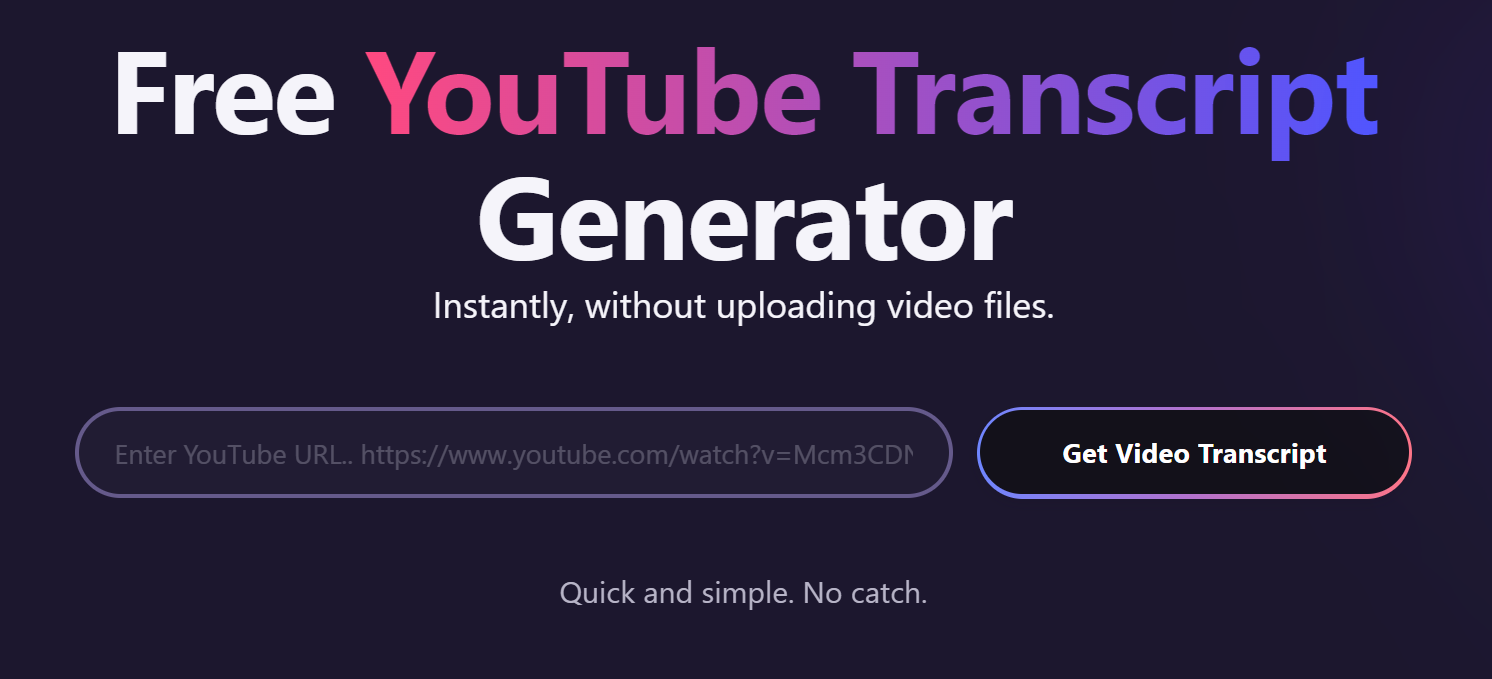
Looking for an easy way to transcribe YouTube videos? Tactiq’s free YouTube transcript generator offers a fast solution! Just paste the video link into Tactiq, and you’ll get a full transcript right away. Ideal for creating summaries or notes without rewatching.
Tactiq also simplifies your meetings on Zoom, Google Meet, and MS Teams by:
- Capturing live transcriptions during discussions so you never miss key details.
- Providing AI-generated summaries and insights to help you stay engaged without distractions.
- Offering custom prompts to automate follow-up tasks like summary emails, action items, or task lists.
Tactiq turns your meetings into valuable, searchable records. Get the free Tactiq Chrome Extension today!
Ambient Mode on YouTube enhances viewing by extending video colors into the surrounding interface, creating a more immersive experience. It helps reduce eye strain and adds aesthetic appeal by blending video visuals with the interface.
Ambient Mode may slightly increase battery usage due to constant color adjustments. Newer devices are optimized for it, so battery impact may be less noticeable. Adjust brightness and enable battery saver settings for extended viewing sessions.
Ambient Mode can be turned on/off in settings but only works with Dark Mode. You can adjust video quality for enhanced or reduced visual effects, but there are limited customization options.
Ambient Mode requires Dark Mode and is generally available for standard videos. Some content, like live streams or older app versions, may not support it. Ensure your device and app are updated to use Ambient Mode fully.
You enable Ambient Mode by first switching to Dark Mode in your YouTube settings, then toggling Ambient Mode on in the video player's settings menu. This works on both desktop and mobile devices, helping you enjoy a more immersive viewing experience.
Want the convenience of AI summaries?
Try Tactiq for your upcoming meeting.
Want the convenience of AI summaries?
Try Tactiq for your upcoming meeting.
Want the convenience of AI summaries?
Try Tactiq for your upcoming meeting.









