How to Enable YouTube Dark Mode on Any Device
October 13, 2024
October 13, 2024
June 12, 2025
June 12, 2025
Do you want to enjoy YouTube without straining your eyes? Then use YouTube's Dark Mode! It reduces eye strain during long sessions and saves battery life on your mobile devices.
In this article, we'll show you how to enable YouTube Dark Mode on your computer, Android, and iOS devices.
What is YouTube Dark Mode?
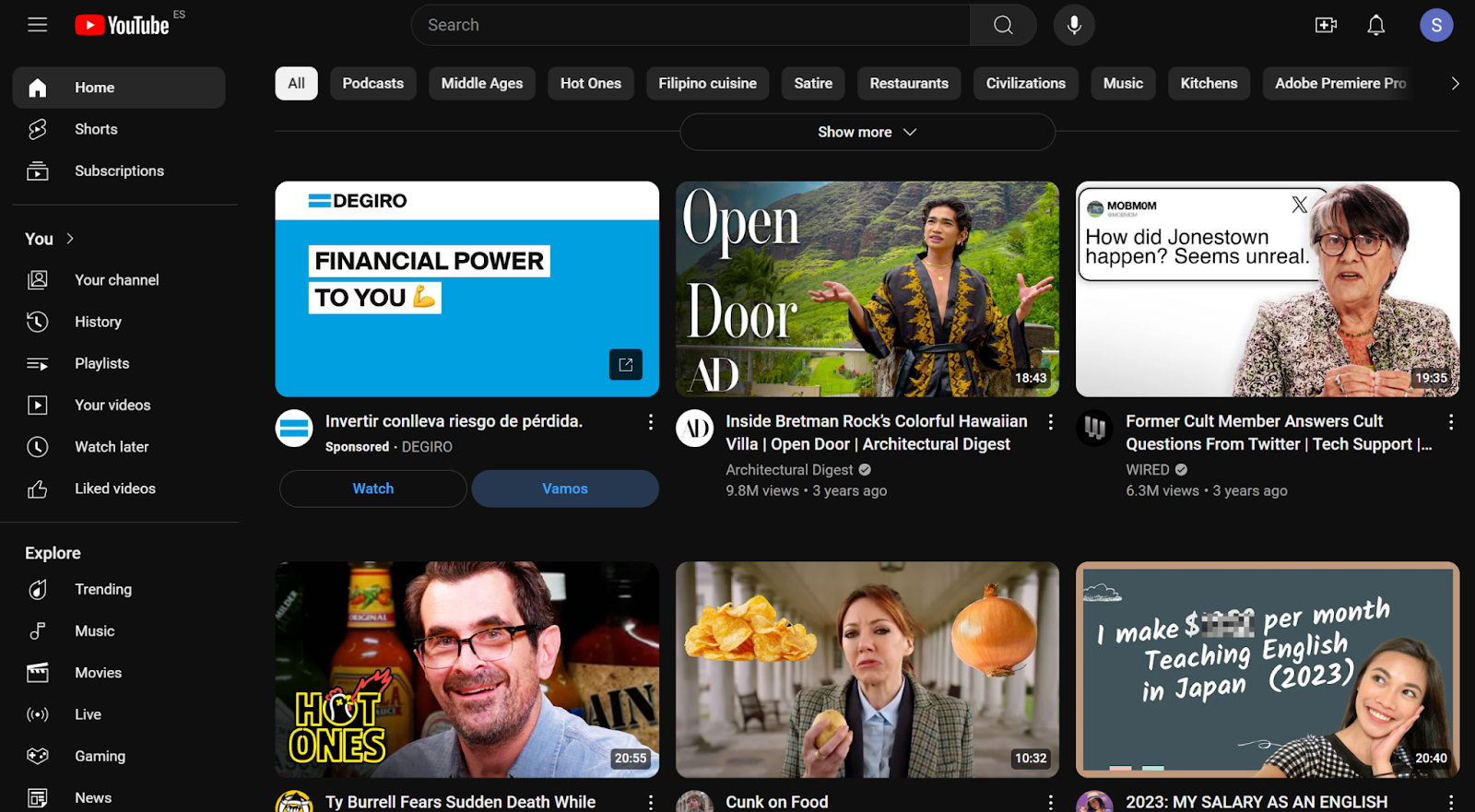
YouTube Dark Mode changes the app's or website's background from white to dark grey or black. Dark Mode can make it easier on your eyes, especially in low-light settings. It also gives YouTube a sleek, modern look.
How to Enable YouTube Dark Mode on a Computer
- Go to the YouTube website.
- Click your profile icon on the top right corner then select “Appearance.”
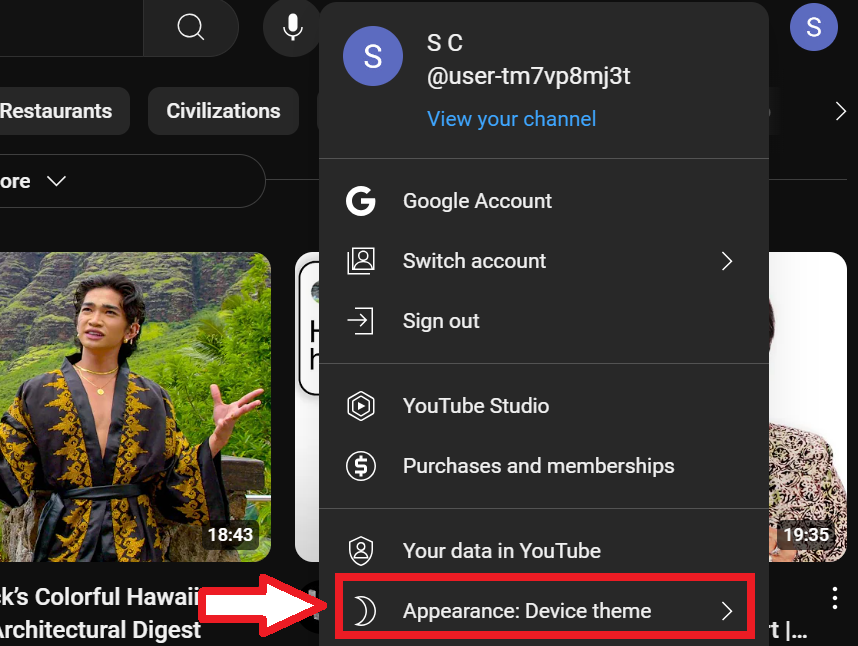
- Select "Dark Theme.”
- You can also choose "Use Device Theme" if you prefer YouTube to match your computer's system-wide theme settings. This option makes it convenient to switch between themes without manually changing settings each time.
How to Enable Dark Mode on YouTube (Android Devices)
- Open the YouTube Android app.
- Tap your profile icon (You) in the lower right corner.
- Tap the gear icon on the upper right to open settings then select General.
- Tap Appearance > Dark Theme.
.png)
- If you prefer the app to follow your device's overall theme settings, select "Use Device Theme."
How to Activate Dark Mode on YouTube (iPhone and iPad)
- Open the YouTube app.
- Select your profile picture in the bottom right corner.
- Tap Settings > General > Appearance
- Select “Dark Theme.”
.png)
- If you want the app to adapt to your device's overall theme settings, select "Use Device Theme."
How to troubleshoot issues with enabling dark mode
- Close the YouTube app completely and reopen it.
- In your device settings, find the YouTube app and clear its cache.
- Uninstall and then reinstall the YouTube app. This ensures you have the latest version and can fix any corrupted files.
{{rt_cta_ai-convenience}}
Get Instant YouTube Transcripts with Tactiq
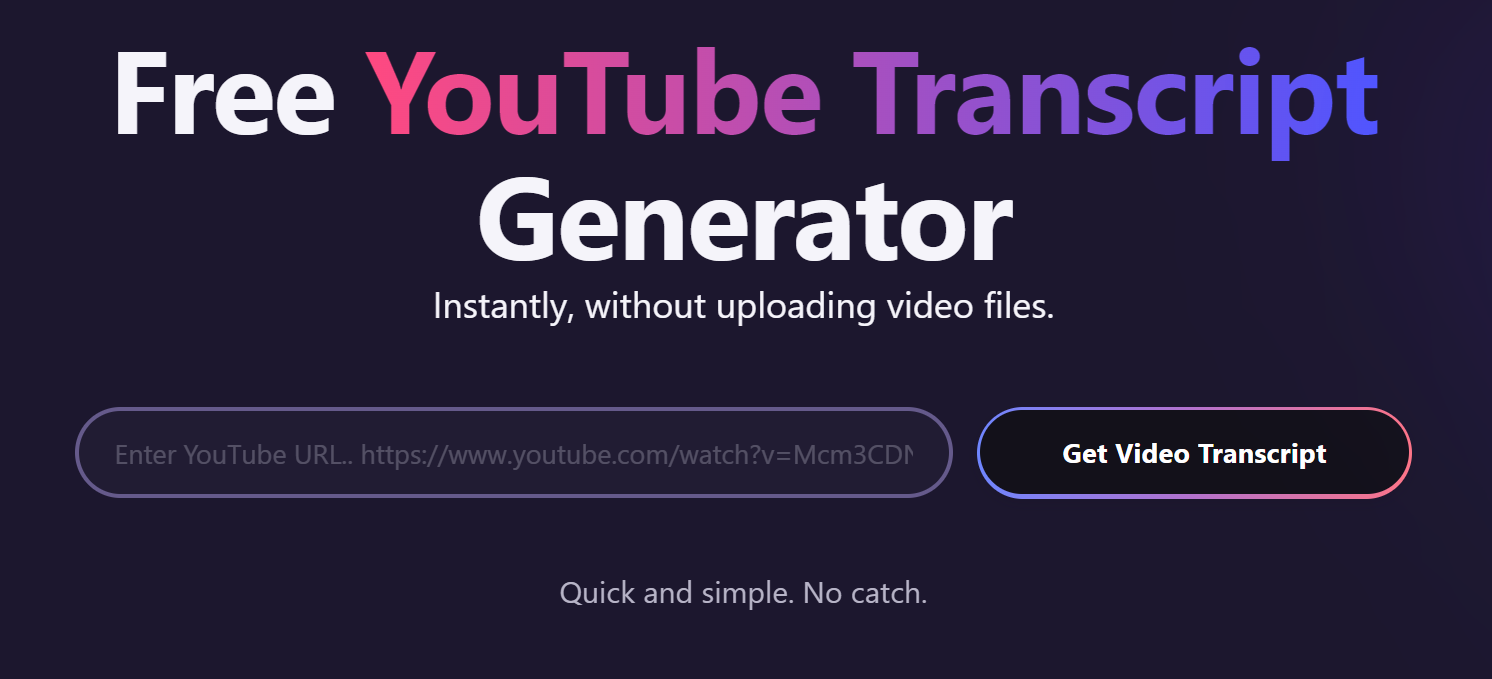
Need a transcript for a YouTube video? Tactiq’s free YouTube transcript generator is a quick solution! Simply copy the video link, paste it into Tactiq, and get a complete transcript instantly. This tool is perfect for when you’re short on time or want to create a summary without rewatching.
Effortlessly Manage Meeting Transcripts with Tactiq
Alongside YouTube, Tactiq supports your virtual meetings on platforms like Zoom, Google Meet, and MS Teams by:
- Capturing live transcriptions during discussions, so you don’t miss any details.
- Providing AI-generated summaries and insights to keep you focused on the conversation.
- Allowing quick access and organization of all your transcripts for easy sharing with your team.
- Offering customizable prompts to automate follow-ups like summary emails, action items, or task lists.
With Tactiq, your virtual meetings are transformed into searchable, actionable insights. Download the free Tactiq Chrome Extension today!
Ensure you have the latest version of the YouTube app installed. Make sure you are logged into your account. Verify that your device supports the latest version of YouTube.
Enabling dark mode changes the interface's background color but does not alter the video quality. The videos will stream in the same resolution and quality as before.
YouTube does not currently offer an in-app scheduling feature for dark mode. However, selecting "Use Device Theme" in the appearance settings will make YouTube follow your device’s overall theme schedule.
On a computer, click your profile icon, select Appearance, and choose Dark Theme or Use Device Theme. On Android or iOS, open the app, tap your profile, go to Settings > General > Appearance, and select Dark Theme or Use Device Theme for automatic switching.
You reduce eye strain during long viewing sessions, especially in low-light environments. Dark mode can also help save battery life on mobile devices and gives YouTube a modern, sleek look.
Want the convenience of AI summaries?
Try Tactiq for your upcoming meeting.
Want the convenience of AI summaries?
Try Tactiq for your upcoming meeting.
Want the convenience of AI summaries?
Try Tactiq for your upcoming meeting.









