How to Record YouTube Videos: A Beginner's Guide
October 20, 2024
October 20, 2024
December 2, 2025
December 2, 2025
Have you ever wanted to start your own YouTube channel but didn't know where to begin? YouTube is perfect for sharing your creativity.
In this article, you’ll learn how to record a YouTube video—from the essential equipment you need to setting up your recording space, planning your content, and editing your video.
Essential Equipment for Recording YouTube Videos

1. Cameras
- Webcams - Ideal for vlogs or live streams. Easy to set up and use.
- DSLRs - Provide high-quality video. Great for professional-looking content.
- Smartphones - Convenient and portable. Modern smartphones offer excellent video quality.
2. Lighting
- Softboxes - Provide even, soft light.
- Ring Lights - Great for illuminating faces.
- Natural Light - Free and effective. Shoot near windows during the day.
3. Audio Equipment
- Microphones - Lavalier mics, shotgun mics, or USB mics.
- Pop Filters - Reduce plosive sounds.
- Audio Interfaces - Improve sound quality when using professional mics.
4. Additional Accessories
- Tripods - Keep your camera steady.
- Gimbals - Stabilize handheld shots.
- Backdrops - Create a clean, consistent background.
Setting Up Your Recording Space
- Choose a quiet location to minimize background noise. Avoid places with echoes or external noise.
- Set up a clean background and use a plain wall, a backdrop, or a tidy room. Avoid clutter that can distract viewers.
- Adjust lighting and ensure your face is well-lit. Avoid harsh shadows. Use multiple light sources if needed.
- Organize your equipment and keep everything within reach. Test your setup before recording to ensure everything works smoothly.
Planning and Scripting Your YouTube Videos
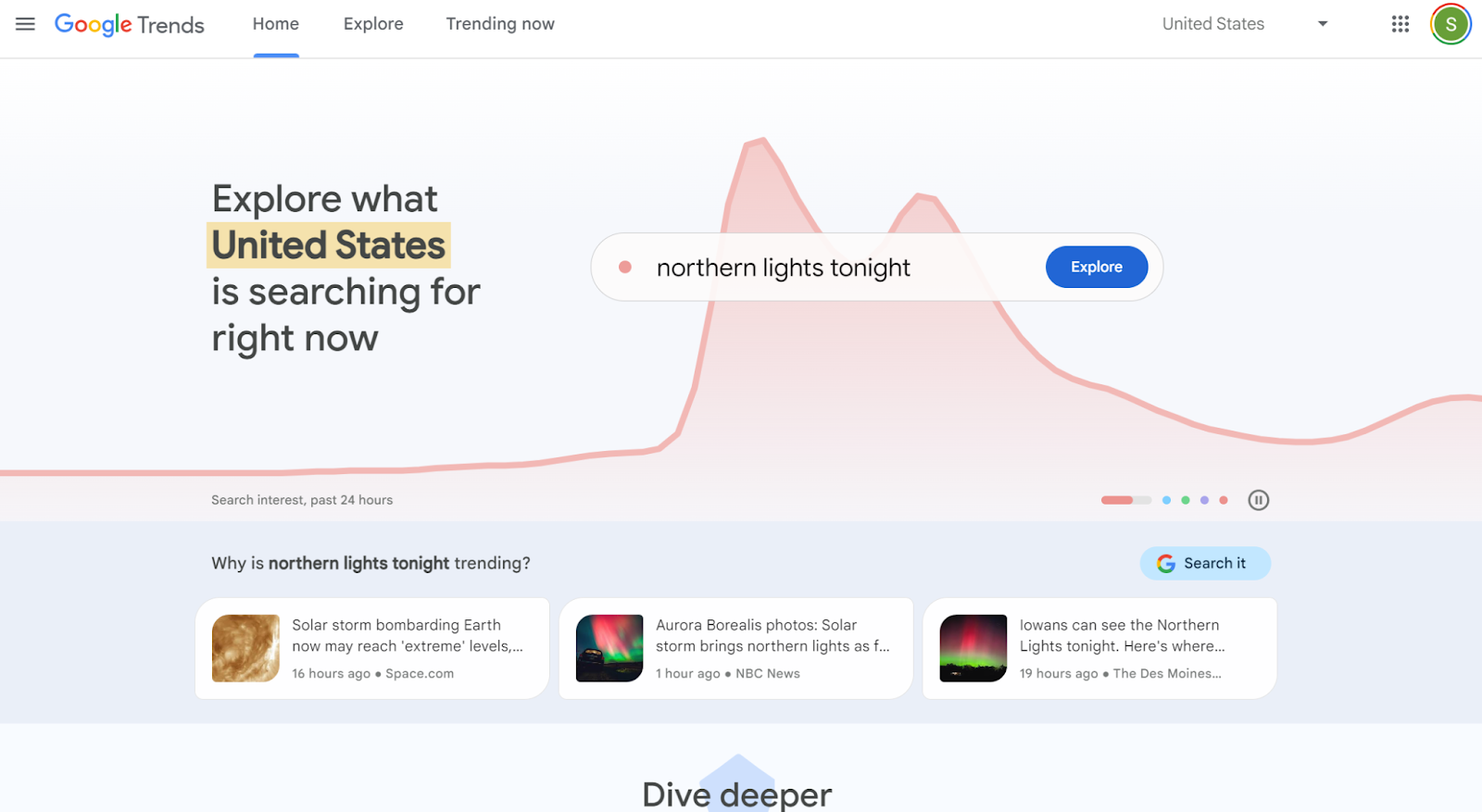
- Know what your viewers are interested in. Use tools like Google Trends or YouTube Analytics.
- Plan the structure of your video. Break it down into sections—intro, main content, conclusion.
- Write a script and ensure clarity and coherence. Practice reading it aloud to improve your delivery.
- Practice your delivery and record a few test runs when recording YouTube videos. Focus on your tone, pacing, and body language.
Recording Your Own YouTube Videos
- Prepare a script so you’ll know exactly the main points you need to cover.
- Choose a software where to record your videos. You can use Descript or your native recording app like Quicktime.
- Set up your camera and position it at eye level to record videos. Check the framing and angles.
- Test audio levels to ensure clear sound quality. Avoid background noise. Alternatively, you can use a noise-canceling microphone to help minimize background noise.
- Record a test clip to check lighting and framing. Make adjustments as needed.
- Record in segments to break your video into parts. This makes it easier to manage errors and retakes. That’s why a script is going to be really helpful when you’re recording the videos to avoid recording unnecessary clip.
Editing Your Recorded YouTube Video
- Edit YouTube videos using editing software like iMovie or Adobe Premiere Pro.
- Use basic editing techniques and cut unnecessary parts, trim clips, and add transitions.
- Enhance audio quality and remove background noise, adjust audio levels.
- Add visual elements like text overlays, graphics, and effects to make your video engaging.
- You can also use AI tools like Vizard to cut out silences and add background music.
Uploading and Optimizing Your Video on YouTube
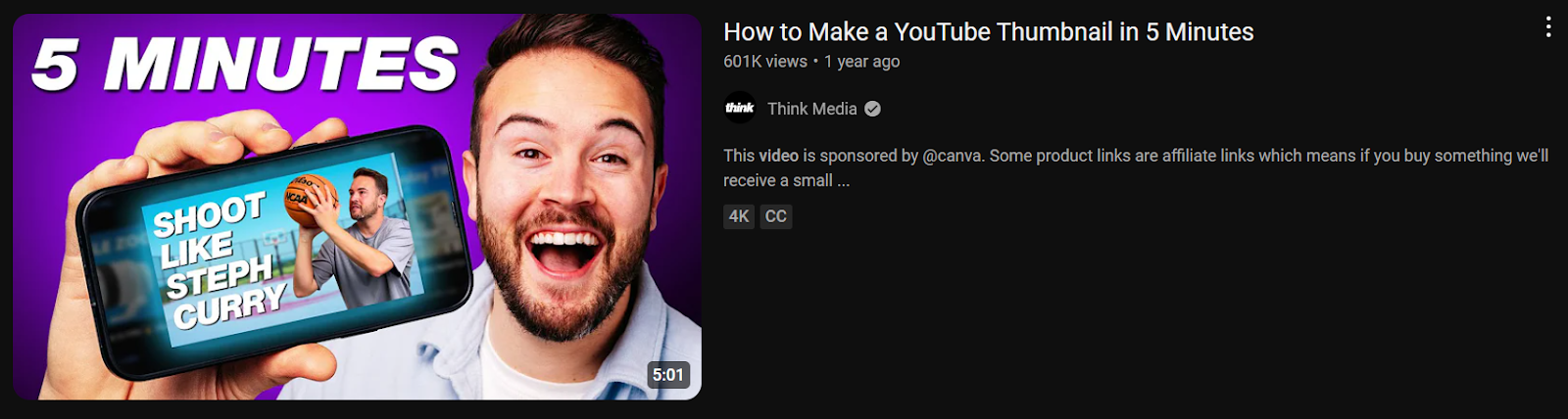
How to Make a YouTube Thumbnail in 5 Minutes
- Create an Engaging Thumbnail - Capture attention. Use bright colors and clear images.
- Write a Compelling Title and Description - Use relevant keywords. Make it interesting.
- Add Tags and Choose the Right Category - Help YouTube understand your content.
- Use YouTube's Built-In Tools - Add end screens, cards, and subtitles to enhance your video.
Promoting Your YouTube Video
- Promote your recorded YouTube videos online on platforms like Facebook, Twitter, and Instagram.
- Engage with your audience by responding to comments.
- Create community posts. Utilize social media marketing services to boost YouTube views, helping your videos gain initial traction more quickly, build visibility, and attract more organic viewers.
- Reach new audiences by working with influencers.
- Optimize your video’s metadata for better searchability.
{{rt_cta_ai-convenience}}
Instant YouTube Meeting Transcripts with Tactiq

Curious how transcripts can improve your YouTube videos? Transcripts make it easier to create subtitles, boost SEO, and repurpose content for blogs or social media.
Tactiq’s Free YouTube Transcript Generator lets you turn YouTube videos into transcripts in just a few clicks—just enter the URL, no uploads required!
You can also use Tactiq’s AI features to create content from the transcript, including summaries, blog posts, and social media captions.
Tactiq also records real-time transcripts for meetings on Zoom, Google Meet, and MS Teams, capturing every word so you stay focused on discussions instead of note-taking. Get the Free Tactiq Chrome Extension today!
Use keyword tools like TubeBuddy and VidIQ for insights on search volume and competition. Analyze YouTube Analytics for keywords bringing in traffic, use YouTube’s autocomplete for popular terms, and study top competitor videos for relevant keywords.
To optimize, use keywords in your title, description, and tags. Create a compelling thumbnail and add relevant tags. Use tools to refine SEO elements, and consider adding subtitles and captions for better accessibility and engagement.
You can start with a smartphone, webcam, or DSLR camera, plus a microphone for clear audio. Good lighting, like softboxes or natural light, and a tripod or gimbal help you create professional-looking videos with minimal hassle.
Tactiq’s Free YouTube Transcript Generator lets you turn any YouTube video into a transcript in seconds. You can use Tactiq’s AI features to quickly create summaries, blog posts, or social media captions, saving you hours on content repurposing.
Start by researching what your viewers want using tools like Google Trends or YouTube Analytics. Plan your video structure, write a clear script, and practice your delivery so you sound confident and keep your audience engaged.
Want the convenience of AI summaries?
Try Tactiq for your upcoming meeting.
Want the convenience of AI summaries?
Try Tactiq for your upcoming meeting.
Want the convenience of AI summaries?
Try Tactiq for your upcoming meeting.









