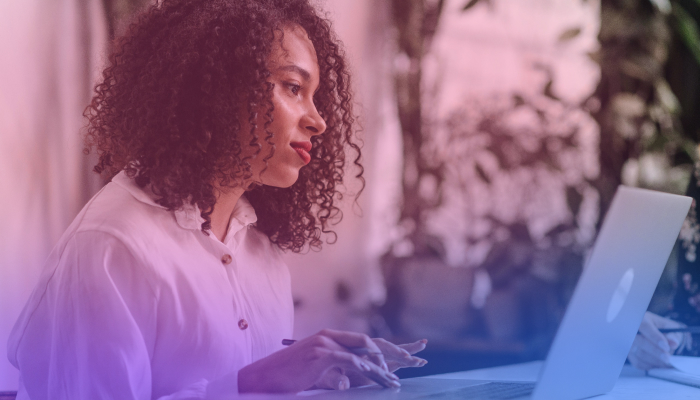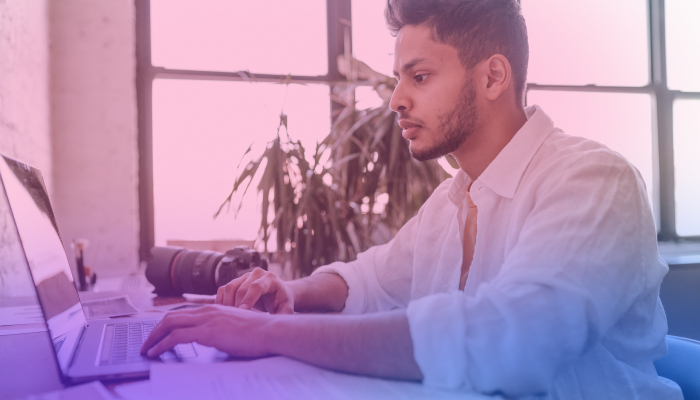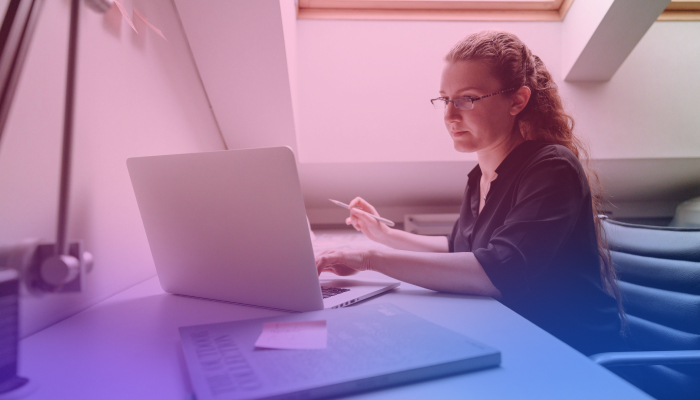ChatGPT for Google Meet: Use AI to Summarize Meetings
February 17, 2023
February 17, 2023
August 22, 2025
August 22, 2025
Long meetings can feel like a blur, especially when you’re stuck reading through transcripts to find key points.
The good news is that you can use ChatGPT with Google Meet to quickly summarize discussions, capture action items, and draft follow-ups. With GPT-5’s upgraded accuracy and the new Record Mode, ChatGPT can process transcripts more effectively than before. And if you’re using Google Meet’s Gemini Note Taker, you can even get AI-generated notes during the meeting itself.
In this guide, you’ll learn how to:
- Get a transcript from Google Meet
- Learn how to access ChatGPT and generate quick responses from your transcript
- Try Google Meet’s Gemini Note Taker for automatic note-taking
- Use Tactiq for instant AI meeting summaries
Before You Begin: Check Your Google Account
If you already have a transcript file, you can skip ahead to the summarizing steps. If not, make sure you know what kind of Google account you’re using.
- With a free Google account, you only get live captions in Meet. These disappear after the call. No transcript file is saved.
- With a Google Workspace account, you can access meeting transcripts and recordings. Eligible plans (Business Standard, Business Plus, Enterprise, Education Premium) unlock Gemini Note Taker, which automatically creates a Google Doc with meeting notes and suggested action items.
💡 Pro tip: Don’t have Gemini Note Taker? Use Tactiq’s Chrome Browser Extension instead. It gives you real-time transcription, highlights, and AI-powered summaries in Google Meet – free to start.
How to Get a Google Meet Transcript File
To use AI for meeting summaries, the first step is getting a transcript. You can rely on Google Meet’s built-in options if you’re on Workspace, or turn to other tools like ChatGPT Record Mode and Tactiq.
{{rt_cta_ai-convenience}}
Google Meet’s Gemini Note Taker (Workspace only)
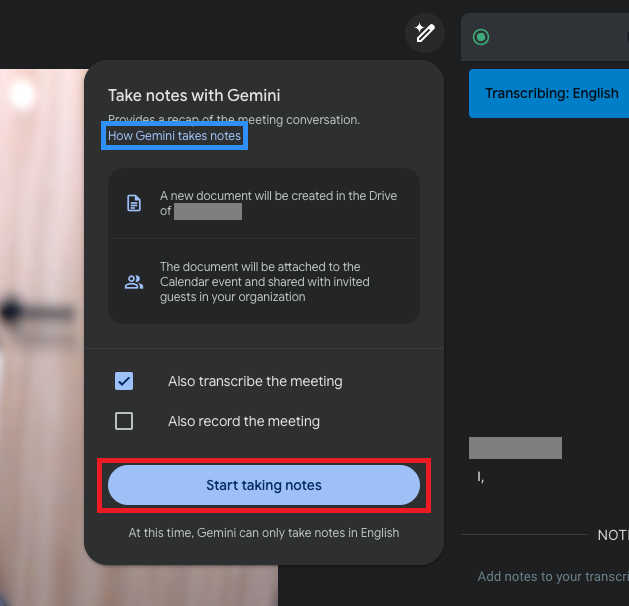
doesn’t integrate with Google Meet, it’s a simple way to get transcripts and summaries without switching tools
If your organization uses Workspace plans like Business Standard, Business Plus, or Enterprise, you can turn on Gemini Note Taker during a call. It automatically creates a Google Doc with meeting notes, links to transcript sections, and suggested action items. The doc is saved to your Google Drive and shared through your Calendar event.
Google Workspace transcript files
If you enable meeting recording, Google Meet generates both a video recording and a transcript file. These are saved directly to your Drive after the call. You’ll get an email notification when they’re ready.
Other Ways to Capture Meeting Transcripts
Not everyone has access to Google Workspace features like transcripts or Gemini Note Taker. If you’re using a free account or if you want extra flexibility, there are other tools that can help.
ChatGPT Record Mode
ChatGPT Record Mode lets you capture audio directly in the ChatGPT desktop app. It automatically transcribes the recording and generates a summary inside your chat history. This is useful for personal notes, quick one-on-one calls, or summarizing in-person meeting discussions you want to document.
While it doesn’t integrate with Google Meet, it’s a simple way to get transcripts and summaries without switching tools.
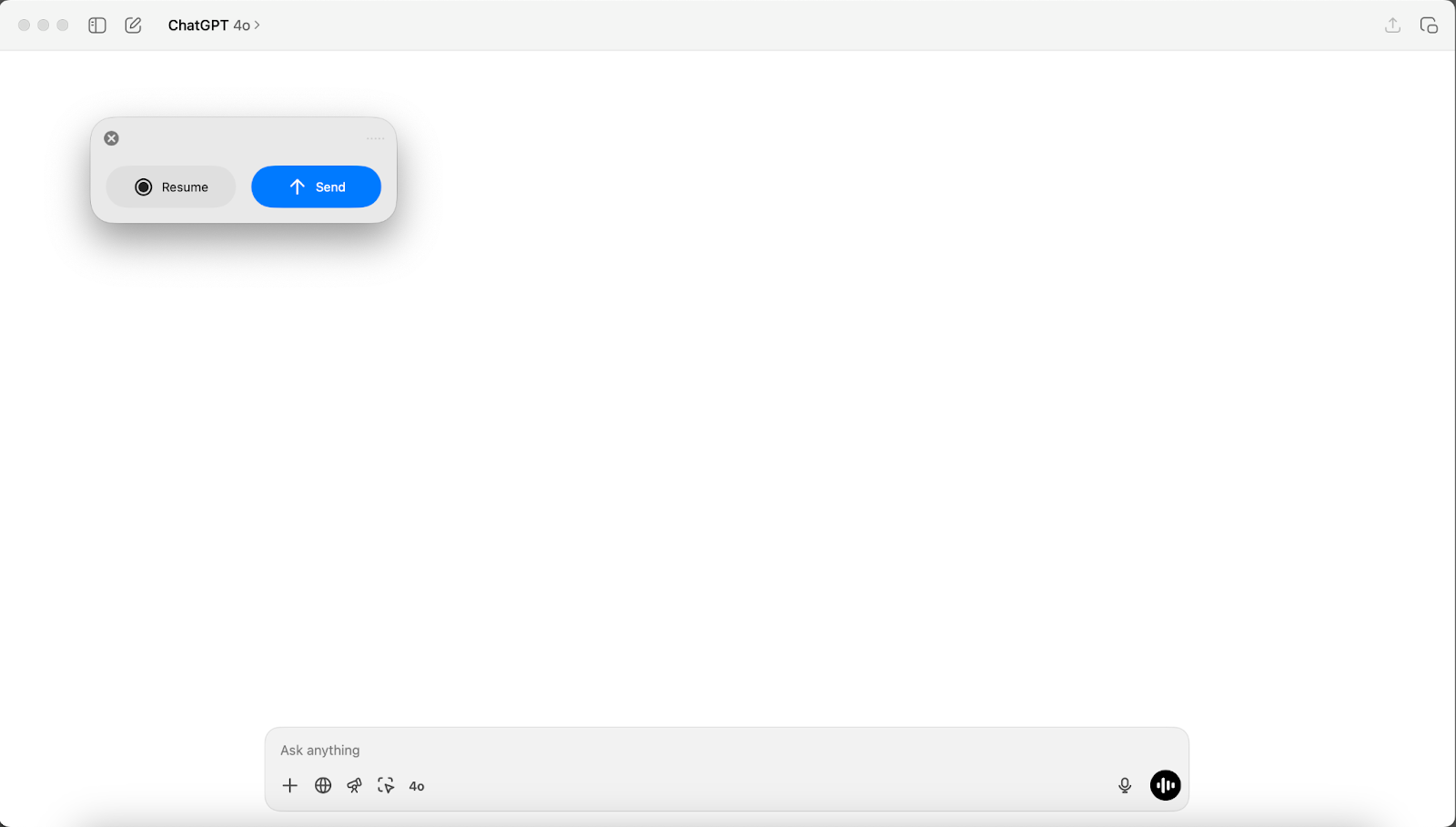
Tactiq for free accounts and advanced summaries

For freelancers, contractors, or anyone using a free Google account, transcripts aren’t saved by default. This is where Tactiq stands out. Once installed on Chrome, Tactiq:
- Captures real-time transcriptions in Google Meet
- Lets you highlight key quotes, decisions, or action items during the call
- Sends you the full transcript afterward via email or your Tactiq account
- Exports easily to Google Docs, PDF, or Notion
- Includes AI-powered summaries and action item lists, even if you don’t have a Workspace plan
👉 Stop wasting time digging through long transcripts. Install Tactiq for free today and turn every Google Meet into clear notes, action items, and next steps.
2 Ways to Summarize Your Long Meetings with AI
Once you have your transcript, there are two main ways to generate summaries with artificial intelligence. One requires you to guide ChatGPT manually, and the other uses Tactiq to do the work for you.
Use ChatGPT manually
With GPT-5, ChatGPT is more accurate and better at understanding context. You can copy your transcript (or sections of it, if it’s long) and paste it into ChatGPT. Then, try prompts like:
- Summarize the main points of this transcript.
- List the action items and who’s responsible.
- Identify any open questions or next steps.
Here’s an example of a ChatGPT response:
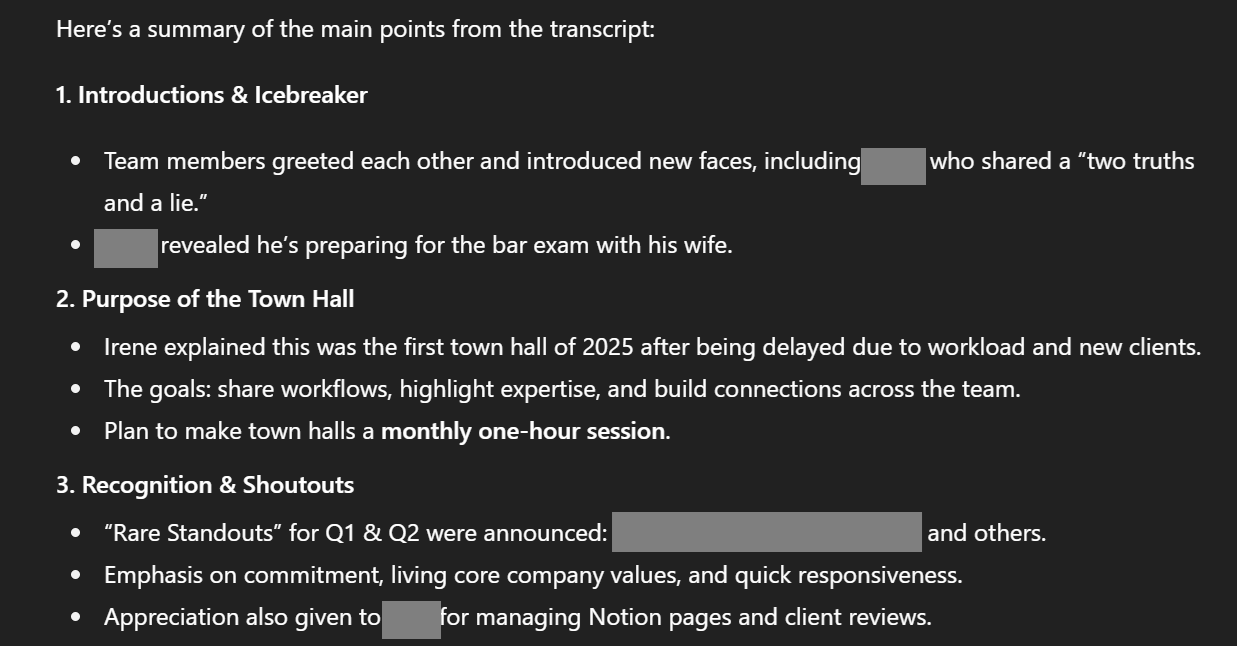
Use Tactiq for instant AI meeting notes
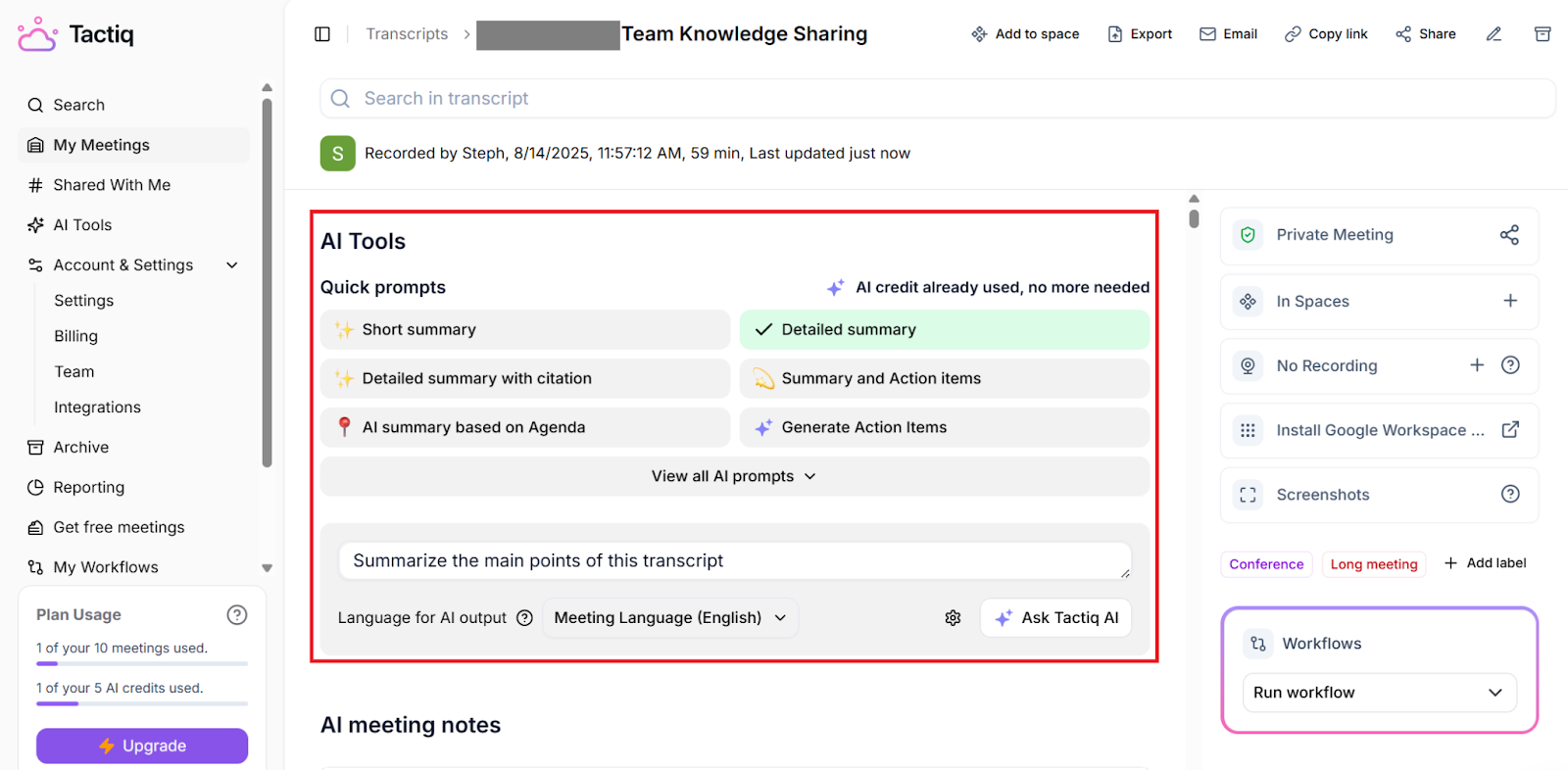
If you’d rather skip manual prompting, Tactiq includes a built-in AI assistant. After your Google Meet, it can:
- Answer your questions about the meeting (“What were the next steps?” or “What decisions were made?”)
- Run quick prompts like “Summarize this meeting” or “List action items” without typing full instructions
- Generate agendas for follow-up meetings
- Export notes and action items directly into tools like Google Docs, Notion, or project boards through AI workflows
With Tactiq, you don’t have to paste text into ChatGPT or split transcripts into smaller chunks.
Wrapping Up
Reading through long transcripts after a meeting can drain time and focus. With ChatGPT, you can guide summaries manually or use Record Mode for quick recaps.
If you’re on a Workspace plan, Gemini Note Taker gives you auto-generated notes tied to your Calendar. And if you want the simplest option, Tactiq’s built-in AI creates summaries, action items, and agendas as soon as your Google Meet ends.
👉 Let Tactiq let AI handle your meeting notes, so you can stay focused on the conversation. You can also discover the best GPT for meetings to compare tools and find the right fit for your workflow.
Record Mode lets you capture audio directly in ChatGPT. It generates a transcript and summary in your chat history, useful for one-on-one calls or personal notes.
Gemini Note Taker is a Google Meet feature for Workspace users. It creates a Google Doc with meeting notes, links to transcript sections, and suggested next steps.
Yes. You can connect Google Drive to ChatGPT to store and organize transcripts, making it easier to access meeting notes later.
Yes. Tactiq supports Google Meet, Zoom, and Microsoft Teams, letting you generate collaborative meeting notes across platforms.
Yes. Popular search engines can help you find tools, but ChatGPT works directly with your meeting transcripts to generate summaries and action items.
Want the convenience of AI summaries?
Try Tactiq for your upcoming meeting.
Want the convenience of AI summaries?
Try Tactiq for your upcoming meeting.
Want the convenience of AI summaries?
Try Tactiq for your upcoming meeting.