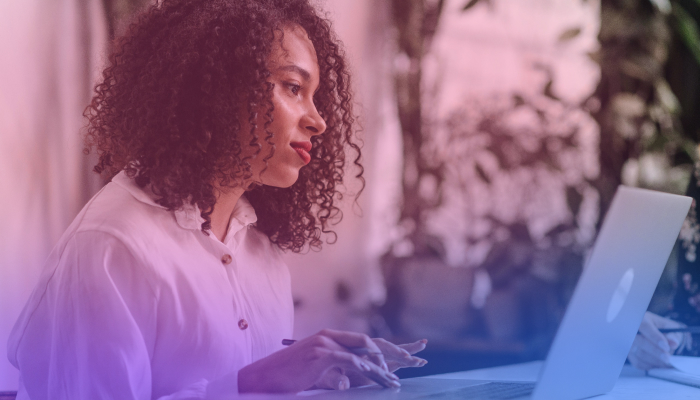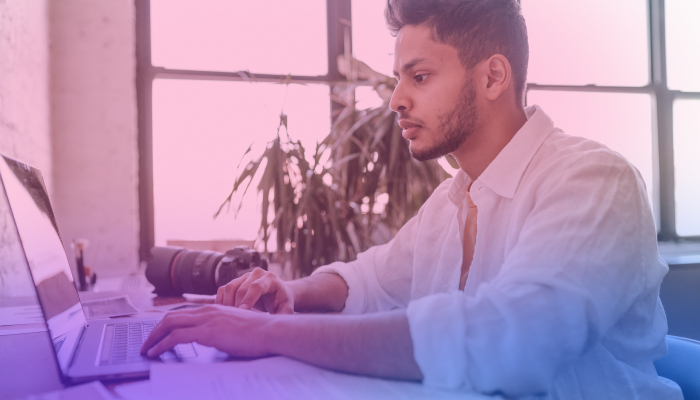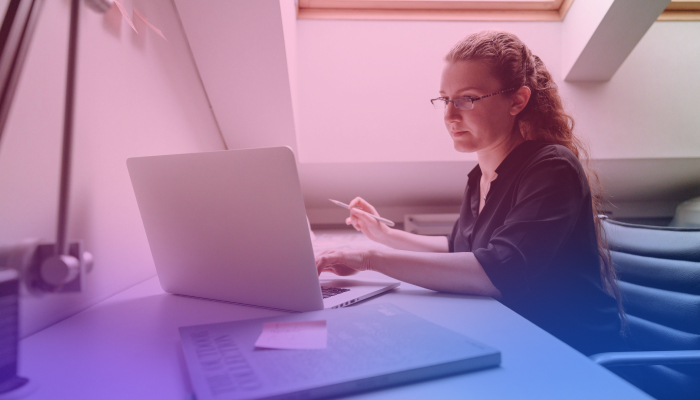How to Use Google Gemini’s Note Taker
February 26, 2025
February 26, 2025
June 12, 2025
June 12, 2025
TL;DR: Google Gemini can help you draft summaries from meetings but it requires you to manually record, transcribe, and feed it the right prompts. This post shows the step-by-step process, while highlighting how Tactiq automates the entire workflow. Tactiq transcribes and summarizes your meetings in real time, directly from Google Meet.
How to Use Google Gemini’s Note Taker
Taking notes during meetings can be distracting. You’re trying to listen, capture key points, and stay engaged simultaneously. Google Gemini’s note-taker aims to solve this by automatically summarizing meetings in Google Meet. But how does it actually work? And, more importantly, is it the best option for all your meetings?
In this guide, we’ll break down how to use Google Gemini’s note taker, its limitations, and a more flexible alternative that works across different video conferencing platforms.
What is Google Gemini?

Google Gemini is an advanced AI assistant designed to help with tasks like answering questions, summarizing content, doing research, and generating relevant responses. Built on sophisticated AI models, it’s part of Google’s broader AI ecosystem and integrates with various Google apps to enhance productivity.
One of its latest features is a built-in note taker for Google Meet that automatically transcribes and summarizes meetings, making it easier to focus on discussions without manually jotting down notes.
Features
Gemini AI offers a range of AI-powered capabilities, including:
- Meeting Summaries – Automatically captures key points from Google Meet discussions.
- Real-Time Transcription – Generates transcripts during meetings.
- AI-Powered Insights – Extracts action items and highlights relevant web pages discussed in meetings.
- Integration with Other Google Apps – Works with Google Workspace tools like Docs and Drive.
- Voice Commands – Like Google Assistant, users can activate Gemini by saying "Hey Google."
Price
The Google Gemini note taker is available through Google One AI Premium, which costs $19.99 per month.
Additionally, it is included in Google Workspace plans that provide Gemini for Google Meet, but pricing depends on the organization's subscription tier. Enterprise and education users, including those with a school Google account, may need to check with their admins for access.
How to Use Google Gemini's Note Taker
Google Gemini’s note taker helps automate meeting summaries in Google Meet and allows participants to focus on discussions instead of manually taking notes. This feature captures key points, generates structured notes in Google Docs, and even provides action items at the end of meetings.
To enable and use Google Gemini’s note taker, follow these steps:
- Ensure you have an eligible Google Workspace plan or a Google One AI Premium subscription. Admins must enable the feature for workplace accounts.
- Open Google Meet on your computer or laptop (this feature isn’t available on mobile).
- Click on the Take Notes with Gemini option in the meeting controls at the top right. If host management is enabled, only the host or co-hosts can turn it on. When enabled, all attendees are notified, and a pencil icon appears on their screen. Click Start taking notes.

- Participants can manually refresh the "Summary so far" to see real-time updates on key meeting points.
- Any internal participant can stop note-taking at any time to exclude confidential discussions. If host controls are enabled, only the host and co-hosts can manage this.
- Once the meeting ends, the summary is:
- Saved in Google Drive (inside the meeting organizer’s folder).
- Emailed instantly to the host and the person who activated the feature.
- Automatically attached to the Google Calendar event for internal attendees.
- Includes "Suggested Next Steps" for action items.
Key Features
- Automated Meeting Notes – Captures discussions and organizes them in a structured format.
- "Summary So Far" – Allows late joiners to catch up on key points during the meeting.
- Meeting Notes with Citations – If transcription is enabled, notes include timestamps linked to specific moments in the transcript.
- Google Drive & Calendar Integration – Summaries are automatically stored and shared with internal invitees.
Limitations of Google Gemini’s Note Taker
While this AI-powered tool is useful, it comes with some restrictions:
- Only Available for Google Meet – It doesn’t work with other video conferencing platforms like Zoom or Microsoft Teams.
- Requires a Paid Plan – The feature is locked behind Google One AI Premium or a Google Workspace subscription.
- English-Only Support – Meetings must be conducted in spoken English for accurate summaries.
- Limited Access – Currently, only a small group of users have access, and organizations may need admin approval to enable it.
- Possible Inaccuracies – Meeting summaries can sometimes be incomplete, especially if discussions don’t follow Google’s Acceptable Use Policy or if there are internet connectivity issues.
If you need a more flexible note-taking solution that works across different platforms, offers real-time transcripts, and provides more customization, consider Tactiq’s AI-powered note-taker.
{{rt_cta_ai-convenience}}
How to Use Tactiq's Note Taker for All Your Meetings
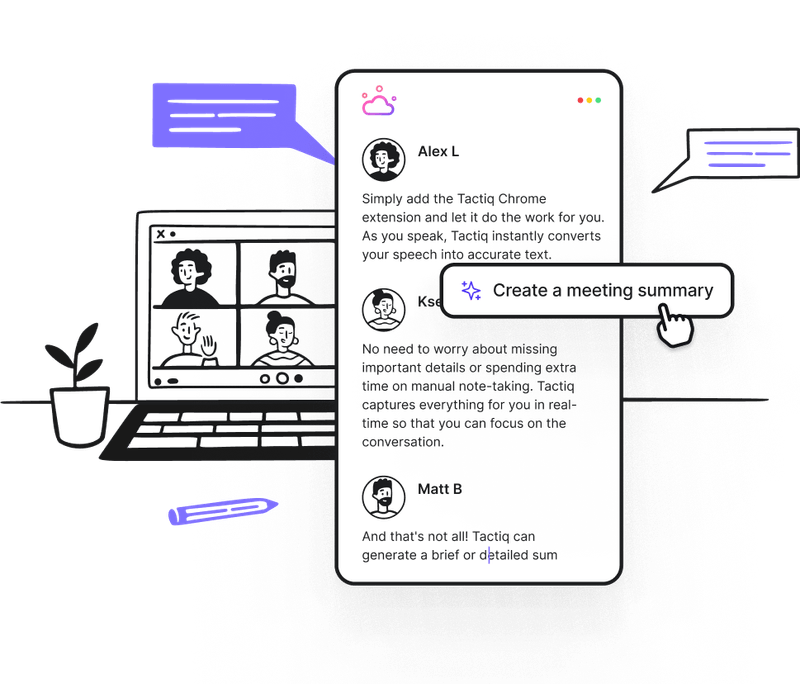
Google Gemini’s note-taker is useful, but only if you’re using Google Meet. If you need an AI-powered note-taker that works across multiple video conferencing platforms, including Zoom, Microsoft Teams, and Google Meet, Tactiq is the better option. It transcribes meetings in real time and offers AI-powered summaries, customizable prompts, and workflow automation to help you turn meeting insights into action.
- Visit Tactiq.io and create a free account.
- Download the free Tactiq Chrome Extension to enable real-time transcription during meetings.
- Whether you're on Google Meet, Zoom, or Microsoft Teams, Tactiq will automatically start transcribing once your meeting begins.
- Use custom AI prompts to generate meeting summaries, action items, and insights.
- After the meeting, access the full transcript and AI-generated summary directly in Tactiq’s dashboard.
- Tactiq allows you to export notes to Notion, Google Docs, HubSpot, and Linear or turn insights into Jira tickets and CRM updates.
Why Use Tactiq Over Google Gemini?
Unlike Google Gemini, which is limited to Google Meet and offers basic note-taking, Tactiq provides an AI Note Taker For Google Meet, along with:
- Works with multiple platforms – Supports Google Meet, Zoom, and Microsoft Teams, not just Google Meet.
- Real-time transcription – Provides live captions and speaker identification as the meeting happens.
- Multilingual support – Transcribes in 60+ languages, while Gemini is mainly limited to English.
- AI-powered summaries & insights – Extracts action items, follow-ups, and key takeaways instantly.
- Better integrations – Syncs with Notion, Google Docs, Slack, Salesforce, and more, unlike Gemini, which mainly works within Google Workspace.
- No Workspace limitations – Available to anyone, whether they use Google Workspace or not.
- More accessible pricing – Tactiq offers a free plan, while Google Gemini requires a Google One AI Premium subscription ($19.99/month) or a Google Workspace plan with an admin-enabled Gemini license.
- AI Workflows for Automation – Sync meeting insights with tools like Notion, HubSpot, and Jira to eliminate manual tasks.
With Tactiq, you’re not just getting a basic note-taker—you have a complete AI-powered meeting assistant that helps teams stay organized, save time, and focus on discussions instead of documentation.
Google Gemini vs. Tactiq: Which Note-Taker is Right for You?
Google Gemini’s note taker is a convenient way to capture meeting discussions, but it’s limited to Google Meet and requires a paid Google Workspace or Google One AI Premium plan. If your team relies on Zoom, Microsoft Teams, or other Google apps, you might need a more flexible solution.
Tactiq helps you take better notes without restrictions. Plus, it integrates with your workflow—allowing you to export summaries, automate follow-ups, and sync notes with tools like Notion, HubSpot, and Jira.
Try Tactiq today and transform the way you capture meeting insights.
To use Google Gemini’s note taker, you must have a Google Workspace plan or Google One AI Premium. In Google Meet, click “Take Notes with Gemini” to activate it. The AI will capture key points, and the notes will be saved in Google Docs and attached to the Google Calendar event.
Google offers several ways to take notes. You can use Google Keep for manual note-taking, Google Docs for detailed meeting summaries, or Google Gemini in Google Meet to automatically generate AI-powered notes and action items.
Google Gemini can assist with answering questions, summarizing content, and automating tasks across Google apps. In Google Meet, it can transcribe meetings and create structured notes. You can also use Gemini in the Gemini mobile app, the web app, and other Google tools for AI-powered assistance.
You need a Google Workspace plan with Gemini Advanced. In a Google Meet call, click the Google icon in the toolbar and select “Take Notes with Gemini.” If host management is enabled, only the host and co-hosts can start or stop note-taking.
No, Google Gemini’s note taker requires a paid plan. It’s available with Google One AI Premium ($19.99/month) or certain Google Workspace subscriptions. Enterprise and school Google accounts may need admin approval to enable this feature.
Want the convenience of AI summaries?
Try Tactiq for your upcoming meeting.
Want the convenience of AI summaries?
Try Tactiq for your upcoming meeting.
Want the convenience of AI summaries?
Try Tactiq for your upcoming meeting.