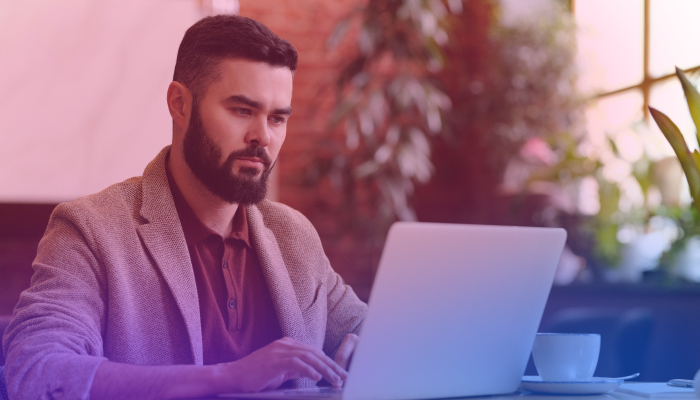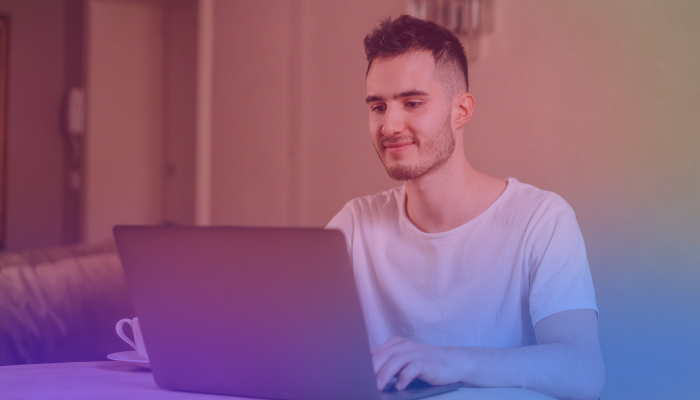How to Use ChatGPT Record Mode to Get Meeting Transcripts
June 23, 2025
June 23, 2025
July 14, 2025
July 14, 2025
Wish you could stop scrambling to take notes during meetings? OpenAI just made that easier with a new feature inside the ChatGPT macOS app: record mode. It captures your voice during meetings, brainstorming sessions, or solo reflections and turns them into summaries you can actually use.
It’s designed to help you keep track of decisions, action items, and next steps without switching between apps or scribbling things down mid-call.
In this guide, you’ll learn how ChatGPT record mode works, who it’s for, what it can and can’t do, and how other AI tools can help you fill in the gaps, especially if you need live transcripts or speaker identification.
What is the ChatGPT Record Mode Feature?
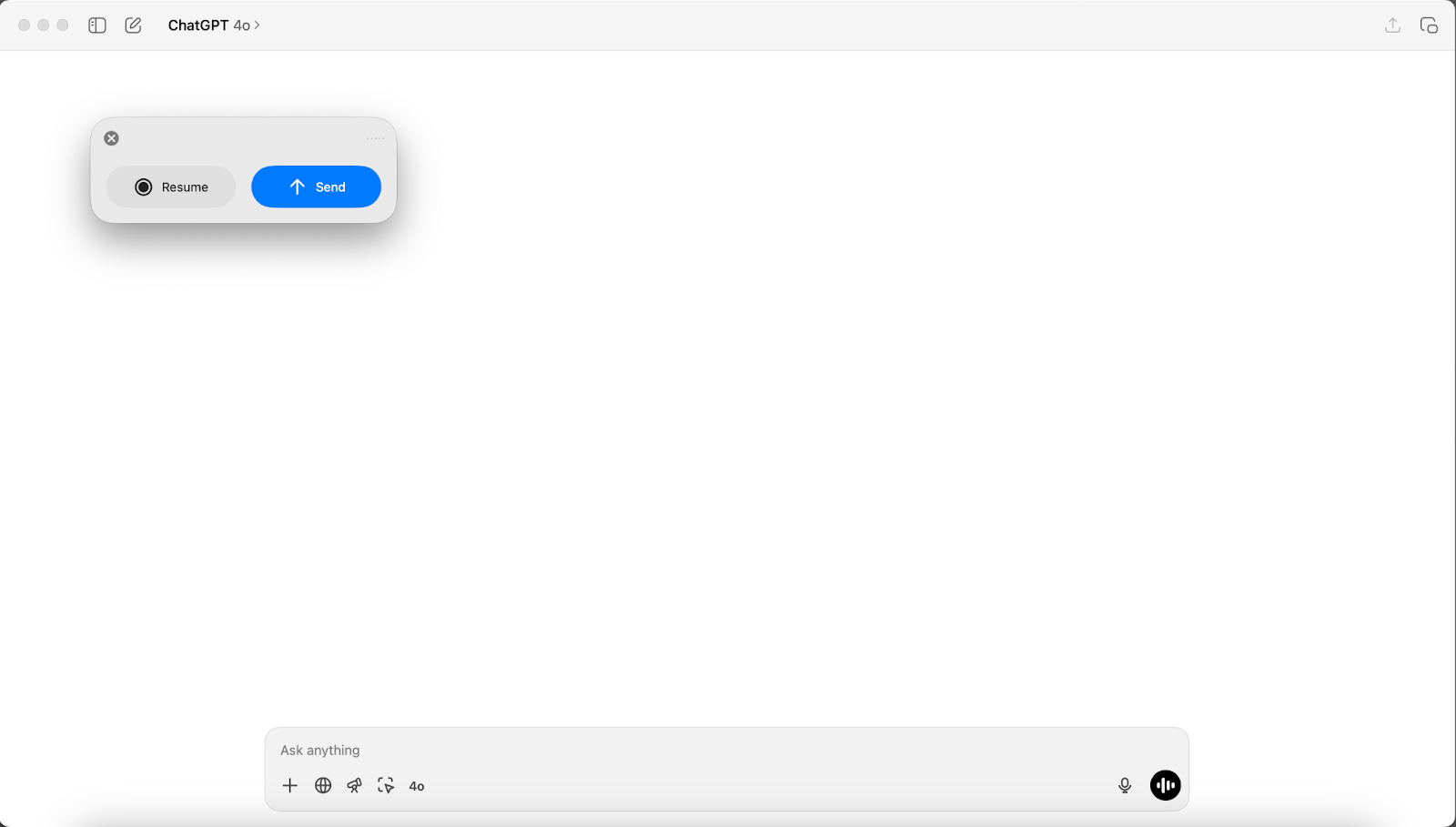
ChatGPT record mode is a new tool available in the ChatGPT macOS app for desktop. It lets you record audio during meetings or voice memos and then turns that recording into a structured summary. The summary includes the following, saved to your chat history as a private canvas:
- Key points
- Action items
- Other useful details
Once the recording is processed, you can ask ChatGPT to rewrite the summary into different formats, like a project plan, email, or even code. These recordings become part of your team’s knowledge base, making past conversations searchable and easy to revisit when you need to recall decisions or ideas.
You’ll need to grant mic and system audio permissions the first time you use it. After that, you just tap the record button, talk naturally, and hit send when you’re done.
Who can access it?
The feature is currently available only to users in ChatGPT Team workspaces using the desktop app on macOS. If you don’t see the feature yet, it might still be rolling out. OpenAI is gradually enabling access across team accounts.
Support for ChatGPT Enterprise and Edu users is expected soon, but it’s not live at the time of writing.
What is the cost?
At launch, the recording feature is included at no extra cost for ChatGPT Team users. You can record up to 120 minutes per session. If the session runs longer, it will automatically stop and generate notes based on what was captured.
Keep in mind that pricing and limits may change as OpenAI continues to roll out updates.
How to Use ChatGPT Record Mode
If you’re already using ChatGPT for meeting notes, record mode adds a new way to capture ideas through voice instead of typing.
To try out record mode, use the ChatGPT macOS desktop app and sign in with your Team account. Here’s how to get started:
- Open the ChatGPT app on macOS. Make sure you're logged into your Team workspace. Update the app if you don’t see the feature.
- Click the record button. You’ll find it at the bottom of any chat window. The first time you use it, you may need to grant microphone and system audio permissions.
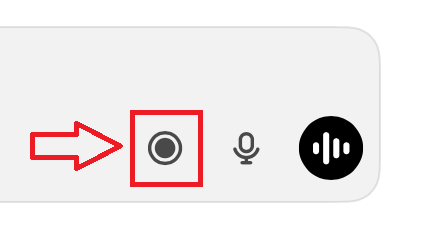
- Start speaking. ChatGPT live-transcribes as you talk. You’ll see a timer that shows how long you’ve been recording. You can pause and resume as needed.
- Finish and send. When you're done, hit Send. ChatGPT will upload your audio recording and create a private canvas with a structured summary. This includes action items, discussion points, and a general overview.
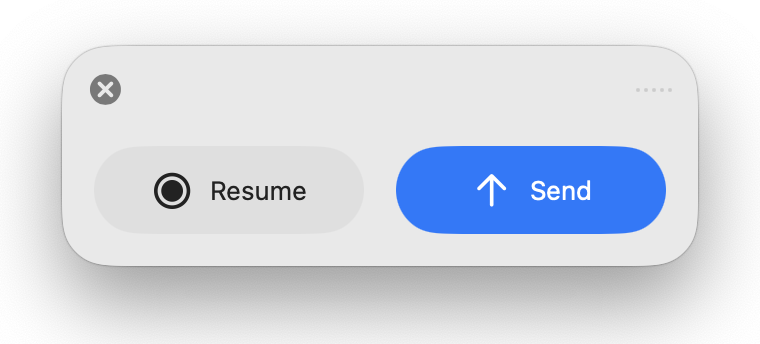
- Edit or repurpose the summary. You can tweak the canvas manually or ask ChatGPT to turn it into something else, like an email, code scaffold, or project plan.
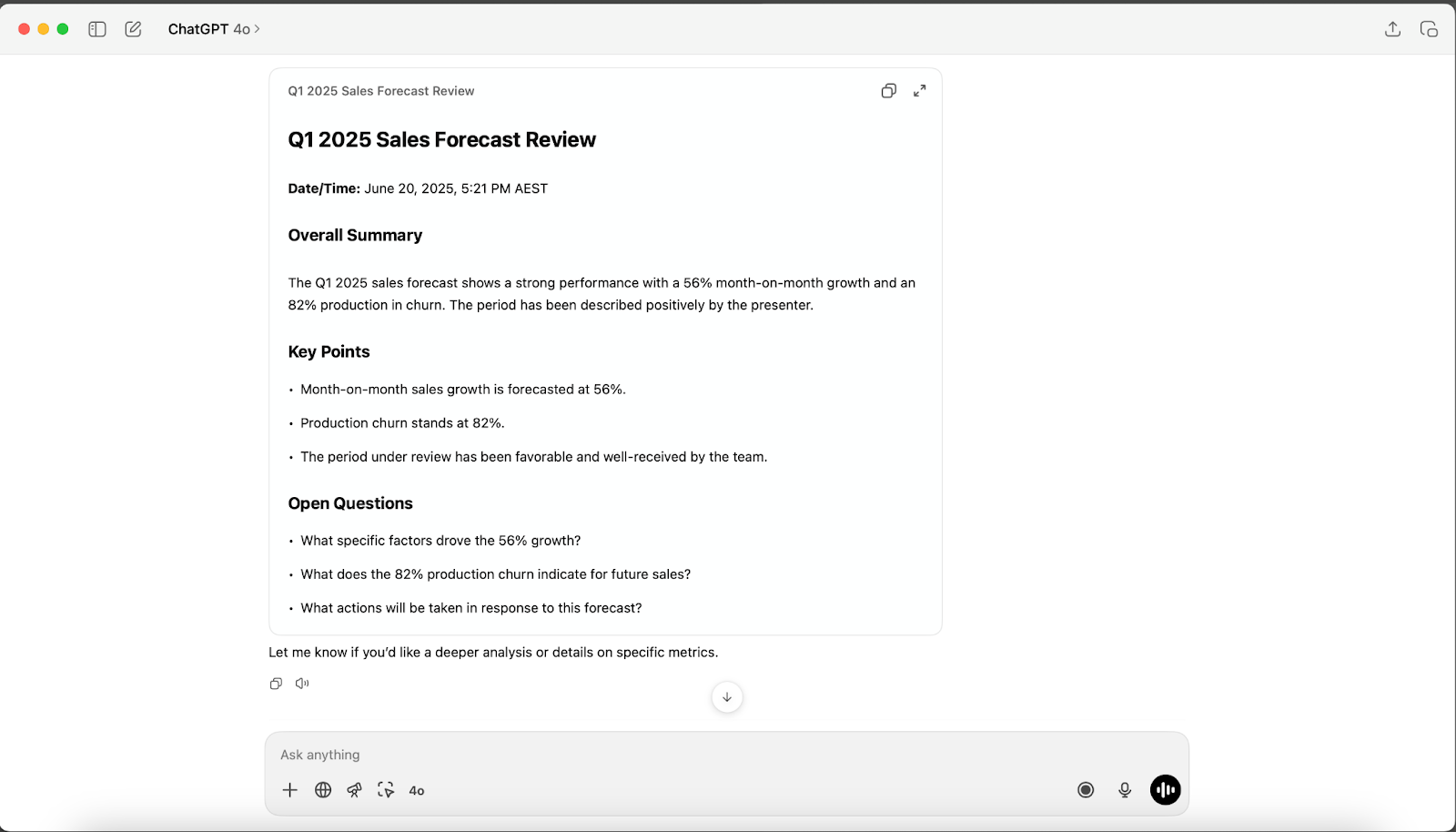
- Find it later. Recordings are saved alongside your chats. You can use search to find a specific moment, and it’ll jump to the exact timestamp inside the canvas.
You can also use ChatGPT for meeting minutes by asking it to turn your summary into a clean, time-stamped record of what was discussed and decided.
Limitations of ChatGPT Record Mode
While recording is helpful for turning spoken content into summaries, there are a few things it doesn’t do, at least not yet.
Does not automatically transcribe and take notes
You won’t see a real-time transcript or running notes as you speak. Instead, ChatGPT creates a structured summary after you finish and send the recording.
Does not identify the speakers
Even though multiple voices might be captured, the system doesn’t label or separate different speakers. This makes it harder to tell who said what, especially in group discussions.
Can’t see the transcript in real time
If you're hoping to follow along while someone talks, that’s not currently possible. You won’t get a live view of what’s being transcribed. The summary only appears once the recording is complete.
How to Use Tactiq to Get Transcripts and Automate Meeting Notes

While ChatGPT’s recording feature helps you summarize after the fact, Tactiq gives you more control during live meetings, especially if you need full transcripts, speaker labels, or instant AI summaries.
Tactiq transcribes conversations in real time across Google Meet, Zoom, and Microsoft Teams, and helps you turn those transcripts into action items, summaries, and documentation, without switching tabs or losing track of what was said.
Here’s how to get started:
- Install the Tactiq Chrome Extension. Log in with your Google account to connect your calendar and meetings.
- Once logged in, go to your Tactiq dashboard and click on Account & Settings > Integrations. Choose the video call platforms you use most often: Google Meet, Zoom, or Microsoft Teams.
- Join a meeting on your chosen platform. When you enter a supported video call, Tactiq will detect the meeting and launch the live transcript sidebar. You’ll see the transcript start as soon as people begin talking.
- Tactiq identifies different speakers, so it’s easy to follow who said what and when.

- Use AI to generate notes, summaries, and follow-ups. Click “Summarize with AI” to generate meeting summaries, action items, or even project updates. You can customize outputs using your own prompts or Meeting Kits to match your workflow.
- Upload past recordings if needed. If you missed a live meeting, you can upload video or audio recordings directly to Tactiq from the My Meetings tab. The AI will transcribe and summarize them for you, just like a live session.
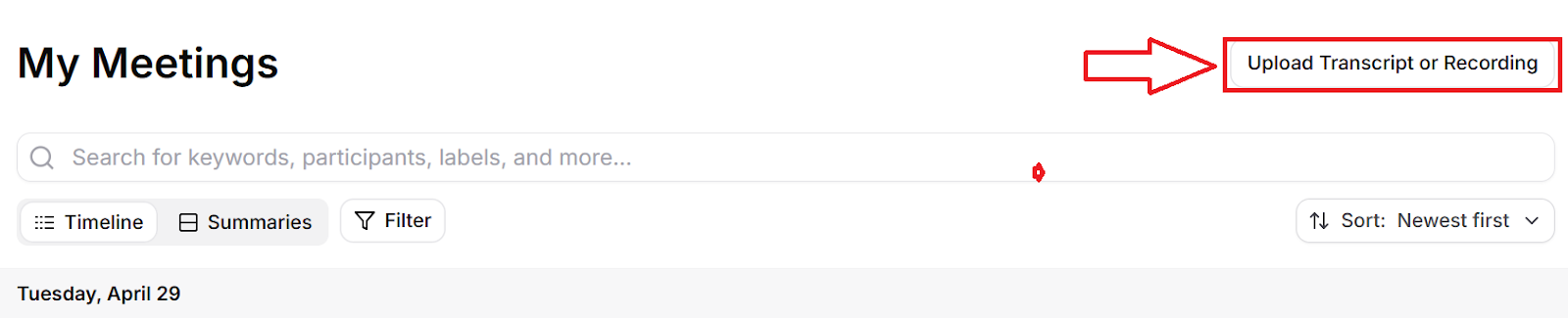
- Save, search, and organize transcripts. Tactiq stores everything in your dashboard. Export to tools like Google Drive, Notion, or HubSpot, or search across your transcripts to find decisions, key points, or project updates from past meetings.
Tactiq makes it easy to turn conversations into clear, organized outcomes, and it’s especially helpful if you need more than a simple recap. Unlike ChatGPT, you can see what’s being said in the moment, get real-time action items, and share meeting insights instantly.
Try Tactiq for free and start turning your meetings into clear, searchable transcripts with just one click.
{{rt_cta_ai-convenience}}
Wrapping Up
ChatGPT turns meetings into summaries you can revisit later. It’s especially useful for solo reflections, quick syncs, or capturing notes you can come back to later. But if you need real-time transcripts, speaker labels, or AI-generated follow-ups during live calls, it’s not quite enough on its own.
That’s where tools like Tactiq come in. With full visibility during the meeting, automatic note-taking, and easy exports to Google Drive, you can turn every conversation into something you can act on right away.
Whether you're recording a roadmap discussion or uploading voice notes for transcription, both tools can help, but they serve different needs. Pairing them gives you the flexibility to handle live meetings and post-call recaps without missing a beat.
Yes, if you’re using the macOS desktop app with a ChatGPT Team account, you can use record mode to capture audio during a meeting and get a summary afterward.
Tap the record button to start. ChatGPT transcribes as you speak, then generates an editable summary with action items, key points, and citations after the session.
No, while it captures full audio, different speakers aren’t labeled in the transcript. Speaker diarization isn’t supported yet.
No. It’s currently available to team users only, with Team Enterprise and Edu accounts expected to gain access soon.
Yes, it works well for one-on-one meetings, especially if you want a quick way to capture key decisions and follow-ups without typing during the call.
Want the convenience of AI summaries?
Try Tactiq for your upcoming meeting.
Want the convenience of AI summaries?
Try Tactiq for your upcoming meeting.
Want the convenience of AI summaries?
Try Tactiq for your upcoming meeting.