Top Zoom Video Downloaders (Free and Paid)
June 17, 2025
June 17, 2025
October 21, 2025
October 21, 2025
Ever sit through a Zoom webinar packed with helpful insights, only to realize you can’t download the recording afterward? If you're not the host, you can't record a Zoom meeting as a participant. This means you can’t replay important details unless the host shares the file. It’s frustrating, especially when you need to revisit key takeaways or share clips with your team.
When can you download a Zoom recording? Usually, if the meeting host sends you a shared link and turns on the download option in the share settings, you're good to go. But if those boxes aren’t checked, you’re stuck with no direct way to access the video file.
This guide covers what a Zoom video downloader is and when it works. But we’ll also share a few workarounds, like how to get a transcript even if you can’t download the recording at all.
What is a Zoom Video Downloader?
A Zoom video downloader is a tool or method that helps you save a Zoom recording to your device, even when there’s no official download option available. These tools work around the usual restrictions and let you grab the video file directly from a shared link, or in some cases, from your browser’s player.
You might need one if the meeting host hasn’t enabled downloads, or if you're trying to download a Zoom recording from a webinar or class that doesn't give you full access. Some of these downloaders are browser extensions, some use scripts, and others rely on screen recording instead.
Pro tip: You don’t actually need to record a Zoom call to get a transcript. With tools like Tactiq, you can see the live transcript during the call, even if you’re not the host. Plus, you’ll get the full transcript after the call.
Top Zoom Video Downloaders
If you don’t have permission to download a shared Zoom recording, there are still a few ways to save the video file. Depending on your device, you can use browser extensions, mobile apps, or even built-in developer tools.
ZED: Zoom Video Downloader for PC or Mac (Chrome Extension)
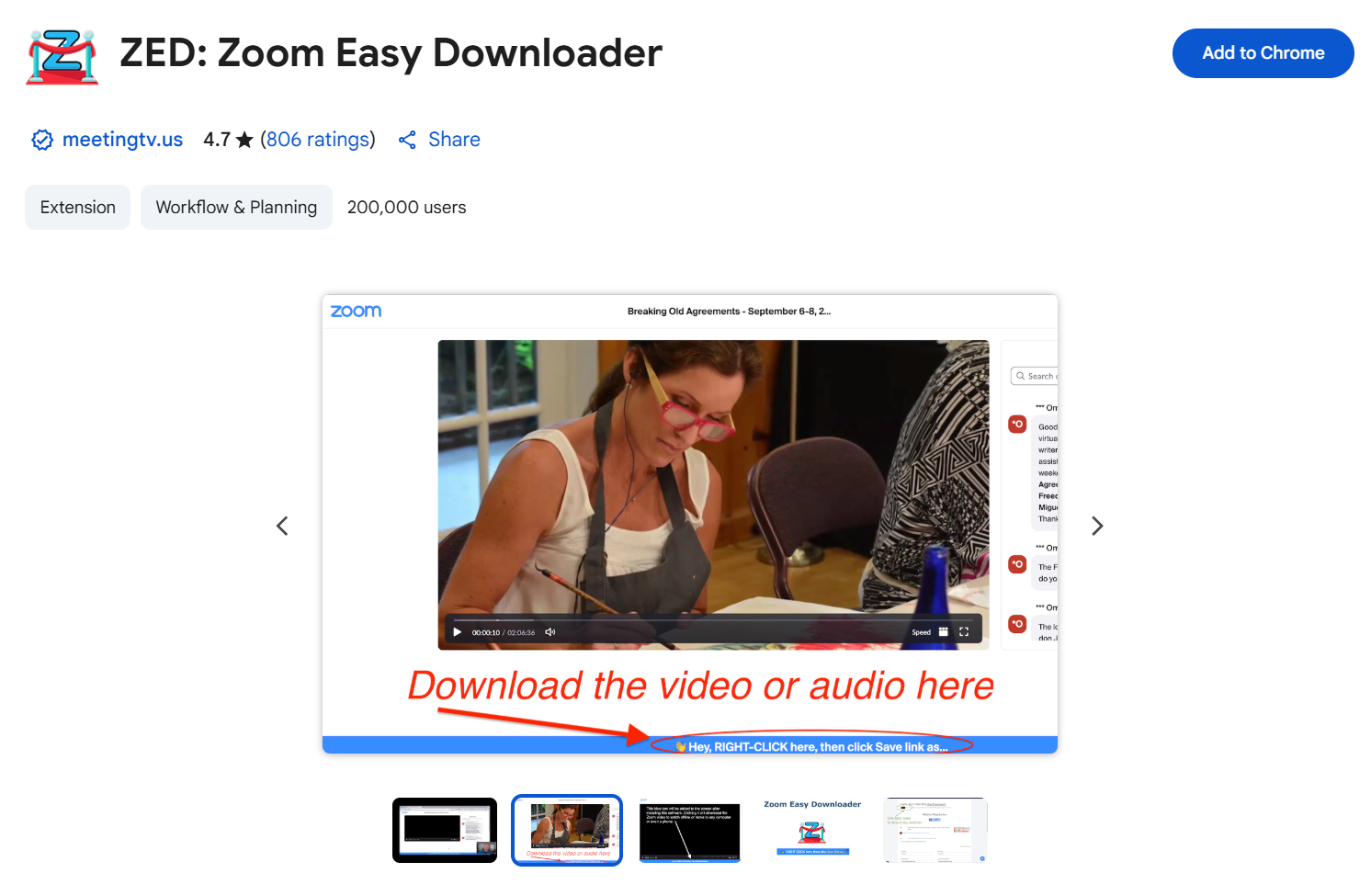
ZED: Zoom Easy Downloader is a quick and reliable Chrome extension that helps you save any Zoom cloud recording to your computer, without needing host permissions. It’s especially useful if you're watching a shared Zoom recording but don’t see a download option.
How to use it:
- Download the Chrome Extension by clicking “Add to Chrome” here.
- Open the Zoom link where the recording is hosted.
- A blue banner will appear at the bottom of the page.
- Right-click the banner and choose “Save link as…”
- The video file will download as an MP4, ready for offline viewing or sharing across other platforms.
Features:
- Saves any Zoom video that’s viewable in your browser
- No login or extra permissions needed
- Simple one-click process. No digging into developer tools
Cost: Free
Privacy: No data collected, no sign-in required
If the download option is missing or you don’t know where to find Zoom recordings, tools like this can help you save the video file directly from the browser.
Zoom Video Downloader for Android (Workaround: Screen Recording)
If a shared Zoom recording lacks a download option, the host has likely disabled it. Since no Android app lets you truly download a Zoom recording from the cloud, your best workaround is screen recording, either with a built-in tool or a third-party app.
Built-in screen recorder (Android 11+)
Most phones running Android 11 or newer include a native screen recording feature:
- Swipe down twice to open Quick Settings.
- Tap Screen recorder, then A single app.
- Select your preferred audio settings (device audio).
- Hit Start recording, play your Zoom video, then stop when it ends.
- The recording saves locally. Check your gallery or Google Photos.
Third‑party option: AZ Screen Recorder
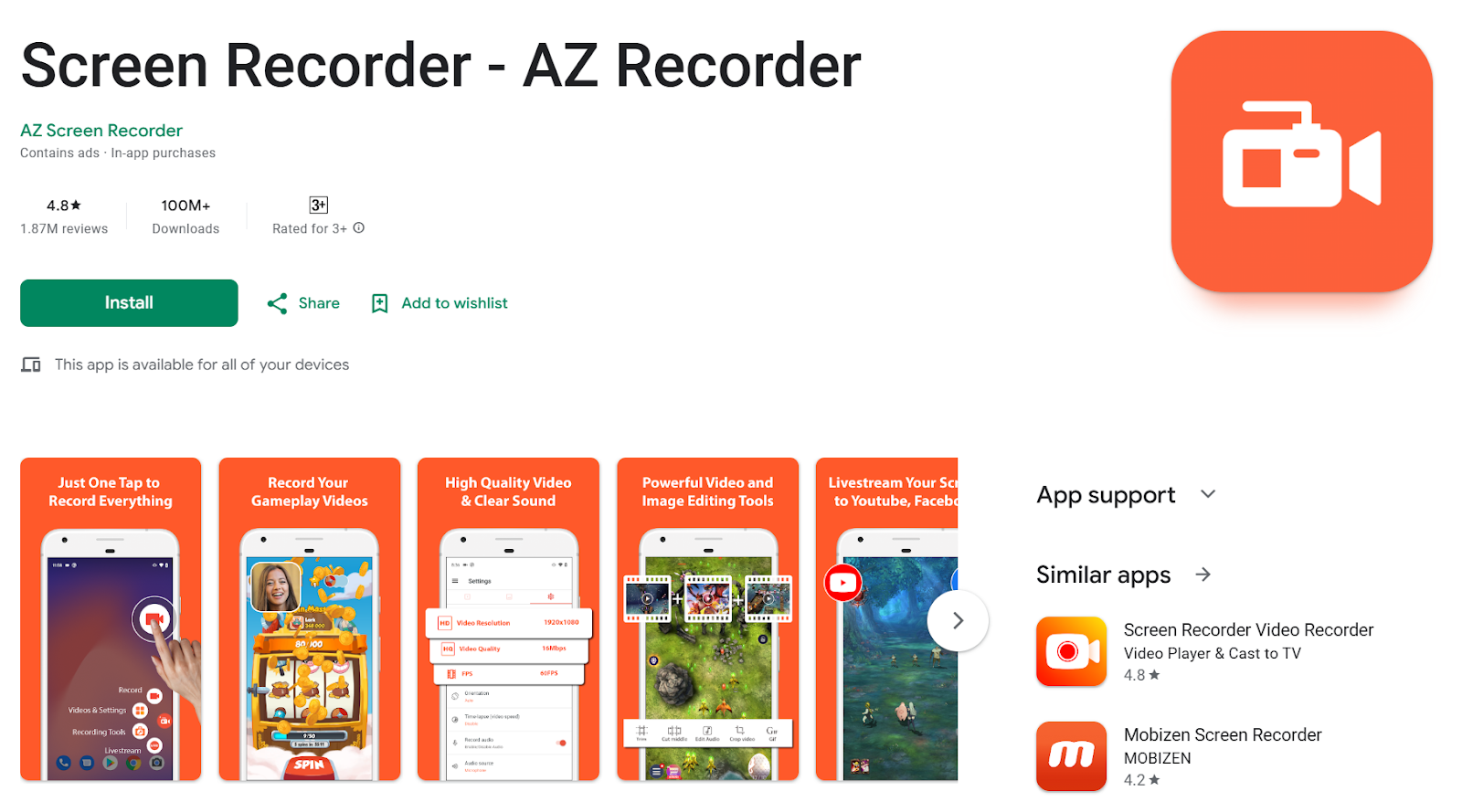
This free app offers more control over quality and editing.
How to use AZ Screen Recorder:
- Install the app from the Play Store.
- Open the shared Zoom link in your mobile browser.
- Launch AZ Screen Recorder and tap the record button before playing the video.
- When it finishes, stop the recording. The app saves the file locally.
Highlights:
- Records internal audio (Android 10+) and mic audio
- No watermark, no time limit, and lets you trim or edit afterward
- Free with optional in-app upgrades
Using screen recording captures every bit of the Zoom meeting, even when you can’t technically download it. It’s not perfect, but it works when host permissions are locked down.
Zoom Video Downloader for iPhone (Workaround: Screen Recording)
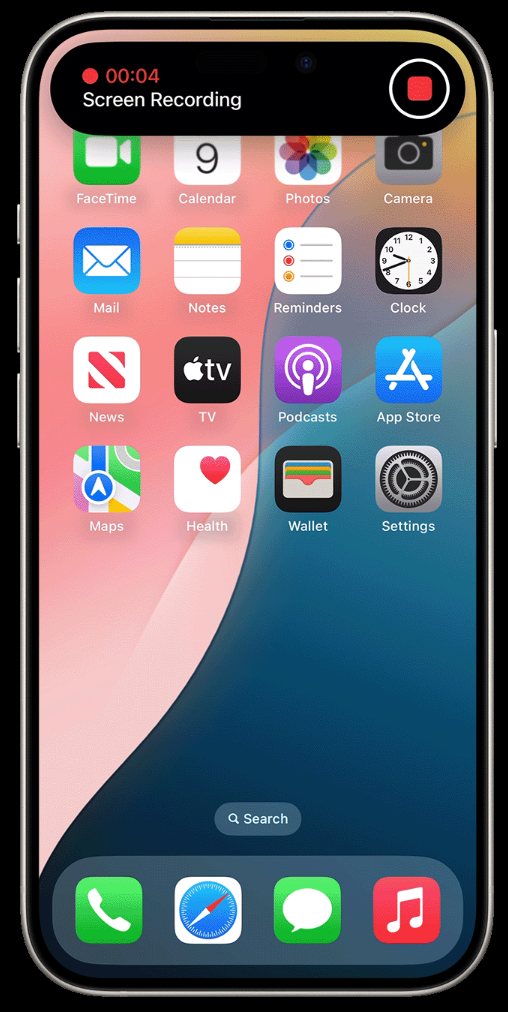
iPhones don’t support downloading Zoom recordings from shared links when the meeting host disables the download option. But just like on Android, there’s a simple workaround: use the built-in screen recorder to save the video file while it plays.
How to use it:
- Go to Settings > Control Center and add Screen Recording.
- Open the Zoom link in Safari or another browser.
- Swipe down from the upper right corner to open the Control Center.
- Tap the record button, then play the Zoom video.
- When the video finishes, stop the recording.
The recording is saved to your local storage in the Photos app, where you can trim and rename the file if needed.
Cost: Free
Features:
- Captures both video and mic audio (Zoom may restrict internal audio playback on iOS)
- No extra apps required
- Works for all types of recorded Zoom meetings, as long as they’re viewable in your browser
This method doesn't technically download a Zoom video, but it lets you keep a copy, even when the download option is turned off.
How to Get a Transcript Without Recording Zoom
If you can’t download the Zoom recording or don’t have permission to record, getting a transcript is the next best option. It captures what was said, without needing access to the video file or any special host permissions. It’s perfect for sales calls where you need to review client feedback. Or training sessions where you want to focus on learning instead of note-taking.
Tactiq is a browser extension that captures live transcripts from your Zoom meetings. No recording required, and no need to be the meeting host.
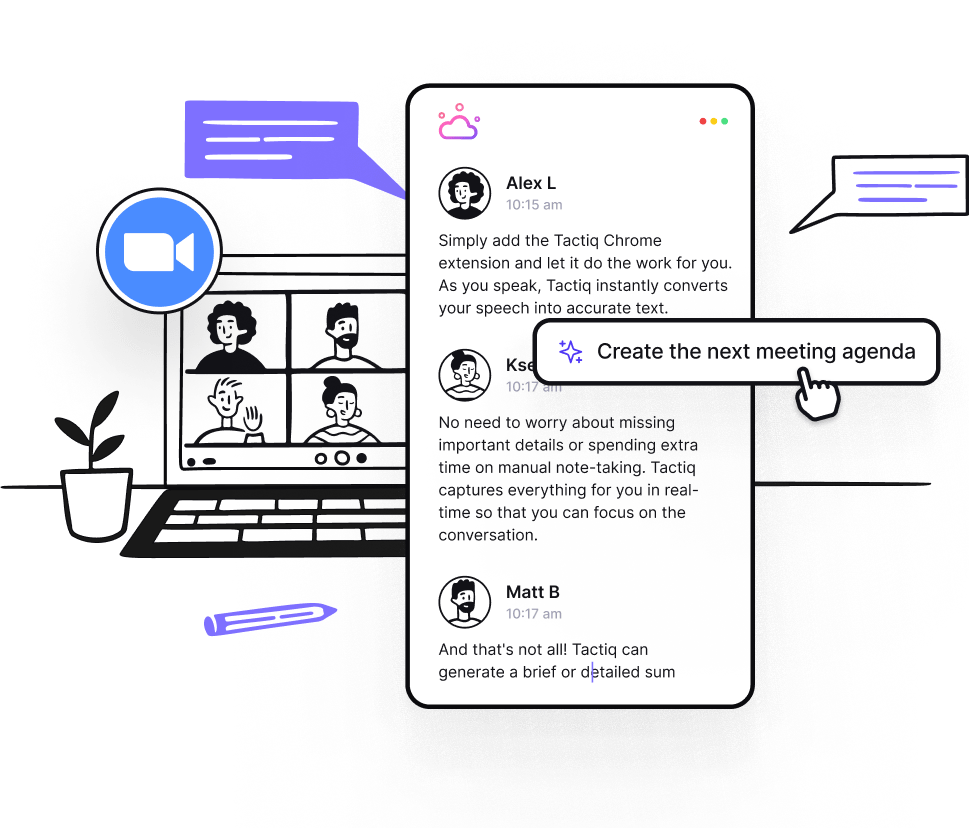
How to use Tactiq with Zoom
- Install the Tactiq Chrome Extension.
- Once installed, open the Tactiq dashboard and go to Integrations.
- Connect your Zoom account to enable live transcription capture.
- Join your Zoom meeting in the Chrome browser with captions enabled.
- Tactiq automatically detects the captions and starts recording the transcript.
- After the meeting, go to your list of meetings and select the latest one to view the transcript. You can also ask the built-in AI to ask questions about the meeting.
- You can also export the meeting transcript as a PDF or TXT, or use the share feature to share it with your teammates.
Features to help you capture more from meetings
- Live Transcription - View captions in real time and save them instantly.
- Speaker Labels - See who said what with automatic speaker identification.
- Highlights & Tags - Mark key takeaways and questions as they come up.
- Searchable Transcripts - Quickly find moments from the call after it ends.
- AI Summaries - Generate smart summaries, follow-ups, and action items using GPT-powered prompts.
- AI Workflows - Automate post-meeting tasks by sending insights directly to tools like Notion, HubSpot, or Linear.
Tactiq gives you a reliable way to get detailed meeting notes, even when you can’t access the shared Zoom recording or record the session yourself. It also works on other video conferencing platforms like Microsoft Teams and Google Meet.
{{rt_cta_ai-convenience}}
Wrapping Up
Downloading a Zoom recording isn’t always straightforward, especially if you’re not the meeting host or the download option has been turned off. But with the right tools and workarounds, you can still save the content you need.
Browser extensions like Zoom Easy Downloader work well on desktop, while mobile users can rely on screen recording apps. And if your main goal is to remember what was said, tools like Tactiq give you full access to transcripts. No video required.
There’s a solution that works across devices and situations for the full video file, just the key points, or a workaround when access is limited.
Want to skip the stress next time? Try Tactiq to turn your Zoom meetings into transcripts, summaries, and next steps.
Not directly. You’ll need the meeting host to give you a shared link with the download option enabled. Without it, the best workaround is using a screen recorder or a browser tool like Zoom Easy Downloader.
You can use a tool like Tactiq to capture live transcripts during the call. No recording needed. As long as captions are turned on, Tactiq works even if you can’t record a Zoom meeting as a participant.
To save the video file, the host must turn on downloads in the Zoom recording settings. Without that, you’ll only be able to watch the video through the browser.
Sometimes. It depends on the share settings. If the host enabled the download option, you’ll see a button to save the recording. If not, you’ll need to use a workaround.
If you’re the host, go to your Zoom account, click Recordings, and select either the cloud recording or local recording tabs. If you’re a participant, the host must share the file with you.
Want the convenience of AI summaries?
Try Tactiq for your upcoming meeting.
Want the convenience of AI summaries?
Try Tactiq for your upcoming meeting.
Want the convenience of AI summaries?
Try Tactiq for your upcoming meeting.









