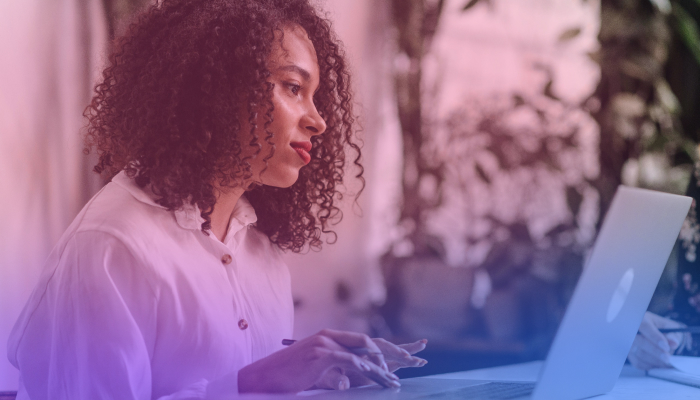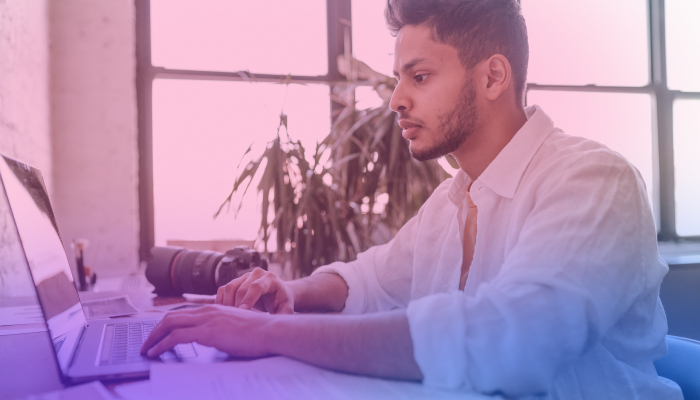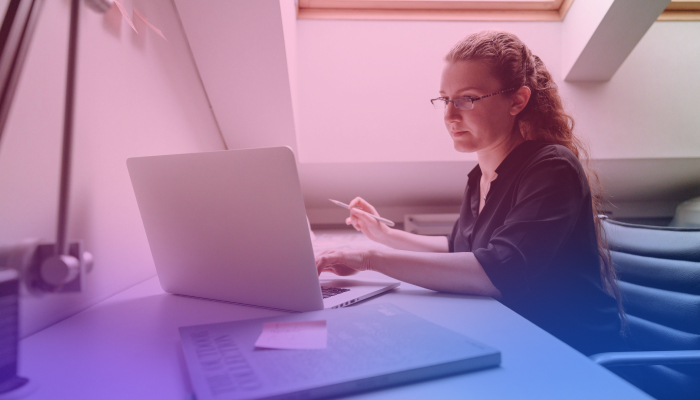How to Summarize a Video Using AI
February 22, 2024
February 22, 2024
June 12, 2025
June 12, 2025
Keeping up with video content can be daunting, particularly for those who lead busy lives or manage vast amounts of information for work. Whether it's an instructional YouTube video, a detailed call on Zoom, or an important meeting on Google Meet, lengthy video content can make it challenging to stay informed and up-to-date.
Summarizing videos and recorded calls can be fragmented, and you must use different tools. But in this article, you’ll learn about one tool that will take care of your call transcripts, YouTube videos, and any audio or video files, plus get AI summaries!
How to Summarize A Video Using AI
Among a range of AI video summarizer tools available, one stands out in handling a variety of digital formats: AI-powered summarization technology. This technology, exemplified by solutions like Tactiq, transforms video and audio content into manageable, informative summaries.
The general approach to summarizing any video or audio file with AI technology involves steps designed to ensure accuracy and relevance. Here’s a closer look at this process:
Step 1: Content Input
The first step is to input the content that needs summarization. You can do this by directly uploading the file to the platform or providing a link to content hosted elsewhere. This flexibility makes it easy to summarize content from a variety of sources.
Step 2: AI Analysis
Once the content is uploaded or linked, the AI begins its work. It analyzes the content using advanced algorithms to understand the context, themes, and key points. This analysis is crucial for generating an accurate and meaningful summary.
Step 3: Draft Summary Creation
The AI creates a summary based on the analysis. This draft aims to highlight the most important information in a concise format to make it easier to grasp the core message of the original content.
Step 4: Review and Personalization
Understanding that different users may have different needs, the tool allows for reviewing and customizing the draft summary. Users can edit the summary to suit their preferences better, ensuring the final product is precisely what they need.
Step 5: Summary Finalization
The last step is saving or sharing the completed summary. This step makes it simple to distribute the original content's key points to others or keep it for personal reference.
Among a range of tools available for summarizing videos, Tactiq stands out with its AI-powered video summaries. It ensures that valuable information is preserved and made more accessible and digestible.
How to Summarize a YouTube Video Using AI
Learning to summarize YouTube videos efficiently can revolutionize how you engage with educational content, track industry trends, or extract insights from extensive discussions. Using a tool like Tactiq simplifies this process. Here’s a step-by-step guide on how to summarize YouTube videos using Tactiq's AI capabilities:
Step 1: Generate a Text Transcript for Free
Go to Tactiq’s YouTube Transcript Tool to extract a text transcript of any YouTube video for free. Simply follow these steps:
- Visit Tactiq.io on your preferred browser.
- Click the ‘Resources’ tab at the top, then select 'YouTube Transcript.'
- In another tab, search and go to the YouTube video page you want to transcribe and copy the video's URL from your browser.
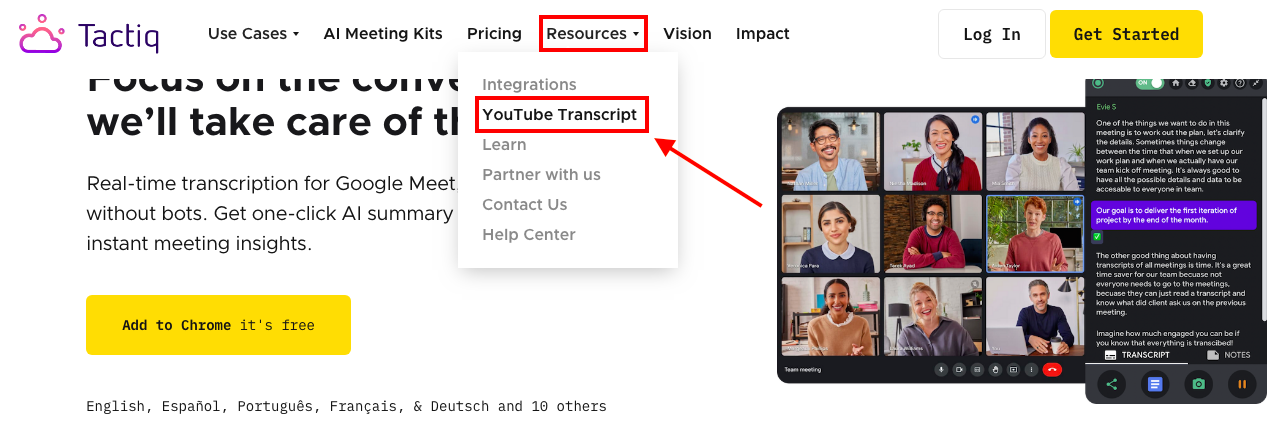
- Return to Tactiq and paste the YouTube video link into the provided field.
- With the URL in place, click the ‘Get Video Transcript' button.
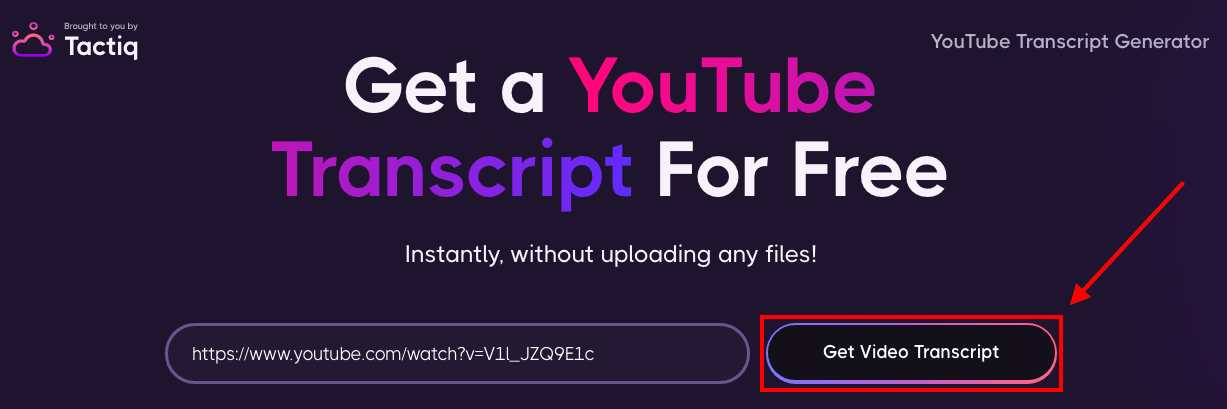
- You will find two options on the next page: ‘Copy’ or ‘Download’:

- Click ‘Copy’ to copy only the transcription text. To save the file, paste the text on Microsoft Word, Google Docs, or similar programs.
- Click ‘Download’ to save a copy of the transcript in .txt format on your computer. Download the YouTube transcript for your records or use it in your remote work projects.
For more detailed instructions about this process, check out this in-depth article about how to generate transcripts from YouTube Videos: 3 Ways to Get the Transcript of a YouTube Video in 2023
Step 2: Upload the Transcript to Tactiq
Once you have your transcript, the next step is to upload it to Tactiq. Here’s how:
- Go to the list of transcripts section and click ‘Upload Transcript or Recording’ in the upper right corner.
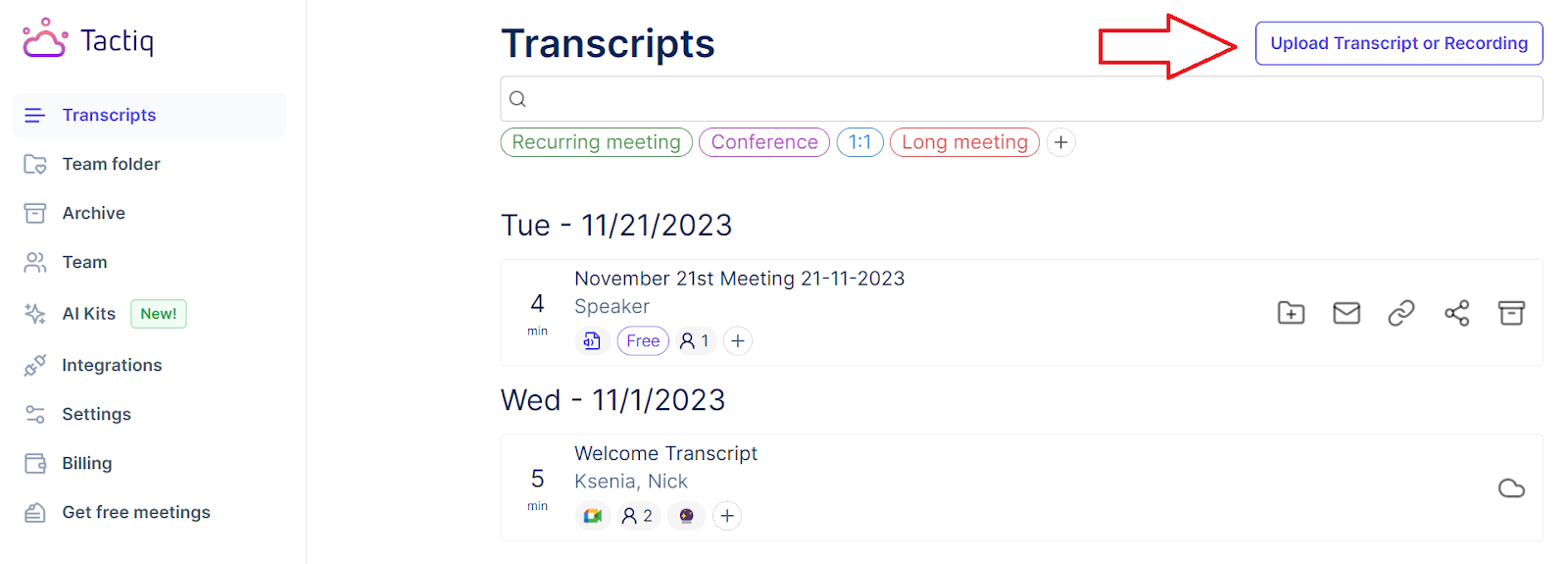
- Select a file to upload and click ‘Upload.’ Tactiq’s platform is not just a transcript generator; it’s a hub for making sense of all your video summaries.
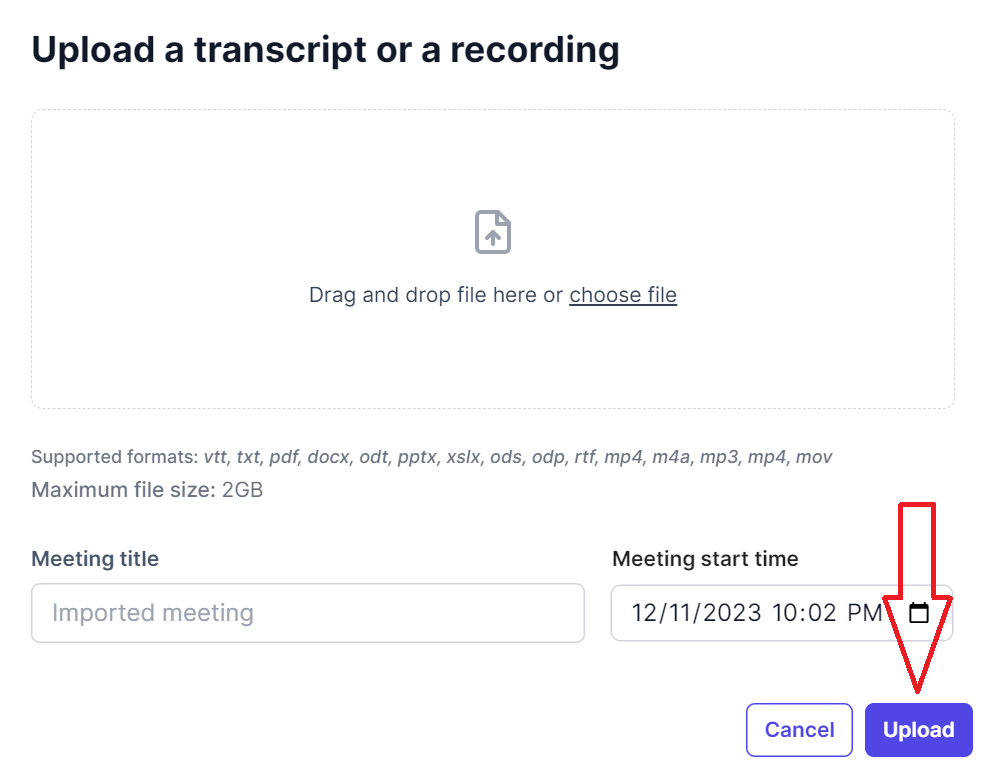
Step 3: Click ‘Short Summary'
After uploading your transcript, click the ‘Short Summary' button under the AI Meeting tools section. Tactiq distills the core content of the video into a concise and accurate summary to enable more informed and faster decision-making processes.
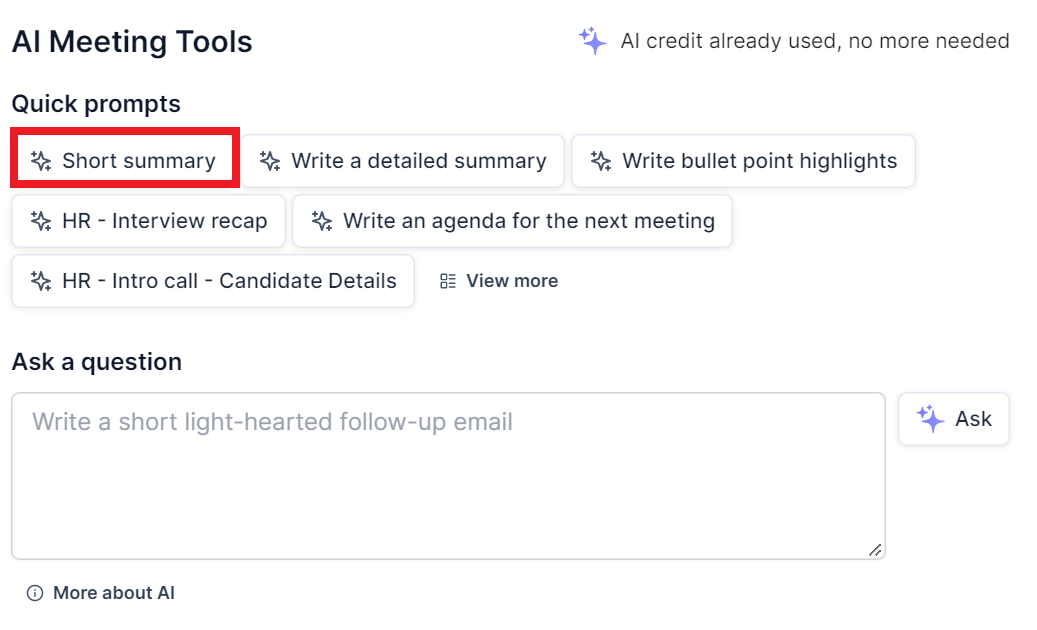
Step 4: Chat and Ask Questions in Tactiq
One of the standout features of Tactiq is the ability to interact with the final transcript. You can ask questions and chat with the generated transcript. This interactivity allows you to delve deeper into specific topics or clarify certain points without sifting through the entire video. Type your prompt in the “Ask a Question” text box and click ‘Ask.’
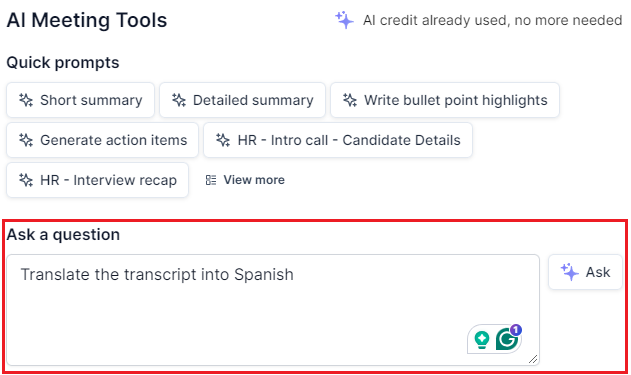
By following these steps, you can learn to summarize YouTube videos and save yourself the time and effort of watching every minute of the original YouTube video. This YouTube video summarizer feature method benefits professionals who need quick insights from various videos but have limited time to spare.
How to Summarize Videos from Zoom with AI
Let's explore how you can use Tactiq to get real-time transcripts and summaries of Zoom meetings.
- Install Tactiq on Chrome. It’s free!
- Go to your Tactiq Integrations page and connect Zoom by clicking the ‘Connect’ button.
.png)
- Join your calls as usual. You’ll see the real-time transcription from the Tactiq window on the right.

- You can highlight a sentence manually or let Tactiq auto-highlight notes based on the keywords mentioned.
After the meeting, you can access the full transcript with the speaker's name and what they said on your Transcripts page. You’ll also see sentences you’ve highlighted and the automatic highlights generated by Tactiq.
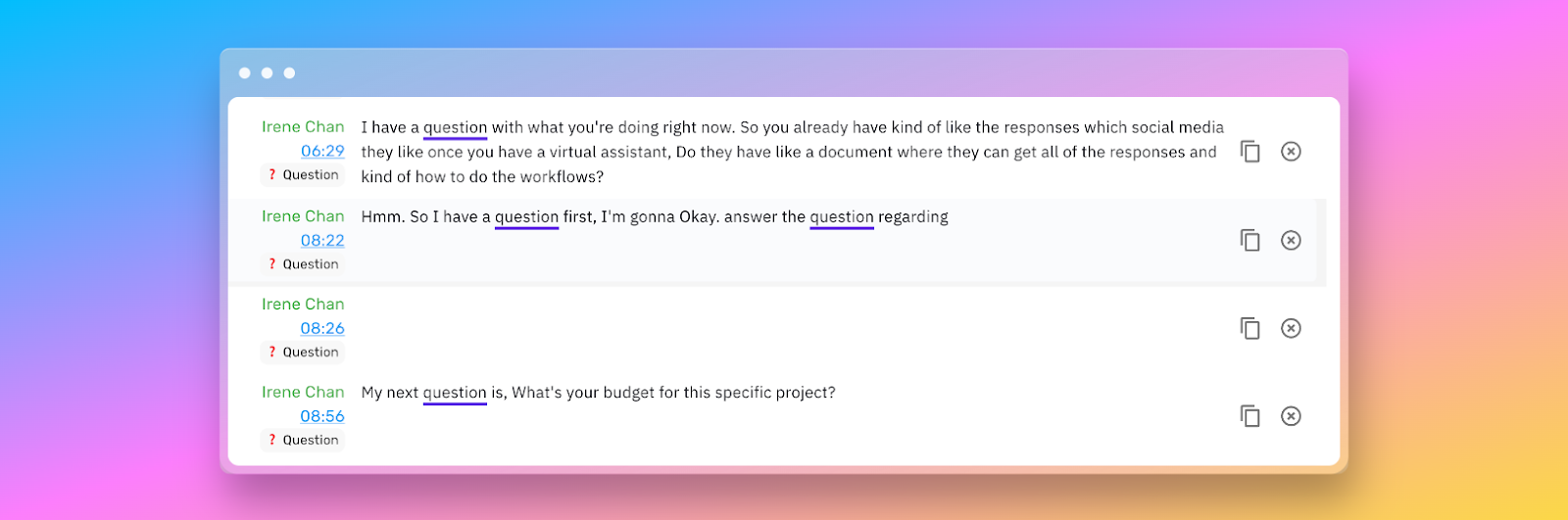
More importantly, you’ll see the meeting summaries and action items generated by OpenAI. OpenAI extracts tasks and follow-ups from the meeting.

You can also upload the Zoom recording file using Tactiq’s upload feature. Here’s how:
- Click ‘Upload Transcript or Recording’ in the upper right corner of the Transcripts page.
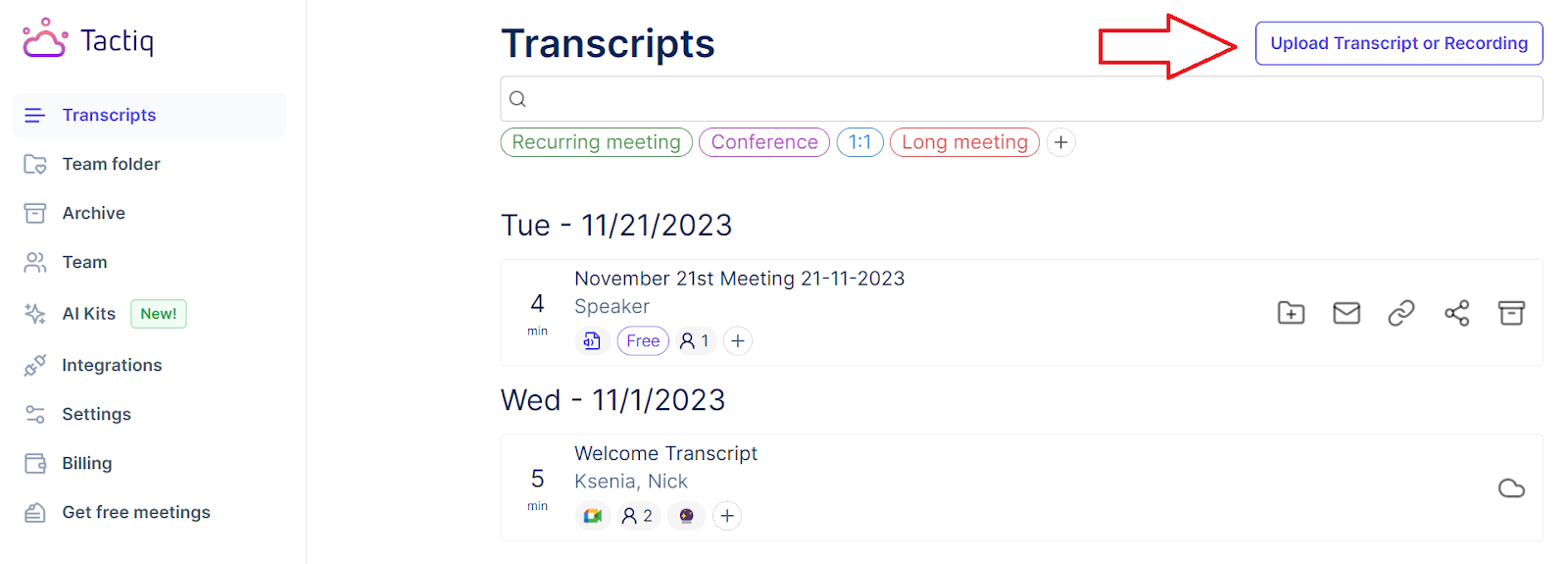
- Drag and drop the audio or video file into the box or click ‘Choose file.’ After the file is selected, click ‘Upload’.
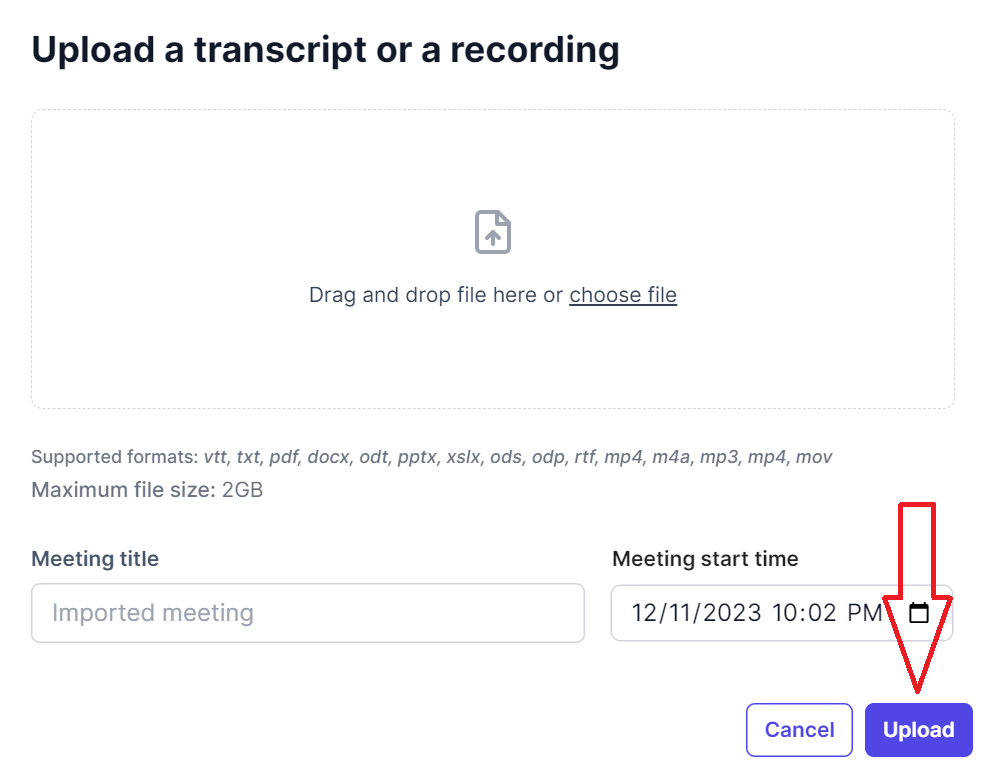
- Select the file from the list of transcripts and scroll down to see the generated summary of the Zoom file.
{{rt_cta_ai-convenience}}
How to Summarize a Video from MS Teams with AI
Microsoft Teams has become a central platform for virtual collaboration, hosting meetings, and webinars essential to daily operations in many organizations. Like Zoom, these sessions often contain critical information that participants must revisit or share with colleagues.
Here’s how to leverage Tactiq for real-time transcription and summarizing recorded MS Teams meetings:
- Install Tactiq on Chrome. It’s free!
- Go to your Tactiq Integrations page and connect MS Teams by clicking the ‘Connect’ button.

- Join your calls as usual. You’ll see the real-time transcription from the Tactiq window on the right.
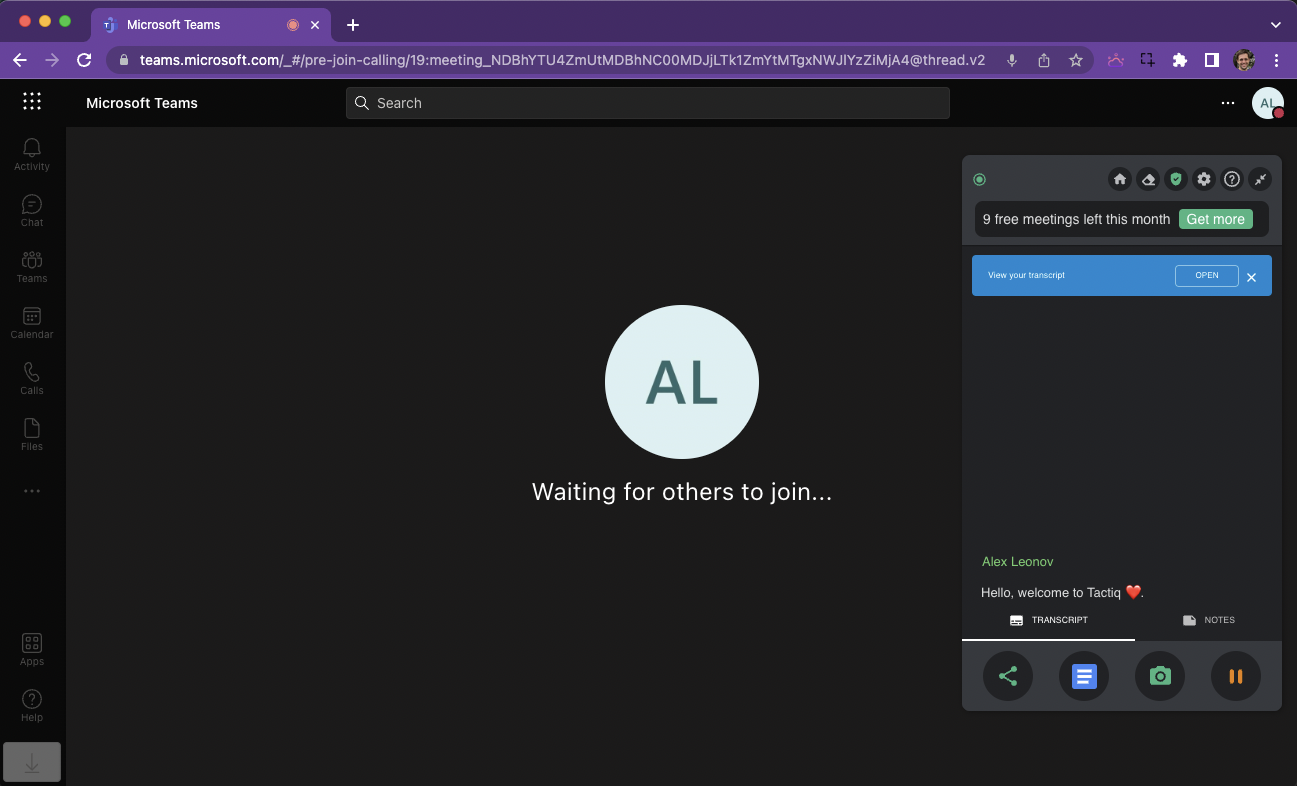
- You can highlight a sentence manually or let Tactiq auto-highlight notes based on the keywords mentioned.
After the meeting, you can access the full transcript with the speaker's name and what they said. You’ll also see sentences you’ve highlighted and the automatic highlights.
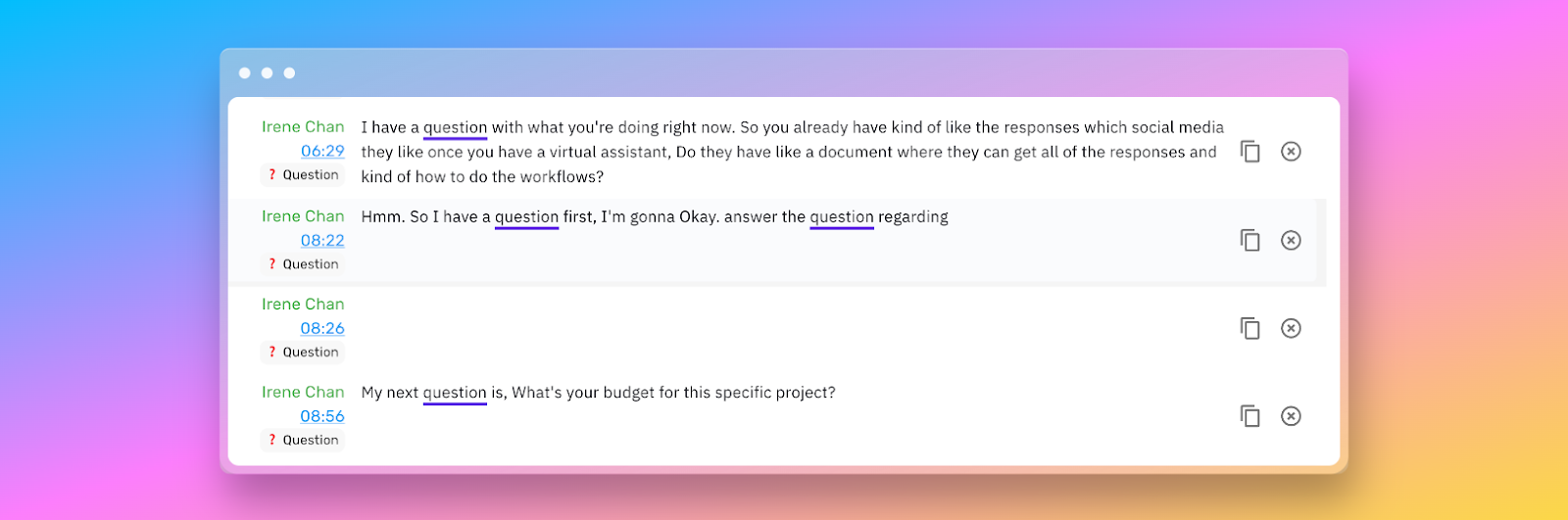
More importantly, you’ll see the meeting summaries and action items generated by OpenAI. OpenAI extracts tasks and follow-ups from the meeting.

You can also upload the MS Teams recording file using Tactiq’s upload feature. Here’s how:
- Click ‘Upload Transcript or Recording’ in the upper right corner of the Transcripts page.
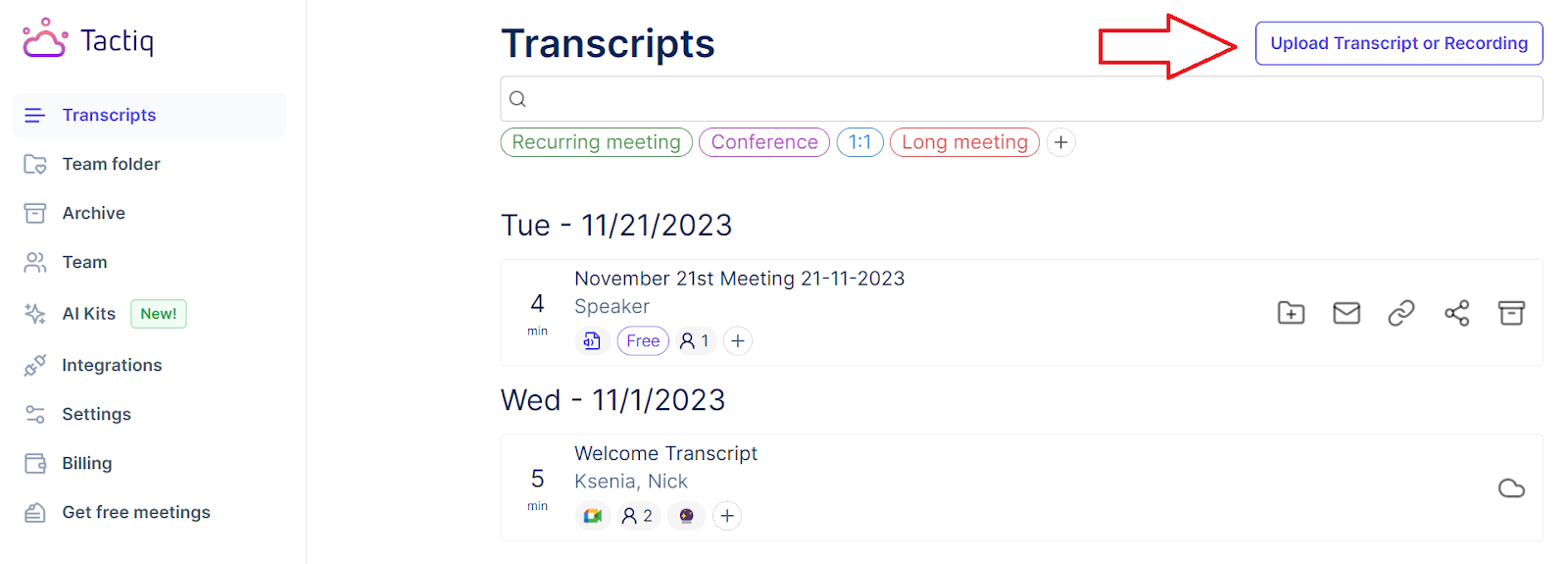
- Drag and drop the audio or video file into the box or click ‘Choose file.’ After the file is selected, click ‘Upload’.
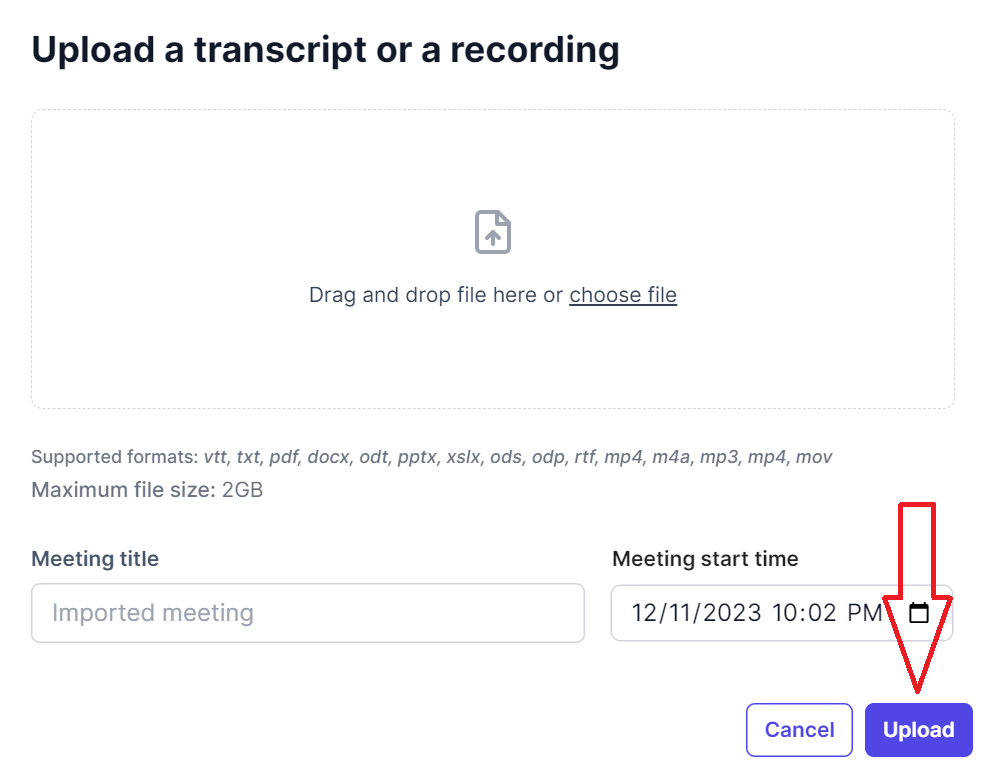
- Select the file from the list of transcripts and scroll down to see the generated summary of the MS Teams file.
How to Summarize a Video from Google Meet with AI
Google Meet, a platform for virtual meetings and webinars, facilitates remote communication and collaboration. However, the platform also leads to an accumulation of video content that can be time-consuming when revisiting the files to search for crucial information.
Here's how to apply Tactiq to Google Meet sessions:
- Install Tactiq on Chrome. It’s free!
- Go to your Tactiq Integrations page and connect Google Meet by clicking the ‘Connect’ button.
.png)
- Join your calls as usual. You’ll see the real-time transcription from the Tactiq window on the right.
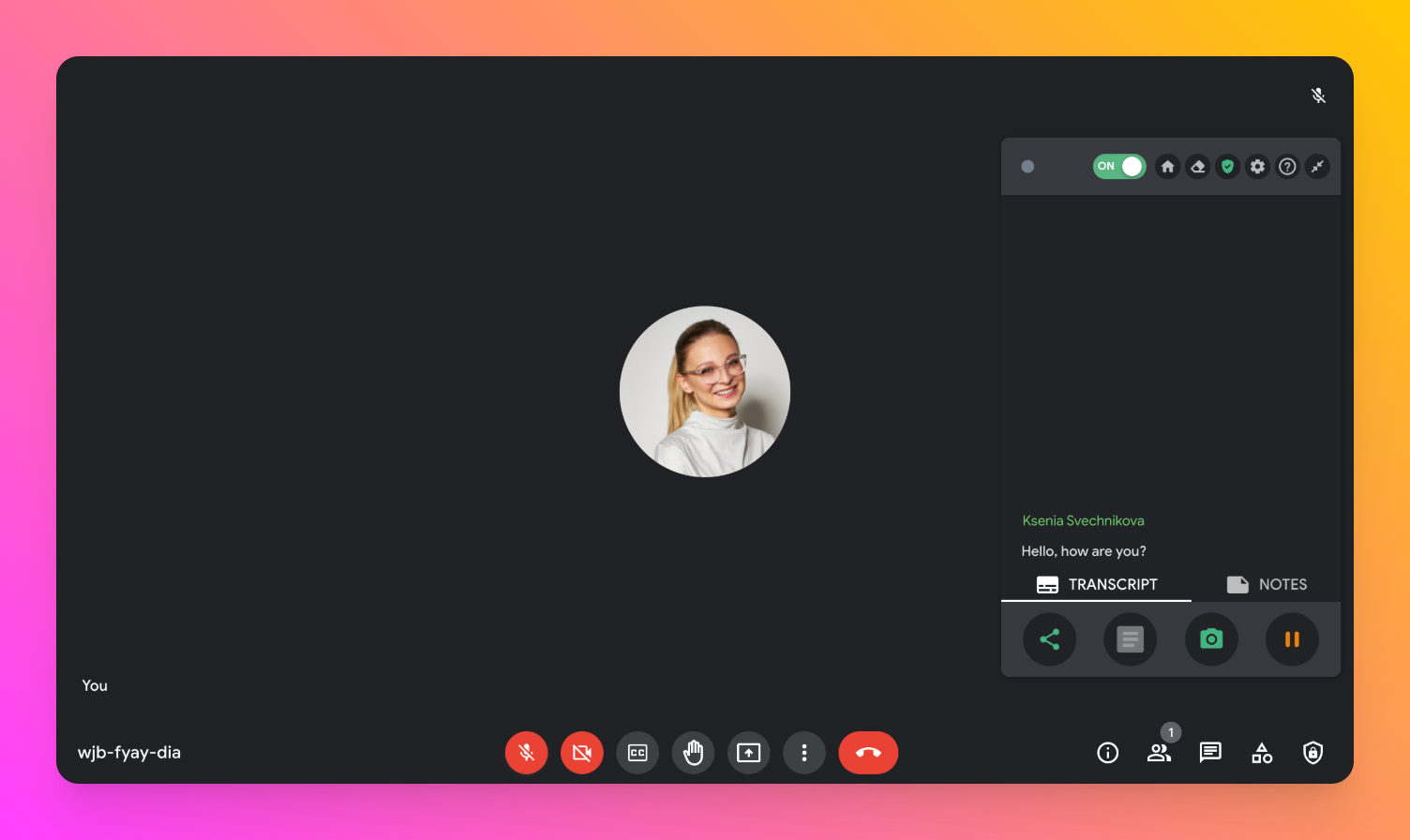
- You can highlight a sentence manually or let Tactiq auto-highlight notes based on the keywords mentioned.
After the meeting, you can access the full transcript with the speaker's name and what they said. You’ll also see sentences you’ve highlighted and the automatic highlights.
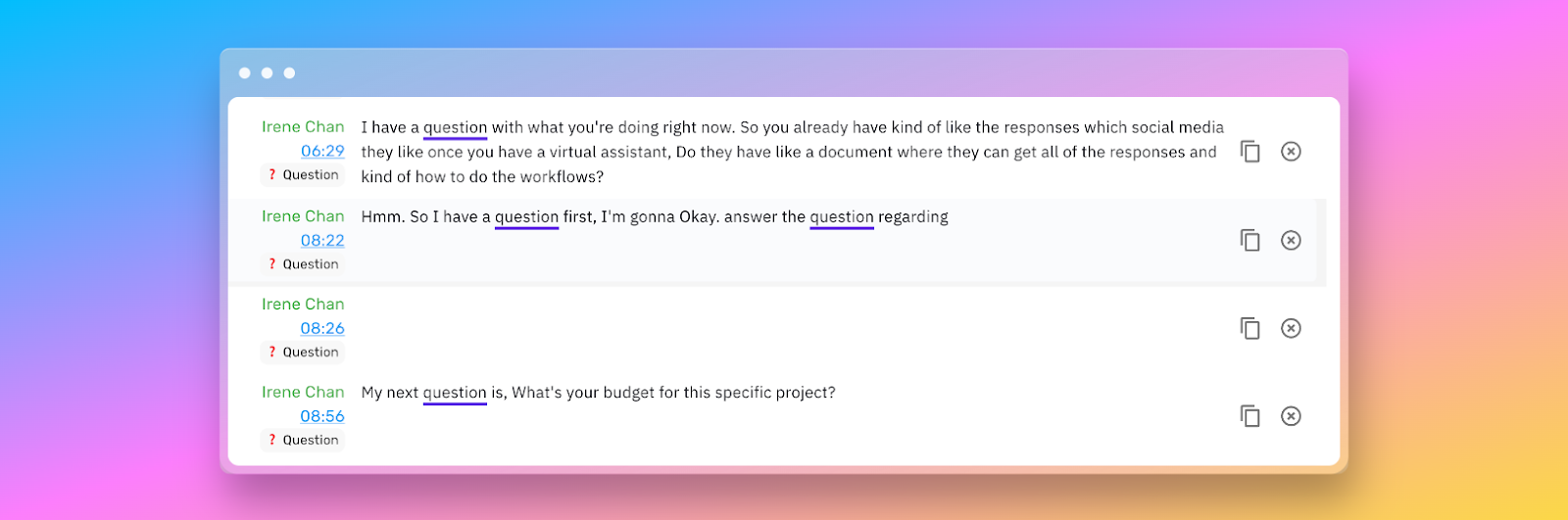
More importantly, you’ll see the meeting summaries and action items generated by OpenAI. OpenAI extracts tasks and follow-ups from the meeting.

You can also upload the Google Meet recording file using Tactiq’s upload feature. Here’s how:
- Click ‘Upload Transcript or Recording’ in the upper right corner of the Transcripts page.
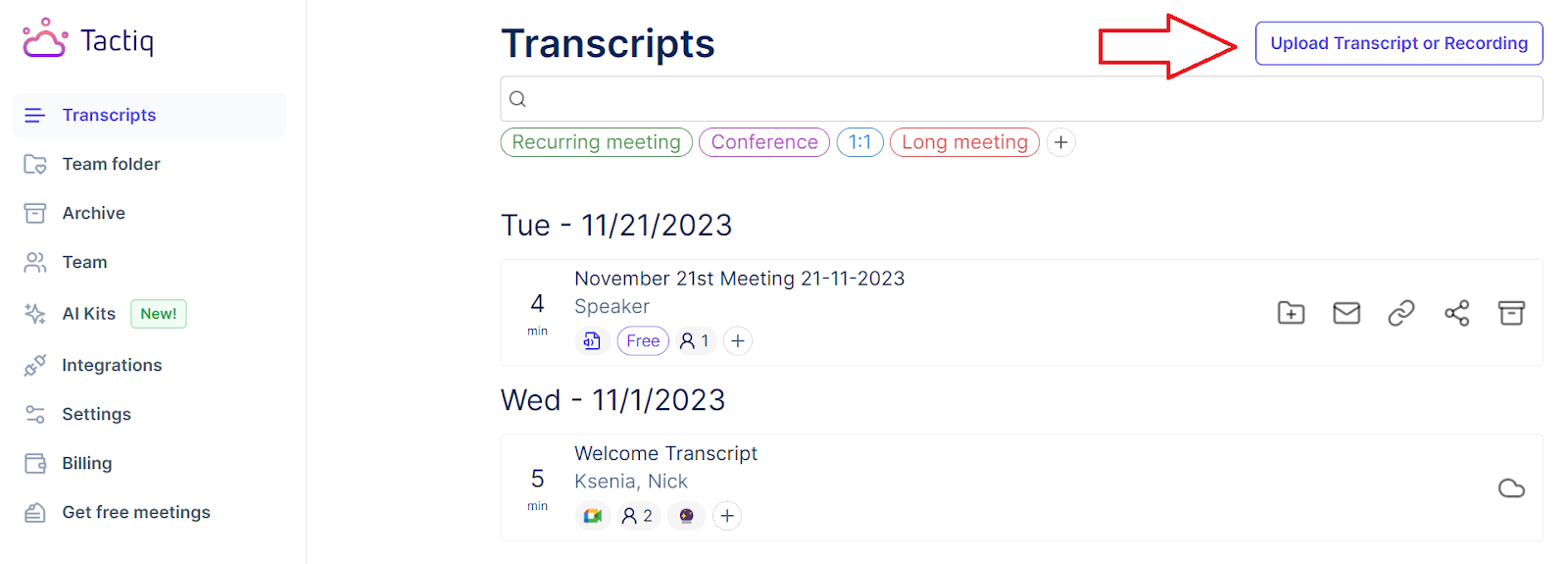
- Drag and drop the audio or video file into the box or click ‘Choose file.’ After the file is selected, click ‘Upload’.
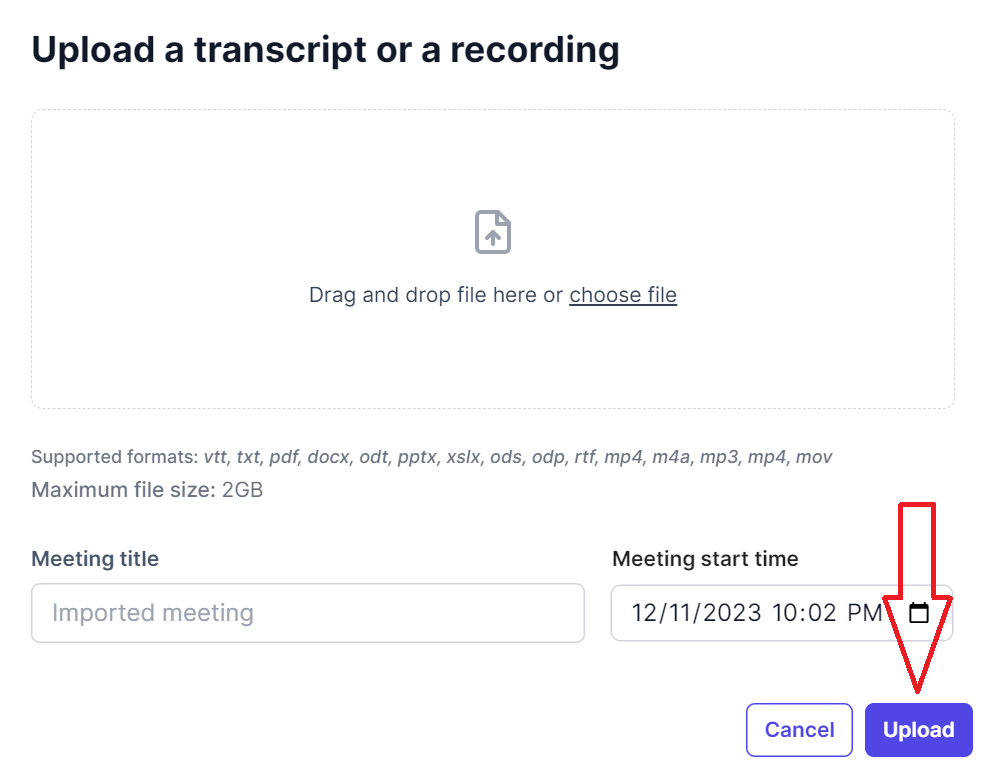
- Select the file from the list of transcripts and scroll down to see the generated summary of the Google Meet file.
How to Summarize a Video from a Meeting with AI
When summarizing videos from meetings using Tactiq, there are features beyond basic transcription and summarization that can improve your understanding and engagement with the content. Tactiq’s features, such as Quick Prompts, AI Meeting Kits, and Ask A Question, make summarization more interactive and insightful.
Quick Prompts
Tactiq’s Quick Prompts generate summaries by guiding the AI to focus on specific areas of interest within the video or audio file. Here's how to use them:
- Go to your Tactiq Transcripts page. Select a file you want to summarize by clicking it.
- Choose from predefined prompts that best match the type of insights you're looking for in your summary. These prompts can range from identifying key points and decisions, highlighting questions raised, and summarizing action items discussed. Click ‘View More’ for more options.
.png)
Tactiq's AI uses the prompts to analyze and summarize the content to ensure the output is focused and relevant to your specified areas of interest.
AI Meeting Kits
With Tactiq’s AI Meeting Kits, you can use GPT AI prompts to customize and automate the creation of meeting notes, ensuring each session's outcomes are accurately captured and formatted according to your needs.
Just prompt Tactiq with basic instructions, and then you can save these personalized meeting prompts as templates. Simply type in the prompt, click ‘Ask’, and then click ‘Save’ to save it for future use.
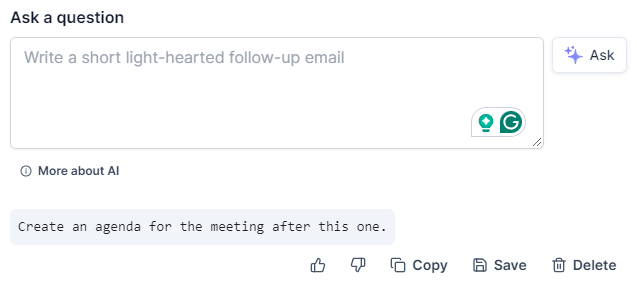
Here are a few examples you can use:
- "Provide a summary of the opening and closing remarks."
- "Provide a summary of the discussion on [specific topic] from the transcript."
- "Identify any issues or topics discussed but not resolved."
You can learn more about Tactiq’s AI Meeting Kits here.
Ask a Question
If you’re looking for specific information within a vast amount of content, the Ask a Question feature allows direct interaction with the summarized material. This tool is handy for long meetings with complex discussions. You can use this feature to inquire about specific details or clarify points covered.
Here’s how to use this feature:
- Select a transcript from your Tactiq Transcripts page, then type in your question under ‘Ask a Question.’ When done, click ‘Ask.’
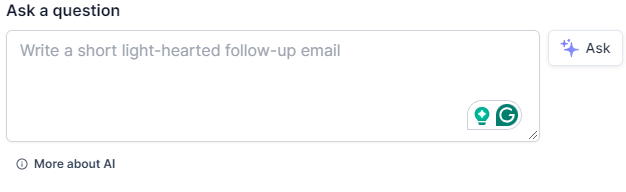
Tactiq's AI analyzes the query and provides responses based on the processed content. This feature acts like a search function within the summary, helping you find information quickly.
With Quick Prompts, the AI Meeting Kit, and the ability to Ask a Question, Tactiq improves the video summarization process. These features simplify extracting valuable information from meetings and transform how users interact with and understand the content.
Using AI for Efficient Content Summarization
In a world brimming with digital content, staying updated with minimal effort is crucial for saving time while still getting the gist of the information we’re interested in.
Tactiq's AI-powered tool addresses this challenge by summarizing entire video and audio content, transforming hours of footage into digestible summaries. From YouTube videos to Zoom calls and Google Meet sessions, Tactiq ensures you're always informed without feeling overwhelmed.
More Resources
- "How to Get a Summary of a YouTube Video": Discover the steps to summarize YouTube videos.
- "How to Open a VTT File": A simple guide on opening and using VTT files for video transcripts.
- "How to Get a Transcript of a YouTube Video": Learn how to generate transcripts from YouTube videos.
- "How to Get a Transcript of MS Teams Phone Calls": A step-by-step guide to obtaining transcripts from Microsoft Teams phone calls.
You upload your video or audio file or provide a link, and Tactiq’s AI analyzes the content to generate a concise, accurate summary. This saves you hours of manual note-taking and helps you grasp key points fast.
First, use Tactiq’s YouTube Transcript Tool to extract the transcript for free, then upload it to Tactiq and click ‘Short Summary’ to generate an AI-powered summary. This lets you capture the main ideas without watching the entire video, so you can focus on what matters most.
Install Tactiq on Chrome, connect your meeting platform, and join your calls as usual to see real-time transcriptions and highlights. After the meeting, Tactiq provides AI-generated summaries and action items, making it easy to review and share key outcomes.
Tactiq provides Quick Prompts for focused summaries, AI Meeting Kits for custom note templates, and an Ask a Question feature to search or clarify details within transcripts. These tools help you extract exactly the insights you need, boosting your productivity.
Tactiq’s AI transforms hours of video or audio into digestible summaries, so you stay informed without feeling overwhelmed. You save time, reduce manual effort, and can act on insights faster, making your workflow more efficient and stress-free.
Want the convenience of AI summaries?
Try Tactiq for your upcoming meeting.
Want the convenience of AI summaries?
Try Tactiq for your upcoming meeting.
Want the convenience of AI summaries?
Try Tactiq for your upcoming meeting.