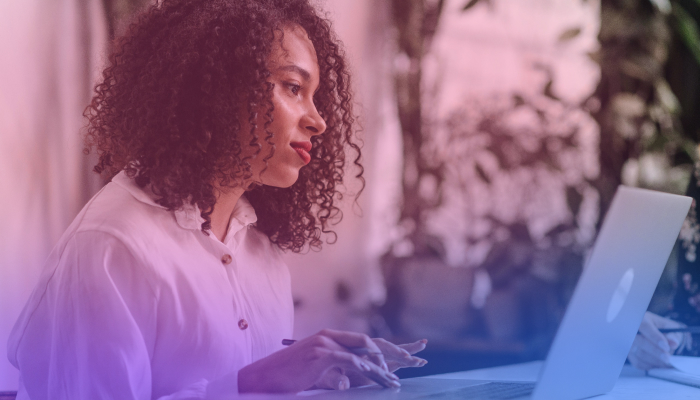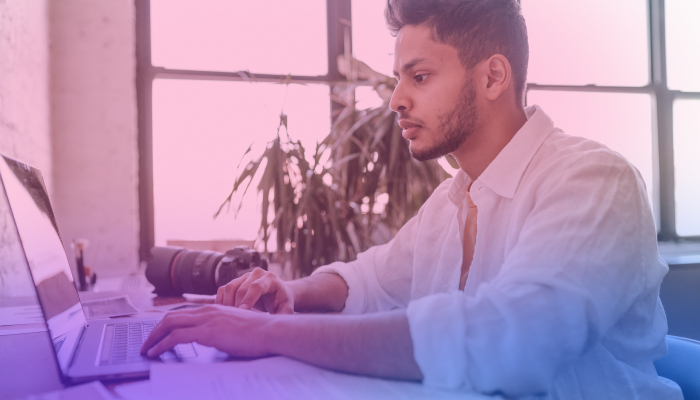Everything You Need to Know about Loom's AI Note Taker
May 7, 2025
May 7, 2025
June 12, 2025
June 12, 2025
Loom isn’t just for quick updates and async video messages anymore. It has a new AI note taker to help teams save time and stay organized. Instead of rewatching full recordings or scrambling to take meeting notes, you now get automatic summaries, action items, and integrations that bring your meetings to life—without extra effort.
If your team already uses Loom for updates or demos, these new tools could make your workflow even smoother.
In this guide, we’ll break down what’s new with Loom’s AI note taker, how it works, and when a tool like Tactiq might actually suit your workflow better.
What’s New with Loom for Meetings?

Image from Loom
Loom is expanding beyond quick video messages. Its new AI meeting features help teams run better meetings with fewer distractions and clearer takeaways. Here’s what’s new:
Calendar integration for instant recordings
You can now connect your calendar to Loom. As soon as a meeting starts, Loom automatically records it; no need to hit a button. This helps you capture everything, even if you forget to press “record.”
AI-powered meeting notes and action items
Instead of writing down notes while trying to be present, Loom’s AI steps in. It listens to your meetings, captures key discussion points, and pulls out action items. You get a written summary that helps everyone remember what was said and what’s next.
Automated recaps via email
Loom sends recap emails right after the meeting to those who missed the call or just want a refresher. These include notes and action items, so no one has to dig through recordings to get up to speed.
Confluence integration for Atlassian users
For teams using Atlassian, Loom will soon offer automatic Confluence page creation from meeting notes. This means your discussions become shareable, searchable documentation, right where your team already works.
Together, these key features are meant to make meetings more useful, cut down on unnecessary follow-ups, and give teams a better way to stay aligned, even if they weren’t in the room.
How to Use Loom’s AI Note Taker
Loom’s new meeting recording feature helps you capture conversations across Zoom, Google Meet, and Microsoft Teams and then turn them into searchable recaps. With the AI-powered version, you also get smart summaries, action items, and Confluence notes if you're using Atlassian.
Here’s how it works step by step:
1. Connect your calendar.

Image from Loom
To get started, go to the Meetings tab in your Loom workspace and connect your Google or Outlook calendar. Loom uses this connection to detect upcoming video calls and prepare to record them.
2. Set your default preferences.
Once your calendar is connected, Loom lets you choose default settings for all meetings. You can pick whether to auto-record internal, external, or all meetings. You can also control who has access to each recording: public, workspace-only, or private.
Only meetings with a Zoom, Google Meet, or Microsoft Teams link will show up in Loom’s Meetings tab.
3. Start recording (auto or manual).
%20on%20Loom.png)
Image from Loom
Loom will automatically join and record meetings based on your auto-record preferences. If you want to record a meeting manually, just hit "Record Now" from the Meetings tab and paste in the meeting link. You don’t even have to be the meeting organizer.
Anyone in the meeting can control the recording using chat commands like /pause, /resume, and /stop.
4. Get the recap.
After the meeting ends, Loom sends internal invitees a Meeting Recap email. This includes a link to the recording and, if you’re on a Business+AI or Enterprise plan, an AI-generated summary and action items.
If you expected a recap but didn’t get one, check your settings:
- Go to any Loom video in your account.
- Click the Settings tab on the right.
- Scroll to Set defaults…
- Make sure Auto Summary is toggled ON.
5. AI meeting notes in Confluence (beta).
.png)
Image from Loom
If your Loom account is linked to Atlassian and you have a personal Confluence space, Loom can automatically generate a Confluence page with meeting notes. This page gets created in a dedicated folder in your personal space and is shared with meeting invitees who also have Confluence access.
These notes are also shared in the meeting chat and included in the recap email. For recurring meetings, Loom organizes them into parent and child pages inside Confluence for easy tracking.
Loom Alternative for AI Note-Taking

Loom works well if your team relies on recorded meetings and already uses Atlassian tools. But if you’re looking for something that works in real time, without needing to record video, you might need a different kind of AI note taker.
Tactiq is built for live meetings on Google Meet, Microsoft Teams, and Zoom. Instead of recording your calls, it captures what’s being said directly in your browser and gives you instant transcripts, summaries, and action items without storing any video.
Here’s why Tactiq is a strong alternative:
- No recordings required - Tactiq gives you full meeting transcripts without having to record or save video. This keeps things lighter and easier to manage.
- AI Workflows - Turn transcripts into follow-ups, emails, documents, and more using customizable AI actions.
- AI workflows that save time - Turn transcripts into follow-up emails, project updates, or team documentation with one click using custom AI workflows.
- Integrates with your tools - Sync meeting insights to Notion, Google Drive, HubSpot, and more, so your notes don’t stay stuck in one place.
- Upload files for transcription - Don’t have a live meeting? Upload audio or video files to generate transcripts and summaries after the fact.
- Multi-language support - Tactiq transcribes meetings in 50+ languages, making it ideal for global teams and international calls.
- Flexible across platforms - Whether your team uses Google Meet, Zoom, or Microsoft Teams, Tactiq works across all three and adapts to your meeting setup.
If you want an AI note taker for MS Teams, Google Meet, or Zoom, Tactiq handles them all without needing to change how you meet. Download the free Tactiq Chrome Extension today!
{{rt_cta_ai-convenience}}
Should You Use Loom, Tactiq, or Both?
Choosing the right tool depends on how your team works. If your meetings are mostly async and your team already lives in Atlassian, Loom’s AI features might be enough. But if you're collaborating live and need more flexibility, Tactiq could be a better fit.
Here’s a quick way to decide:
Use Loom if:
- Your team is embedded in Atlassian tools like Confluence.
- You want to record meetings and send async video updates.
- You’re building a loom video library to review conversations or share updates later.
Use Tactiq if:
- You’re actively collaborating in real-time meetings.
- You want AI transcripts and summaries without recording.
- You need a flexible AI note taker for Google Meet, MS Teams, or Zoom.
Use both if:
- You’re blending async and live collaboration.
- You want to record updates with Loom and capture real-time notes with Tactiq.
- You’re balancing screen recordings, video messages, and in-person meetings.
The two tools don’t have to compete; many teams use both to cover different types of conversations.
Wrapping Up
Loom’s AI note taker is a smart upgrade for teams that already use it for async updates or want to build a searchable video library. With meeting recaps, action items, and Atlassian integration, it brings more value to every recording.
But if your workflow depends on real-time collaboration, or if you don’t want to rely on screen recordings, Tactiq offers a flexible way to capture, summarize, and act on conversations across platforms like Zoom, Google Meet, and Microsoft Teams.
Both tools serve different needs. Choosing the right one depends on how your team meets and what you want to get out of those meetings.
Yes. On Business+AI and Enterprise plans, Loom provides meeting recaps with summaries, action items, and optional Confluence notes.
Yes. Tactiq creates transcripts and AI summaries without needing to record your meeting.
Loom records and summarizes meetings. Tactiq transcribes live meetings without video and offers AI workflows across Zoom, Meet, and Teams.
Yes. Once your calendar is connected, Loom can auto-record or manually join meetings on Zoom, Meet, or Teams.
Loom creates AI-generated summaries and action items, but it doesn’t offer full transcripts like Tactiq does.
Want the convenience of AI summaries?
Try Tactiq for your upcoming meeting.
Want the convenience of AI summaries?
Try Tactiq for your upcoming meeting.
Want the convenience of AI summaries?
Try Tactiq for your upcoming meeting.