How to Use Collaborative Meeting Notes on Microsoft Teams (Full Guide)
May 23, 2025
May 23, 2025
June 12, 2025
June 12, 2025
Meetings move quickly. Decisions get made, ideas are shared, and tasks are handed out, sometimes without much time to pause. Without a clear way to take notes together as a team, you can lose context or miss what comes next.
That’s why Microsoft Teams introduced collaborative meeting notes. In this guide, you’ll learn how the feature works, how to start using it, and how to build on it using AI tools. We’ll also share a template you can copy and tips to make note-taking more useful for your team.
What is the Collaborative Meeting Notes feature in Microsoft Teams?

Collaborative meeting notes in Microsoft Teams give participants one place to write the agenda, take notes together, and track follow-up tasks. Everything stays linked to the meeting, so there’s less back-and-forth after the call ends.
Key features include:
- A shared agenda, editable before and during the meeting
- Co-authored notes that anyone in the meeting can update
- Tasks that sync with Microsoft Planner and To Do
- Notes connected to the Teams calendar meeting details
This feature is included with Microsoft 365. No extra cost or add-ons needed. But there are limits. If the meeting was created from a shared mailbox or if it includes external and guest participants, the notes feature won’t be available. It's also not supported with on premise Exchange server setups.
How to Start Using Collaborative Meeting Notes
You don’t need to install anything to use collaborative notes in Microsoft Teams. Here’s how to turn it on, take notes during a call, and keep working on them after the meeting ends.
Turn on Notes
To enable collaborative notes before the meeting:
- Go to the Teams Calendar.
- Double-click the meeting you scheduled.
- Click Add meeting notes next to the Notes icon. You can start editing right away. Add an agenda, jot down key points, or assign early action items.

Note: You can’t add collaborative notes to meetings created from a shared mailbox or if the meeting includes external and guest participants.
How to take notes during the meeting
Once the meeting starts, you can open the notes right from the meeting window:
- If you cannot see the Notes window, click Notes in the top bar.

- You’ll see the agenda (if one was added earlier) and a space to take notes.
- All participants can co-edit the notes in real time.
- You can @mention someone to assign a task. They’ll see it in their To Do and Planner apps.
How to collaborate with others after the meeting
After the meeting ends, you can continue working on the notes:
- To access meeting notes, go back to the calendar and open the same meeting.
- Next to the Notes icon, you’ll see the collaborative notes.
- Add updates, expand on key points, or check off completed follow-up tasks.
- Notes remain linked to the original meeting, so you always have context.
Collaborative notes also show up in Teams chat and group chats, keeping everything tied together. It’s an easy way to keep everyone on the same page without creating a new doc every time.
How to Take Notes with Your Team Using Tactiq
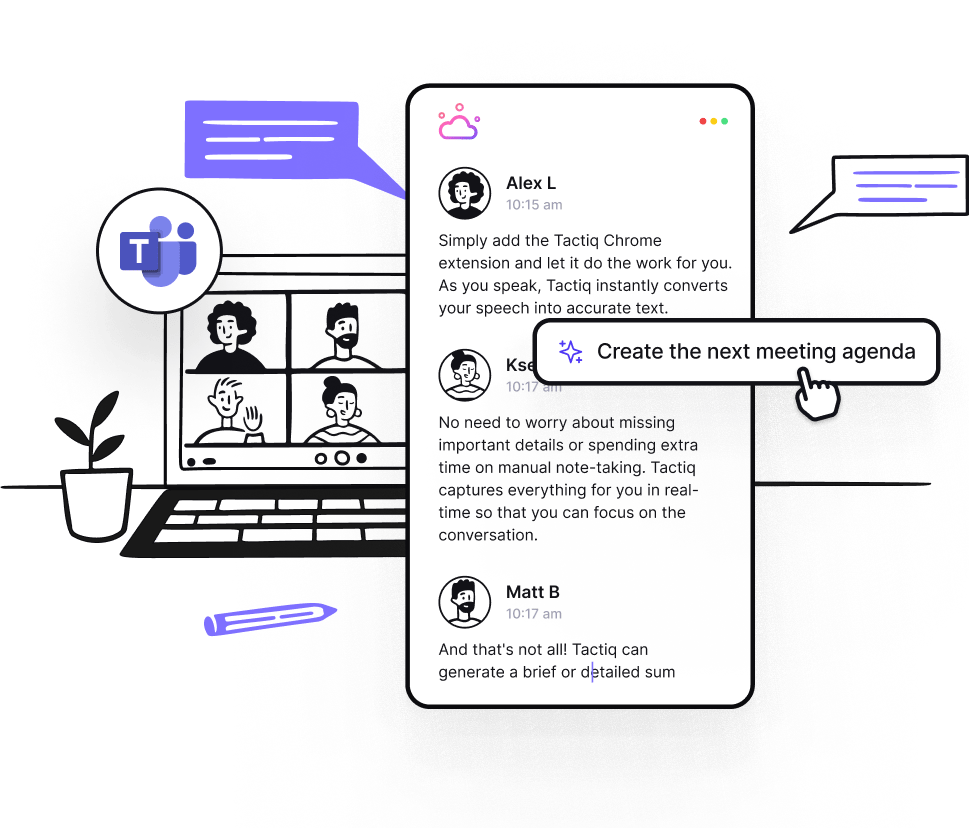
Microsoft Teams gives you a space to collaborate, but sometimes you need more, like a full transcript, an AI summary, or a way to send notes directly to your project tools. A tool like Tactiq works as an AI note taker for Microsoft Teams to capture and organize everything from the conversation.
Here’s how to use Tactiq:
1. Install Tactiq

Install the Tactiq Chrome Extension. Once installed, connect Microsoft Teams under Integrations. You’ll see a real-time transcript appear during your calls, so you can focus on the conversation instead of writing everything down.
2. Get the full transcript and summary
Tactiq captures everything that was said and turns it into a searchable transcript. After the meeting, it also generates a summary, highlights action items, and pulls out key themes. This is especially helpful when you need to review decisions or follow up with meeting attendees.
3. Share with project management system tools

Once the transcript and summary are ready, you can send them directly to the tools your team already uses.
How to share in Notion
Click “Share” in Tactiq and choose Notion. You can send the transcript, summary, and all your assigned tasks directly into your team’s workspace, perfect for tracking notes next to your project docs.
How to share in Confluence
Using Confluence to document your work? You can send meeting transcripts and AI summaries from Tactiq to any page in your workspace. Just click Share, connect your account, pick your space and page, and publish the notes where your team needs them.
How to share in Google Drive
Need a shared folder for past meetings? Select Google Drive to automatically export your transcript and summary. You can keep everything organized by project, team, or client.
Tactiq works well for AI note-taking for MS Teams, especially when you need detailed notes that go beyond a shared doc. It’s also a good option for teams exploring AI note-taking with Teams or experimenting with tools like ChatGPT for MS Teams.
{{rt_cta_ai-convenience}}
How to Create a Collaborative Meeting Notes Template
Having a repeatable and easily replicable structure makes it easier to write, read, and refer back to your meeting notes. Below is a simple template you can copy and adapt to your team’s needs.
Meeting Title
Date & Time
Meeting Organizer:
Meeting Attendees:
Meeting Agenda and Discussion
Topic: Add an agenda item
Details: Write a short description
Notes: Leave space for discussion points
Collaboration and Structure
Shared Notes
Use this space during the meeting to write down key ideas, updates, and decisions as a group.
Assigned Tasks
- Task 1 – @Person – Due date
- Task 2 – @Person – Due date
Additional Features (Optional)
- Links to shared docs or presentations
- Summary of key takeaways
- Follow-up tasks and deadlines
You can paste this template directly into Microsoft Teams, Notion, or wherever your team documents live.
Tips for a Productive Collaborative Note-Taking
Open collaborative notes work best when your team knows what to expect and what to do. These tips will help you create notes that people actually read, edit, and follow up on.
Designated note-takers
While collaborative means everyone can contribute, it helps to have one person responsible for kicking things off. This person can start the agenda, format the page, and begin logging discussion points. You can rotate the role or assign it based on the meeting topic.
Tip: If you’re the meeting organizer, pick the note-taker when you send the meeting invite so they can prepare ahead of time.
Consistent format
Use the same structure for each meeting. Start with the date and topic, list agenda items clearly, and create space for notes and follow-up tasks. This gives everyone a familiar layout to work with and reduces confusion, especially in recurring channel meetings.
Shared editing
Encourage everyone to contribute, not just the note-taker. During the meeting, someone might clarify a point, add context, or record a follow-up. Microsoft’s loop components make this easy in Teams, allowing editable text blocks that live inside the meeting notes or Teams chat.
You’ll get the best results when your team sees the notes as a shared responsibility.
Clear action items
Vague notes like “Discussed marketing plan” don’t help much later. Be specific. What was decided? Who’s responsible? When is it due?
For example:
- Finalize Q3 campaign outline – @Morgan – due Friday
- Share draft with design team – @Chris – before next Tuesday
Tracking follow-up tasks directly in the notes, then syncing them to Microsoft Planner or another tool, ensures you don’t miss anything important.
Wrapping Up
Collaborative meeting notes in Microsoft Teams make it easier to stay focused, document decisions, and follow up without missing a step. When paired with a clear structure and tools like Tactiq, your team can move from meetings to action faster, without rewriting what was already said.
If you haven’t tried it yet, add an agenda to your next Teams meeting. Use the notes space to guide the conversation and build from there. The more your team uses it, the more natural it becomes to work from the same page.
Collaborative notes are shared documents linked to a Microsoft Teams meeting. Everyone can edit them to add an agenda, take notes, and assign tasks.
Open the Teams calendar, click the meeting, and find the Notes icon at the bottom. You can start editing the agenda or notes before the meeting begins.
You may not see the feature if the meeting was created from a shared mailbox or includes guest participants. It’s also not available for on premise Exchange server users.
Tactiq is a strong option. It gives you transcripts, AI summaries, and lets you send meeting notes to tools like Notion and Google Drive. It works well with virtual meetings and Teams chat.
Tactiq captures a real-time transcript of your Teams meetings and generates AI-powered summaries. You save time by focusing on the conversation, then quickly review key decisions and action items after the call.
Want the convenience of AI summaries?
Try Tactiq for your upcoming meeting.
Want the convenience of AI summaries?
Try Tactiq for your upcoming meeting.
Want the convenience of AI summaries?
Try Tactiq for your upcoming meeting.









