4 Ways to Get Help with Microsoft Teams + Troubleshooting
May 9, 2025
May 9, 2025
December 18, 2025
December 18, 2025
Microsoft Teams is packed with tools to help you stay connected, but let’s be real: figuring everything out isn’t always easy. It helps to know where to turn for answers when your app won’t open, your mic cuts out during a call, or you just need to find a setting fast.
This guide walks you through four simple ways to get help with Microsoft Teams; it also offers quick fixes to common issues and shares where to find quality training. Plus, a few smart ways to work better in Teams using AI tools.
Benefits of Using Microsoft Teams
Before we dive into support, let’s take a quick look at why so many people rely on Microsoft Teams for day-to-day work.
Centralized Communication
Microsoft Teams pulls together everything your team needs to stay in sync, all in one dashboard: chats, meetings, file sharing, and calendars. Instead of switching between apps to check messages or update a document, you can do it all right inside Teams. This helps reduce context-switching and saves time during busy workdays.
You also get notifications for new messages, task assignments, and meeting invites. For teams working across time zones or on different schedules, having a centralized hub is important.
Real-time Collaboration

Image from Microsoft
One of the most essential Microsoft Teams features is how easily it allows people to work together in real time. You can open a Word doc or PowerPoint presentation and edit it at the same time as your teammates. Comments and changes show up instantly, which means no one’s stuck waiting for the latest version to hit their inbox. You can also hop into a quick video chat from the same window, which keeps the momentum going when things need to be discussed on the spot.
Structured Workspaces
Every team or project in Microsoft Teams can have its own dedicated channel. Inside each channel, you can add tabs for tools like Planner, OneNote, or even third-party apps that help manage team schedule shifts or track tasks. This setup makes it easy to stay organized and helps everyone know where to go for the right info.
For example, a product team can keep documents, progress updates, and weekly meeting agendas all in one spot. With a little setup, structured workspaces reduce confusion and keep work moving forward without constant check-ins.
How to Get Microsoft Teams Help & Support
If you’re running into issues with Microsoft Teams, there are a few ways to get help depending on your account type. Business and admin users can access more direct support, while everyone can tap into helpful forums and training. Here's where to go when you need answers fast.
Microsoft 365 Admin Center Support

If you’re an admin on a Microsoft 365 business account, the Microsoft 365 Admin Center is the main place to request help. You can submit a service request or start a live chat with a support agent. Both options are found under the “Help & Support” button in the lower-right corner of the Admin Center dashboard. You'll be guided through a few prompts, then either get matched with a support article or offered chat support. Make sure you're signed in with admin privileges to access these features.
Phone support
For urgent issues, especially technical outages or billing concerns, you can request a callback through the Microsoft support page. Admin users can also find phone numbers in the Admin Center. If you're not an admin, general support options are more limited, but the Microsoft support site may still direct you to a region-specific number. Keep your subscription info nearby so the agent can verify your account quickly.
Community
If you don’t have admin access or just want to explore solutions on your own, the Microsoft Teams Community is a great place to start. You can browse questions, search for topics, or start a new thread. Many users share workarounds, tips, or advice that may not appear in official docs. It's especially helpful for questions about daily use, Teams Connect, or creative ways to handle remote collaboration.
If you're exploring other tools that offer similar features, you can also check out these Microsoft Teams alternatives.
Troubleshoot Common Microsoft Teams Problems
Even with all the essential Microsoft Teams features, things can still go wrong. Below are some of the most common issues users face and how to fix them.
Teams keeps crashing or won’t start.
First, make sure you're running the latest version of the Microsoft Teams app. Outdated versions can cause crashes or prevent the app from opening. If you're on desktop, try fully quitting the app (from the system tray) and restarting it.
Still not working? Clear the Teams cache.
- For Windows, this means heading to %appdata%\Microsoft\Teams and deleting the contents of the folder.
- Mac users can delete the cache using Finder by going to ~/Library/Application Support/Microsoft/Teams.
If the issue continues, try reinstalling the app or using the web version to stay connected while you troubleshoot.
My microphone/camera isn’t working in meetings.
Start by checking if Teams has permission to access your mic and camera.

- On Windows, go to Settings > Privacy & Security > Microphone (or Camera), and make sure Teams is allowed.
- On Mac, check under System Settings > Privacy & Security. If permissions are fine, select the Teams icon in the system tray or menu bar and choose “Check for Updates.”
Sometimes a restart or update resolves hardware issues. Also, make sure you’re not muted or using the wrong input/output device. Teams allows you to select your preferred mic and speaker under Settings > Devices.
Meeting recording didn’t save or is missing.
This one’s tricky, especially if the meeting was important. Microsoft Teams only saves recordings if the organizer or a participant with permission starts the recording manually. If no one hits “record,” there won’t be a video saved. However, if you use a tool like Tactiq, you can still capture the full transcript even if no recording was made. Tactiq works as an AI note taker for Microsoft Teams and lets you save transcripts and key points automatically, so you won’t miss anything crucial again.
How Tactiq Can Help You Work Smarter in Microsoft Teams
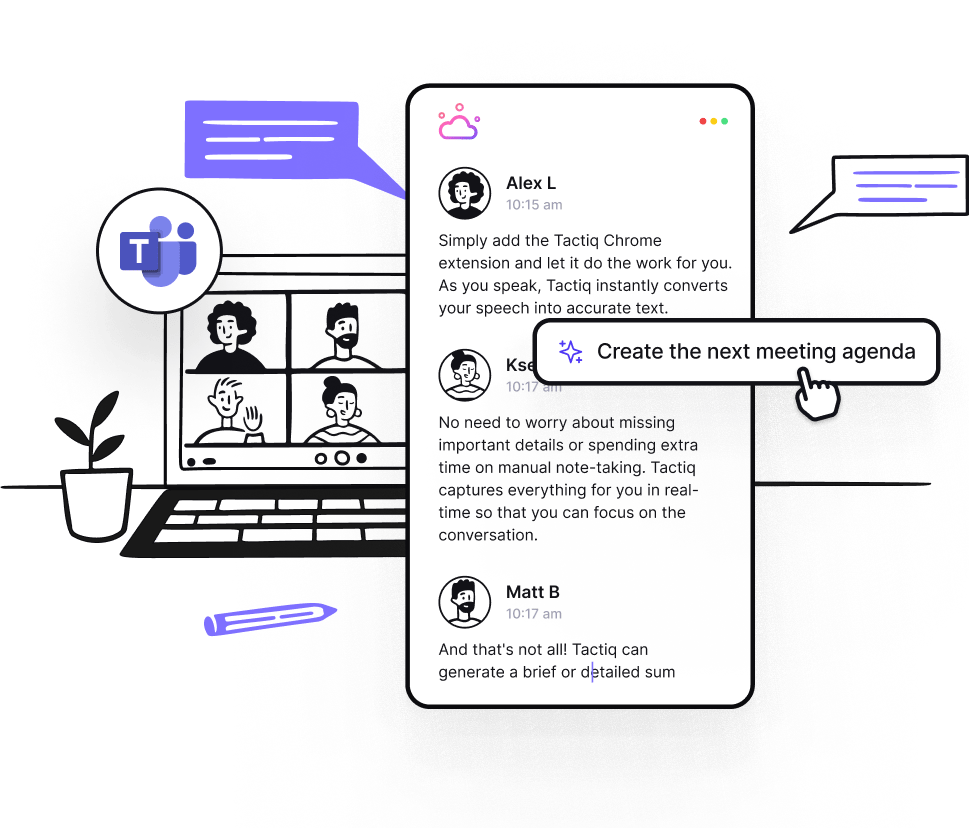
Microsoft Teams now includes its own AI-generated meeting notes, but it’s only available with a paid Copilot license, and it doesn’t give you much flexibility over how notes are created or used. That’s where Tactiq offers something different. It’s a smart, accessible AI note-taker for Microsoft Teams that helps you capture, organize, and share meeting insights without requiring extra subscriptions or setup.
Here’s what Tactiq brings to your virtual meetings:
- Transcribe meetings in Microsoft Teams: Get real-time transcripts from your calls, even if no one hits record.
- Ask AI custom questions: Want to pull action items, decisions, or blockers from your meeting? Tactiq’s prompts help you extract exactly what you need.
- Turn notes into useful content: Build follow-up emails, documentation, or updates with AI in just one click.
- Create meeting agendas and workflows: Set agendas before your calls, then use post-meeting AI workflows to send updates or sync with tools like Notion, HubSpot, or Google Drive.
- Access transcripts from past meetings: Search by keyword, topic, or speaker so you can find key moments fast.
Unlike Microsoft’s Copilot, Tactiq works right out of the box and gives you more control over how your team manages meeting data. No need to stretch your software budget. Download the free Tactiq Chrome Extension today!
{{rt_cta_ai-convenience}}
Helpful Microsoft Teams Training Resources
Once your setup is running smoothly, it's worth learning how to get more out of Microsoft Teams. There are great training courses consisting of step-by-step guides and practical examples.
Microsoft Learn for Teams

This is Microsoft’s official hub for learning. It covers everything from basic features to advanced workflows like Teams Connect and managing large virtual meetings. You’ll find interactive modules, quizzes, and real-world scenarios that walk you through essential Microsoft Teams features. If you like learning at your own pace, this is a great place to start.
LinkedIn Learning for Microsoft Teams
Prefer short how-to videos? LinkedIn Learning offers dozens of quick lessons on topics like how to create meeting agendas, manage schedules, or set up recurring calls. These videos are beginner-friendly and easy to follow, especially if you're pressed for time. Some courses may require a LinkedIn Premium account, but many companies include access through Microsoft 365.
Tactiq Blog – Microsoft Teams Category
For practical tips and AI-powered workflows, the Tactiq blog is a great resource. You’ll learn how to transcribe meetings, build post-call automations, and use Tactiq’s AI to improve collaboration. It’s especially useful for teams looking for tools that go beyond basic features and support real-world productivity challenges.
Wrapping Up
Getting help with Microsoft Teams doesn’t have to slow you down. From built-in support tools to community forums, there are plenty of ways to solve issues fast. And if you want to work smarter and not just fix problems, tools like Tactiq can capture transcripts, build AI-powered notes, and automate follow-ups after every call.
Explore your support options, test out new tools, and find the right mix of features that work best for your team.
You can also check out this guide to a seamless Microsoft Teams meeting to get the tools and tips you need.
Microsoft doesn’t offer a direct support email for all users, but admins can submit a support request through the Microsoft 365 Admin Center and get help via email or chat.
Yes, if you have Microsoft 365 with a Copilot license, Teams can generate AI-powered meeting notes. But if you're looking for more flexibility or don’t have Copilot, Tactiq lets you transcribe your Microsoft Teams meeting, extract insights, and generate custom summaries without needing a recording.
Yes. You can install the Microsoft Teams app on your desktop, tablet, and phone, and stay signed in across all of them. Just make sure you’re using the same login.
If you're an admin, go to the Microsoft 365 Admin Center and click “Help & Support” to start a chat or submit a request. For other users, the Microsoft Support site and the Teams Community Forum are good places to start.
Yes, but the built-in Notes feature is limited to shared summaries and is only available in certain plans. With Tactiq, you can take personalized notes, track who said what, and generate action items using AI. No upgrade is required.
Want the convenience of AI summaries?
Try Tactiq for your upcoming meeting.
Want the convenience of AI summaries?
Try Tactiq for your upcoming meeting.
Want the convenience of AI summaries?
Try Tactiq for your upcoming meeting.









