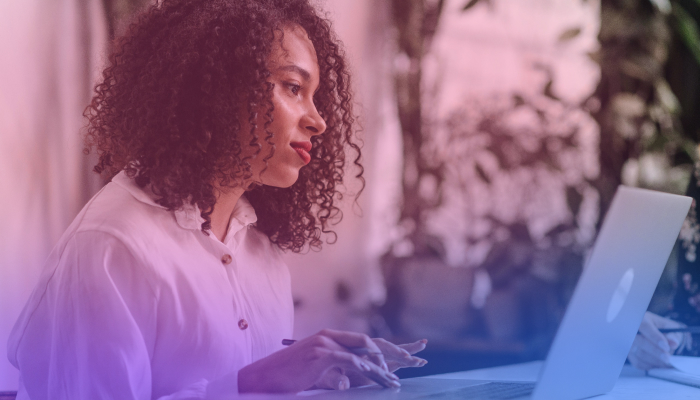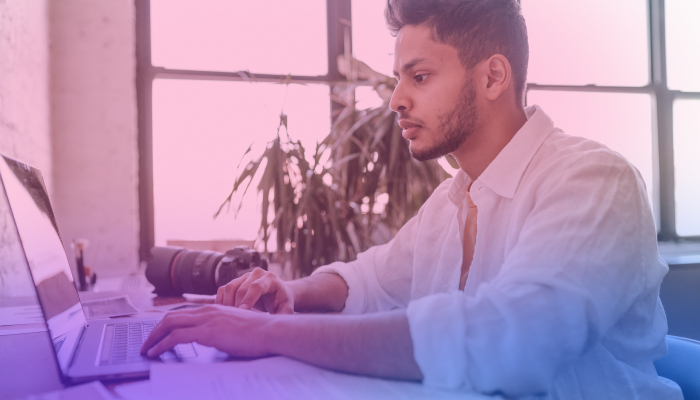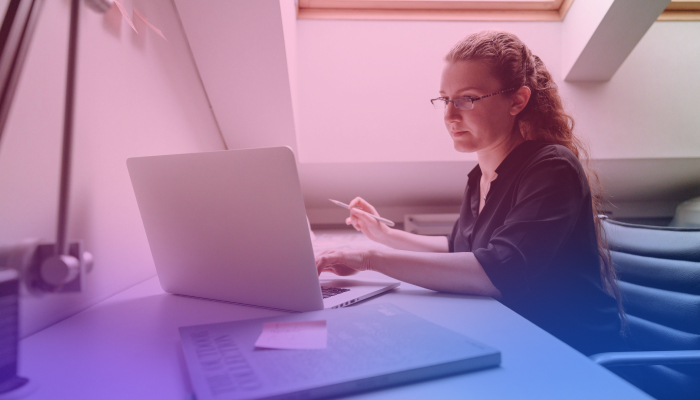5 Best Speech to text Online Tools for Free in 2025
February 2, 2024
February 2, 2024
October 29, 2025
October 29, 2025
With the constant influx of meetings, video content, and audio files, keeping track of every crucial detail becomes challenging for many professionals – this is where speech-to-text technology steps in. By converting spoken words into written text, this solution ensures that no valuable insight or critical information slips through the cracks.
Recognizing the need for effective transcription tools, in this article, we’ll introduce you to the top 5 free speech-to-text solutions of 2024. These platforms will simplify your documentation process and transform how you capture and use information in your workflow.
{{rt_cta_ai-convenience}}
5 Best Speech-Text Online Free Tools
1. Best Speech to Text for Meetings Transcription: Tactiq Chrome Extension
.png)
The Tactiq Chrome Extension is a dynamic and user-friendly tool that transforms meeting conversations into structured, searchable, and easily manageable text. Perfect for capturing every detail during fast-paced discussions, Tactiq ensures that vital information, from action items to critical decisions, is always preserved.
Main Features:
- Real-time Transcription: Captures and transcribes spoken words in meetings as they happen.
- Easy Integration: Works with popular meeting platforms (MS Teams, Zoom, Google Meet, and more).
- Convenient Saving Options: Offers direct saving to Google Docs and easy downloading options for future reference.
How to add the Tactiq Extension to Google Chrome:
- Add the Tactiq Chrome Extension to your browser from the Chrome Web Store.
- Connect your video meeting tool under ‘Integrations.’
.png)
- Join your meeting as usual. You’ll see the real-time transcript on the Tactiq window.
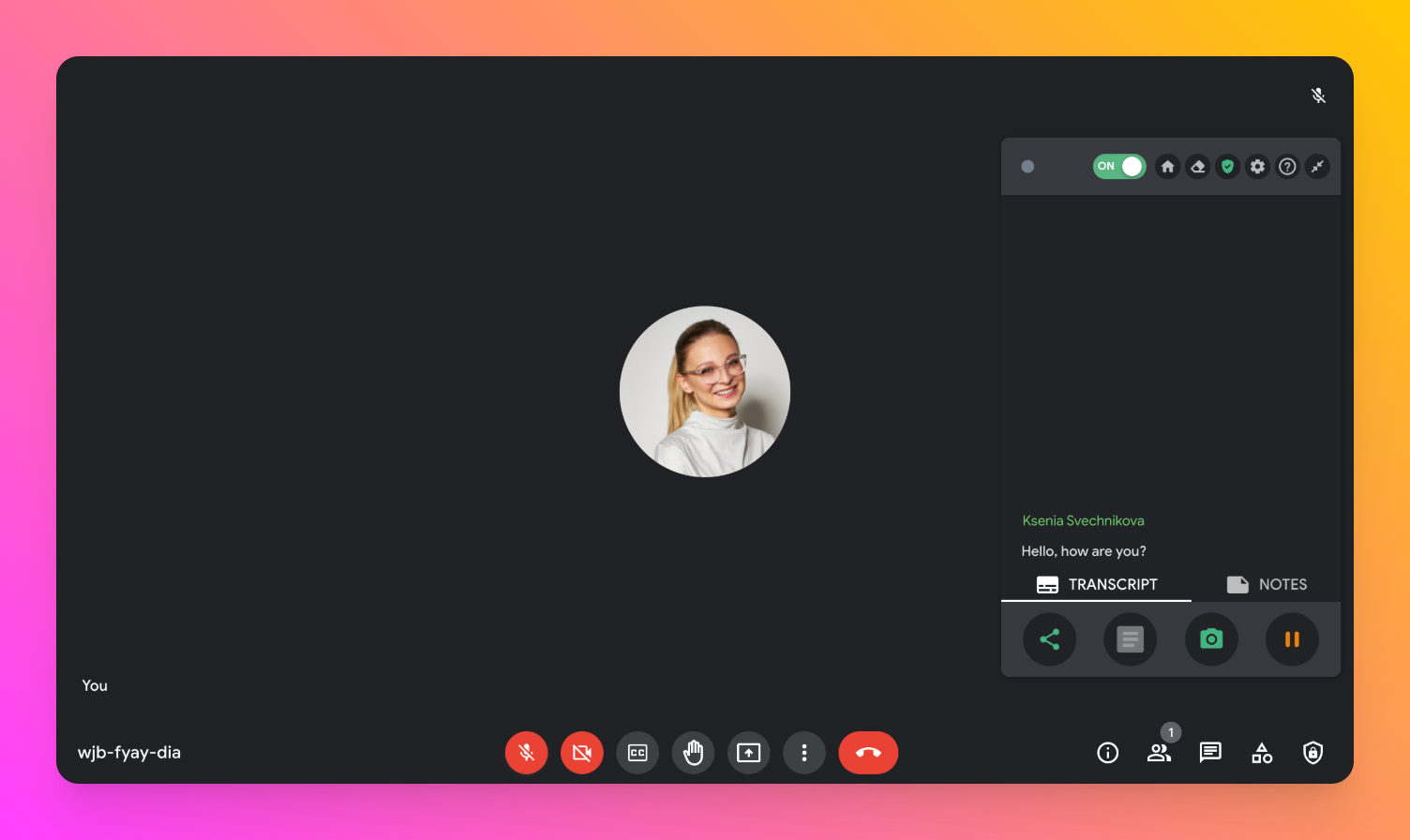
- After the meeting, you’ll receive an email with the link to the full transcript.
Tactiq enhances your meeting productivity and is essential for maintaining comprehensive records of your discussions.
2. Best Speech-to-Text for YouTube Transcription: Tactiq’s YouTube Transcript Generator

Tactiq’s YouTube Transcript Generator is a standout choice for those looking to convert their video content into accessible and editable text. This tool simplifies extracting accurate transcripts from YouTube videos, making your content more versatile and reachable for a wider audience.
Main Features:
- Direct YouTube URL Input: Easily transcribe content by inputting the video URL.
- Accurate Transcription: Offers precise transcription of YouTube video audio.
- Editable Output: Allows for editing of the transcript post-transcription.
How to use Tactiq’s YouTube Transcript Generator:
- Visit Tactiq.io on your preferred browser.
- Click the ‘Resources’ tab at the top, then select 'YouTube Transcript'.
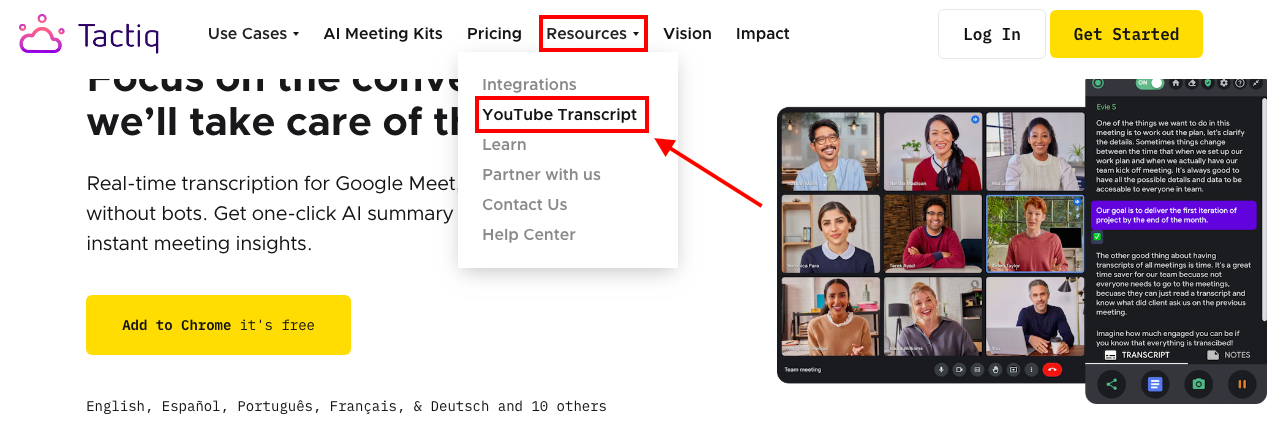
- In another tab, search for the YouTube video you want to transcribe and copy the video's URL from your browser.
- Return to Tactiq and paste the YouTube video URL into the provided field.
- With the URL in place, click the ‘Get Video Transcript' button.
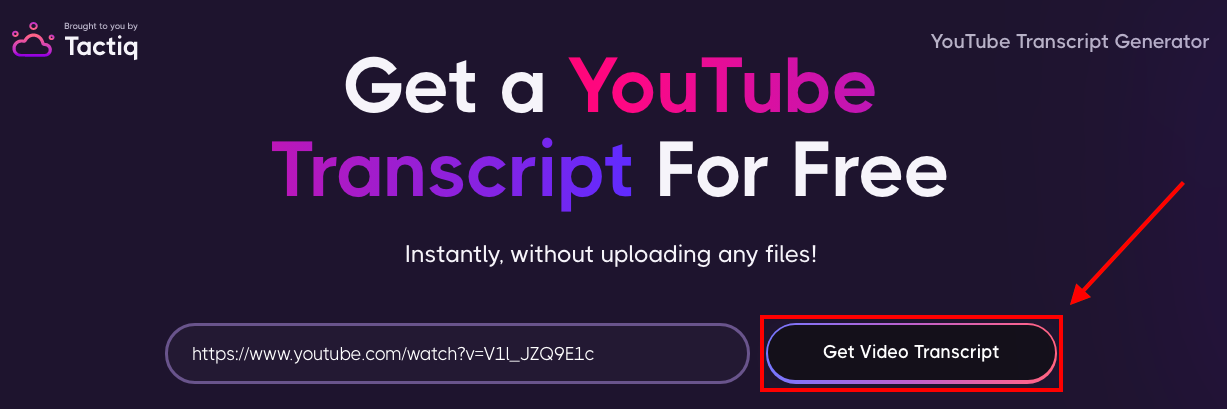
- You will find two options on the next page: Copy or Download.

- Click ‘Copy’ to copy only the transcription text. To save the file, you can paste the transcribed text on Microsoft Word, Google Docs, or similar programs.
- Click ‘Download’ to save a copy of the transcript on your computer in .txt format. Download the YouTube transcript for your records or use it in your remote work projects.
With Tactiq's YouTube transcription tool, turning your video content into a rich text format is just a few clicks away, opening up new possibilities for engagement and accessibility.
3. Best Speech-to-Text for Uploaded Files: Tactiq
Tactiq is also a robust solution for converting recorded audio files into accurate text documents. Tailored for professionals who handle mainly audio content, this tool offers a straightforward approach to transcribing audio files swiftly and efficiently.
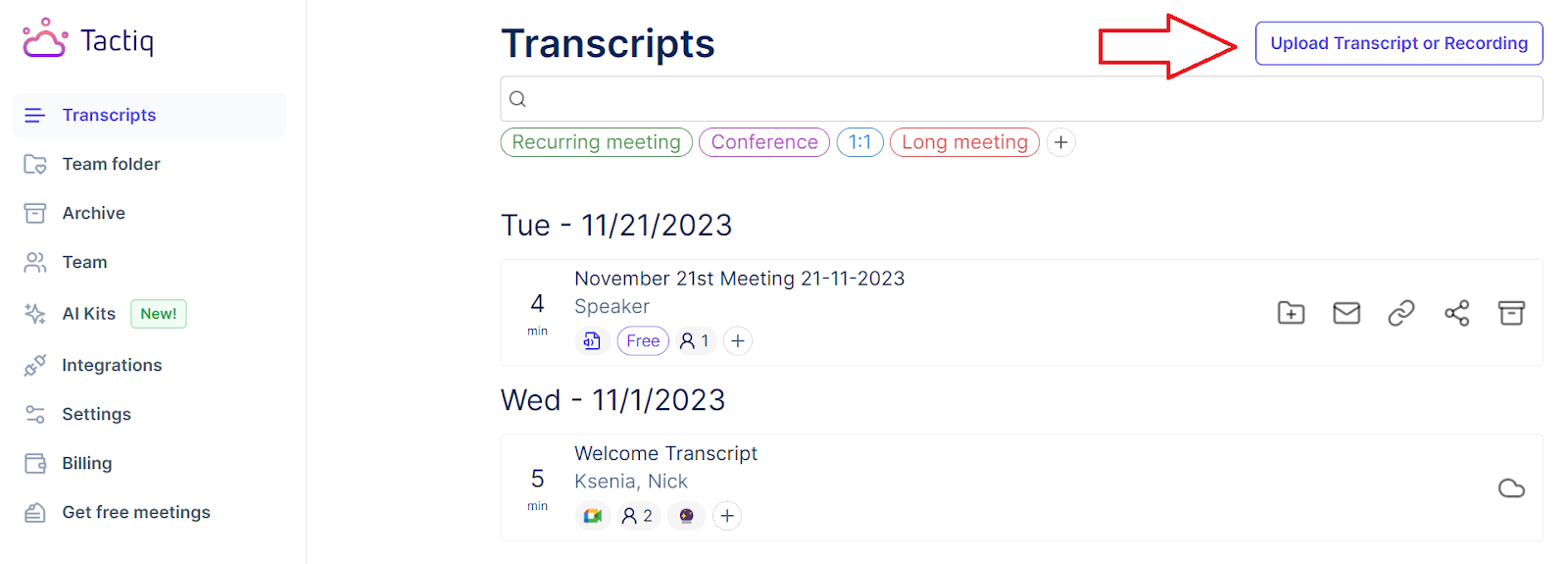
Main Features:
- Simple File Upload: Directly upload audio files for transcription.
- Automated Transcription: Automatically transcribes uploaded audio content.
- Editable Transcripts: Offers the ability to edit transcripts post-transcription.
- Versatile Saving Options: Allows saving the transcript on the device or cloud storage.
How to convert audio to text transcript with Tactiq:
- Install Tactiq on Chrome. It’s free!
- Go to the Transcripts page.
- Click ‘Upload Transcript or Recording’ in the upper right corner.
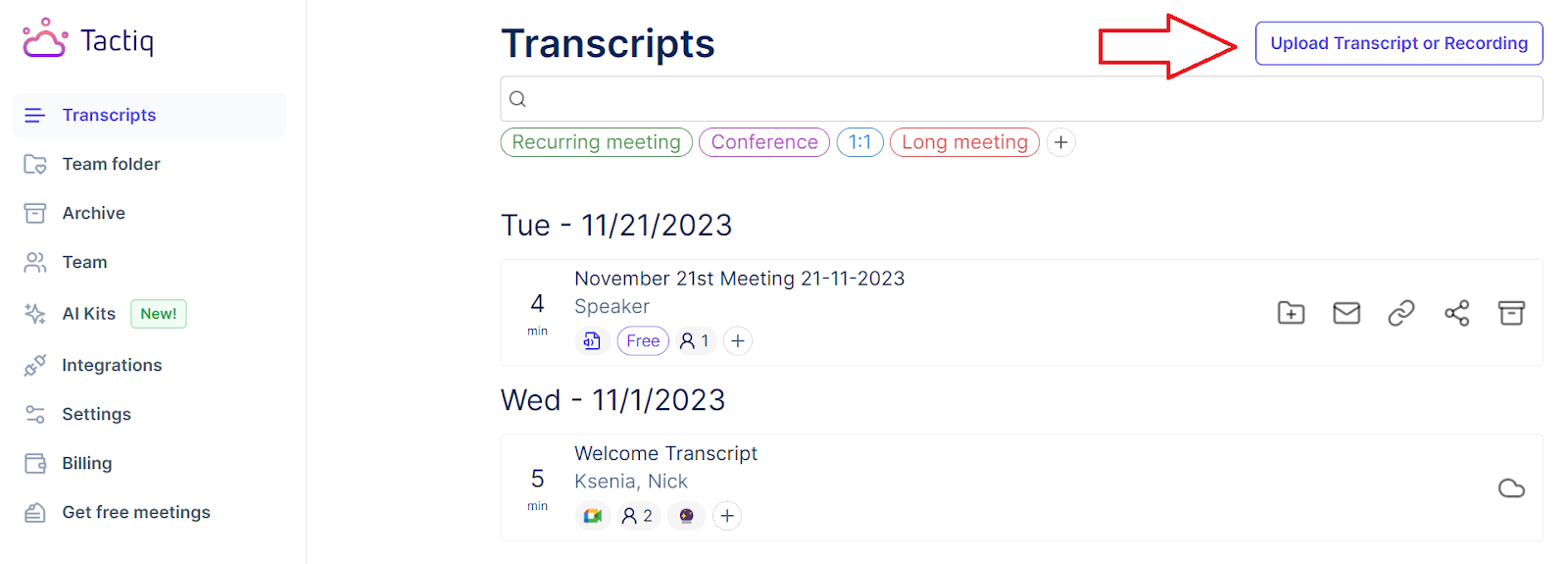
- Drag and drop the file into the box or click ‘Choose file.’ After the file is selected, click ‘Upload.’
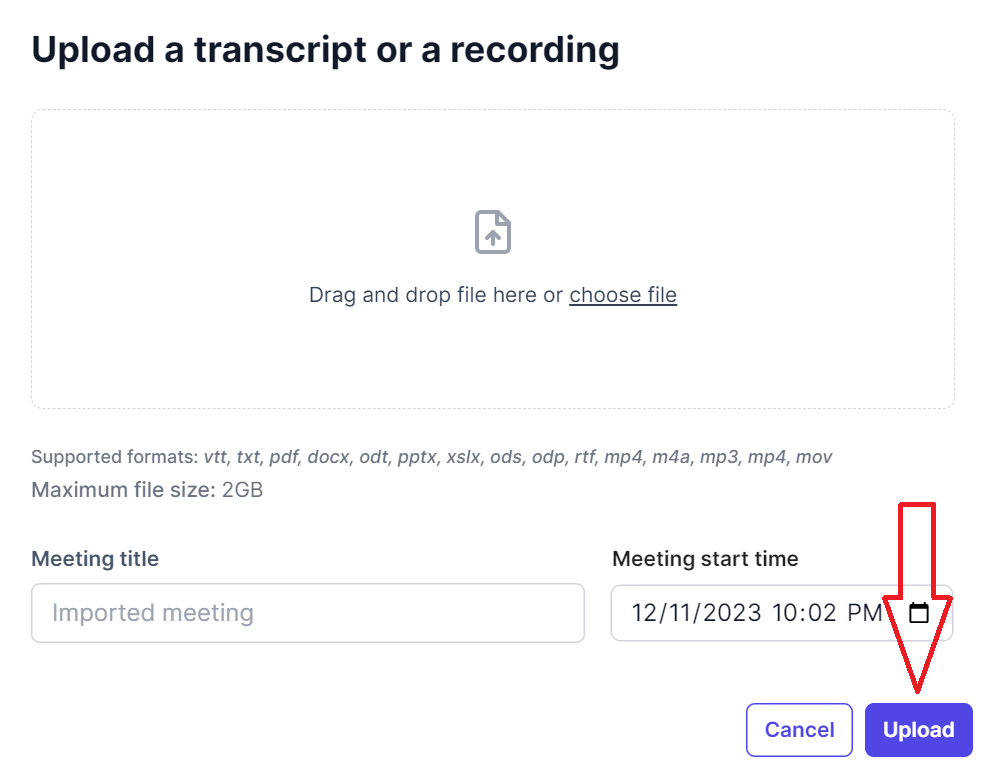
- Select the transcript from the list of transcripts.
- On the transcript page, you can view the full transcript, its highlights, and add notes. Try Tactiq for free now.
Whether it's a crucial interview, a creative brainstorming session, or an important lecture, Tactiq ensures your audio content is preserved in text form and ready for future review and sharing.
4. Best Speech-to-Text Transcription for Video Subtitles: Veed
.png)
Veed's auto-subtitle generator is a powerful tool that provides perfectly synced subtitles to ensure your message is accessible to all viewers.
Main Features:
- Automated Subtitle Generation: Automatically generates subtitles from video audio.
- Sync Accuracy: Syncs subtitles accurately with the video.
- Customization Options: Offers extensive customization for subtitles, including timing, text editing, and font styling.
- Export Flexibility: Export subtitled videos in formats such as MP4, AVI, MKV, WMV, MOV, FLV, and more.
How to use Veed:
- Navigate to the Veed.io subtitle generator.
- Click ‘Generate Subtitles,’ then click ‘Upload a file’ to upload your video.
- Select the language in the video, then click ‘Create Subtitles.’
- Allow the tool to auto-generate subtitles.
- Adjust the subtitles and click ‘Done.’
- Click ‘Export Video’ to finalize the process.
5. Best Transcription Service for Podcast and Video Editing: Descript

Descript goes beyond basic transcription by offering a full suite of audio and video editing tools, making it an indispensable tool for podcasters and video creators. With its powerful transcription features, editing capabilities, and collaborative functions, Descript simplifies the entire production process.
Main Features:
- Advanced Transcription: Provides high-accuracy transcription for audio and video files.
- In-Depth Editing: Offers comprehensive editing tools for text and media files.
- Screen Recording: Includes a screen recording feature for capturing video content directly.
- Collaborative Workspace: Enables team members to work together on projects in real time.
How to use Descript:
- Register for Descript, select the free plan, and wait for the application to download.
- Click ‘New’. Select ‘Video project’ to upload a video file and ‘Audio project’ for an audio file.
- Click ‘Add file’ and select the file. Wait for the file to transcribe.
- Refine your transcript and media file using Descript's editing features. You can work together with your team within the platform for a cohesive production process.
Descript provides a robust platform for transcription and empowers creators with the tools needed to craft polished, professional content. If you’re exploring a Descript alternative, you’ll want to look for platforms that combine transcription accuracy with built-in video and audio editing capabilities.
Transform Your Workflow with Speech-to-Text Tools
As technology advances, embracing speech-to-text tools can significantly improve communication, content creation, and information management. By selecting the right tool from the top free options available, you can ensure that your business stays ahead and maintains a competitive edge through enhanced communication and documentation practices.
More Resources
- "Transcribing Meeting Minutes: A Comprehensive Guide": This article provides a detailed walkthrough on transcribing meeting minutes.
- "Meeting Recorder App: Capturing Every Detail": Discover the benefits and features of using a meeting recorder app to ensure you don’t miss any vital information during meetings.
Integrating speech-to-text tools into your team's workflow can improve productivity and efficiency. Here's how: Meeting Efficiency: Transcribe meetings in real-time, ensuring important points and decisions are accurately recorded and easily accessible. Content Accessibility: Make your multimedia content more accessible with accurate subtitles or transcripts, reaching a wider audience and complying with accessibility standards. Time Savings: Reduce the time spent on manual transcription. Allocate those hours towards more strategic tasks, driving your business forward. Improved Collaboration: Share transcripts and audio files easily among team members, ensuring everyone is on the same page and enabling more effective collaboration. Searchable Text: Transform audio files into searchable text, making it easier to locate specific information, analyze content, and derive insights.
Some speech-to-text tools may offer extensions or add-ons for specific browsers for enhanced functionality. Here's a general guide on using these tools across different browsers: Google Chrome: Chrome's extensive extension library includes various speech-to-text tools. For instance, Tactiq, is available as a Chrome extension. To use it, simply add Tactiq from the Chrome Web Store and integrate it with your preferred platforms. Safari: While Safari may have fewer specific extensions, you can use web-based tools within the browser. Firefox: Similar to Chrome, utilize add-ons and extensions available in the Firefox Add-ons library. Edge: Leverage Edge's support for Chrome extensions or use web-based tools directly in the browser. Always ensure your chosen tool is compatible with your browser for optimal performance.
To maximize the effectiveness of speech-to-text technology, consider these best practices: Clear Audio: Ensure the audio quality is good. Background noise and low-quality recordings can significantly affect transcription accuracy. Punctuation and Formatting: Some tools may not capture punctuation or format text. Review and edit transcripts as necessary. Speaker Identification: For meetings or interviews, choose tools that can identify and differentiate between speakers. This can be easily achieved with Tactiq in real-time. Regular Updates: Keep your tools updated. Developers regularly release updates to improve accuracy and add new features. Confidentiality: If dealing with sensitive information, ensure that your chosen tool complies with data protection regulations and offers secure transcription options.
You can transcribe a YouTube video by visiting Tactiq.io, selecting the YouTube Transcript tool, and pasting the video URL. Tactiq quickly generates an accurate transcript, which you can copy or download for easy editing and sharing. This saves you time and makes your video content more accessible.
To transcribe an audio file, install the Tactiq Chrome extension, go to the Transcripts page, and upload your audio file. Tactiq automatically converts your recording into text, allowing you to review, edit, and save the transcript. This streamlines your workflow and ensures you never miss important details.
Want the convenience of AI summaries?
Try Tactiq for your upcoming meeting.
Want the convenience of AI summaries?
Try Tactiq for your upcoming meeting.
Want the convenience of AI summaries?
Try Tactiq for your upcoming meeting.