Guide to Perfect Zoom Profile Pictures
August 8, 2024
August 8, 2024
November 27, 2025
November 27, 2025
In today’s digital age, where virtual meetings have become the norm, a Zoom profile picture is more than just a placeholder. It's your digital handshake, offering the first glimpse of your professional persona to colleagues, clients, and collaborators. A well-chosen profile picture can set the tone for interactions, conveying professionalism, approachability, and confidence.
In this guide, we’ll explore why having the perfect Zoom profile picture is crucial, common pitfalls to avoid, and how to ensure your image stands out for all the right reasons.
To enhance your Zoom experience, explore our Complete Zoom Guide for a Perfect Meeting, which provides essential tips for virtual interactions. Additionally, understanding how to test Zoom before a meeting can help you ensure everything is set up correctly.
What is a Zoom Profile Picture?
A Zoom profile picture serves as your virtual avatar. Instead of a blank screen, meeting participants see your chosen image, adding a personal touch to interactions. This picture is crucial because it helps others put a face to your name, even when your camera is off.
A clear, professional profile picture can significantly enhance how colleagues and clients perceive you. It shows that you care about your appearance and are serious about your professional image. This can lead to increased trust and credibility in virtual interactions.
By addressing these elements, you can ensure that your Zoom profile picture presents you in the best possible light.
Why is it Important to Have a Perfect Zoom Profile Picture?

Having a perfect Zoom profile picture goes beyond just filling a blank space. It plays a significant role in how you are perceived in virtual settings.
Enhancing Your Professional Image:
- A well-chosen profile picture can elevate your professional image. You can use AI design tools to make your photo look as polished as if it were done by a professional graphic designer. When you use a clear, high-quality photo that reflects your professionalism, people are more likely to take you seriously.This is especially important in work-related meetings where your appearance can influence opinions and decisions.
Creating a Positive First Impression:
- First impressions happen quickly, even in virtual spaces. Your Zoom profile picture often serves as the first visual introduction to new colleagues, clients, or classmates. A polished image can create a positive impression, setting the tone for productive interactions.
Building Trust and Credibility in Virtual Interactions:
- Trust and credibility are essential in any professional relationship. A professional profile picture can help build these qualities. When people see a well-presented image, they are more likely to trust you and view you as credible. This is crucial in virtual settings where face-to-face interactions are limited.
Differentiating Yourself in a Crowded Virtual Space:
- Virtual meetings can feel crowded, making it hard to stand out. Your Zoom profile picture provides an opportunity to differentiate yourself. A unique, professional photo can make you more memorable and help others recognize you quickly in future interactions.
By focusing on these aspects, you can ensure that your Zoom profile picture enhances your virtual presence and contributes positively to your professional image.
How to Choose the Best Zoom Profile Picture
Choosing the best Zoom profile picture involves several key elements that can make a big difference in how you are perceived online. Here are some practical tips to help you select the perfect image.
Tips for Selecting a Professional Headshot
- Opt for Quality: Use a high-resolution photo. Blurry or pixelated images appear unprofessional. If your photo needs retouching or color correction, you can use a professional image editing service to improve its lighting, sharpness, and overall quality before uploading it to Zoom.
- Focus on Your Face: Your face should take up about 60-70% of the frame. This makes it easy for others to recognize you.
- Neutral Expressions: A slight smile works best. It’s friendly and approachable without being overly casual.
Importance of Good Lighting and Background
Good lighting can transform an ordinary photo into a great one. Here's how to optimize your lighting and background:
- Natural Light: Position yourself facing a window. Natural light provides even, soft lighting that flatters your features.
- Avoid Harsh Shadows: Ensure the light is not too harsh, which can create unflattering shadows. A lampshade or a white curtain can help diffuse the light.
- Simple Background: A plain or minimally decorated background prevents distractions. A clutter-free background keeps the focus on you.
How to Dress Appropriately for Your Profile Picture
Your attire plays a crucial role in setting the right tone:
- Professional Attire: Wear clothing that you would typically wear to work. Think business casual or formal, depending on your industry.
- Solid Colors: Solid colors work best. Avoid busy patterns that can distract or clash with your background.
- Avoid Logos: Logos and text on clothing can divert attention away from your face.
The Role of Facial Expressions and Posture
Your expression and posture convey a lot about your personality and professionalism:
- Relaxed Smile: A relaxed, genuine smile can make you appear friendly and approachable.
- Good Posture: Sit or stand up straight to convey confidence. Avoid slumping or leaning too much.
- Eye Contact: Look directly at the camera. This simulates eye contact and creates a connection with viewers.
By following these tips, you can ensure your Zoom profile picture presents you in the best possible light, enhancing your virtual presence and making a strong, positive impression.
How to Upload and Adjust Your Zoom Profile Picture
Having a professional Zoom profile picture boosts your online presence. Here’s how to upload and adjust your photo for the best results.
Step-by-Step Guide to Uploading a Picture on Zoom
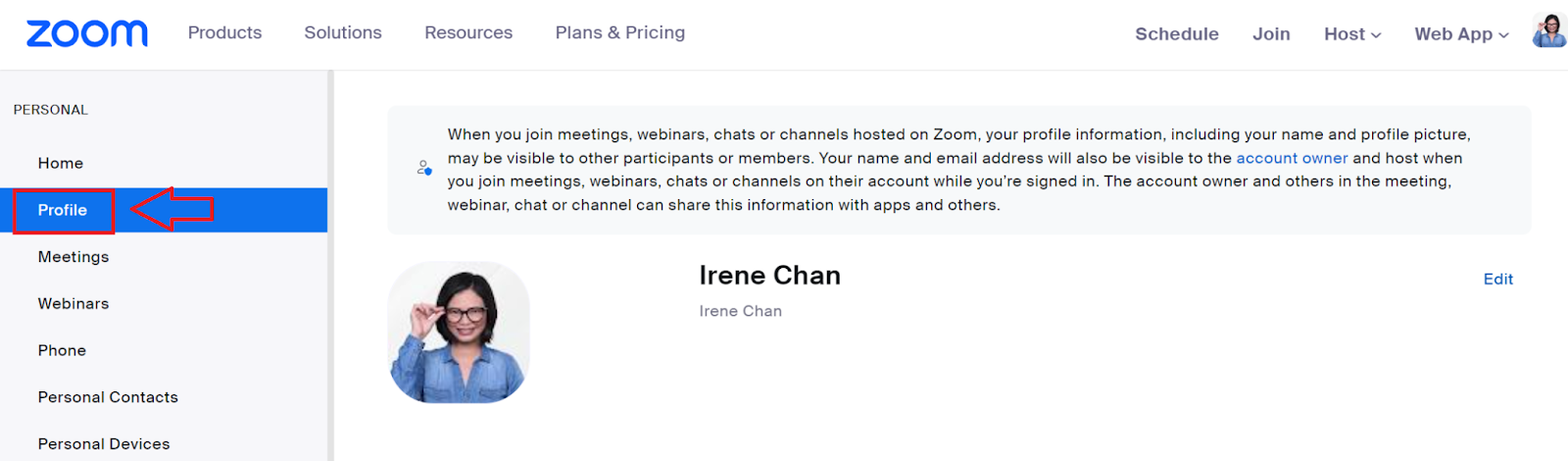
- Log In to Your Zoom Account: Open the Zoom web portal or desktop app and log into your account.
- Access Profile Settings: Click on your profile icon in the top-right corner and click “Profile” from the left panel. You will see the edit profile picture window.
- Upload Photo: Click on the placeholder or existing profile photo. Click “Change” or “Upload” to add a new profile pic.
- Choose File: Browse your device for the desired photo and select it. Make sure the profile photo meets Zoom’s requirements (less than 2MB, .jpg, .png, or .bmp format).
Adjusting the Size and Position of Your Photo
Once you’ve uploaded your photo to your Zoom account, it’s important to adjust it correctly:
- Crop Tool: Use the crop tool to ensure your face is centered and occupies most of the picture frame.
- Zoom Function: Zoom in or out to make sure your face is clearly visible. Avoid cropping too closely, which can cut off parts of your head or shoulders.
- Alignment: Ensure your eyes are in the upper third of the image. This aligns with the natural eye movement of viewers.
Troubleshooting Common Upload Issues
Encountering issues while uploading your profile picture? Here’s how to resolve common problems:
- File Size: If your file is too large, use an online tool to compress the image without losing quality.
- Format Issues: Ensure your photo is in a supported format (.jpg, .png, .bmp). Convert the file if necessary.
- Blurriness: If your picture appears blurry, try uploading a higher-resolution image. Check the original file for clarity before uploading. If the source image is unclear, here’s how to make a picture less blurry using simple editing techniques.
Ensuring Your Picture Looks Good on Different Devices
Your profile picture on the Zoom website should look good on all devices, from smartphones to desktop monitors:
- Test on Multiple Devices: View your profile picture on different devices to ensure it appears clear and correctly cropped.
- Consistency: The image should be consistent across all devices. Avoid images that only look good on large screens.
- Mobile View: Pay special attention to how your picture looks on mobile devices. Ensure the main focus (your face) is easily recognizable on smaller screens.
By following these steps, you can make sure your profile picture looks professional and polished, enhancing your online presence during a Zoom meeting.
Common Mistakes to Avoid with Zoom Profile Pictures
Using Low-Resolution or Pixelated Images
Low-resolution images can make you appear blurry and unprofessional. Always choose a high-quality image with a resolution of at least 300 DPI (dots per inch). Pixelated images distract others and do not represent you well. Ensure your photo is clear and sharp before uploading to the Zoom website.
Choosing Inappropriate or Unprofessional Photos
Your Zoom profile picture should reflect a professional image. Avoid casual or inappropriate photos, such as vacation snapshots or party pictures. Instead, select a professional headshot where you are dressed appropriately and look presentable.
Ignoring the Importance of Proper Cropping and Framing
Proper cropping and framing can make a significant difference. Ensure your face is centered and fills most of the picture frame. Avoid cutting off parts of your head or including too much background. A well-cropped image focuses on your face, making it easier for others to recognize you.
Overlooking Background Distractions in the Photo
Background distractions can take away from your professional image. Choose a simple, clean background for your profile picture. Avoid cluttered or busy backgrounds that can distract viewers. If possible, use a plain wall or a blurred background to keep the focus on you.
By avoiding these common mistakes, you can ensure your Zoom profile picture represents you in the best possible light.
{{rt_cta_ai-convenience}}
How Tactiq Can Enhance Your Zoom Experience
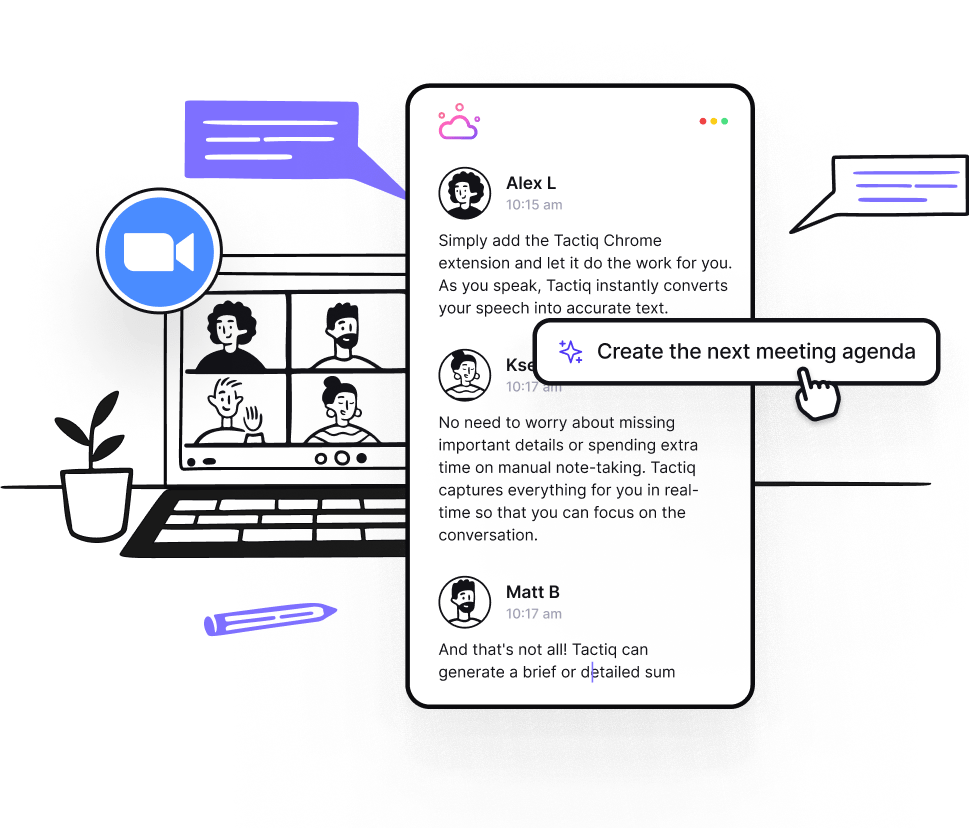
Tactiq is an advanced tool designed to enhance your Zoom meetings by offering live transcriptions, AI-generated summaries, and customizable prompts. Here’s how it can improve your experience:
- Live Transcriptions and AI Summaries: Tactiq provides accurate, real-time Zoom transcriptions and AI summaries during meetings, ensuring you capture key points without manual note-taking.
- AI Meeting Kits and Prompts: Tactiq offers AI meeting kits and customizable prompts to streamline follow-up tasks, such as writing Jira tickets or emails, making your workflow more efficient.
- Enhanced Collaboration and Documentation: Tactiq simplifies sharing meeting notes by allowing you to download them as PDFs, save them on Google Drive, or create shareable links. This enhances team collaboration and ensures everyone has access to essential meeting content.
- Seamless Integration: Tactiq integrates with Zoom and other productivity tools, automating follow-up activities with reusable one-click actions. This integration ensures you maximize your meeting productivity and efficiency.
By leveraging Tactiq's powerful features, you can transform your Zoom meeting into an efficient, well-documented, and productive session. Whether you’re managing a small team or coordinating large-scale projects, Tactiq helps you stay organized, save time, and enhance collaboration. Download the free Tactiq Chrome Extension today!
Your Zoom profile picture acts as your digital handshake, shaping first impressions and conveying professionalism, approachability, and confidence. By choosing a polished image, you help build trust and credibility, making your virtual interactions more effective.
Select a high-resolution photo where your face fills 60-70% of the frame, use natural lighting, and opt for a simple background. Dress professionally in solid colors, maintain a relaxed smile, and ensure good posture to present yourself as confident and approachable.
Log in to your Zoom account, access your profile settings, and upload a photo that meets Zoom’s requirements. Use the crop and zoom tools to center your face, align your eyes in the upper third, and check the image on multiple devices to ensure clarity and consistency.
Avoid low-resolution or pixelated images, unprofessional or casual photos, poor cropping, and distracting backgrounds. By steering clear of these pitfalls, you ensure your profile picture enhances your professional image and keeps the focus on you.
Tactiq provides live transcriptions, AI-generated summaries, and customizable prompts, so you capture key points without manual note-taking. You save time, streamline follow-up tasks, and boost collaboration by easily sharing meeting notes and automating workflows.
Want the convenience of AI summaries?
Try Tactiq for your upcoming meeting.
Want the convenience of AI summaries?
Try Tactiq for your upcoming meeting.
Want the convenience of AI summaries?
Try Tactiq for your upcoming meeting.









