Zoom AI Companion Explained
August 27, 2024
August 27, 2024
September 22, 2025
September 22, 2025
Curious about how Zoom is integrating AI into your virtual meetings? Zoom AI Companion is an AI-powered assistant that automates key meeting tasks, from real-time transcription to summarizing discussions and action items. This tool helps you stay focused without worrying about manual note-taking.
This article will explore what Zoom AI Companion is, how its features improve meetings, and how to get started, along with best practices for maximizing its benefits.
What is Zoom AI Companion?
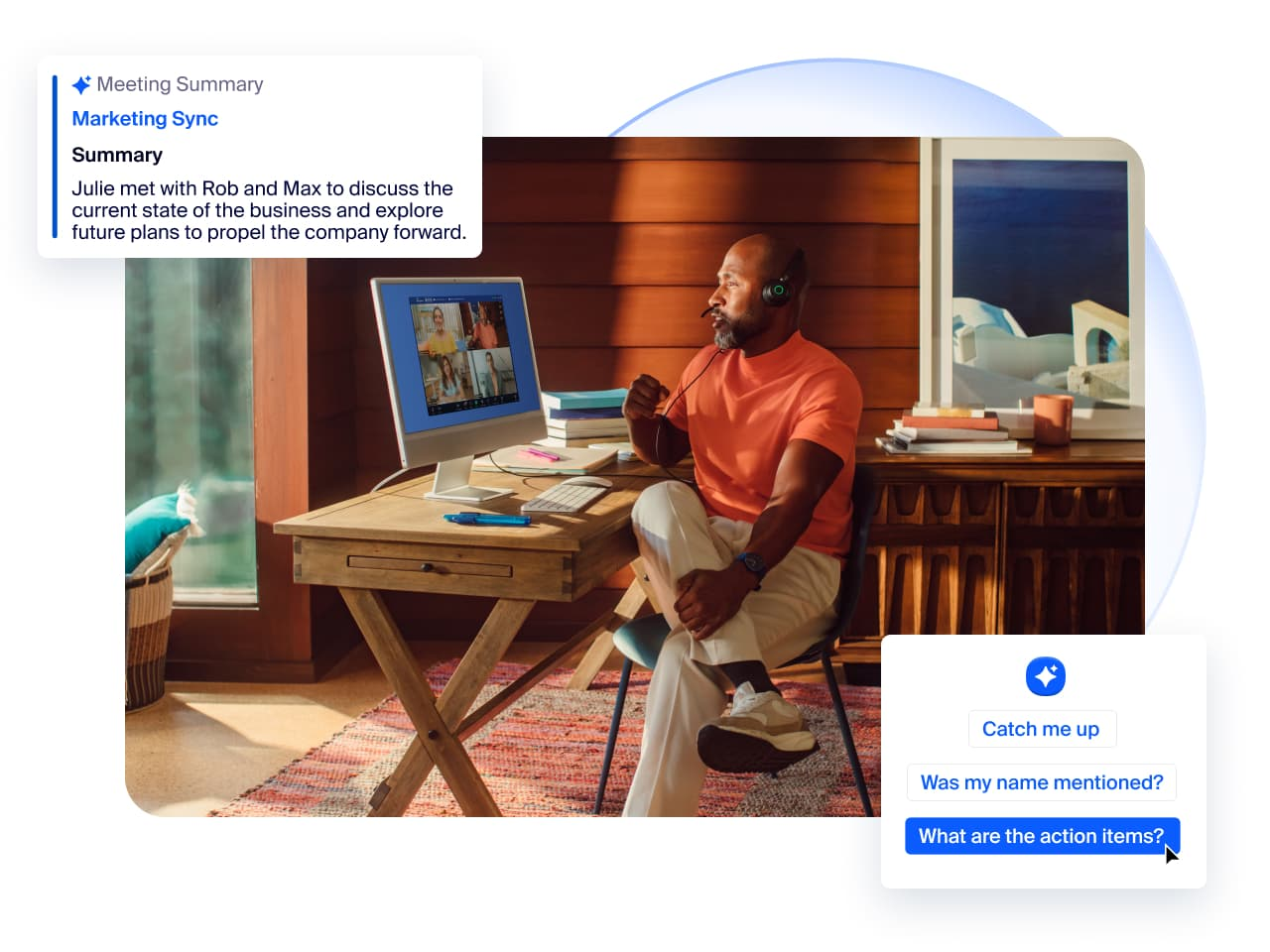
Image from Zoom
Zoom AI Companion is an AI-powered assistant integrated into the Zoom platform. It helps automate various tasks during meetings, such as taking notes, getting a meeting summary, and generating action items. This tool aims to reduce the manual effort involved in these tasks and help train Zoom's AI models to improve its responses over time.
Zoom AI Companion Features
Real-Time Transcription
- Zoom AI Companion's real-time transcription captures spoken words during meetings and converts them instantly into text. This feature uses advanced speech recognition technology to transcribe conversations as they happen, allowing participants to follow along with written text on their screens.
- The real-time transcription feature boasts high accuracy, ensuring the text reflects the spoken words precisely. Zoom AI Companion supports multiple languages. It can recognize different accents and dialects, providing accurate transcriptions regardless of the speaker's origin.
Meeting Summaries and Highlights

Image from Zoom
- Zoom AI Companion automatically generates summaries of meetings, capturing the essence of the conversation and the key points discussed. This feature saves time by eliminating the need to manually review meeting recordings to extract important information.
- Zoom’s generative AI Companion capabilities highlight action items and follow-up tasks. Key decisions, assigned tasks, and deadlines are clearly marked, making it easy for team members to understand their responsibilities and next steps.
Zoom AI features ensure that all meeting details are accurately captured and easily accessible. The real-time transcription and automated summaries make it a valuable tool for various industries.
Examples of Use Cases in Professional Settings
Professional settings benefit greatly from Zoom AI Companion capabilities. Here are a few examples:
- Project managers can use meeting summaries to track progress and assign tasks.
- Sales representatives can rely on real-time transcriptions to capture client feedback accurately, even during screen-sharing sessions where multitasking is essential.
- HR can use AI-generated summaries for candidate interviews, ensuring no detail is missed.
- Lawyers can benefit from smart chapters in recordings to quickly reference specific parts of a discussion.
Zoom AI Companion automates and simplifies meeting-related tasks, so users can focus more on the content and less on the logistics.
How to Get Started with Zoom AI Companion
Getting Zoom AI Companion up and running is straightforward. Follow these steps to enable it:
- Ensure your Zoom admin has enabled AI Companion features. These are disabled by default and must be activated at the account or group level.
- Log in to your Zoom account and ensure your Zoom client is updated to the latest version (minimum version 5.16.0 required).
- Access your account settings through the Zoom web portal. Click on "Settings" in the left panel.
- Locate the AI Companion tab and enable ‘Meeting Summary with AI Companion.’ You can also toggle options for real-time transcription, meeting summaries, and other AI capabilities.
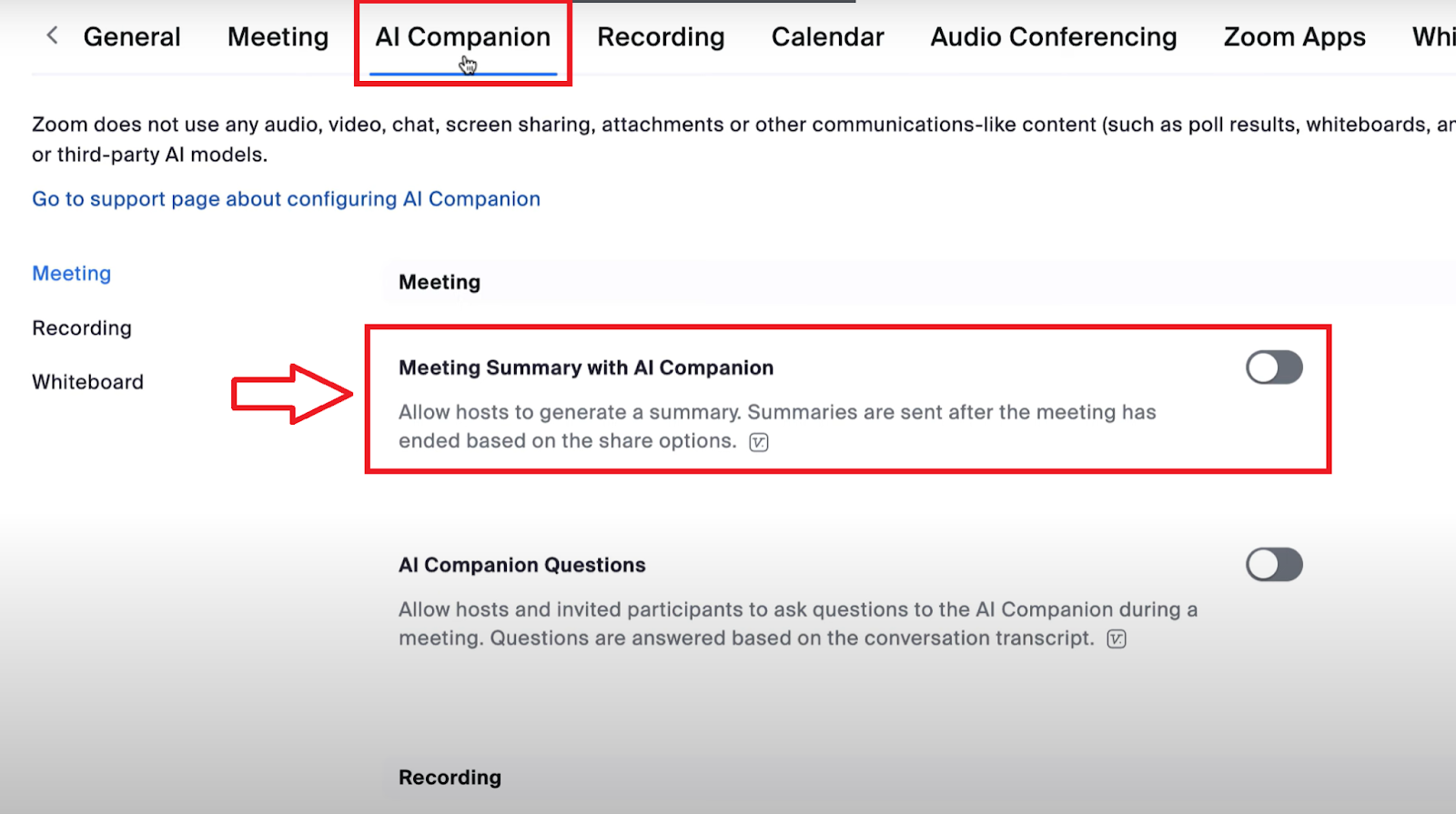
- Once enabled, you'll see the AI Companion icon in your Zoom meeting controls toolbar. Click it to activate features during your meetings.
Tips for First-Time Users to Maximize Benefits
- Enable automatic meeting summaries to ensure every meeting is documented without manual intervention. This feature captures key points and action items.
- Turn on real-time transcription for accurate note-taking during Zoom meetings. This allows you to stay focused on the conversation.
- During meetings, use AI queries to get quick updates. You can get an AI-generated summary of the discussion so far or check if your name was mentioned.
- Sync Zoom AI Companion with other productivity tools like Google Calendar or Microsoft Teams to streamline workflows. This integration helps manage schedules and follow-up tasks more effectively.
- Adjust the AI Companion settings to fit your specific needs. For instance, set the tone and length for email and chat drafts to match your communication style.
How to Use Zoom’s AI Companion Effectively
Best Practices for Leveraging AI Features During Meetings:
- Before the meeting, ensure that the AI Companion features are enabled. Familiarize yourself with how to activate and use them, so you can seamlessly incorporate these tools without interruption.
- Ask the AI Companion questions during the meeting to get real-time updates on the discussion. This can help clarify points and keep everyone on the same page.
- Always turn on the real-time transcription feature. It’s especially useful for participants who may have missed part of the meeting or need to refer back to specific points later.
Integrating with Other Productivity Tools:
- Sync meeting summaries and action items with Google Docs or Google Drive. This allows team members to collaborate on documents and keep track of tasks easily.
- Share meeting summaries and highlights directly in Microsoft Teams. This integration helps maintain a continuous workflow and ensures that all team members are informed.
- Use integrations with tools like Asana, Trello, or Jira to automatically create tasks from action items identified by the AI Companion. This keeps your projects organized and on track.
Customizing Settings to Fit Specific Needs:
- Adjust the language settings to match the primary language of your team. This ensures that the transcription and summaries are accurate and easily understood by all participants.
- Customize how and when you receive notifications about meeting summaries and action items. Set preferences for email notifications, in-app alerts, or integrations with other communication platforms.
- Configure privacy settings to control who can access meeting transcriptions and summaries. This is crucial for maintaining confidentiality in sensitive discussions.
Examples of Effective Use in Different Scenarios:
- For teams working across different time zones, the AI Companion provides detailed summaries and action items, ensuring that everyone stays informed even if they couldn’t attend the live meeting.
- Use the AI Companion to capture detailed notes and follow-up items during client discussions. This helps maintain a professional image and ensures that client needs are met promptly.
- During training sessions, the AI Companion can transcribe the session and highlight key learning points. This allows trainees to focus on the content rather than taking notes and provides a valuable resource for review.
- In high-stakes meetings, having accurate transcriptions and summaries can be vital. The AI Companion ensures that every decision and action item is recorded, facilitating better follow-ups and accountability.
{{rt_cta_ai-convenience}}
Why Tactiq is the Ideal Alternative to Zoom AI Companion
If you need an AI-powered meeting assistant without the requirement to record, Tactiq is an excellent alternative to Zoom AI Companion. Tactiq offers a Chrome extension that provides real-time transcriptions without needing a bot in the meeting.
Key Advantages of Tactiq
- No Recording Required: Unlike Zoom AI Companion, Tactiq allows you to access AI summaries, action items, and meeting notes without needing to record the session.
- Instant AI Access: Get real-time meeting insights, including summaries, action items, and team spaces, right after the meeting.
- Seamless Integration: Works across Zoom, Google Meet, and Microsoft Teams, making it a flexible option for different virtual meeting platforms.
With Tactiq, teams can stay organized, enhance collaboration, and capture essential meeting insights effortlessly—all without the need for recorded sessions. Download the Tactiq Chrome Extension today!
Zoom AI Companion is an AI-powered assistant built into Zoom that automates tasks like note-taking, meeting summaries, and action item generation. You save time and stay focused on the conversation, knowing that key details are captured automatically.
To get started, ensure your Zoom admin has enabled AI Companion features, update your Zoom client to at least version 5.16.0, and activate the features in your account settings. Once enabled, you can access the AI Companion from your meeting controls and use its tools during your calls.
Zoom AI Companion offers real-time transcription, automatic meeting summaries, and highlights of action items and decisions. These features let you follow discussions easily, ensure nothing is missed, and help you act on next steps without manual review.
Enable automatic meeting summaries and real-time transcription, use AI queries for instant updates, and sync with tools like Google Calendar or Microsoft Teams. Customizing settings and integrating with your workflow ensures you capture all key points and streamline follow-ups.
Tactiq provides real-time transcriptions, summaries, and action items without requiring meeting recordings, and works across Zoom, Google Meet, and Microsoft Teams. You gain instant access to meeting insights and can collaborate seamlessly, all while keeping your sessions private.
Want the convenience of AI summaries?
Try Tactiq for your upcoming meeting.
Want the convenience of AI summaries?
Try Tactiq for your upcoming meeting.
Want the convenience of AI summaries?
Try Tactiq for your upcoming meeting.









