How to Extend Zoom Meeting Time (Full Guide)
August 27, 2024
August 27, 2024
August 1, 2025
August 1, 2025
If you’re using Zoom’s free plan, you’ve probably run into the 40-minute time limit for group meetings. It can interrupt important conversations and create unnecessary delays, especially during team check-ins, client calls, or workshops.
This guide covers how to extend your Zoom meetings, how to stay within the time limit, and what free alternatives to try if you want longer sessions without upgrading.
What is the Zoom Meeting Time Limit?
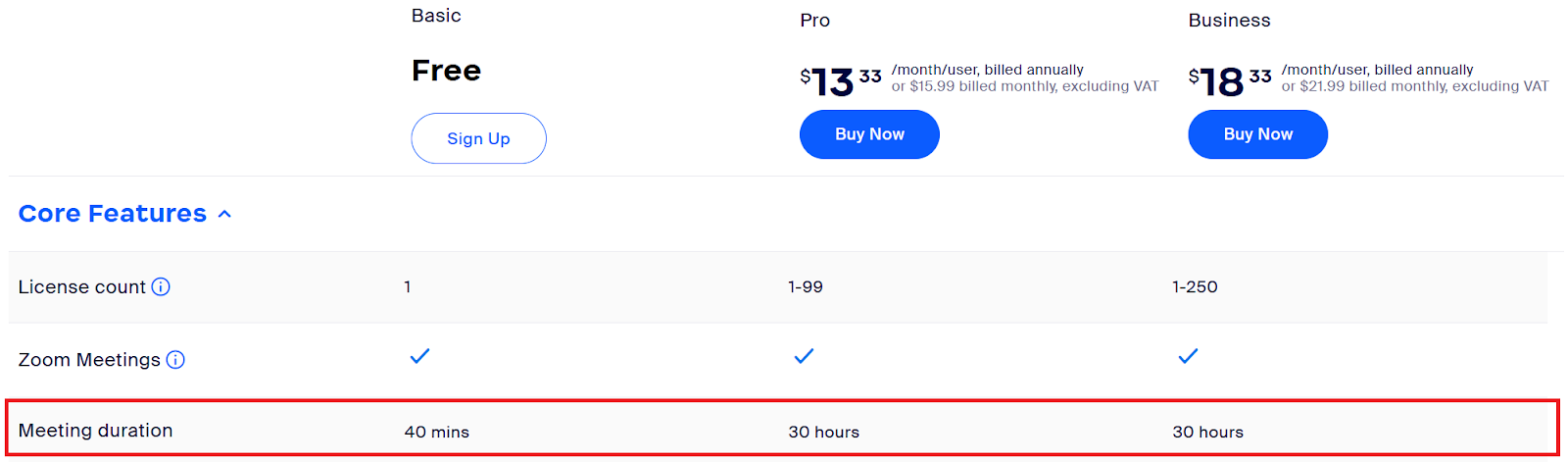
Zoom’s free (Basic) license includes a 40-minute time limit for most meetings with two or more participants. This applies whether you're using a free account or a free user on a paid account. Once the time limit is reached, the Zoom meeting will automatically end.
Here’s how the limit works for free users:
- If one host and one or more participants are in the meeting, the meeting ends after 40 minutes.
- If only one person remains, the meeting ends 40 minutes after they become the only participant.
- If a meeting is started without the host, it still follows the host's time limit (40 minutes for Basic users).
For paid plans, the limit is extended:
- Paid (Licensed) users can host meetings for up to 30 hours, whether alone or with multiple participants.
These limits apply across all devices, including the Zoom client, Zoom app, and web browser. They also apply to both meetings and webinars.
How to Extend Zoom Meeting Time by Upgrading to Pro Account
Upgrading to a paid Zoom plan removes the 40-minute limit and unlocks additional features. Here’s how to upgrade and what you get with a Pro account.
1. Sign in to the Zoom web portal
Go to zoom.us and sign in with your Zoom account. If you don’t have an account, create a free account first.
2. Navigate to the Zoom Pricing page
After signing in, click Plans & Pricing in the top menu or go directly to zoom.us/pricing.
3. Select and upgrade to the Pro plan
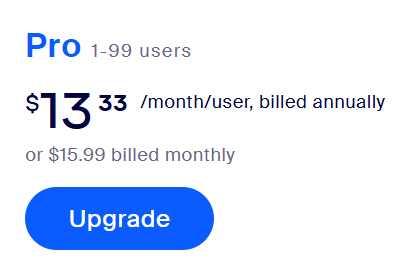
Under the Pro section, click Upgrade. You’ll choose between monthly or annual billing and can add features like Zoom Whiteboard, cloud storage, or additional participant capacity.
4. Complete your purchase
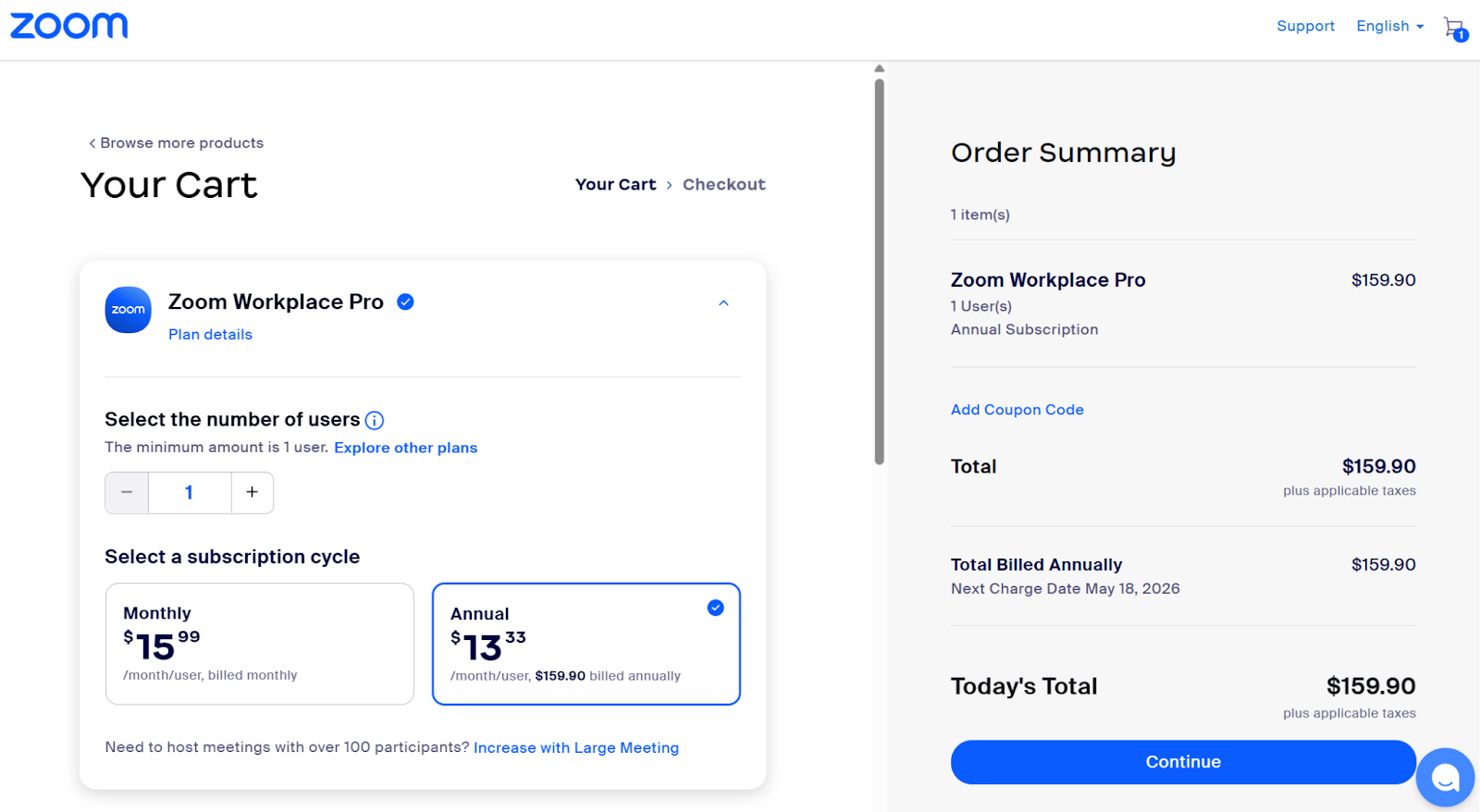
Review your selections, enter payment info, and confirm. Your account will immediately switch to a paid plan with extended meeting duration and new features.
Benefits of a Zoom Pro Account
- Extended Meeting Time: Host meetings for up to 30 hours, removing the standard Zoom time limit.
- Zoom Transcription & Cloud Recording: Record meetings and access automatic Zoom transcription (great for notes or review).
- More Participants: Host up to 100 participants (expandable with add-ons).
- Advanced Features: Use polling, breakout rooms, and live streaming on social media.
- Value for Teams: The upgrade is ideal for teams that conduct meetings regularly and want to avoid interruptions, and some may even benefit from exclusive Zoom features for mission-driven organizations.
How to Extend Zoom Meeting Time Without Upgrading
If you're using Zoom’s free account, you can still work around the 40-minute time limit by ending and restarting the session with the same meeting ID. Here’s how to extend your Zoom meeting without paying for a paid plan.
1. Schedule the meeting instead of starting an instant one
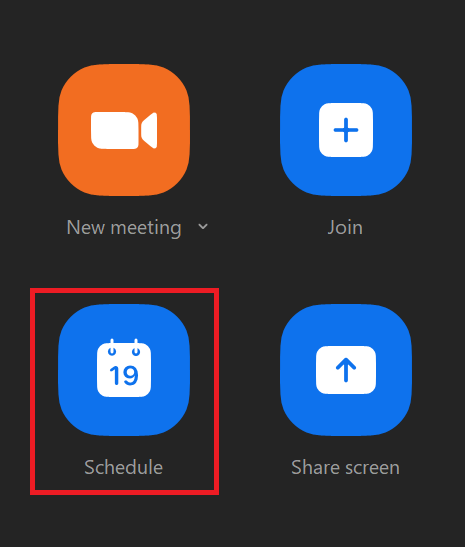
Open the Zoom client or browser and click the Schedule icon. Set a time and date, then save the invite. This will generate a reusable Zoom meeting ID and link for all participants.
💡 Why this matters: Schedule a Zoom meeting to easily rejoin with the same link after the time limit ends.
2. End the meeting just before the 40-minute mark
As you approach the time limit, let everyone know you’ll end and restart the session. Aim to do this a minute or two early to avoid being cut off mid-sentence.
3. Leave the meeting (don’t end for all)
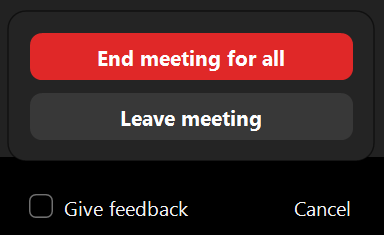
Click “Leave Meeting” instead of “End Meeting for All.” This allows participants to stay in the meeting room or rejoin quickly using the original link.
If you accidentally end the meeting for everyone, don’t worry. You can still restart it using the same meeting ID if it was scheduled.
4. Rejoin using the same meeting link
Return to your Zoom dashboard and start the same scheduled meeting again. Everyone can rejoin using the original invite. No need to send out new meeting details.
How to Stay within the 40-Minute Limit
If you're using Zoom's free tier and don't want to upgrade, you can still run productive Zoom meetings by planning around the time limit. Here are some ways to make the most of each session.
Plan the agenda with a specific time limit for each item.
Structure your meeting so each discussion point has a clear time slot. This keeps the meeting duration focused and helps ensure all topics are covered before the session ends. Add buffers to wrap up and summarize before hitting the 40-minute mark.
Discuss asynchronously.
Use shared docs, chat apps, or project boards to handle most discussions in advance. Then, use the Zoom call only to finalize decisions. This approach reduces the time spent in video conferencing and keeps your online meetings goal-oriented.
Find free Zoom alternatives.
If the 40-minute cap doesn’t work for your team, consider switching to other video conferencing platforms with longer limits for free users. Some popular options include:
- Google Meet – 60-minute limit for group calls on free plans
- Microsoft Teams (Free) – Up to 60 minutes and 100 participants
- Jitsi Meet – No time limits and no account required
For more options and feature comparisons, check out our full guide to free Zoom alternatives.
Why Tactiq is Perfect for Zoom Meetings
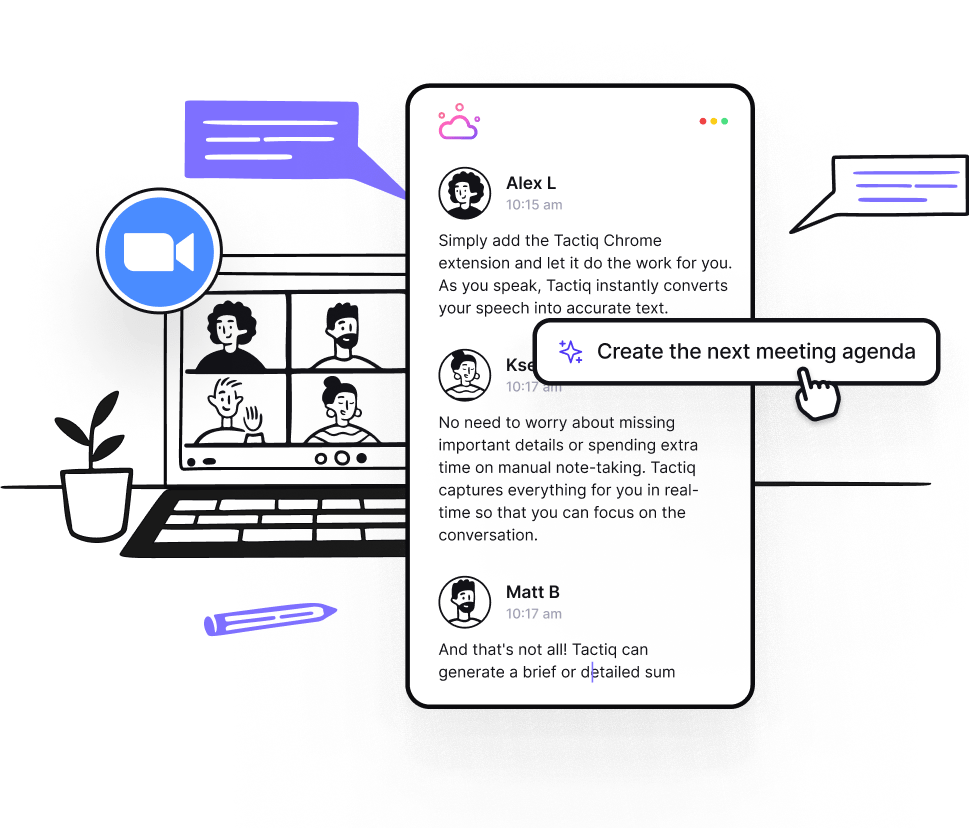
If you’re trying to stay productive within Zoom’s time limits, or even hosting longer meetings on a paid plan, Tactiq helps you capture and organize everything discussed.
Tactiq is a smart meeting assistant that works with Zoom meetings, offering real-time transcription, AI summaries, and automated follow-up actions.
- Live Transcriptions and AI Summaries
- Tactiq transcribes Zoom meetings live and generates AI-powered summaries. You can instantly review highlights or share them with your team. No more scrambling to take notes before the meeting window closes.
- Reusable AI Prompts and Meeting Kits
- Automate routine tasks with one click. Use meeting kits to generate follow-up emails, project updates, Jira tickets, or documentation tailored to your role and tools.
- Automatic Meeting Notes
- Turn Zoom transcripts into clear, automatic meeting notes using your own AI prompt library, perfect for keeping up with group meetings or one-on-one meetings.
- Multi-Platform Support
- Tactiq works with Zoom, Google Meet, and Microsoft Teams, giving you flexibility no matter which video conferencing platform you use.
- Smart Workflows
- Use Tactiq’s AI workflows to push insights to tools like Notion, HubSpot, and Linear.
With Tactiq, you get more out of every meeting without worrying about the Zoom time limit.
Download the free Tactiq Chrome Extension today and start capturing smarter meeting insights.
{{rt_cta_ai-convenience}}
Wrapping Up
It’s important to understand and manage the Zoom meeting time limit, especially if you're relying on Zoom for regular team syncs, client calls, or virtual events. There are ways to keep your meetings productive, whether you choose to upgrade your account, restart meetings using the same meeting ID, or explore other video conferencing platforms.
And with the right tools, like Tactiq, you can make every minute count by capturing notes automatically, generating summaries, and focusing more on the conversation than the countdown.
Ready to make your meetings more productive, no matter the time limit?
Try Tactiq to get live transcripts, instant summaries, and AI-powered follow-ups for every Zoom meeting.
With a free plan, group meetings last up to 40 minutes. On paid accounts, meetings can last up to 30 hours, depending on your plan and license.
You can’t officially bypass the limit on a free account, but you can restart the same meeting using the same meeting ID. Upgrading to a paid plan removes the time limit.
To increase your Zoom meeting time, upgrade to a Pro, Business, or Enterprise plan. Paid accounts support up to 30-hour Zoom meetings.
No. A scheduled meeting won't end based on the calendar time. It ends based on your account's meeting duration limit (e.g., 40 minutes for free users).
Tactiq gives you live transcriptions and AI-powered summaries during your Zoom meetings, so you capture every detail without scrambling for notes. You save time and stay focused, making every minute count—even if you’re working within Zoom’s time limits.
Want the convenience of AI summaries?
Try Tactiq for your upcoming meeting.
Want the convenience of AI summaries?
Try Tactiq for your upcoming meeting.
Want the convenience of AI summaries?
Try Tactiq for your upcoming meeting.









