How to Join a Microsoft Teams Meeting (Guide + Fixes)
September 17, 2024
September 17, 2024
June 27, 2025
June 27, 2025
Need to join a Microsoft Teams meeting but not sure where to start? You can use the Teams app, a meeting link, or a conference ID to get in. No account required.
In this guide, you'll learn how to join a Teams meeting using a calendar invitation, Teams Calendar, or directly from a meeting invite. We’ll also share tips to avoid connection issues so you can get into your next online meeting easily.
Join Microsoft Teams Meetings with an Account
If you already have a Microsoft Teams account, the fastest way to join a meeting is through the Teams app or the Teams Calendar.
Join from the Teams Calendar
- Open the Microsoft Teams app on your desktop or mobile device.
- Click the Calendar icon to view your Teams Calendar.
- Find your scheduled Teams meeting and click it to open the meeting details.
- Click Join to connect.
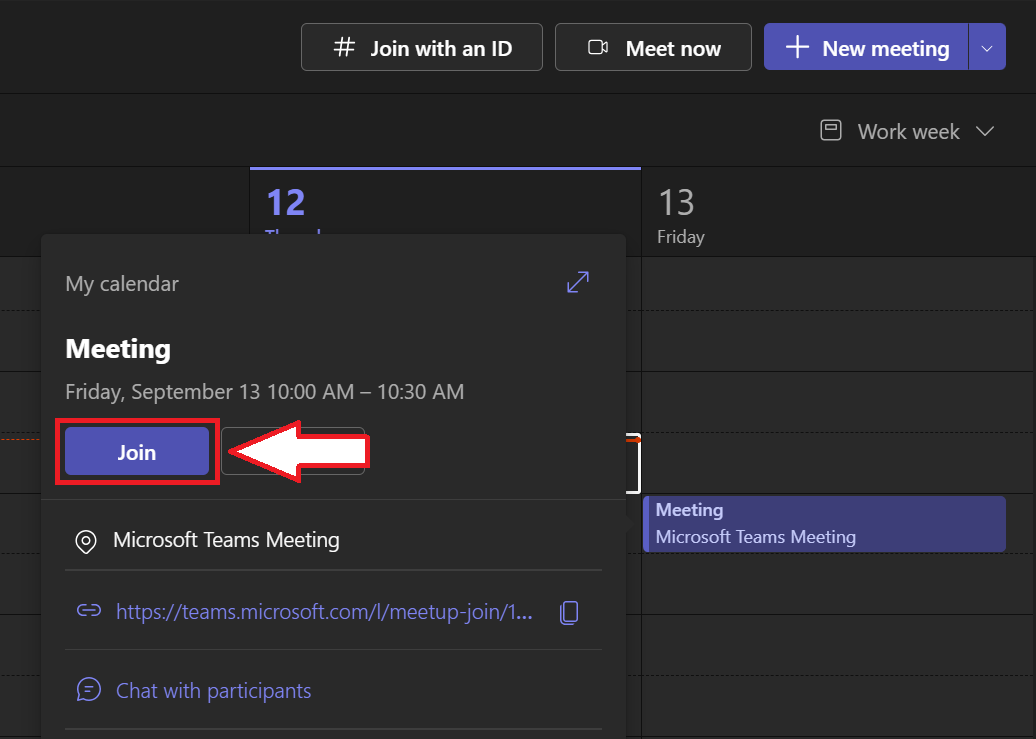
Pro tip: Use Tactiq to capture live transcripts directly from your Microsoft Teams meeting.
Join from a meeting invite link
If you received a meeting invite by email or chat:
- Click the Join the meeting link in the invite.
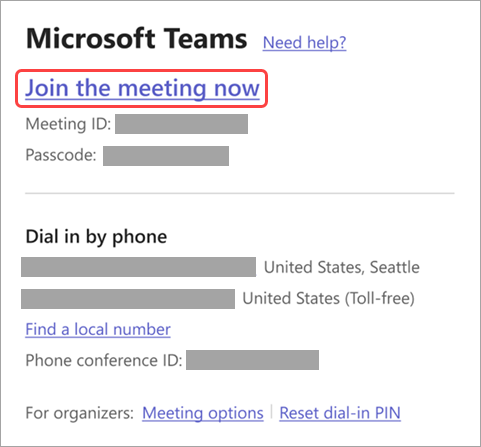
Image from Microsoft
- If you have the Teams app, it will open automatically.
- If you're not signed in, select Sign in for full access to chat and video settings, or enter as a guest if the organizer allows.
Join with a Meeting ID and Passcode
If your invite includes a Meeting ID and conference ID:
- Open the Teams app.
- Go to the Calendar tab and select Join with an ID.
- Enter the Meeting ID and Passcode from the invite.
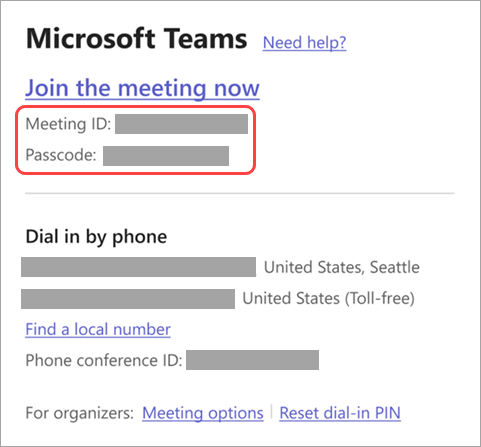
Image from Microsoft
- Click Join meeting to enter.
Joining a Microsoft Teams Meeting Without an Account
You can join a Microsoft Teams meeting without signing into a Teams account, directly from your browser. This is useful for external participants, clients, or anyone who doesn’t use Teams regularly.
Join via Meeting Link (no sign-in needed)
- Open your meeting invite and click the ‘Join the meeting’ link.
- When prompted, choose ‘Continue on this browser’ to avoid downloading the Teams app.
- If it’s your first time, your browser may ask for permission to use your camera and microphone. Click 'Allow' so you can configure your audio and video settings.
- Enter your name and click ‘Join now’ to enter the meeting.
You can also test your setup up to 15 minutes before the meeting starts using the pre-join screen.
Note: On some Teams meetings, security settings may block unverified guests. In that case, you may be asked to enter your email and either log into your Microsoft account or verify your identity using a one-time passcode.
What Other Participants See
- If you join without verifying your email, your name appears with “Unverified” next to it.
- If you enter a one-time passcode, it shows as “Email verified.”
- If you join while signed in, it displays as “External.”
If you're placed in the lobby, someone from the meeting will need to admit you. If no one admits you within 30 minutes, you’ll be removed and need to rejoin.
How Tactiq Enhances Microsoft Teams Meetings

Tactiq is an AI meeting assistant that helps you stay present during your Microsoft Teams meetings by handling the note-taking for you. It works across the Teams app, browser, and other platforms like Zoom and Google Meet.
- Live Transcriptions - Tactiq acts as a real-time transcription tool for MS Teams, capturing everything as it happens, so you never miss a detail.
- AI Meeting Summaries - After the call, Tactiq generates summaries, action items, and follow-up messages, helping teams create collaborative meeting notes without the manual work.
- AI Meeting Kits - Set up agendas and automate documentation using personalized prompts. This feature is a key part of any guide to a perfect Microsoft Teams meeting.
- Custom Prompts & AI Workflows - Build workflows to send insights directly to tools like Trello, Notion, or Jira after your online meetings.
- Privacy First - Tactiq doesn’t save video or audio, just the transcript, so your meeting participants remain protected.
Want a step-by-step setup? Check out our quick guide: How to Use Tactiq with Microsoft Teams.
Download the free Tactiq Chrome Extension today and make your next Microsoft Teams meeting easier to run and easier to remember.
{{rt_cta_ai-convenience}}
Troubleshooting Microsoft Teams Call Issues
Why is Teams not letting me join a call?
You may be using an expired link, the wrong account, or restricted access. Try joining from a supported browser or update your Teams app. Check that your camera and mic permissions are enabled.
Why is Teams stuck on connecting when joining a meeting?
A slow connection, an outdated app, or browser cache may be causing issues. Restart Teams, switch browsers, or use another device to reconnect to the meeting.
Why am I not getting the call option on Microsoft Teams?
Your account may be limited. Guest users or free plans may not have call features. Check your account type or speak to your IT admin for access.
Why can't I create or join calls in MS Teams?
Check that your Meeting ID or conference ID is correct, you're signed into the right account, and your permissions allow calling. Try using the browser instead.
Which tool can I use to transcribe meetings in MS Teams?
Teams offers built-in transcription for scheduled meetings on select plans. For more flexibility, Tactiq provides real-time transcription and works with MS Teams, Zoom, and Google Meet.
You can join a Microsoft Teams meeting using the Teams Calendar, a meeting link from your invite, or by entering a meeting ID and passcode. This flexibility ensures you never miss a meeting, no matter your device or account status.
You don’t need a Teams account or the app to join a meeting. You can join directly from your web browser using the meeting link, making it easy to participate from any device without extra downloads.
To join with a code, open Teams, select 'Join or create a team,' and enter the provided code in the designated box. This method is secure and convenient, especially if you don’t have direct access to the meeting link.
Microsoft Edge and Google Chrome fully support Teams meetings, allowing you to join, use video and audio, and share content seamlessly. Using a supported browser ensures a smooth experience without technical hiccups.
Tactiq provides live transcriptions, AI-generated meeting summaries, and automated follow-up tasks, so you can focus on the conversation instead of taking notes. You save time and keep your team organized with actionable insights and seamless integration into your workflow.
Want the convenience of AI summaries?
Try Tactiq for your upcoming meeting.
Want the convenience of AI summaries?
Try Tactiq for your upcoming meeting.
Want the convenience of AI summaries?
Try Tactiq for your upcoming meeting.









