Mastering Your Inbox: How to Use ChatGPT for Emails
September 27, 2024
Email has become a cornerstone of our professional lives. In fact, according to McKinsey, “The average professional spends 28% of the workday reading and answering emails.”
Crafting the perfect message, whether it's a pitch to a prospective client or a project update to a team, can often consume significant amounts of time and spark anxiety. The fear of miscommunication, making a poor impression, or just being swamped with an overflowing inbox can be daunting.
Thankfully, technology has gifted us an ally in the form of AI tools like ChatGPT. These tools offer an avenue for more efficient and stress-free email management. Through AI, we can streamline our email communication, making it more effective while reducing the mental load. For additional resources, check out these related articles: Top 20 AI Workflow Automation Tools (with Infographics), Top 20 AI Meeting Tools (with Infographics), and What is Claude used for?
How to Use ChatGPT to Write Emails
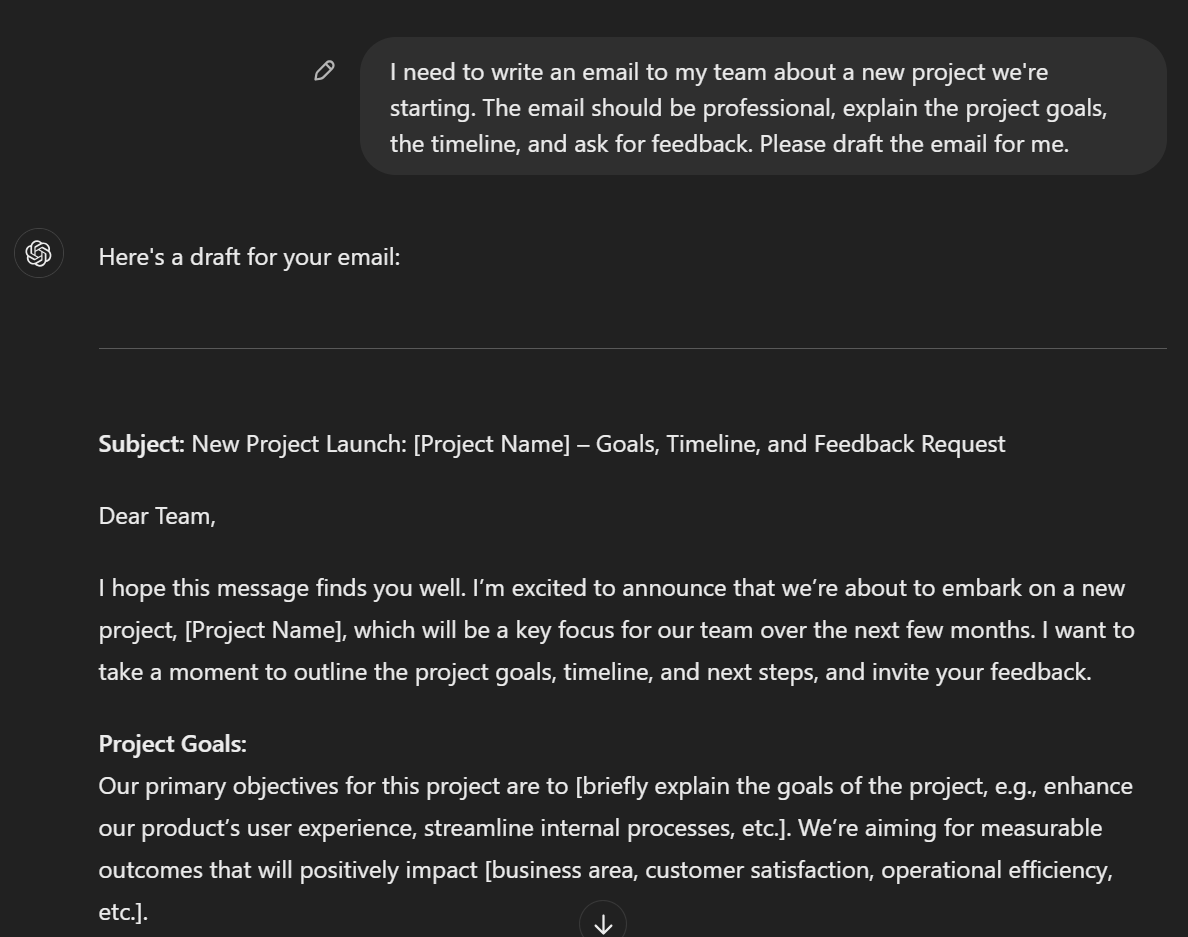
For remote professionals juggling tasks and communication across different time zones, ChatGPT can be a great solution. Here's how:
- Drafting: If you want to compose a complex project proposal or a simple update to your team, ChatGPT can help you draft your emails quickly and effectively.
- Editing: Need a second set of eyes on your email? ChatGPT can help you edit for clarity and tone.
- Ideation: Stuck on how to phrase your request or announcement? ChatGPT can generate several different phrasings to help you find the right words.
Essentially, there are two types of email. That one you’re sending, which means you’re initiating the discussion. And the other one is when you’re replying to an email you received.
When You're Sending an Email
There are countless situations when a remote professional might need to send an email. Here are five examples, along with ChatGPT prompts you could use for each:
- Informing about vacation plans: "Help me write an email to my team letting them know I'll be on vacation next week."
- Submitting a report: "Help me draft an email to attach my project report to."
- Requesting a meeting: "I need to request a video call with a client. Can you help?"
- Announcing a new initiative: "Help me announce our new remote working policy."
- Sharing good news: "Help me write an email sharing the news about our latest client acquisition."
When You're Replying to an Email
Replying to emails can be just as important as sending them. Here are some situations where a remote professional might need to reply to an email, along with some ChatGPT prompts:
- Responding to a meeting request: "Help me respond to this meeting request [include the details of the request]."
- Answering a question about a project: "Help me explain our project timeline in this reply [include details about the timeline]."
- Providing requested information: "I need to reply with the information they've asked for. These are the details that I want [insert details]. Write in a professional yet friendly tone."
- Accepting an invitation: "Help me write a polite acceptance to this invitation [insert the details of the invitation]."
- Addressing client concerns: "Assist me in responding to these client concerns."
Using ChatGPT can not only save you time but also ensure your emails are clear, concise, and effective. You can play around with the prompts based on the type of email you’re writing. But regardless of the content, make sure that you provide clear and specific instructions to ChatGPT. Plus, make sure to provide all the details.
Here’s an example of an email proposal I need to send:
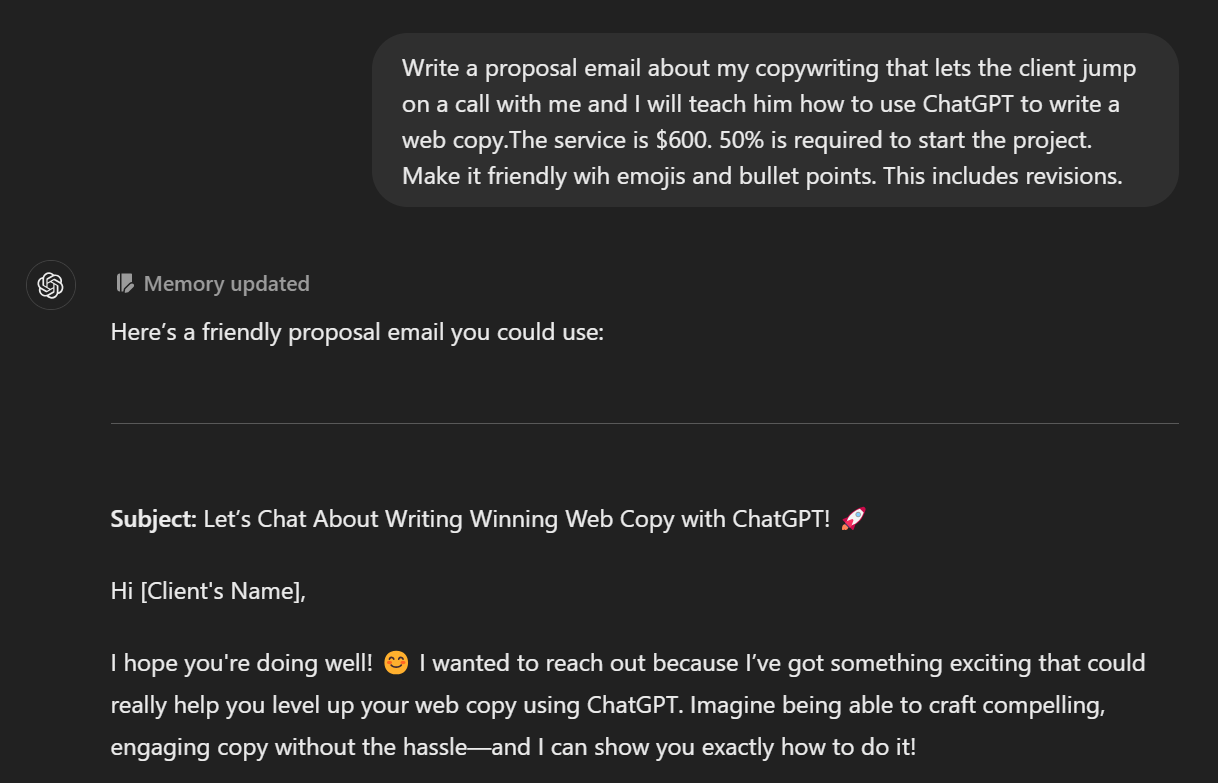
You can click this link to see the full output from ChatGPT.
What emails work with ChatGPT?
While we've touched on some specific examples above, it's important to remember that there's really no limit to the types of emails you can draft or improve with ChatGPT.
Here are five more examples:
- Cold Emails: Striking the right tone in a cold email can be challenging, but ChatGPT is up to the task. For instance, you could prompt it with "Draft a friendly, yet professional, cold email to a potential client introducing our services [include the details of your services/copy paste the landing page copy]."
- Sales Pitch Emails: If you're in sales or marketing, ChatGPT can be a real time saver. Use a prompt like "Assist me in writing a compelling sales pitch for our new product line [insert details about your new product line]."
- Networking Emails: Building your professional network often involves reaching out to new contacts. ChatGPT can help you craft a polite and engaging networking email, such as "Help me write an email to this contact I met at the conference last week [insert details of the conference]."
- Project Proposals: Project proposals often require careful phrasing and a clear presentation of ideas. With ChatGPT, you could say, "Assist me in drafting a concise project proposal for a green initiative at our company [insert details of the initiative]."
- Apology Emails: Occasionally, you might need to send an apology email, and it's crucial to get the tone right. A prompt for ChatGPT might look like "Help me compose a sincere apology email for the delay in project delivery."
From cold emails to pitch emails, networking messages to project proposals, and even apology emails, ChatGPT can handle them all. Remember that these are just initial prompts. You can further refine the output by going deeper with the prompts.
The Easiest Way to Write Email Follow-Ups After a Meeting
Now, you might be thinking, "ChatGPT sounds great, but I still have to come up with prompts for it. Is there an easier way?" The answer is yes, and it's especially useful for remote professionals. The answer is Tactiq.
Tactiq is a tool that allows you to use AI to make your meetings more efficient and productive. One of its standout features is the AI Meeting Kit, designed to help you automate actions from your discussions and create personalized AI meeting notes for each session.
One of the best things about Tactiq is how it can help you craft follow-up emails based on the context of your meetings. This feature is incredibly useful for maintaining clear and timely communication with your team or clients.
So, how can you start using Tactiq and its AI Meeting Kit? Here are the steps:
- Install Tactiq on Google Chrome. It’s free!
- Connect it with your Zoom, Google Meet, or Teams account.
- On your next call, a Tactiq window will appear where you’ll see the real-time transcription.
After the call, you’ll get an email with a link to your full transcript. Now, you can start using the AI AI Meeting Kits.
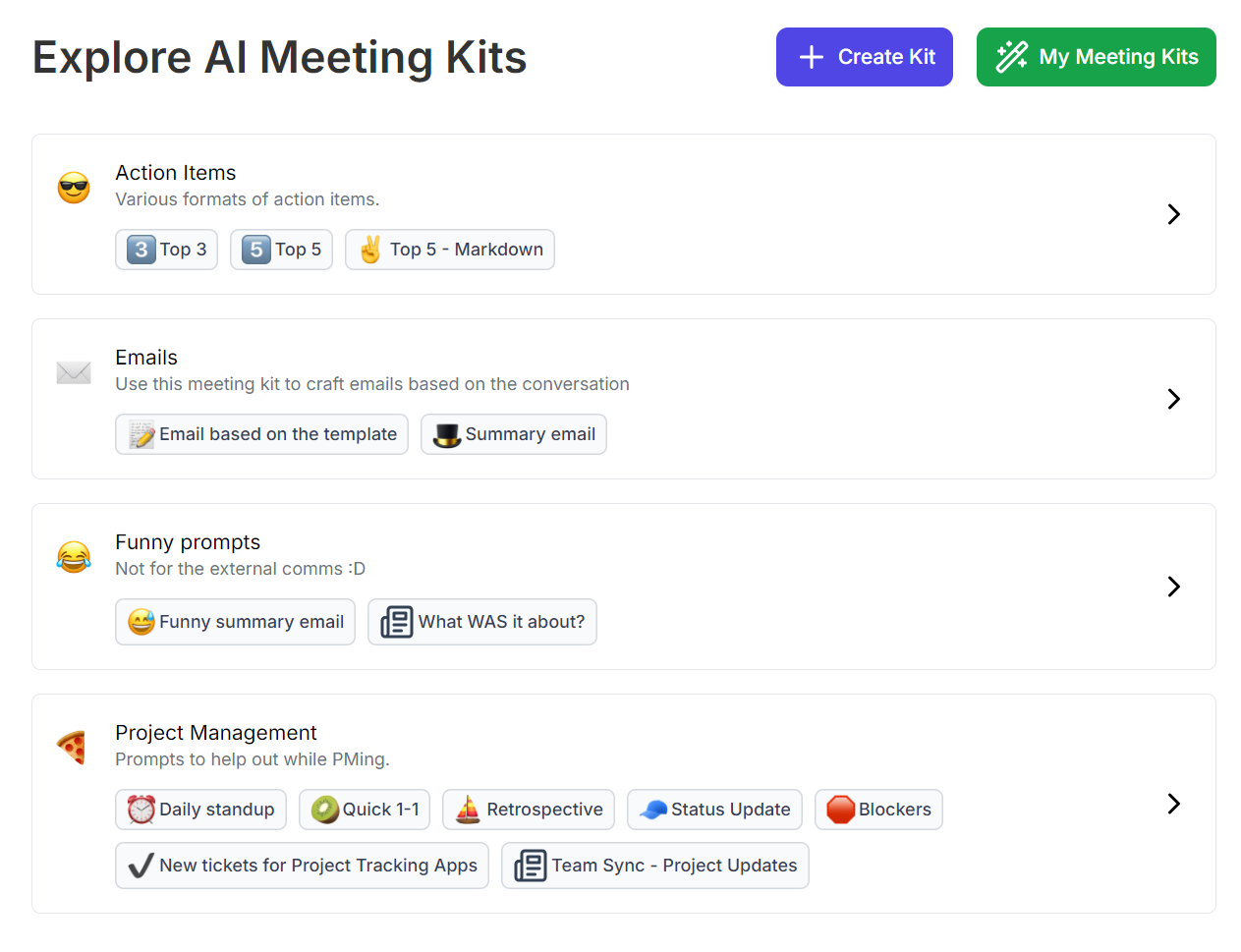
There are pre-defined meeting kits for the most common types of meetings, such as action items, follow-up emails, and project management.
But you can also create your own Meeting Kits. For example, I created an email prompt that lets me inform my client about the meeting summary and then let them know how to access the full transcript of the meeting.
When creating a new AI meeting kit on Tactiq, you’ll have to write prompts. But the good news is that you can save the kit and keep reusing it for future meetings!
As a marketing project manager, I often have content calls with clients, so it’s a huge time saver!
Want the convenience of AI summaries?
Try Tactiq for your upcoming meeting.
Can You use ChatGPT on Gmail?
Yes, you can use ChatGPT on Gmail through various tools and extensions that integrate AI capabilities into the Gmail interface. Here are five extensions and tools that use OpenAI's ChatGPT technology:
- Remail: This is a simple Gmail add-on that generates smart replies to emails you've received. It provides one-click replies, custom responses based on your input, multiple reply options, scheduling links, and a variety of tone options for your replies.
- RapidReply: A Google Chrome extension for Gmail that offers one-click response suggestions, professional email replies based on a short text, integration with scheduling software, responses in the sender's language, and the ability to change its tone and writing style to sound like you.
- Missive App: This tool allows different people to use the same shared Gmail inbox, with features like canned responses and collaborative writing. Its most recent update includes an OpenAI integration for AI-powered Gmail usage, including message translation.
- DragApp: Enables you to transform your Gmail into a collaborative workspace where you can assign tasks, chat with team members, and manage workflows. It offers a free plan for up to three users and tiered pricing for additional features and larger teams.
- Gmelius: A Gmail tool that can provide AI-powered replies, allows you to schedule emails, and offers follow-up reminders, making it ideal for busy teams handling customer inquiries and internal communication.
Please note that while these tools and extensions bring ChatGPT's capabilities into Gmail, they're not replacements for OpenAI's full features. They provide specific services like generating replies or crafting emails based on a provided outline. For the full flexibility of using ChatGPT to generate email content, you may still find it helpful to use ChatGPT directly and paste the output into Gmail.
Embracing AI for Efficient Email Management
Navigating the flood of emails can be stressful and time-consuming, but with the help of AI tools like ChatGPT, you can simplify the process and make it less daunting. ChatGPT, along with Gmail extensions, enables us to manage our emails efficiently.
Even if you're using different email providers like Microsoft Teams, ChatGPT can be a great asset. Furthermore, team collaboration tools like Tactiq transform meeting transcripts into follow-up emails. In essence, integrating AI into our email management not only boosts your productivity but also improves our overall communication.
Want the convenience of AI summaries?
Try Tactiq for your upcoming meeting.
Want the convenience of AI summaries?
Try Tactiq for your upcoming meeting.









