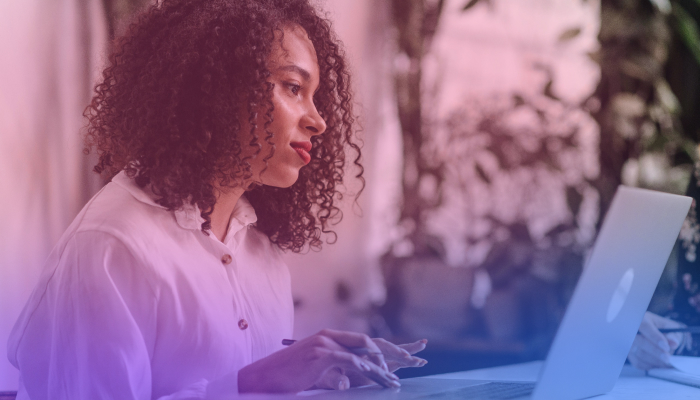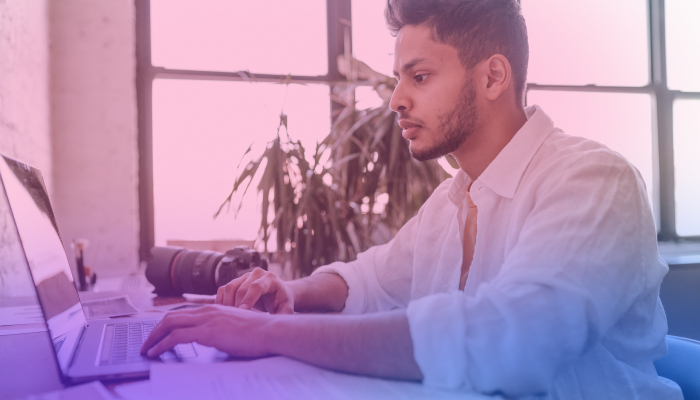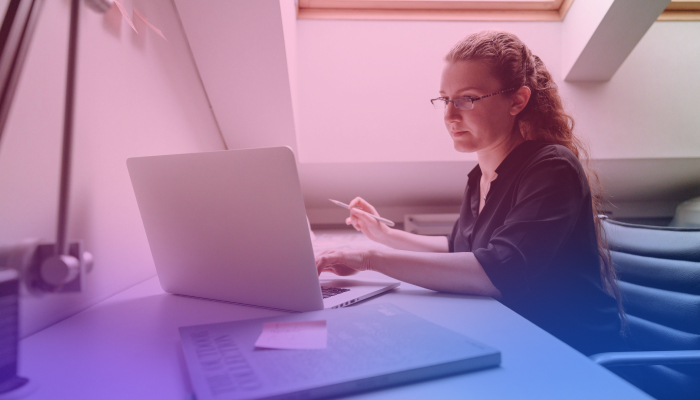How to Create Meetings Summaries with OpenAI GPT-3
December 16, 2022
December 16, 2022
June 12, 2025
June 12, 2025
As a remote team leader or project manager, you’re most likely in a lot of meetings. And you know that getting summaries of meetings and turning them into action items can be a time-consuming and tedious task. The full transcript of the call may be available, but it doesn't provide the clear and concise summaries needed to move forward. This is where artificial intelligence (AI) can make things super easy!
By leveraging the power of AI, you can automate the process of generating summaries and identifying the next steps. But how can you exactly use AI, more specifically OpenAI GPT-3, to improve your meeting workflow? And is it something you can use even if you’re not a techie? In this blog post, you’ll learn:
- What is OpenAI GPT-3 and ChatGPT?
- How ChatGPT Is Going to Transform Your Meeting Notes
- Tactiq: The Best and Easiest Way to Summarize Your Meeting Notes
What is OpenAI GPT-3?
You’ve probably read about OpenAI a few times a day in the past week. It is all the rage, especially among remote professionals and content creators. Most people describe it as a mind-blowing experience.
But what is it exactly, and how does it make your meetings better?
In a nutshell, OpenAI GPT-3 (Generative Pretrained Transformer 3) is a state-of-the-art language model developed by OpenAI. It's a mind-blowing tool that can be used to generate human-like text in a variety of languages.
GPT-3 can process huge amounts of information and generate high-quality text. With a massive 175 billion parameters, GPT-3 is one of the largest language models. It can help anyone who needs to generate written content quickly and accurately.
How ChatGPT is Going To Transform Your Meeting Notes
Now, what is ChatGPT? How is it different from GPT-3? GPT-3 is a general-purpose model that can be used for various tasks, such as language translation, text summarization, and even music composition.
ChatGPT, on the other hand, is specifically designed for generating conversational responses and may be more effective at tasks that involve generating natural-sounding responses to questions or prompts.
One of the key benefits of using ChatGPT for meeting notes is its ability to quickly and accurately generate summaries of meetings.
Here’s how you can use it:
- Download the transcript file from Microsoft Teams, Zoom, or other video meeting tool you use.
- Copy the transcript.
- Open ChatGPT and type “Summarize this meeting transcript.”
- Paste the full transcript.
- Press “Enter.”
- Wait for a few seconds as the AI summarize everything.
Here’s a summary of the AI writing workshop I held on Zoom:
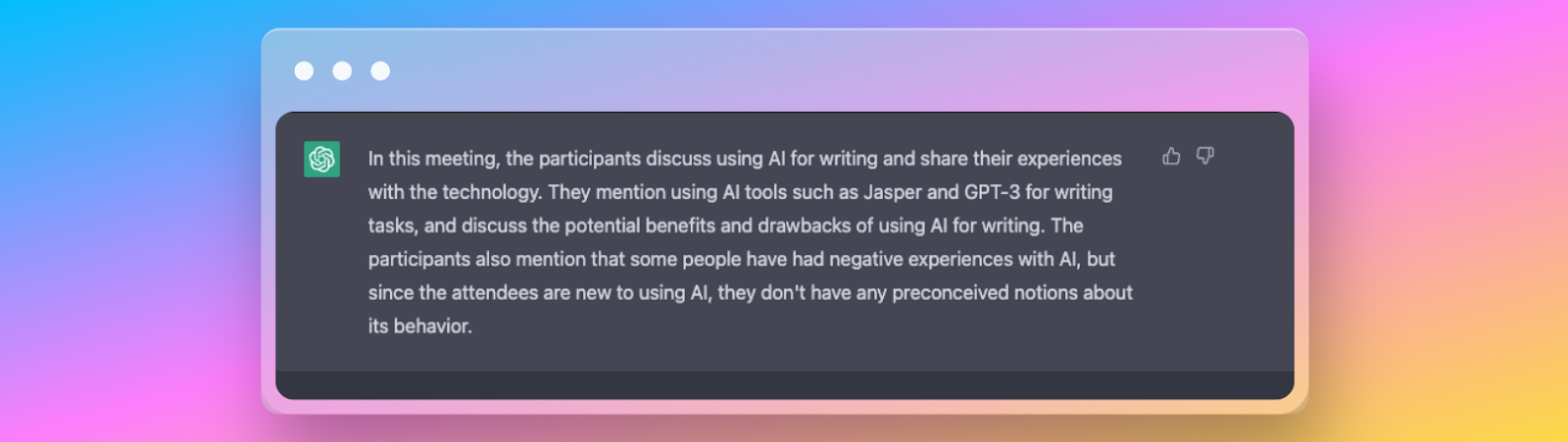
The original transcript was more than 8000 words for an hour-long meeting. ChatGPT summarized it in 3 sentences with 73 words. But is it accurate? You bet it is! Of course, there are more highlights from the meeting, but this actually is a great preview!
Of course, this method is just a basic way of summarizing a meeting. This usually works for your own notes. But what if you need to have more functionalities, such as the ability to identify action items? After all, meetings need to be turned into action items --at least, that’s the ultimate goal.
{{rt_cta_ai-convenience}}
Tactiq: The Best Tool to Summarize Your Meeting Notes
That’s where Tactiq comes in handy. It’s a real-time transcription tool for Google Meet, Zoom, MS Teams and Webex. You’ll be able to see the transcript in real time and use the automatic highlights.
Automatic highlights allow you to add custom tags (and auto-highlight keywords) below to manually or automatically tag important quotes during transcription. For example, when you say “Notion,” Tactiq will automatically tag this as an action item.
The goal is for you to focus on the meeting instead of trying to write or type everything down.
And here’s the best part: OpenAI GPT-3 is built-in within Tactiq, so you will automatically get the top 5 highlights, tasks, and follow-ups too.
It can even identify the names associated with the tasks and follow-ups. All you have to do next is transfer them to your task management tool.
With its real-time transcription, auto highlight during the calls, and AI-generated meeting summaries, you’ll never have to miss anything again. Join AI beta now.
How to Use Tactiq on Your Next Meeting
If you think this is cool, it’s time to start using Tactiq in all your meetings. It’s easy to get started!
- Install Tactiq on Chrome. It’s free!
- Connect your video meeting tool.
- Join your calls as usual. The Tactiq window will appear where you’ll see the real-time transcription.
- You can highlight a sentence manually or let Tactiq auto-highlight notes based on the keywords mentioned.
After the meeting, you’ll be able to access the full transcript with the speaker's name and what they said. You’ll also see sentences you’ve highlighted and the automatic highlights.

More importantly, you’ll see the meeting summaries and action items that are generated by OpenAI. OpenAI extracts tasks and follow-ups from the meeting.

Tactiq is free for up to 10 meetings per month, so you can give it a test drive. But if you want to transform your video meetings, you can get the $12 per month Pro plan with unlimited meetings, auto-highlights, and meeting summaries.
The Future of AI and Video Meetings
As AI technology continues to evolve incredibly fast, we'll likely see AI-powered features like automatic meeting summaries like the ones in Tactiq. These features will make video meetings more efficient and, ideally, more enjoyable for all participants.
AI automates the process of generating meeting summaries and identifying next steps, so you don’t have to sift through long transcripts. This lets you focus on moving projects forward instead of spending hours on manual note-taking.
GPT-3 is a general-purpose language model that can handle many tasks, while ChatGPT is designed for generating conversational responses. For meetings, ChatGPT quickly creates accurate, natural-sounding summaries, helping you capture key points without extra effort.
You copy your meeting transcript, open ChatGPT, and ask it to summarize the content. In seconds, you get a concise summary, so you can easily review what matters most without reading the entire transcript.
Tactiq provides real-time transcription, automatic highlights, and built-in GPT-3 AI to generate top highlights, tasks, and follow-ups. You stay engaged in the meeting while Tactiq captures action items and key quotes, making your workflow seamless.
Install Tactiq on Chrome, connect your video meeting tool, and join your calls as usual. You’ll see real-time transcriptions, can highlight important points, and after the meeting, access summaries and action items—so you never miss a detail.
Want the convenience of AI summaries?
Try Tactiq for your upcoming meeting.
Want the convenience of AI summaries?
Try Tactiq for your upcoming meeting.
Want the convenience of AI summaries?
Try Tactiq for your upcoming meeting.