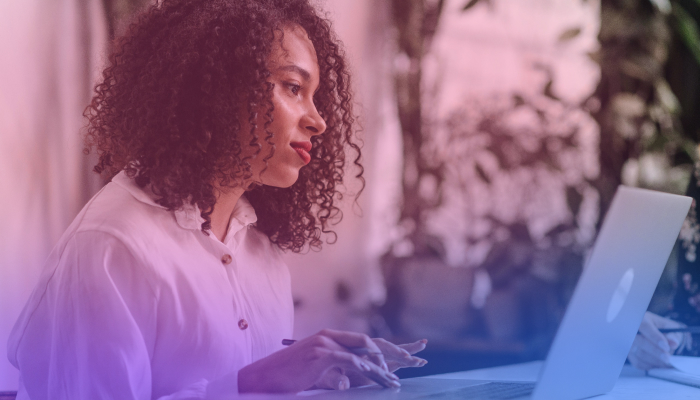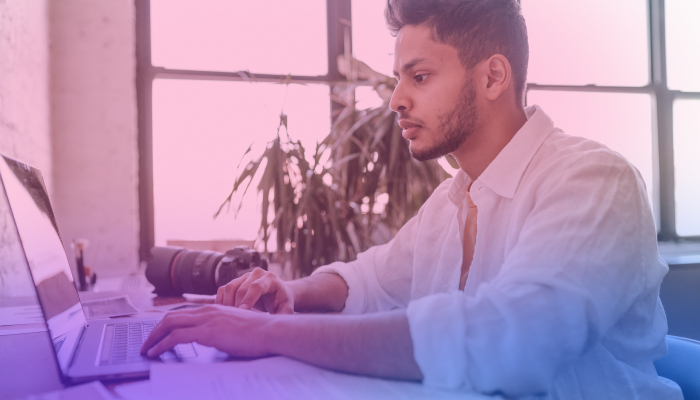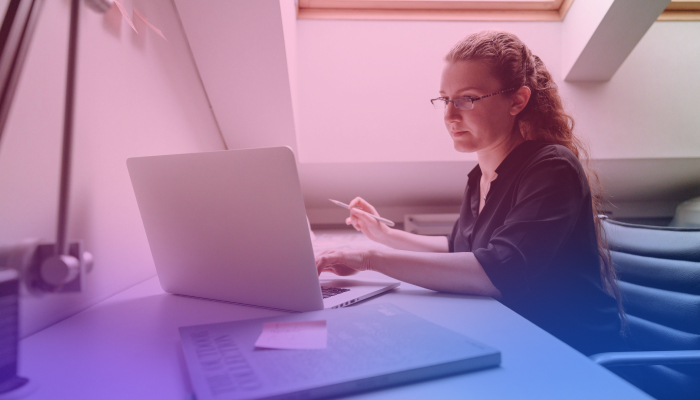How to Create a Meeting Recap Using AI
July 4, 2024
July 4, 2024
June 12, 2025
June 12, 2025
Meetings are crucial to any organization, but let's be honest—they can often feel like a whirlwind of information. It’s hard to keep track of who said what or the next steps. This is where meeting recaps come in. They help capture the key points and action items to ensure your team stays on the same page.

However, creating a good meeting recap can be time-consuming and overwhelming–luckily, AI makes the process much quicker and more manageable.
In this article, we'll explore the following:
- Writing meeting recaps effectively
- Benefits of creating a meeting recap using AI
- How to create meeting recap templates
- How to share a meeting recap via email
How to Write a Meeting Recap
Using meeting recap templates can ensure consistency. Writing a meeting recap can be simplified by following these steps:
1. Start with basic information
Begin your recap by listing the essential details of the meeting. Include the following:
- Meeting Title
- Date and Time
- Location or Virtual Meeting Link
- Attendees
2. Summarize the agenda
Give a brief overview of the agenda items discussed. This information gives readers a quick insight into the topics covered during the meeting.
3. Capture critical points discussed
Detail the meeting’s main points. Use bullet points and short paragraphs to make it more readable. Highlight important discussions, key insights, and any significant contributions from participants. Refer to past meeting recaps to ensure continuity and track the progress of ongoing discussions.
4. Document decisions made
Clearly outline the decisions agreed upon during the meeting. This section is crucial as it informs everyone of the resolutions and directions decided by the team.
5. List action items
Identify all action items, specifying what needs to be done, who is responsible for each task, and the deadlines. This information helps track progress and ensure accountability.
Here’s an example:
- Action Item 1: [Task] assigned to [Name], due by [Date].
- Action Item 2: [Task] assigned to [Name], due by [Date].
6. Include the next steps and follow-up
Outline any next steps or follow-up actions required after the meeting. If scheduled, mention the date and time for the next meeting to keep everyone prepared for future discussions.
7. Be clear and concise
While thoroughness is essential, avoid overloading your recap with unnecessary details. Focus on the most critical information to ensure clarity and readability.
8. Use structured formatting
Use headings, bold text, and bullet points to organize the recap logically. Formatting makes it easier for readers to scan and find relevant information quickly.
9. Review and edit
Before sharing the meeting recap, review and edit it for any errors or omissions. Ensure that the information is accurate and complete. A well-edited meeting recap reflects professionalism and attention to detail.
10. Distribute promptly
Send out the meeting recap as soon as possible after the meeting. This swiftness helps maintain the momentum and ensures everyone is prepared for the next meeting.
These tips can help you create an effective meeting recap that keeps your team informed, aligned, and ready to take action.
To learn more about how to write meeting summaries that inspire action, check out How to Write a Meeting Summary That Inspires Action.
For more tips on how to write effective meeting recaps, visit How to Write a Meeting Recap.
Benefits of Creating a Meeting Recap Using AI
Using AI to create comprehensive meeting recaps offers several advantages that can improve your workflow and team communication. Here are some of the main benefits:
Time-Saving
AI can generate an effective meeting recap in minutes, freeing up your time to focus on other tasks. Instead of spending hours combing through notes and recordings, you can quickly get a comprehensive meeting summary. This efficiency allows you to allocate more time to strategic planning and execution.
Accuracy
AI tools can accurately capture and summarize key points and action items, reducing the risk of missing or misinterpreting crucial information. These tools use advanced algorithms to ensure meeting recaps will be thorough and precise.
Consistency
With AI, meeting recaps follow a consistent format, making it easier for team members to review and understand the information. Consistency in meeting notes helps prevent confusion and ensures everyone is on the same page. This uniformity is especially beneficial when referencing past meetings and tracking progress.
Real-Time Updates
Some AI tools can provide real-time summaries, allowing participants to get instant updates and stay aligned during the meeting. This feature is handy in fast-paced discussions where decisions must be made quickly.
Improved Team Collaboration
By quickly sharing precise meeting recaps, AI helps team members collaborate better since everyone can access the same information. Collaboration becomes more effective when all team members clearly understand the discussion and what actions need to be taken following the meeting.
Accessibility
All team members can easily store and access AI-generated meeting recaps–anyone who missed it can catch up quickly. This accessibility maintains transparency and keeps the entire team informed. Easily retrievable meeting recaps also aid in onboarding new team members, providing them with historical context.
Integration with Tools
Many AI meeting recap tools can integrate with your existing workflow and communication tools. Integration ensures the meeting recaps are available within the platforms you already use, such as project management software or email. This incorporation into your workflow minimizes disruption.
Incorporating AI into your meeting recap process makes staying organized and focusing on your goals easier.
How to Create a Meeting Recap Template
Creating meeting recap templates is a great way to document your upcoming meeting. A well-structured template helps capture all essential details and action items. Here’s a sample of a basic meeting recap template:
- Meeting Title
- Date:
- Time:
- Location (or Virtual Meeting Link):
- Attendees:
- Agenda
- List the main topics discussed in the meeting
- Key Points Discussed
- Summarize all critical points discussed in the meeting
- Decisions Made
- Detail the decisions agreed upon. Include any relevant decisions from the previous meeting.
- Action Items
- Item 1: Assigned to [Name], Deadline [Date]
- Item 2: Assigned to [Name], Deadline [Date]
- Next Meeting
- Date and time of the next meeting
This meeting recap template covers all the essential aspects of the meeting and provides a clear reference for future discussions. Here’s what the template looks like filled out:
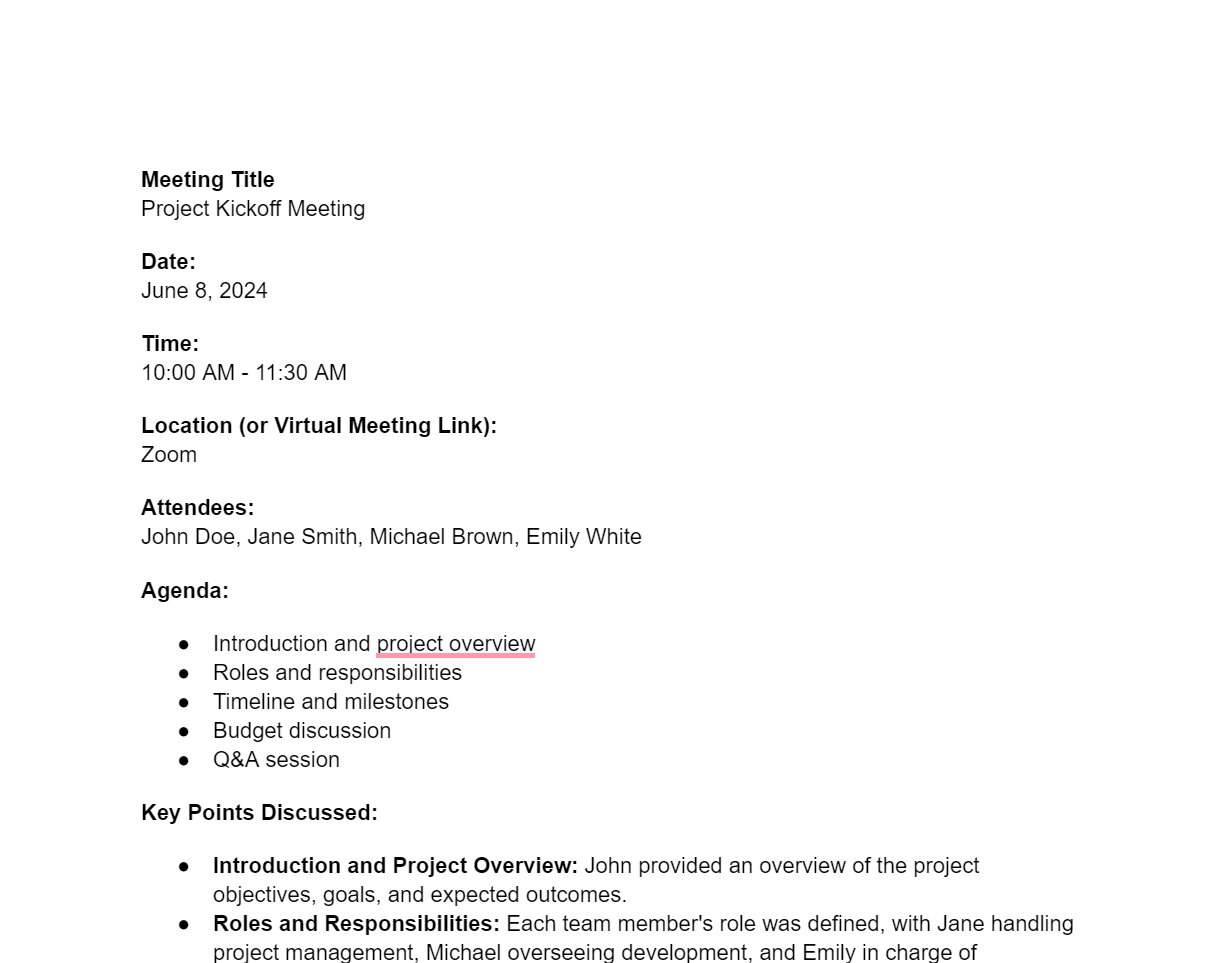
Using AI for Meeting Recaps
AI tools improve the quality of your meeting recaps. You can automate summarizing discussions and capturing action items, saving considerable time and reducing the risk of errors. For instance, Tactiq’s AI Meeting Kits help you effectively refine meeting outcomes and format notes. Here’s how to get started with Tactiq’s AI Meeting Kits:
- Install the Tactiq Chrome Extension. Once added to your browser, Tactiq will automatically activate during meetings and transcribe in real-time. Tactiq integrates with Zoom, Google Meet, and Microsoft Teams.
- After your meeting, go to AI Meeting Kits and click “Create Kit.”
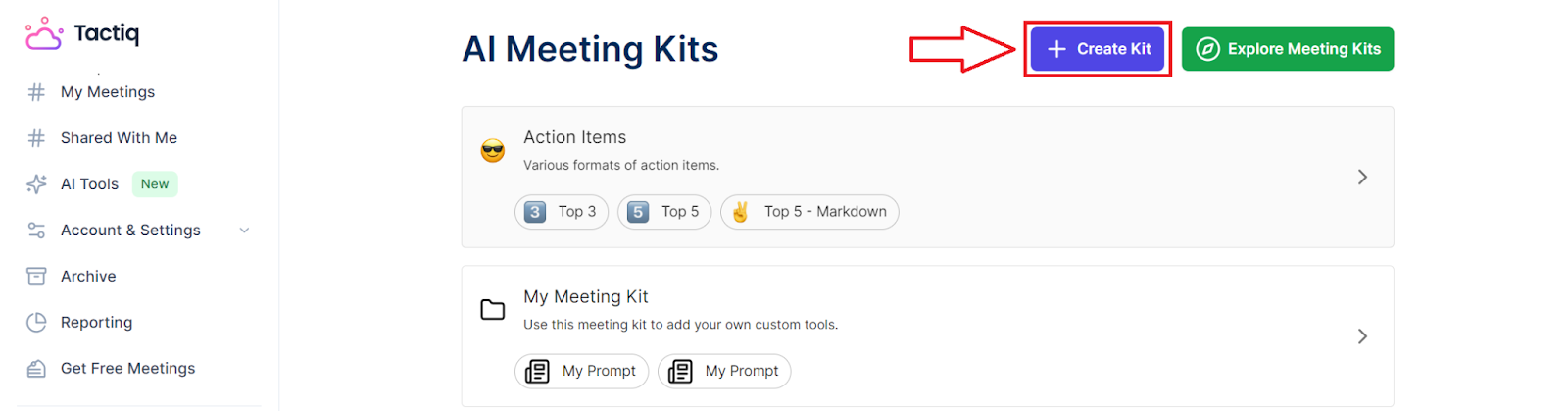
- Click “Edit” to edit the Meeting Kit name and description. Hit “Save” once done.
- Click “Add A Prompt” to add your prompt. Here’s an example for reference:

- Click “Save”.
- Go to your list of transcripts and select a transcript for which you want to generate a meeting recap.
- Click “View More” > “My Meeting Kit” > select the custom Meeting Kit you want to use.
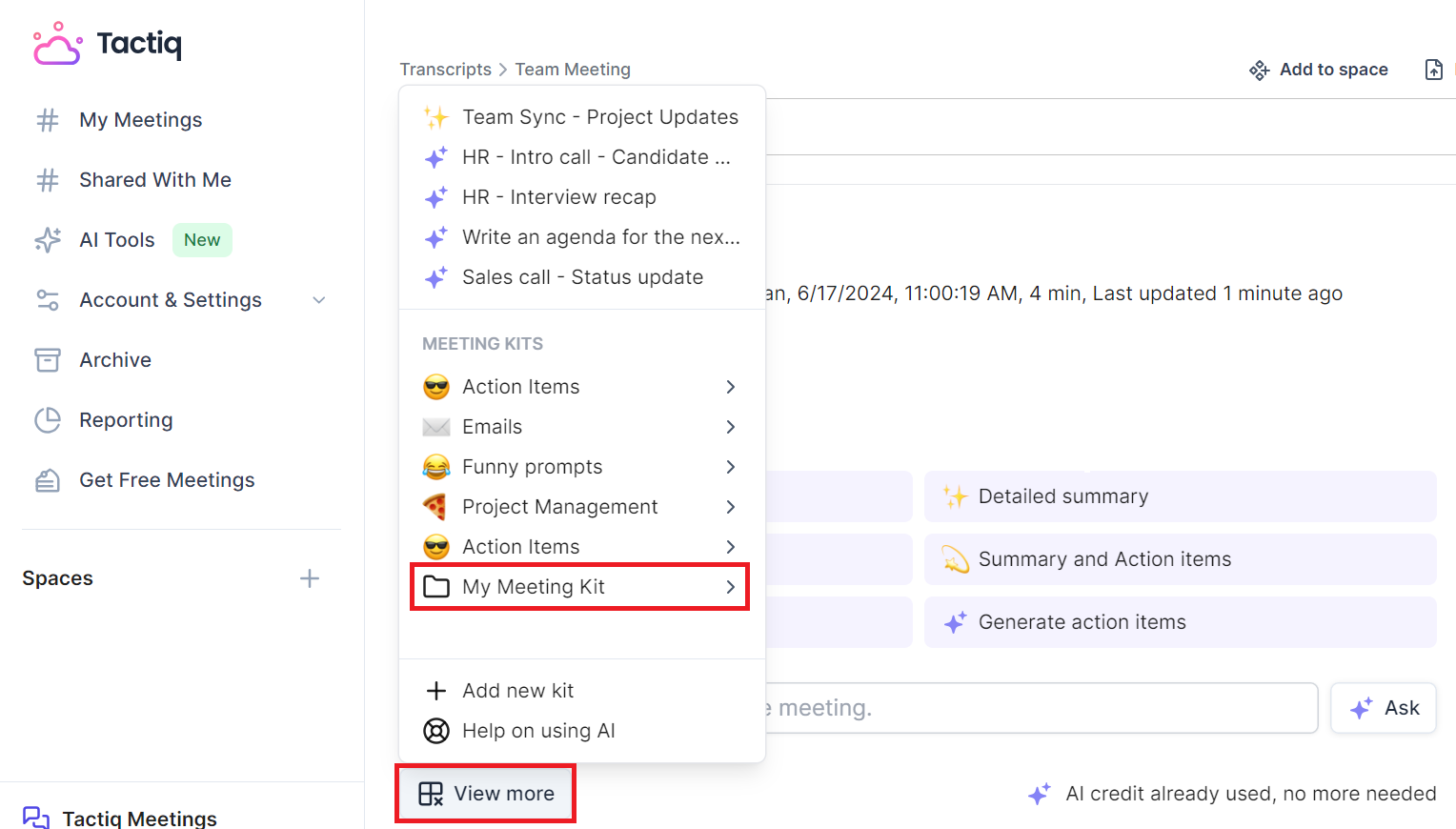
- This step will generate a meeting recap below in seconds.
Integrating AI into your meeting documentation process allows you to simplify the creation of detailed and accurate meeting recaps.
{{rt_cta_ai-convenience}}
How to Share a Meeting Recap via Email
Sharing a meeting recap via email ensures all attendees have a documented discussion summary. There are manual and automated methods for this, each with its advantages.
Sharing a meeting recap through email
- After the meeting, use your notes to write a detailed meeting recap. Include key points discussed, decisions made, and action items with assigned responsibilities and deadlines.
- Open your email inbox and start a new email. Address it to all meeting participants and any other relevant parties.
- Copy and paste the meeting recap into the body of the email or attach the file itself. Format it for readability, using headings and bullet points where necessary.
- Attach any additional documents, such as presentation slides or reports, to the email.
- Review the email for errors to ensure everyone has the necessary information.
While this method ensures personalized communication, it can be time-consuming, especially if you have frequent meetings.
Sharing a meeting recap using Tactiq
Tactiq offers a more efficient way to share meeting recaps via email. By handling note-taking and summarizing, Tactiq saves you valuable time. Here's how to create an effective meeting recap and share it with others:
- Download Tactiq for free from the Chrome Web Store. Once added to your browser, Tactiq will automatically activate during meetings and transcribe in real-time.
- After your meeting ends, Tactiq generates a transcript and highlights. You can view these in your list of transcripts. Additionally, you'll receive an email notification when the transcript is ready.
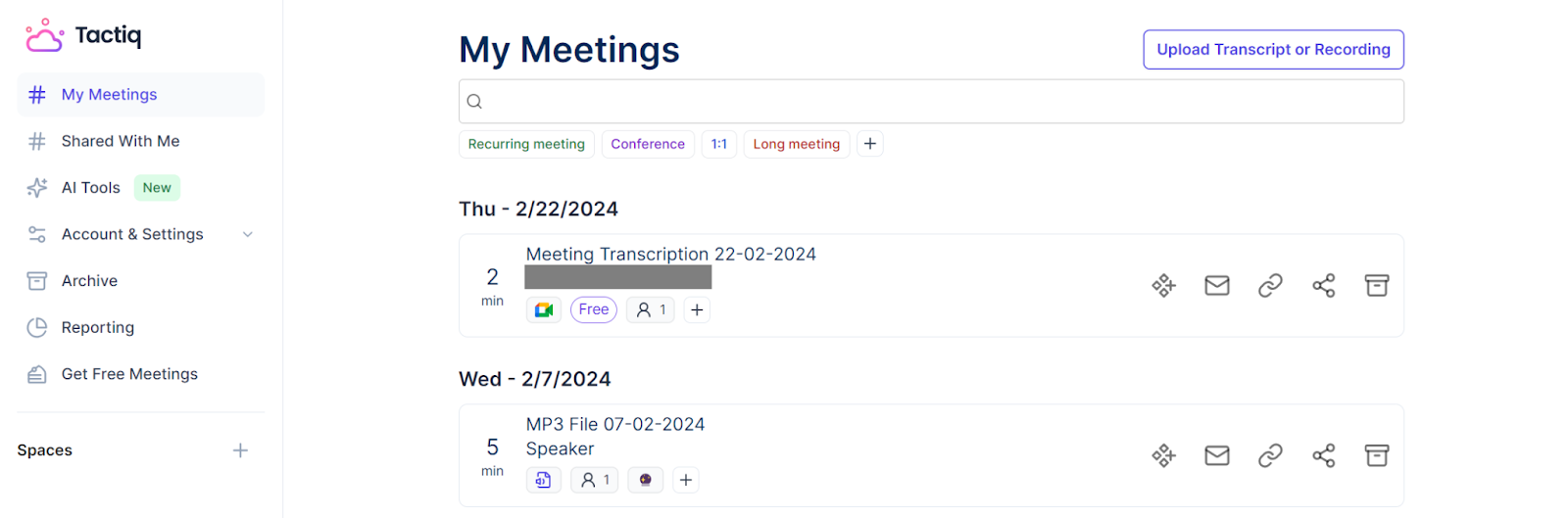
- Select a transcript from your list of transcripts. Click Share to share the meeting recap instantly on the Tactiq platform. This method is advantageous as it allows recipients to keep their notes and access all meeting details in one place.
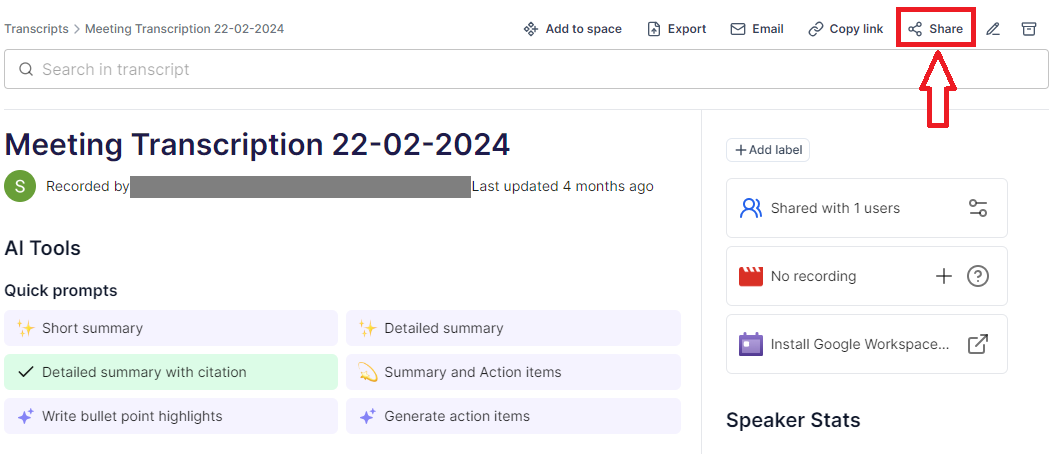
- Alternatively, you can export the meeting recap and transcript as a PDF from your transcript list. This method provides a convenient way to share and store your meeting notes. The PDF will include the full recap.
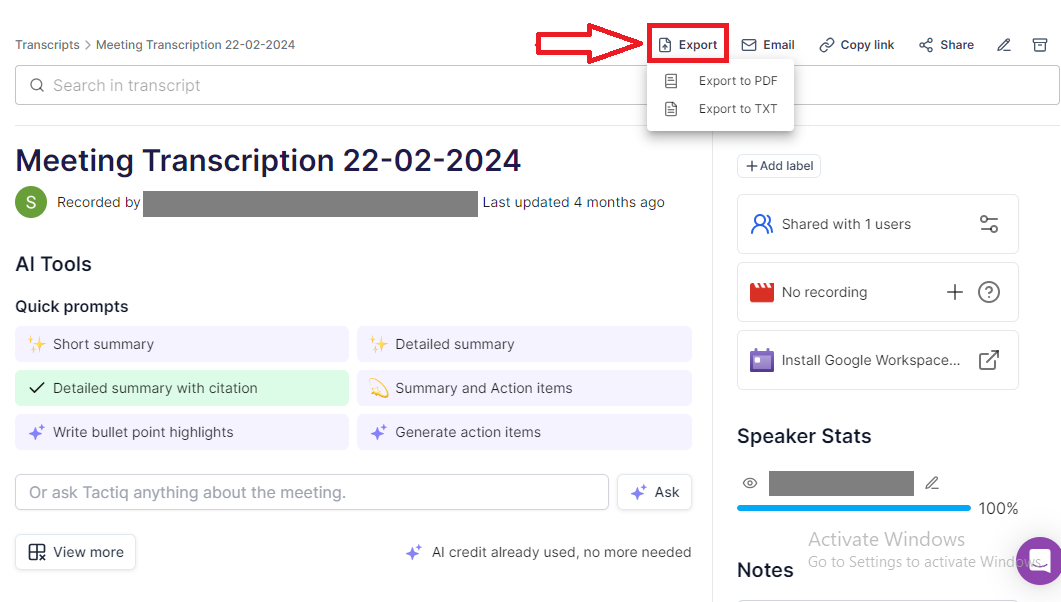
With Tactiq, you can make your meeting documentation process faster and more accurate.
Advantages of using Tactiq
- Saves time and effort in manually writing and sending meeting recaps.
- Reduces errors or omissions in the meeting summary.
- Ensures all meeting recaps follow a consistent format, making them easier to read and understand.
- Direct integration with your email platform for easy sharing.
- Enables quick dissemination of meeting recaps to inform everyone promptly.
With Tactiq, you can write an effective meeting recap, ensuring clear communication and follow-through on meeting outcomes.
The Power of Effective Meeting Recaps
Effective meeting recaps ensure everyone in your team is on the same page. AI tools like Tactiq simplify it by offering accurate summaries, real-time updates, and easy sharing options that save you time and effort.
Adopting the strategies and tools in this article can improve how you document and share meeting insights. Embracing AI for your meeting recaps means you can stay organized and focused on driving your projects forward.
Follow a structured process: start with basic meeting details, summarize the agenda, capture key points, document decisions, list action items with owners and deadlines, outline next steps, and use clear formatting. This approach keeps your team aligned and ensures everyone knows what to do next.
AI saves you time by generating accurate, consistent, and comprehensive recaps in minutes. You reduce manual effort, avoid missing important details, and make it easy for your team to stay informed and collaborate effectively.
Tactiq’s AI Meeting Kits automate transcription and summarization during your meetings, then let you generate, edit, and share recaps instantly. You benefit from real-time updates, easy customization, and seamless sharing, so your team always has actionable insights.
After your meeting, Tactiq generates a transcript and summary, which you can view and share directly from your transcript list. You can send the recap instantly via the platform or export it as a PDF, making it easy to keep everyone informed without extra manual work.
A template ensures you capture all essential details—like meeting title, date, attendees, agenda, key points, decisions, action items, and next meeting info—in a consistent format. This clarity helps your team reference past discussions and stay organized for future meetings.
Want the convenience of AI summaries?
Try Tactiq for your upcoming meeting.
Want the convenience of AI summaries?
Try Tactiq for your upcoming meeting.
Want the convenience of AI summaries?
Try Tactiq for your upcoming meeting.