How to Write a Meeting Recap (With Our Template or AI)
November 2, 2023
November 2, 2023
June 12, 2025
June 12, 2025
Have you ever attended a meeting filled with great ideas and plans, only to forget the details days later?
In situations like this, a meeting recap comes in handy. In this article, we'll learn how to write an effective meeting recap using a template and AI tools.
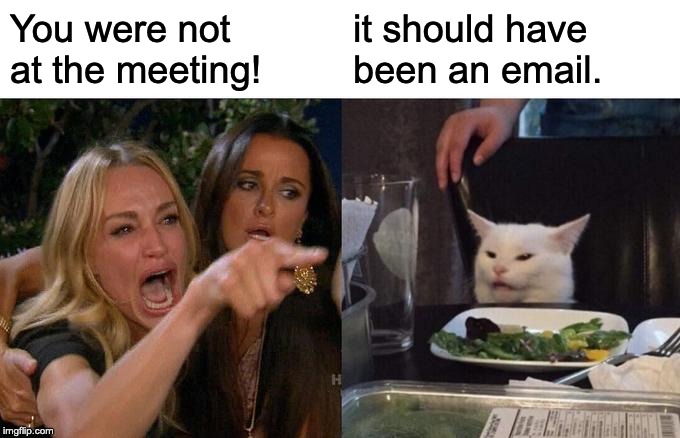
What is a Meeting Recap?
A meeting recap is a brief informal summary of a meeting that keeps everyone updated on these key items:
- Meeting agenda.
- Talking points.
- Decisions made.
- Action items for your team.
While meeting minutes are more detailed and have a formal structure, a meeting recap is shorter and has a friendlier tone.
Why send a meeting recap email
Sending a meeting recap email may seem like an extra task, but it can benefit your team in many ways. Below are some reasons why a meeting recap is helpful:
Promotes team accountability
A meeting recap promotes accountability by reminding meeting participants of their responsibilities and commitments. This summary helps ensure the team’s goals stay on track.
Keeps everyone on the same page
Meetings can be challenging. People have different ideas, objectives, and priorities, making it hard to bring them all into one place. An effective meeting recap brings everyone together on the same page by clearing up misunderstandings and presenting some background info for those who missed the discussion.
Shares takeaways and next steps
At the end of a meeting, your team might make important decisions or develop a new action plan. Instead of relying on everyone’s memory of the event, a good meeting recap shares all this info with the team, letting them know what’s been agreed on during the meeting and what happens next.
Boosts efficiency and team morale
Recapping a meeting recognizes the time and effort your team is putting in. You could mention how a teammate did an amazing job on a Pitch Deck presentation or preparing a pitch deck. Giving credit in the recap can also fast-track discussions as you don't have to highlight individual contributions in future meetings.

Provides space for feedback and improvement
A good meeting recap encourages everyone to give their suggestions for the team’s ongoing project. It improves processes and increases productivity by providing open communication and a space for feedback.
Helps prepare for future meetings
A meeting recap email is an investment for future meetings, as it records everything that was discussed and planned. This recording helps you identify areas for improvement and makes it easier to prepare for the next meeting.
How to Write a Meeting Recap
Now that we understand the benefits of a meeting recap, let's focus on creating a well-written one! Here are some tips to help you write a clear, engaging, and comprehensive meeting recap:
Take notes during the meeting
Taking detailed meeting notes is essential for remembering important points and insights. However, it can be challenging, especially when discussions are happening all at once. To make things easier, you can use AI-powered meeting assistants, such as Tactiq, that can capture real-time notes and transcribe discussions accurately.
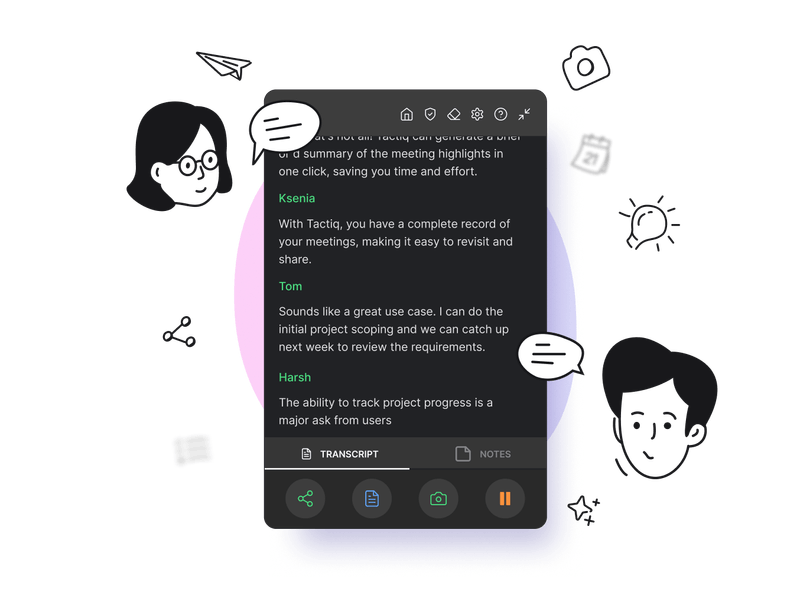
Consider readability
When composing your meeting recap, ensure that your email is mobile-friendly and can be accessible and easily viewed on different devices, including smartphones and tablets. That means using frequent line breaks and formatting like bullet points. Choose a font style that is easy to read on screens, such as Arial, Times New Roman, or Calibri, and a font size of around 12.
Keep it short
Use bullet points to emphasize key details and make sure to include crucial information such as tasks, deadlines, solutions, plans, and ideas. Recaps are usually only scanned, so it’s best to keep it short.
Proofread before you send
Proofreading your meeting recap ensures it's error-free and easy to understand, maintaining professionalism and proper communication within your team. Make sure to review it for any spelling, grammar, or clarity errors so your recap serves its purpose effectively.
What to Include in a Meeting Recap
When you’re working remotely, writing a good meeting recap becomes more valuable as it offers a second touchpoint to keep your projects and conversations on track. Be sure to include the following key points in your recap:
A thank you note
Start your email with a thank you note to show gratitude and set a positive tone. This approach can help your team feel appreciated and make them more likely to engage with the content of the meeting recap.
Key points
Summarize the relevant topics discussed and highlight achievements and important announcements. Keep the information organized with bullet points.
Action plans
List the action items discussed in your recap. This breakdown makes your team aware of current and upcoming assignments, who is accountable for specific tasks, and the deadlines that need to be met. Add bullet points to make this section more organized.
Useful documents
To streamline your team's workflow, attach relevant resources such as project guidelines, timelines, data sheets, and budget to your recap. This system saves time and gives everyone access to what they need.
Important questions
Include any questions from the meeting that require further clarification in the recap to ensure the team notices them.
Details of the next meeting
Letting everyone know when the next meeting will happen helps them prepare, whether by organizing reports or figuring out how to solve problems.
Examples of Meeting Recaps
A meeting recap template is helpful if you manage multiple projects and teams. While each recap contains unique information, it’s best to follow a consistent flow to save time in writing.
The recap templates below summarize important points and include details of the next meeting. However, they use different flows depending on the meeting's purpose.
Example One
This first template highlights key discussions and action items, making it ideal for meetings with your teams and clients.
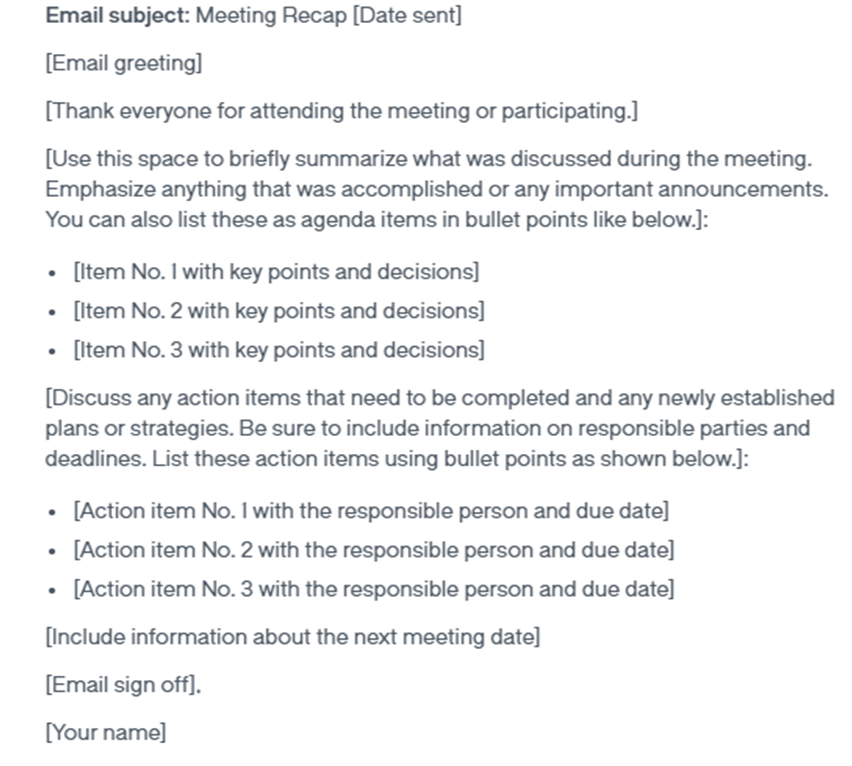
Example Two
In this template, you can see a link to potential solutions to a problem. This resource makes it useful for summarizing sales-related meetings.
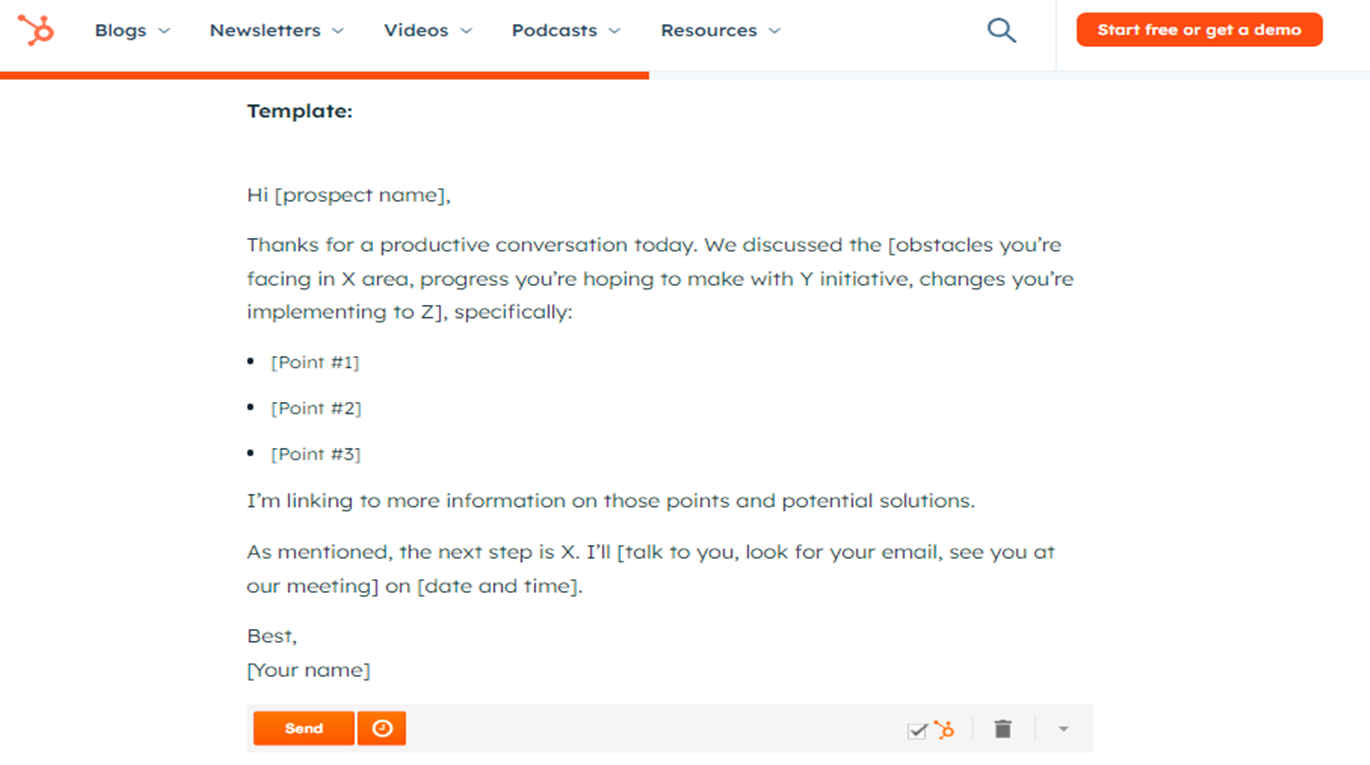
{{rt_cta_ai-convenience}}
Use our Meeting Recap Template
If you want to write a meeting recap manually, we have a template you can customize to fit your organization’s needs. However, you may still need the help of AI-powered tools to create transcripts and summaries.
Email Subject. [Date + Time of Meeting + Topic Discussed]
Greetings. [Begin the email with a friendly tone.]
Thank you for joining today's meeting. I appreciate your time and cooperation. Here's a quick recap of what we discussed:
Meeting agenda. [Write a brief sentence about the meeting’s main objective to set the flow of your meeting recap email.]
Summary of main talking points. [Highlight the main points discussed and other relevant details for the team.]
- Talking point 1 and decision
- Talking point 2 and decision
Action items. [List the tasks that need to be accomplished, who’s responsible, and the deadline.]
- Action item 1 (Assigned person, Target deadline)
- Action item 2 (Assigned person, Target deadline)
Reminder or Questions. [Include a reminder or questions discussed in the meeting to keep everyone updated.]
Information about the next meeting. [Conclude the email with details of the upcoming meeting so people can make necessary preparations and bookmark it in their schedules.]
Regards,
Email Signature. [Put your name at the end of the recap so your team knows who sent the email. A professional email signature also strengthens brand recognition and adds a touch of personalization.]
Here is an example of a meeting recap email using our template:
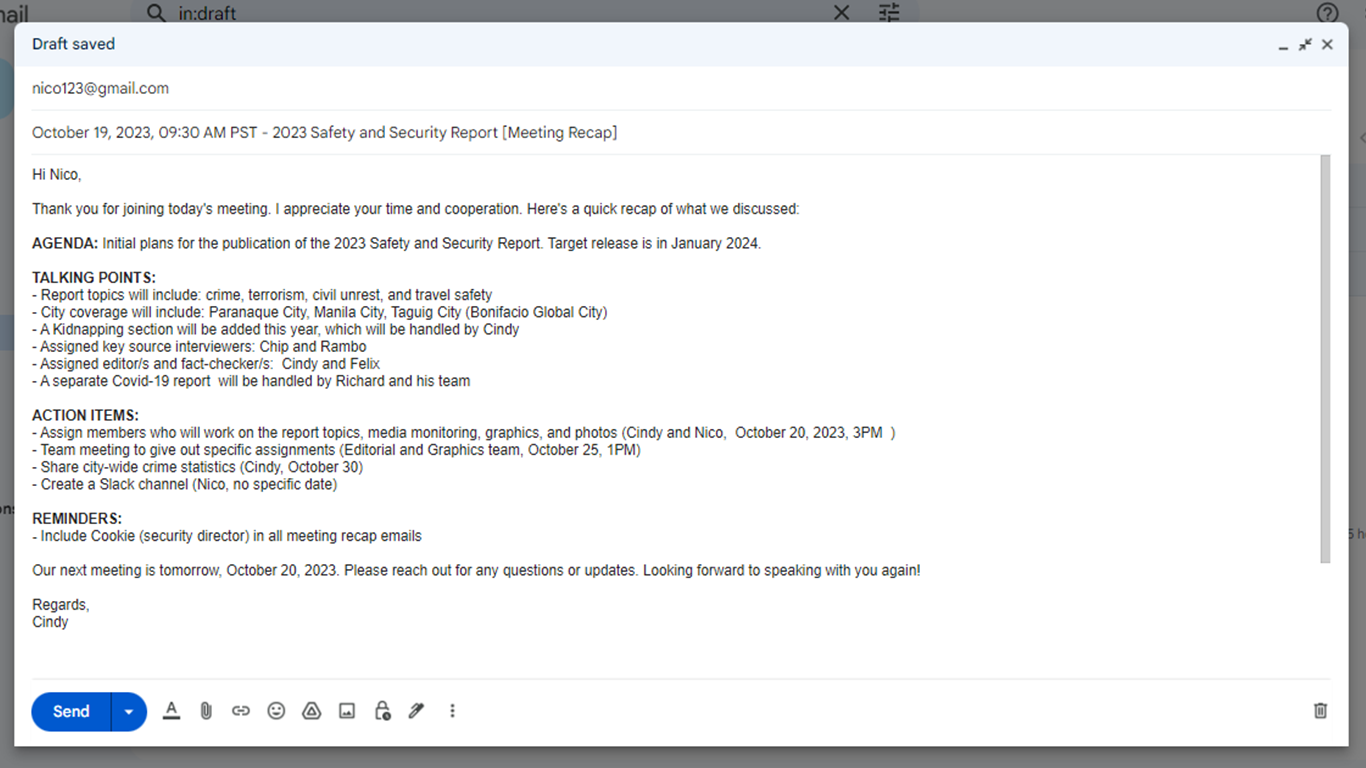
Use Tactiq’s AI Meeting Recap Template
Tactiq is an AI-powered meeting transcription tool that can help draft your meeting recap. Using Tactiq saves you time by handling the note-taking and summarizing actions of meetings for you. Here’s how you can write an effective meeting recap with Tactiq:
- Download Tactiq. To start using Tactiq, download it for free from the Chrome Web Store. Once added to your browser, Tactiq will automatically pop up during meetings and begin transcribing your meetings in real-time.
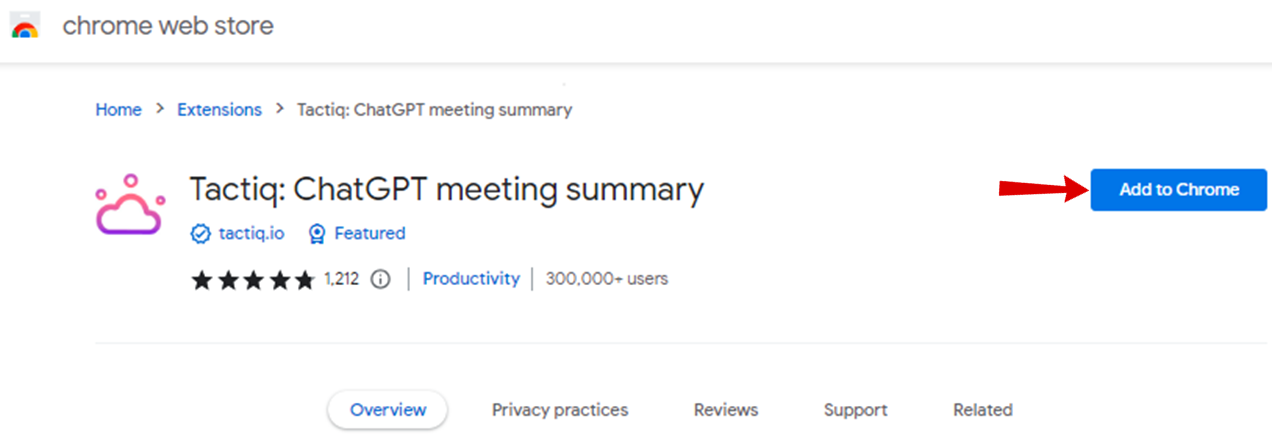
- View your meeting transcript. Once your meeting has ended, Tactiq will generate a transcript and highlights. You can view them by clicking on the meeting within Tactiq. Additionally, Tactiq will notify you via email once the transcript is ready to view.
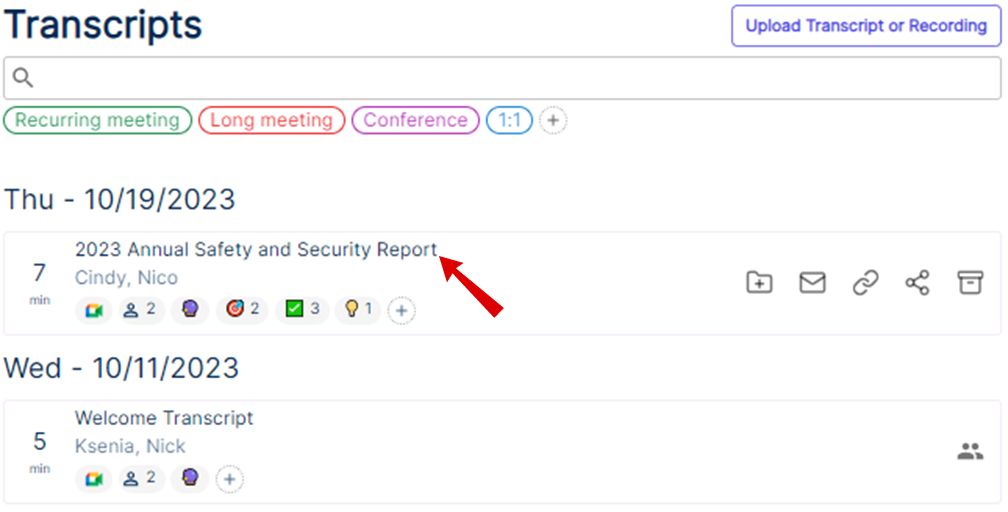
- Download as a PDF File. You can also download the transcript and meeting highlights as a PDF file. Simply click Export > Export to PDF.
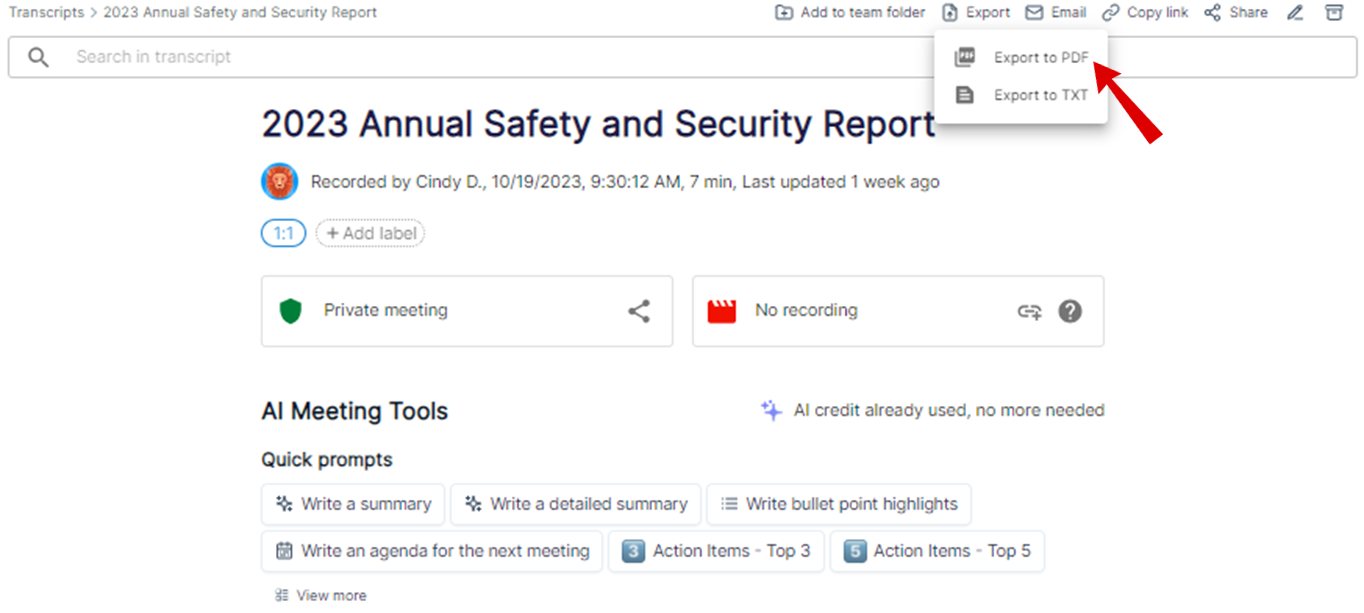
- Upload a meeting recording or a transcript. Alternatively, you can upload a meeting recording or an existing transcript file. In both cases, Tactiq will help you create prompts for your meeting recap.
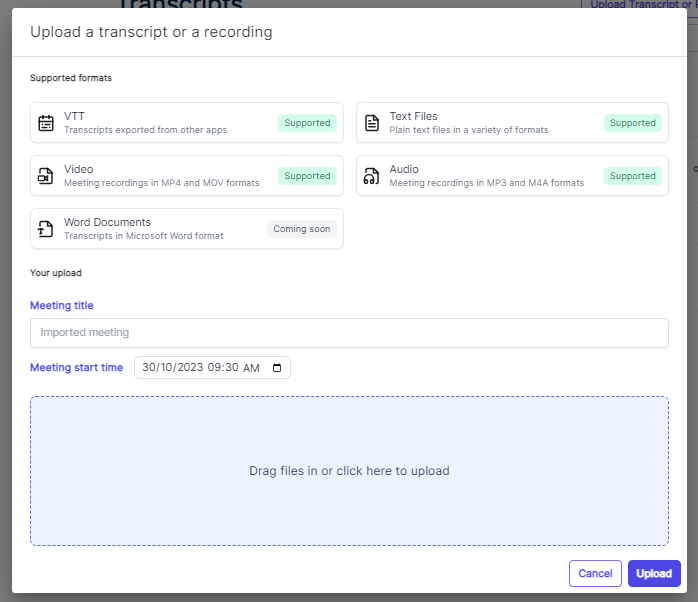
- Let Tactiq write your meeting recap. The easiest way to get a summary of your meeting is to click either of these prompts: Emails - Summary Email or Emails - Email based on the template. Below is the recap that the quick prompt generated for me.
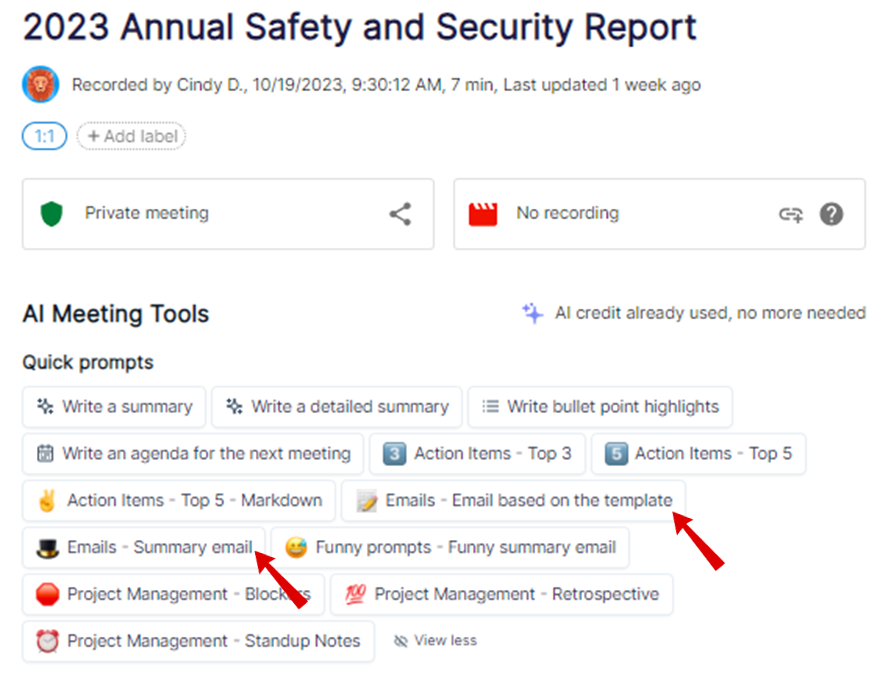
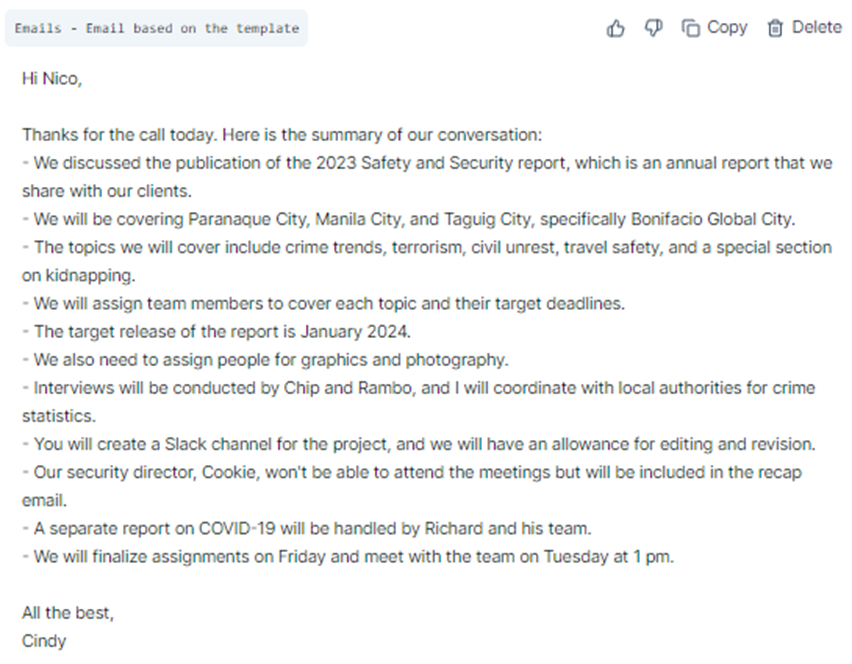
Another option is to type a custom prompt in the Ask a question box, then click Ask. Based on the transcript, I asked the key points of the meeting and what teams will be involved in the project. Below are the answers that Tactiq wrote for me:
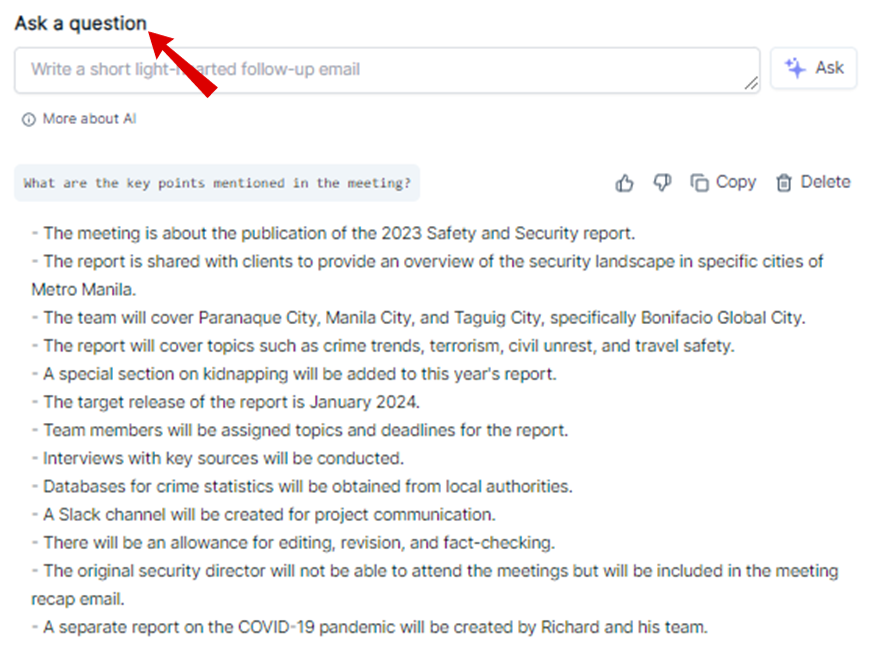
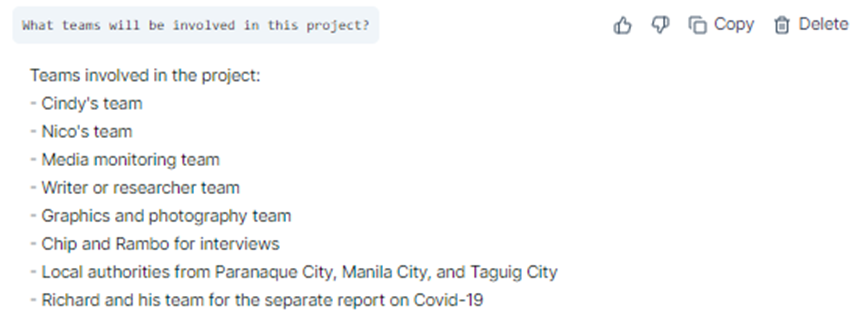
- Review and edit the results. After Tactiq generates the meeting recap, make sure to review and edit it for accuracy. Once you have made any necessary changes, you can then create a copy and email it to your team members.
How to Write a Meeting Recap with Tactiq’s AI
Do you want to impress your team with a more customized meeting recap? Tactiq can do that for you with its other quick prompts! Here's a simple approach to get you started:
- Review the transcript and meeting highlights. First, make sure the transcript and meeting highlights are accurate. Below is what a Tactiq-generated transcript looks like.
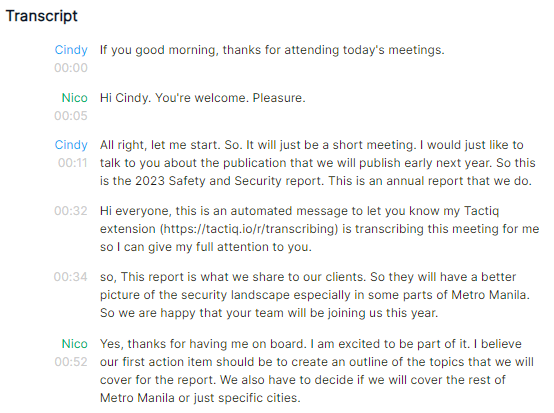
Above the transcript, you can view meeting highlights, including decisions made, action items, and callouts.

- Select the prompts that best suit your needs. Tactiq offers various prompts that allow you to customize your meeting recap. For example, If I want to write a meeting recap with bullet point highlights and the top 5 action items, I simply click those prompts and wait for Tactiq to write the summaries with just a few clicks!
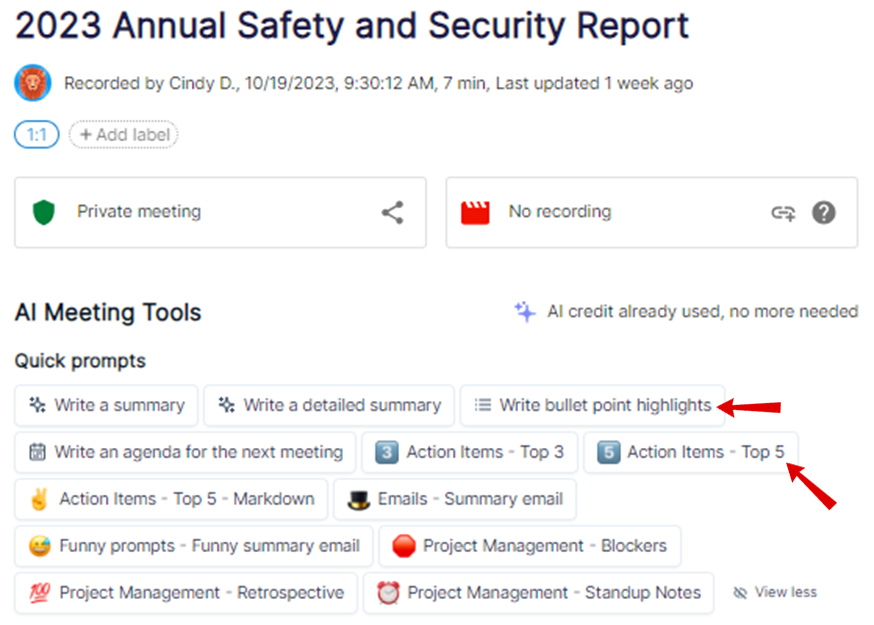
- Edit the AI summaries before sending them. Edit the AI summaries based on your chosen prompts. Then, copy and paste them into your email before sending them. Below are the action items and meeting highlights that Tactiq generated for me:

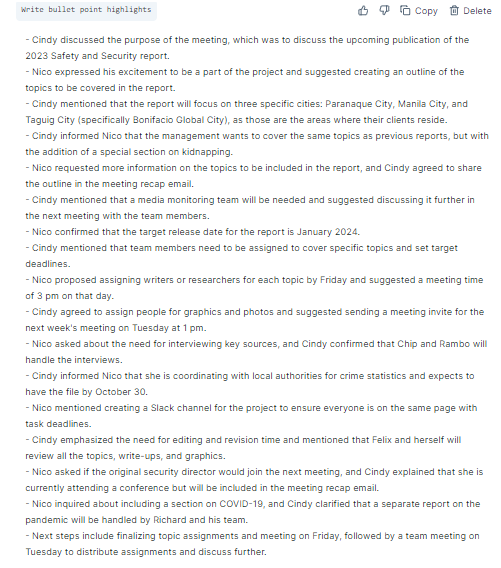
How to Write a Meeting Recap with ChatGPT
Another option for writing a comprehensive meeting recap is to use ChatGPT. Follow these simple steps to start using ChatGPT for your next meeting recap:
- Get your meeting transcript. If you are using Tactiq to transcribe and take notes, you can easily get a copy of your transcript after the meeting.
- Open ChatGPT. Once you have opened ChatGPT, use this prompt: “Write a meeting recap email using this transcript. Include bullet points of key talking points and action items.” I also added this: “The email should be brief and concise with a conversational tone.”
- Paste the complete transcript. Copy and paste the transcript below the prompt and hit Enter.
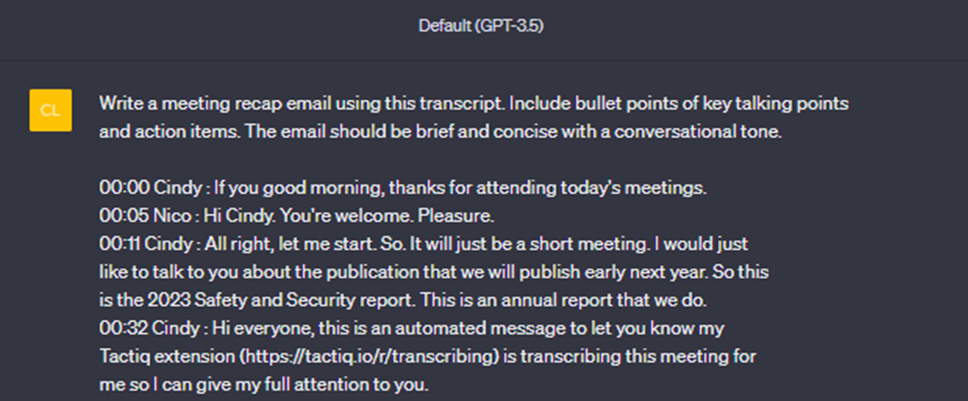
- Wait for your AI-generated meeting recap. Let ChatGPT work its magic and generate your meeting recap. You can review and edit the results before sharing them with your recipients. Here is the meeting recap that ChatGPT generated based on my prompt:
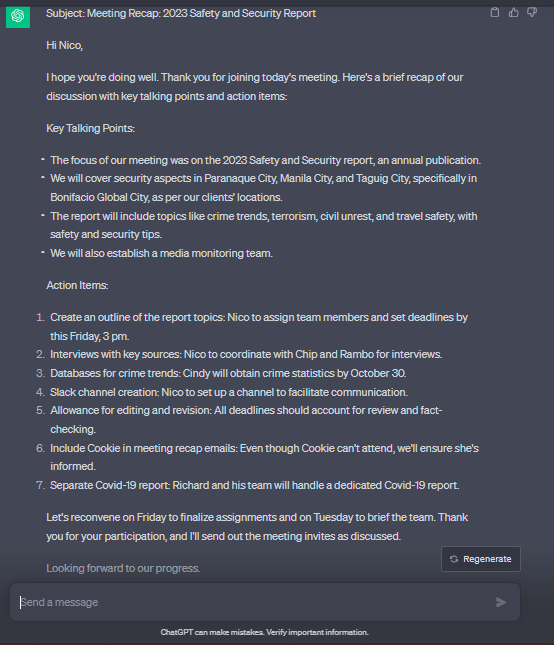
Conclusion
AI tools like Tactiq and ChatGPT can make writing a meeting recap easier and less of a time sink. That means you won’t miss any important details, and your team will be more organized and efficient.
A meeting recap is a brief, informal summary that covers the agenda, key points, decisions, and action items from a meeting. Sending a recap keeps everyone aligned, promotes accountability, and ensures no important details are forgotten, so your team stays organized and productive.
Tactiq uses AI to transcribe meetings in real time and generate summaries, saving you from manual note-taking. You get accurate transcripts and highlights, making it easy to draft and share clear, actionable recaps with your team.
Your recap should start with a thank you note, summarize key discussion points, list action items with responsible people and deadlines, attach useful documents, highlight important questions, and provide details about the next meeting. Including these ensures everyone knows what to do next and feels appreciated.
Take detailed notes during the meeting, use a mobile-friendly format with bullet points, keep the recap concise, and proofread before sending. These steps help your team quickly grasp the main points and stay on track without information overload.
Download Tactiq, let it transcribe your meeting, and use its prompts to generate summaries or action items. You can edit the AI-generated content before sharing, so you save time and ensure your recaps are both accurate and tailored to your team’s needs.
Want the convenience of AI summaries?
Try Tactiq for your upcoming meeting.
Want the convenience of AI summaries?
Try Tactiq for your upcoming meeting.
Want the convenience of AI summaries?
Try Tactiq for your upcoming meeting.









