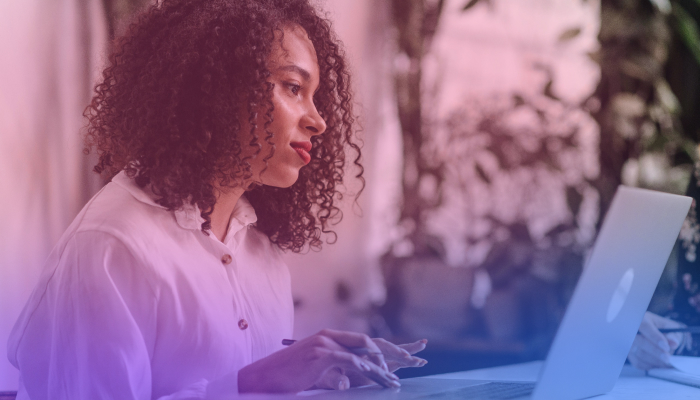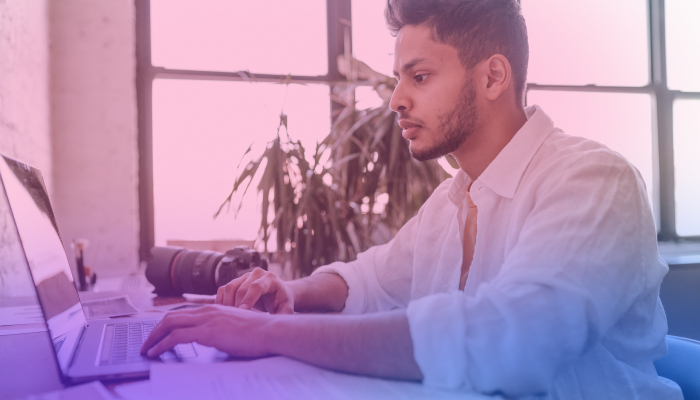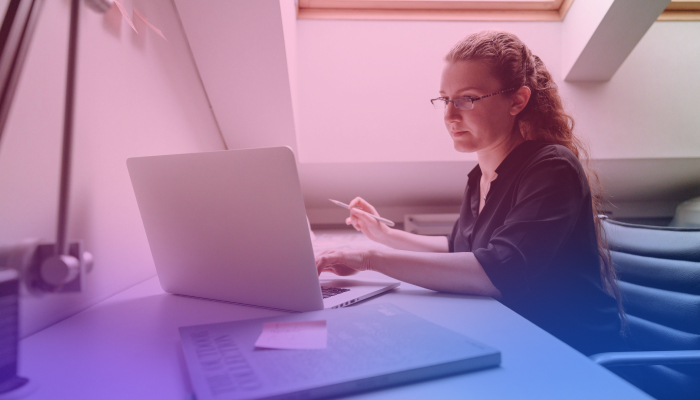Cancel Your Google Workspace Subscription in Easy Steps
July 26, 2024
July 26, 2024
June 12, 2025
June 12, 2025
Canceling your Google Workspace subscription doesn't have to be complicated. Whether you're a business owner or an individual user, knowing the steps can save you time and hassle.
In this guide, you'll learn everything you need to cancel your Google Workspace subscription and what happens afterward.
What is Google Workspace?
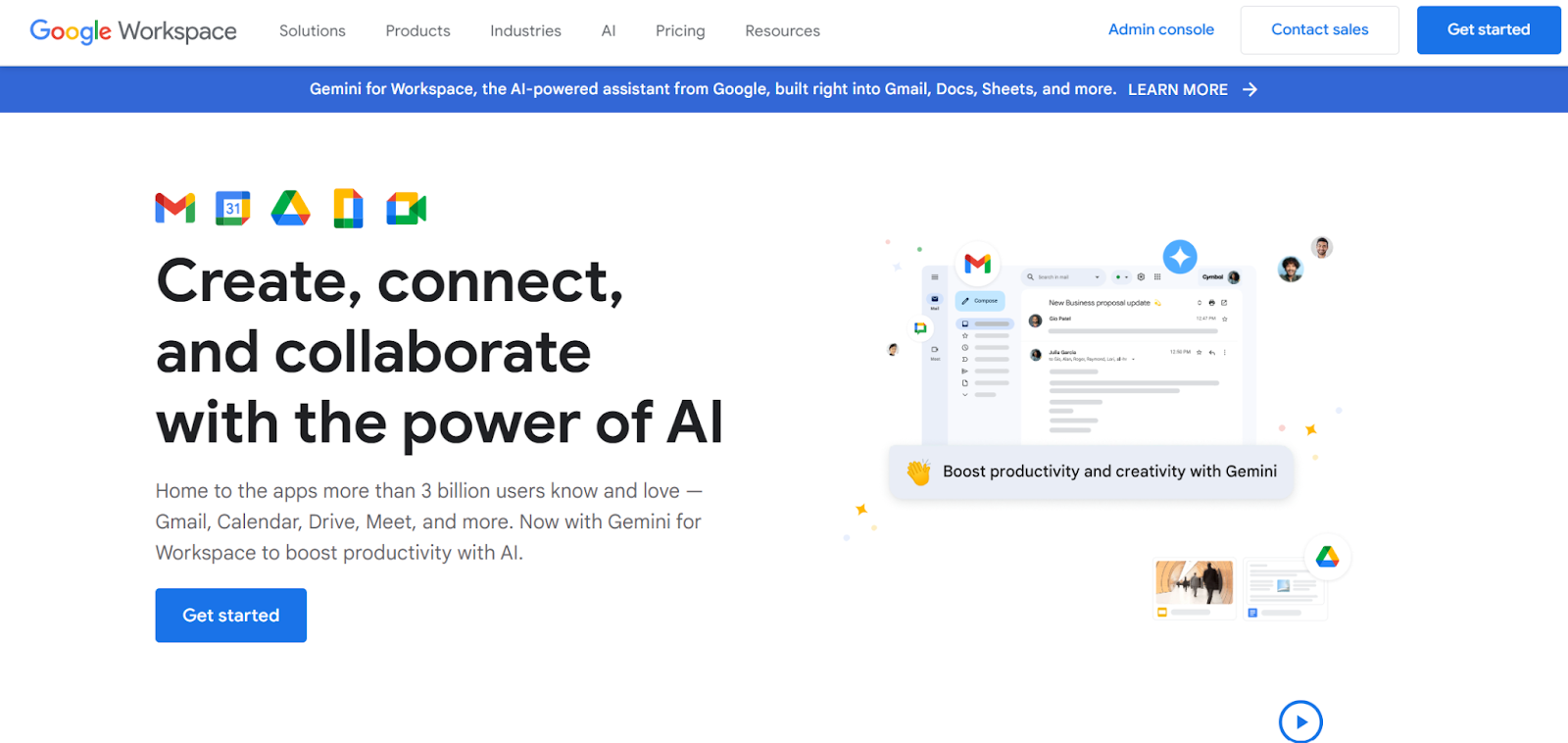
Google Workspace, formerly known as G Suite, is a cloud-based productivity suite that includes popular apps like Gmail, Google Drive, Calendar, Docs, and Sheets. This suite is designed to help businesses and individuals collaborate and communicate more efficiently. It offers tools for email, storage, and document creation, all integrated into one seamless platform.
Differences Between Google Workspace Editions
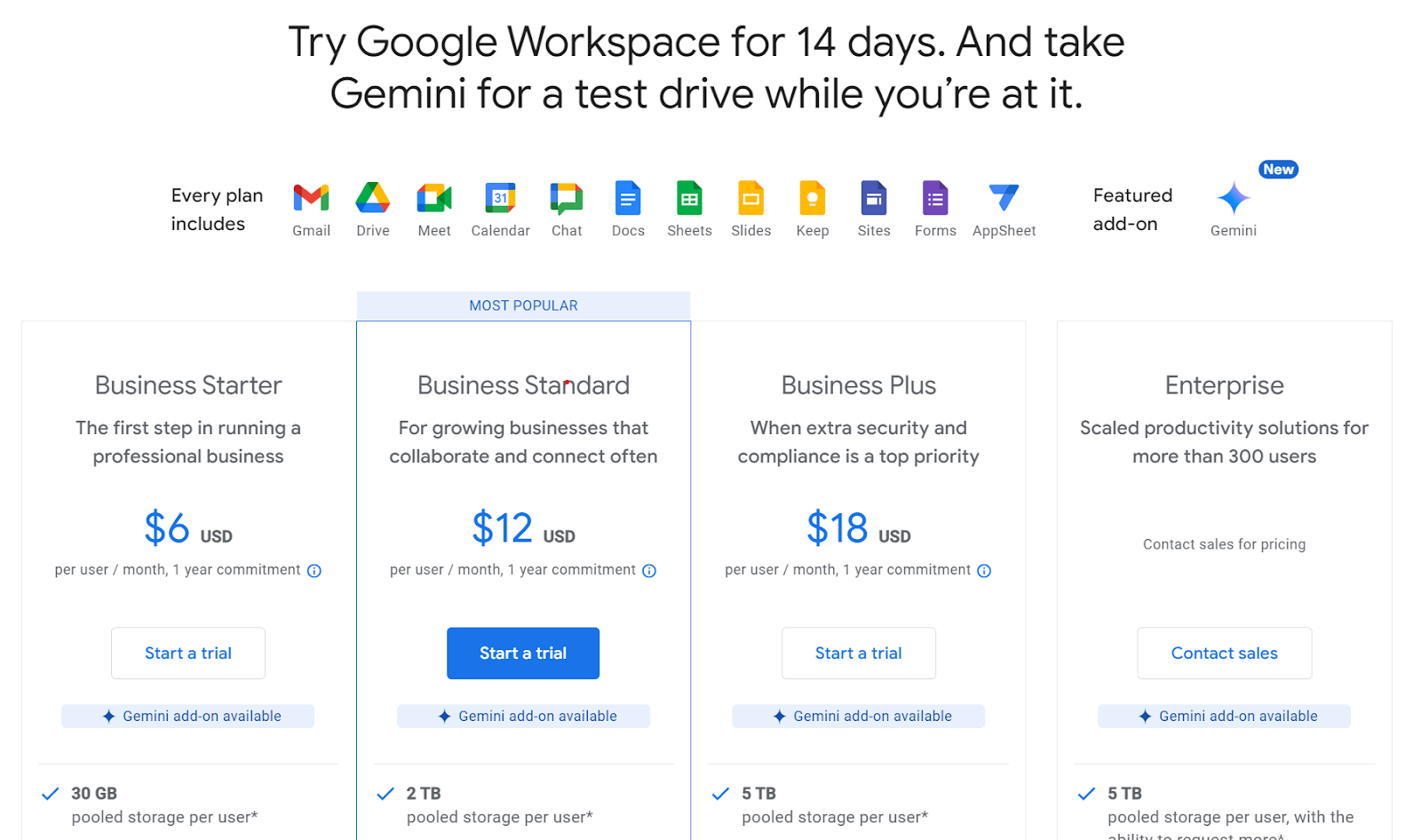
Google Workspace comes in several editions tailored to different needs:
- Business Starter: Ideal for small businesses; includes basic apps like Gmail, Drive, and Meet with 30GB of storage per user.
- Business Standard: Adds more storage (2TB per user) and advanced meeting features like recording and larger video meetings.
- Business Plus: Offers enhanced security features and 5TB of storage per user.
- Enterprise: Designed for large organizations with advanced security, management, and compliance tools. Includes unlimited storage (as needed) and advanced analytics.
Common Use Cases for Google Workspace
Many businesses and individuals find Google Workspace invaluable for:
- Email Management: Gmail with custom domain support
- File Storage: Google Drive for storing and sharing files
- Collaboration: Google Docs, Sheets, and Slides for real-time collaboration
- Scheduling: Google Calendar for managing appointments and meetings
- Communication: Google Meet for video conferencing
Benefits of Using Google Workspace for Businesses
Businesses benefit from Google Workspace in several ways:
- Enhanced Collaboration: Real-time editing and sharing of documents streamline teamwork.
- Scalability: Easily add or remove users as your business grows.
- Security: Advanced security features like two-step verification and endpoint management protect sensitive data.
- Cost-Effective: Reduces the need for on-premises servers and expensive software licenses.
- Integration: Seamlessly integrates with other Google services and third-party applications.
Google Workspace offers a versatile solution for various business needs, from small startups to large enterprises.
How to Cancel Google Subscription: Step-by-Step Guide
How to Cancel from the Admin Console
Step 1: Log in to the Admin Console
- Visit: admin.google.com
- Log in: Enter your admin credentials to access the console.

Step 2: Navigate to the Billing Section
- Find: The 'Billing' section in the main menu.
- Click: On 'Billing' to see all your subscriptions.
Step 3: Select Your Google Workspace Edition
- Locate: Your current Google Workspace plan.
- Select: The plan you wish to cancel.
Step 4: Click 'Cancel Subscription' and Follow Prompts
- Click: The 'Cancel subscription' button.
- Follow: The on-screen instructions to cancel your subscription.
Step 5: Review Cancellation Charges and Confirm
- Review: Any potential cancellation charges.
- Confirm: By clicking 'Yes, I am sure' to finalize.
How to Cancel Your Subscription from the Google Play Store App
Step 1: Access the Google Play Store App from your Android device
- Open: The Google Play Store app on your Android phone.
- Sign in: Make sure to sign in to the correct Google account.
Step 2: Navigate to Subscriptions
- Find: The menu icon (three horizontal lines) in the top-left corner.
- Tap: On 'Subscriptions' to view your active subscriptions.
Step 3: Select Google Workspace
- Locate: Your Google Workspace subscription from the list.
- Select: It by tapping on the subscription name.
Step 4: Tap 'Cancel Subscription' and Follow Instructions
- Tap: The 'Cancel subscription' button.
- Follow: The instructions provided to cancel your subscription.
How to Permanently Delete Your Google Workspace Account
Step 1: Navigate to Settings in the Admin Console
- Go to: admin.google.com
- Sign in: With your admin credentials.
Step 2: Select Account Management and Click 'Delete Account'
- Find: The 'Account' section in the menu.
- Select: 'Account management' and then click 'Delete Account'.
Step 3: Follow Prompts to Confirm Account Deletion
- Read: The information provided on the consequences of account deletion.
- Complete: By following the prompts to complete the process.
Ensure you review any charges and follow the prompts carefully. If you need to delete your entire account, make sure to back up any important data first.
What Happens After You Cancel A Subscription from Google Workspace?
Immediate Effects on Your Services and Data Access
- Account Downgrade: Your Google Workspace account will be downgraded to a free Google account. Although you will retain access to some of Google's free services, the functionalities will be limited compared to the paid version.
- Administrative Controls: All administrative controls, such as user management and security settings, will be removed. You will no longer have access to features like audit logs, custom alerts, and advanced sharing controls.
Process for Retrieving Data Before It Becomes Inaccessible
Data Export Tool: Google offers a Data Export Tool that allows you to download and back up your data. This tool can be accessed from the Admin Console.
- Step 1: Log in to the Admin Console.
- Step 2: Navigate to the 'Tools' section.
- Step 3: Select 'Data Export' and follow the prompts to start the export process.
Manual Download: You can manually download your emails, documents, and other files during the grace period.
- Emails: Use the 'Download' option within Gmail.
- Documents and Files: Use the 'Download as' feature in Google Docs, Sheets, and Slides.
Third-Party Tools: Several third-party tools can help automate the backup process. Tools like Backupify or Spanning Backup can be used to create comprehensive backups of your Google Workspace data.
Steps to Take if You Need to Resubscribe
- Immediate Action: If you decide to subscribe again during the grace period, simply log in to the Admin Console and restart your subscription. Your services and data access will be restored almost immediately.
- New Subscription: If the grace period has expired and your data has been deleted, you will need to purchase a new subscription. Unfortunately, any previously deleted data will not be recoverable.
- Plan Selection: Choose a plan that fits your needs. Google Workspace offers various editions such as Business Starter, Business Standard, and Business Plus. Each plan comes with different features and storage options.
- Verification and Setup: After selecting your plan, you will need to verify your domain and set up user accounts. Follow Google's setup wizard to complete these steps.
Canceling your Google Workspace subscription triggers several immediate changes and sets deadlines for data retrieval. Be proactive in backing up your data and understand the steps for resubscribing to ensure a smooth transition.
{{rt_cta_ai-convenience}}
How Tactiq Can Help You Manage Your Google Workspace Subscription
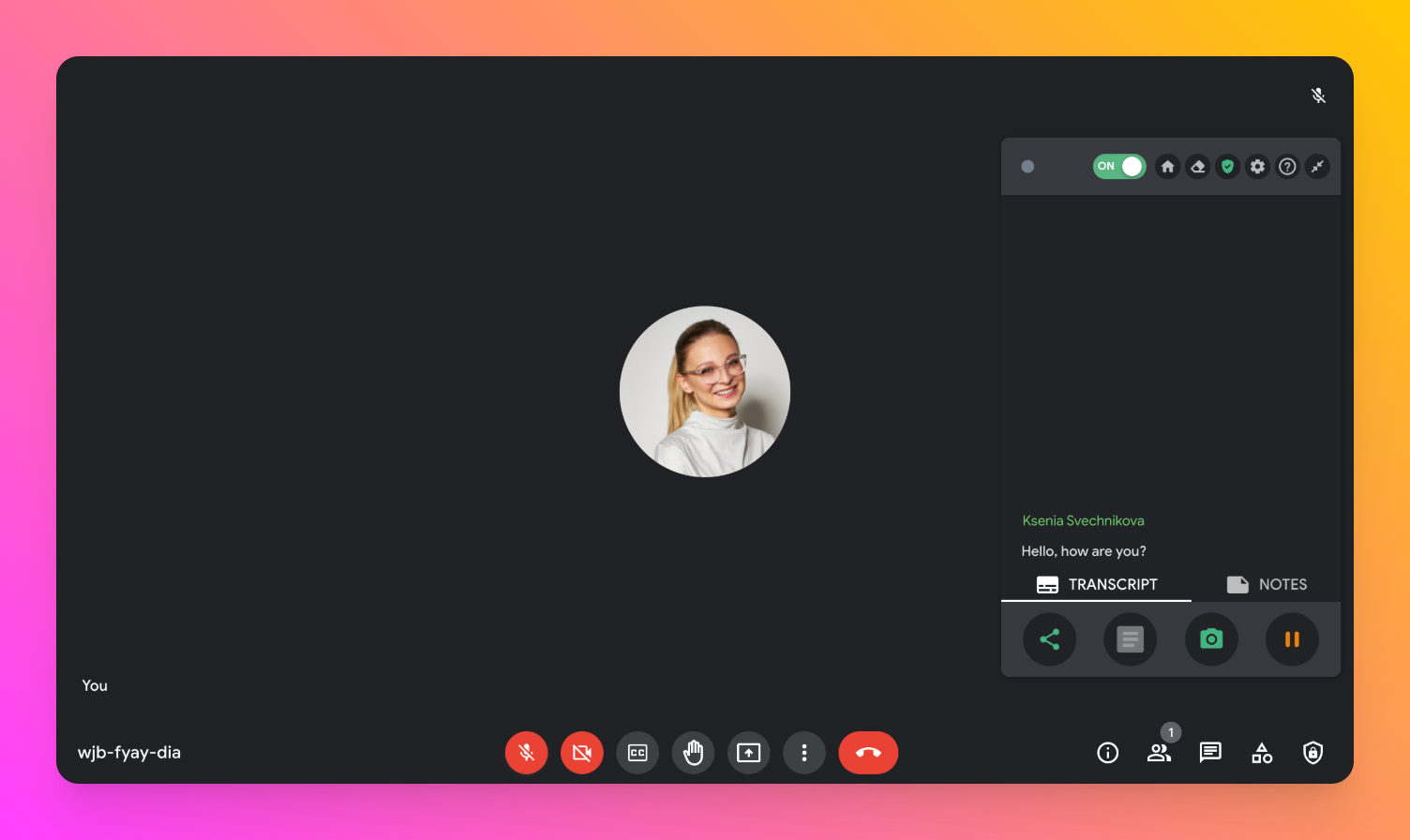
Tactiq is a powerful tool that integrates seamlessly with Google Workspace. It offers several features designed to enhance productivity and simplify your workflow.
Key Features:
- Live Transcriptions: Tactiq automatically transcribes your Google Meet sessions in real-time.
- Summarization: After meetings, Tactiq generates concise summaries, highlighting key points and decisions.
- Actionable Insights: Provides actionable insights and follow-up tasks based on the meeting discussions.
- Integration: Easily integrates with Google Docs, allowing you to save and share transcriptions and summaries.
Install the free Tactiq Chrome Extension today.
Understanding Google Workspace Billing and Charges
Google Workspace operates on a monthly billing cycle. Each month, you will receive an invoice detailing the charges for the services used during the previous month. This cycle ensures you pay only for what you use, which can help in managing your budget more effectively.
Renewal Date: It's important to keep track of your subscription's renewal date to avoid unexpected charges.
How Charges Are Applied During the Free Trial and After
When you first sign up for Google Workspace, you often get a 14-day free trial. During this period, you can access all features without being charged. Here’s how it works:
- Free Trial Period:
- Access: Full access to all Google Workspace features.
- No Charges: You won't be billed until the trial period ends.
- Post-Trial Period:
- Automatic Billing: If you do not cancel during the trial, your account automatically transitions to a paid subscription.
- First Invoice: The first invoice will include charges from the day after your trial ends.
Understanding Different Billing Plans and Their Implications
Google Workspace offers several billing plans to suit different needs:
- Flexible Plan:
- Monthly Billing: You are billed monthly for each user account.
- Scalability: You can add or remove users at any time, and charges adjust accordingly.
- No Long-Term Contract: Ideal if you expect frequent changes in your user base.
- Annual Plan:
- Annual Commitment: You commit to a fixed number of user accounts for a year.
- Discounted Rates: Typically offers a lower per-user rate compared to the Flexible Plan.
- Fixed Costs: Ideal for stable businesses with a consistent number of users.
- Enterprise Plans:
- Custom Solutions: Tailored for large organizations with specific needs.
- Enhanced Features: Includes advanced security and administrative controls.
- Negotiated Pricing: Custom pricing based on the organization’s requirements.
How to Manage and Update Your Payment Methods
Managing and updating your payment methods in Google Workspace is straightforward. Here’s how to do it:
- Accessing Billing Settings:
- Admin Console: Log in to your Google Admin Console.
- Billing Section: Navigate to the Billing section to view payment settings.
- Updating Payment Methods:
- Add New Method: Click on 'Add payment method' to enter new credit card details or link a bank account.
- Set Primary Method: You can set a new payment method as the primary one for automatic current billing period.
- Remove Old Methods: Remove outdated payment methods to avoid billing issues.
- Payment Notifications: Set up email notifications for upcoming payments and billing issues.
- Managing Invoices:
- View Invoices: Access past invoices and payment history through the Billing section.
- Download Options: Download invoices for your records or accounting purposes.
- Billing Contacts: Ensure the correct billing contact is listed to receive all billing communications.
By understanding Google Workspace’s billing cycle, free trial charges, various billing plans, and how to manage payment methods, you can ensure smooth financial management for your organization’s Google Workspace subscription.
Tips for Managing Your Google Workspace More Effectively
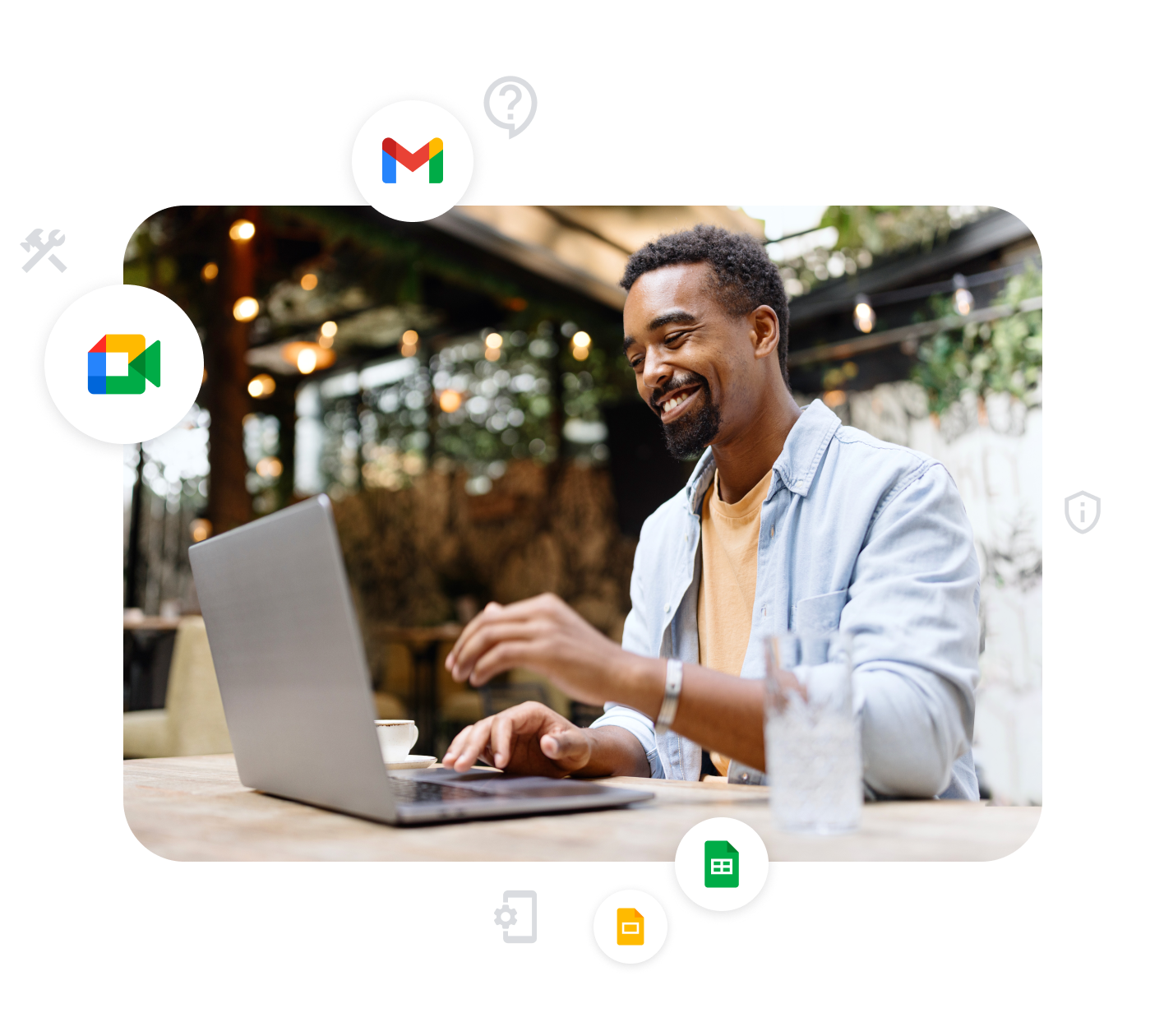
Image from Google
Efficient management of your Google Workspace can save time and foster productivity. Here are some best practices to keep things organized:
- Create Organizational Units (OUs):
- Group Users: Organize users into OUs based on department, location, or role.
- Apply Policies: Customize policies and settings for each OU to meet specific needs.
- Use Labels and Folders:
- Email Management: Apply labels to emails in Gmail to categorize and find them easily.
- Drive Organization: Create folders in Google Drive to keep files sorted by project, date, or team.
- Shared Drives:
- Centralized Storage: Use Shared Drives for team projects to ensure everyone has access to the latest files.
- Access Control: Check permissions to control who can view, edit, or share documents.
How to Make the Most Out of Google Workspace Features
Google Workspace offers a variety of features designed to improve productivity. Here’s how to maximize their potential:
- Google Docs and Sheets:
- Real-Time Collaboration: Use Docs and Sheets for real-time collaboration with team members.
- Templates: Utilize built-in templates for documents, spreadsheets, and presentations to save time.
- Google Calendar:
- Shared Calendars: Create shared calendars for teams to schedule and manage meetings effortlessly.
- Integrated Scheduling: Use the scheduling tool to find available times for all participants, reducing back-and-forth emails.
- Google Forms and Sites:
- Surveys and Feedback: Use Forms to collect survey responses or feedback from team members and clients.
- Team Websites: Create internal websites with Google Sites for project management and resource sharing.
By addressing these frequently asked questions, you’ll be better prepared to manage your Google Workspace subscription and handle cancellations smoothly.
Here’s how to cancel membership on Google Workspace: 1. Log in to the Admin Console: Log in to the correct Google account to access the Google Admin Console. 2. Navigate to Billing: Click on the "Billing" section in the Admin Console. 3. Select Your Subscription: Choose the Google Workspace edition you want to cancel. 4. Cancel A Subscription: Click on "Cancel subscription" and follow the on-screen prompts. 5. Review Cancellation Charges: Carefully review any charges that may apply. 6. Confirm Cancellation: From the confirmation pop up, confirm cancellation by selecting a reason and clicking "Continue."
You may see charges for several reasons: 1. Active Subscription: If your subscription is active, you’ll be billed according to your chosen plan. 2. Additional Users: Adding more users to your Google Workspace will increase costs based on the number of licenses. 3. Exceeded Storage Limits: Exceeding your allocated storage can lead to additional charges. 4. Annual Contract: If you’re under an annual contract, you may be billed for the entire term even if you cancel early.
Currently, Google Workspace does not support suspending subscriptions. Instead, consider these alternatives: 1. Flexible Plan: Switch to a flexible plan to pay only for active users. This can reduce costs if you have seasonal staffing changes. 2. Deactivate Users: Deactivate user accounts instead of deleting them to stop billing for those users while keeping their data intact.
Before deleting your Google Workspace account, take these important steps: 1. Download Data: Use Google’s Data Export tool to download essential data, including emails, documents, and calendar events. 2. Notify Users: Inform all users about the upcoming deletion and give them time to back up their data. 3. Cancel Subscriptions: Ensure all subscriptions and services linked to your Google Workspace account are canceled to avoid further charges. 4. Update Contacts: Update your contacts with new email addresses if you’re moving to a different email service. 5. Review Contracts: Check any contractual obligations to avoid penalties or additional fees.
After cancellation, your account is downgraded to a free Google account with limited features. You retain access to some free services, but administrative controls and advanced features are removed. Make sure to back up your data using Google’s Data Export tool before it becomes inaccessible.
Want the convenience of AI summaries?
Try Tactiq for your upcoming meeting.
Want the convenience of AI summaries?
Try Tactiq for your upcoming meeting.
Want the convenience of AI summaries?
Try Tactiq for your upcoming meeting.