How to Get a Summary from Transcript Files
February 2, 2024
February 2, 2024
January 2, 2026
January 2, 2026
Long audio and video files can slow down your day. You need the key points, but scrolling through lengthy transcripts takes time you don’t have. Meetings pile up. Notes get scattered. Important decisions slip through long conversations.
This guide helps you turn any transcript file into a clear, accurate meeting summary. You’ll see simple ways to pull key insights out of audio, video, or text transcripts without doing all the reading yourself.
Here’s what you’ll learn:
- How to turn audio or video files into meeting notes
- How to get concise summaries from long transcripts
- How to extract key insights, action items, and next steps
- How AI tools can summarize meeting transcripts in seconds
- How to work with various transcript formats
How to Summarize a Transcript File (Step-by-Step)
You can get a summary from transcript files in a few simple steps. The easiest way to do this today is with Tactiq.
Tactiq is a Chrome Extension that transcribes your video meetings and turns your transcripts into clear, concise summaries. It works with audio and video files, meeting transcripts, and various formats from tools like Google Meet, Microsoft Teams, and Zoom.
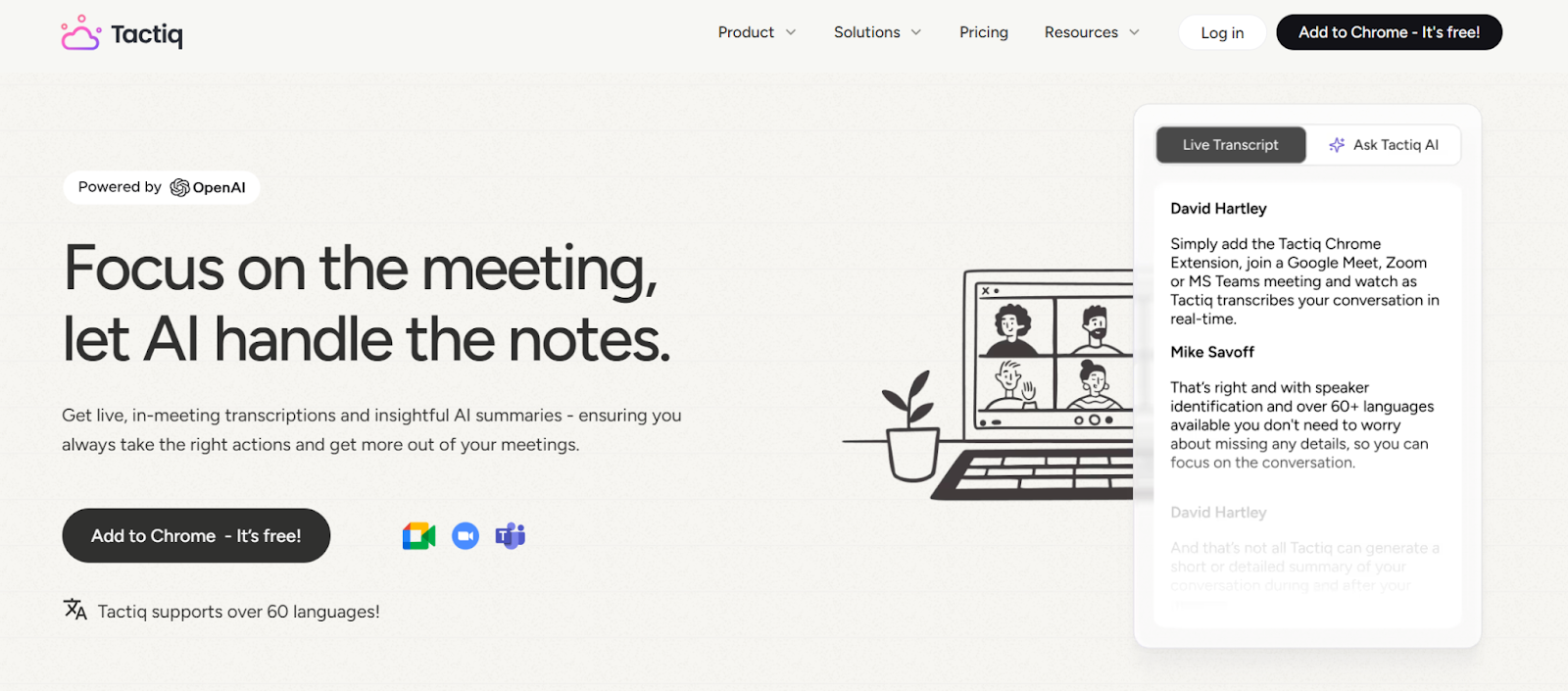
You get:
- Real-time transcription during calls
- Accurate summaries after meetings
- AI-powered features that help you extract key insights, action items, and next steps
You can also upload recordings and quickly generate summaries from long conversations. Tactiq also supports enterprise-grade AI transcription and summaries for larger teams.
Here are the main ways to summarize transcripts using Tactiq.
Use built-in summary buttons
This is the fastest way to create a concise summary from any transcript.
After your call ends, Tactiq saves the full transcript to your meeting list. Select the meeting you want to review, and the transcript will display built-in buttons at the top. Each button runs a different AI summary, so you can get the exact format you need with one click.
You’ll see options like:
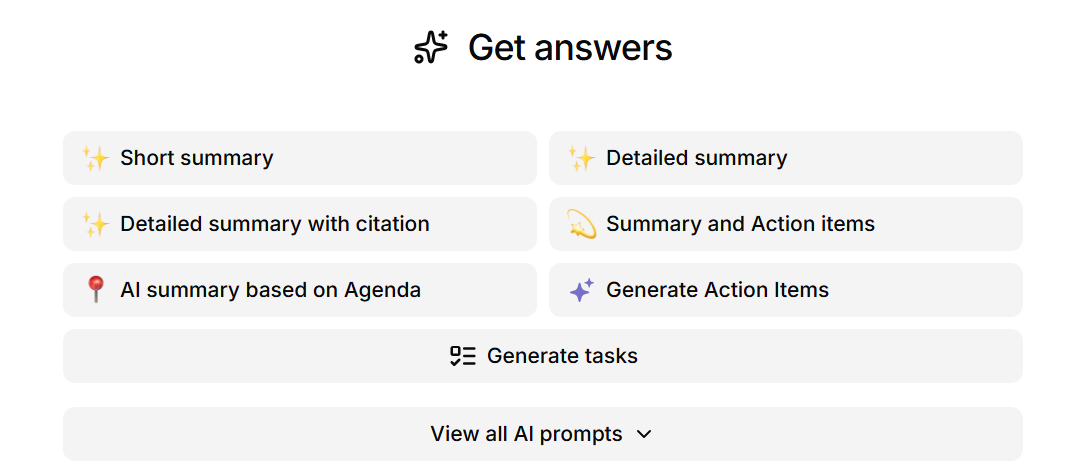
- Short summary
- Detailed summary
- Detailed summary with citation
- Summary and action items
- AI summary based on the agenda
- Generate action items
These features help you extract key insights, action items, and next steps from long meeting transcripts. You can also view auto highlights to spot important lines across the conversation. Here’s an example summary generated using the Summary and Action items button:

Ask AI for custom summaries
The Ask AI feature helps you shape the exact type of summary you need. You can type a request into the transcript editor, and AI will scan the full transcript to generate a tailored response. This works well for meetings, podcast episodes, audio files, and longer video files.
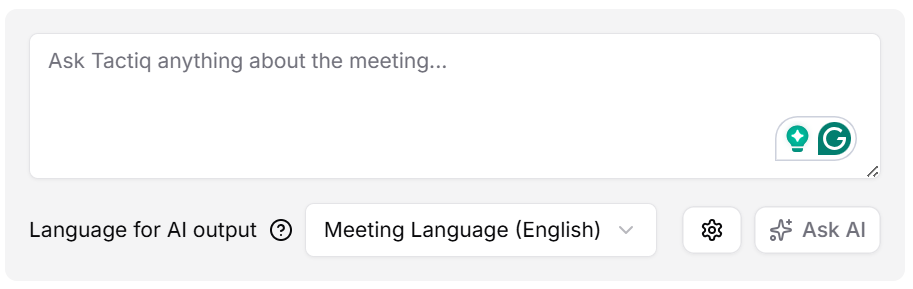
Here are sample prompts you can use:
- “Give me a concise summary of this meeting with the main decisions only.”
- “List all action items and assign them to the correct speaker.”
- “Rewrite this transcript as clear meeting notes with headings and bullet points.”
- “Summarize the key insights and highlight any open questions we need to address next meeting.”
- “Create a short summary with only the risks, blockers, and next steps.”
- “Break the transcript into topics and write a summary for each section.”
- “Write a speaker-specific recap showing who said what and why it matters.”
Custom prompts help you guide large language models to the key points you need. This makes it easier to turn lengthy transcripts or long conversations into usable notes, summaries, and action items.
Here’s an example summary generated using Ask AI:
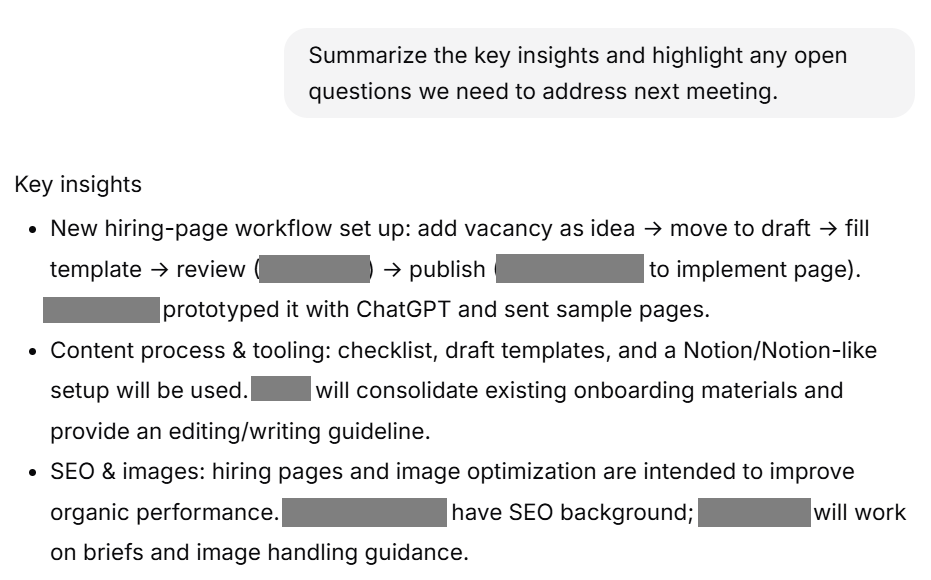
Use AI workflows to export summaries
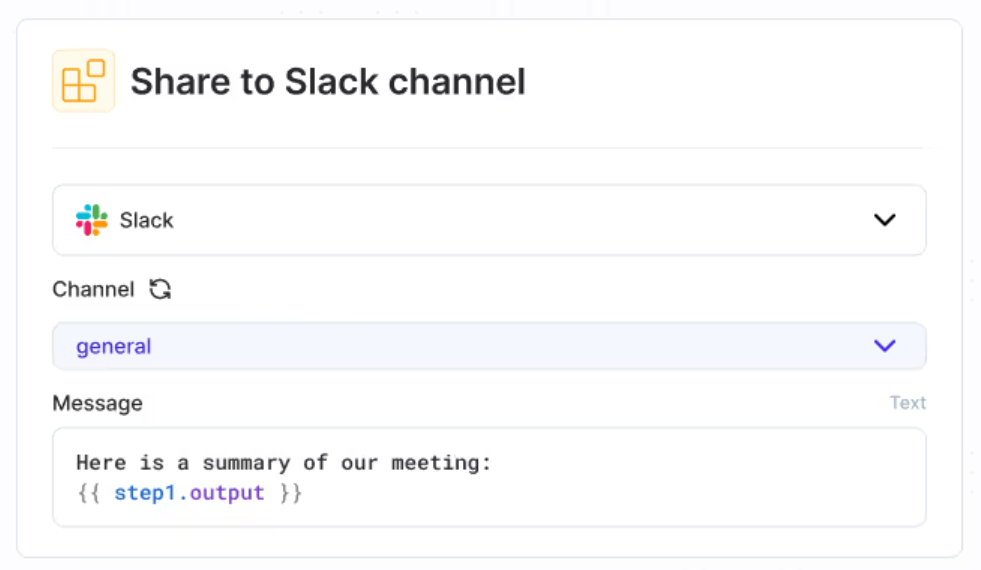
AI workflows let you automate your process. Tactiq can summarize a transcript and send the summary to the tools your team already uses. You can export to:
- Slack
- Notion
- HubSpot
- Linear
- Google Drive
- Gmail
Workflows also support automated action items, next steps, and summaries across multiple meetings.
Upload audio or video files directly

You can also upload audio or video files and generate summaries instantly. Supported file types include:
- MP4, MOV, M4A, MP3 (video and audio files)
- VTT, TXT, DOCX, PDF, RTF, ODT, PPTX
After uploading, you can run an AI summary, create bullet points, or extract action items. This works for recordings from Zoom, Google Meet, and Microsoft Teams, making it easy to summarize conversations from any virtual meeting.
You can also watch this video tutorial on how to get a summary from a transcript files:
Best Practices for Using AI To Get Call Summaries
AI can transform lengthy transcripts, audio files, and video files into accurate summaries you can use right away. These best practices help you get clearer meeting notes, stronger key insights, and more reliable action items from every call.
Speak in clear sections during your calls
AI works best when ideas are separated. Use short sentences and pause briefly between topics. This helps AI find natural sections in your conversation and improves topic segmentation in the final summary.
Simple cues also help:
- “Decision…”
- “Next step…”
- “Action item…”
These signals make your summaries more accurate and easier to scan.
Use real-time summaries and Daily Digest
Real-time summaries give you running highlights during the call. This helps you track key points without waiting for the full transcript to be completed. It also improves your understanding when reviewing complex conversations.
Daily Digest groups your meeting summaries from the day. This is helpful when you join back-to-back video meetings and need a quick recap of decisions, risks, and next steps. Multi-meeting insights help you spot repeating questions or themes across calls.
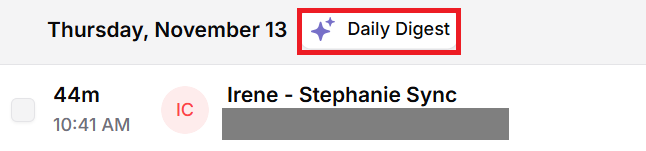
Upload clear audio or video files and choose supported formats
Clear inputs lead to better outputs. Upload the highest-quality audio or video file you have. Good sound reduces errors in speech-to-text and improves summarization accuracy.
Tactiq supports many file types and also supports 60+ languages, so you can summarize transcripts from global teams, mixed-language calls, or recordings that need easy translations.
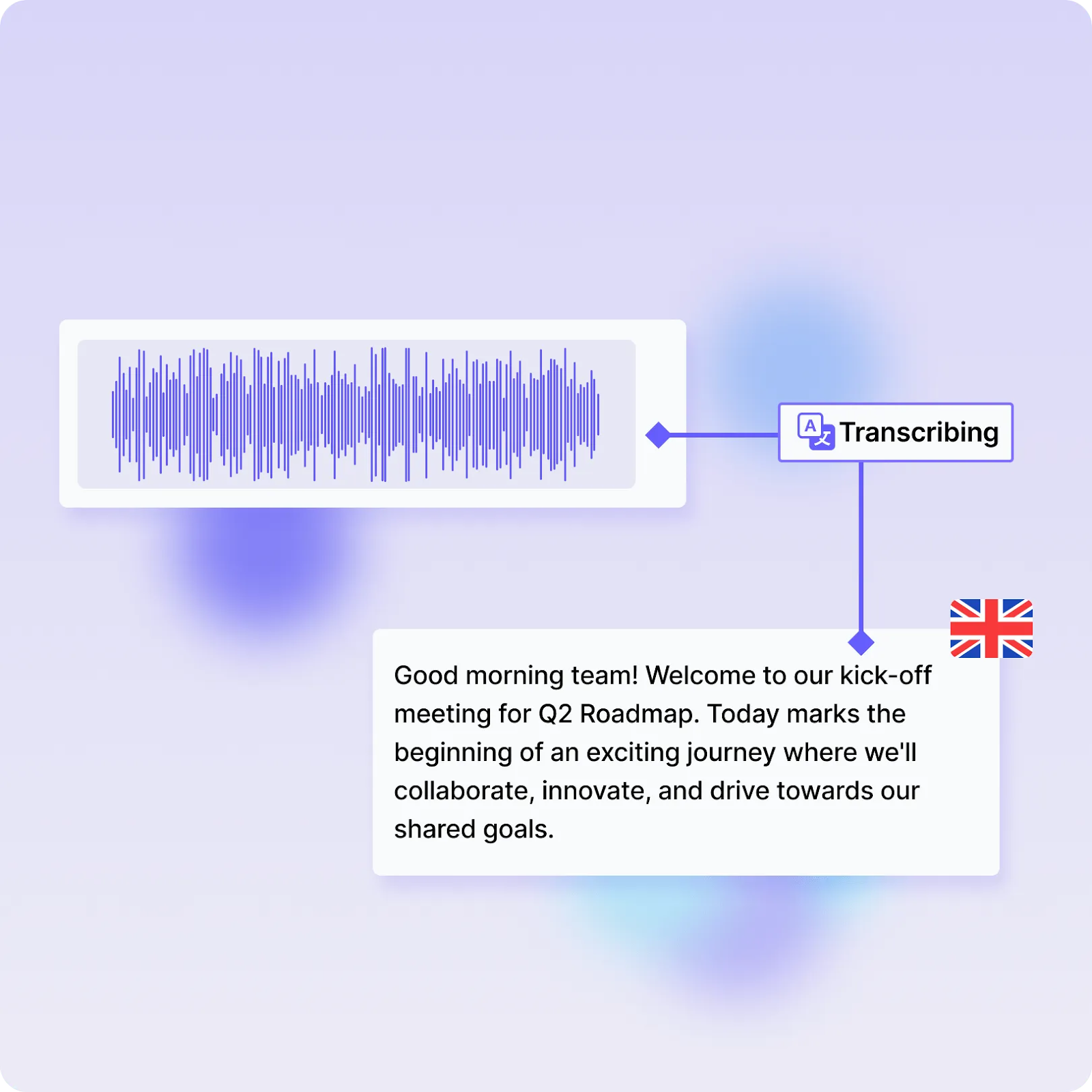
Keep one speaker talking at a time
AI summaries improve when the transcript is clear and concise. Overlapping voices make it harder for speech-to-text models to identify who said what.
Encourage one person to speak at a time during key points. This helps AI assign action items correctly and produce a cleaner, more accurate summary.
Mastering Transcript Management with AI
Long transcripts, audio files, and video files don’t need to slow you down. With the right AI tools, you can turn lengthy conversations into concise summaries, clear meeting notes, and actionable next steps in minutes.
Tactiq helps you do this with real-time transcription, accurate summaries, and AI-powered features that make your meeting insights easier to use. You can upload recordings, generate summaries in different formats, ask custom questions, and send your notes to tools like Slack, Notion, HubSpot, and Linear. Features like Daily Digest and multi-meeting insights also help you stay organized across a busy week of calls.
Ready to save 15+ minutes after every meeting? Install Tactiq free and upload your first transcript. You'll get a complete summary in under 30 seconds. No credit card required.
{{rt_cta_ai-convenience}}
FAQs About How to Get a Summary from Transcript Files
How do I summarize a transcript?
Use Tactiq during your call. It captures the full transcript in real time. After the meeting, open the transcript and choose the summary style you want, like a short summary, bullet points, or action items.
Can ChatGPT summarize a transcript?
Yes. ChatGPT can summarize transcripts when you paste text or upload a file. You can also use ChatGPT record. Tools like Tactiq use large language models to automatically generate summaries from your meeting transcripts.
What is a transcript summary?
A transcript summary is a short version of a long conversation. It highlights key insights, decisions, and action items from audio or video files or any uploaded transcript.
Can AI summarize a transcript?
Yes. AI summarizers can turn lengthy transcripts into concise summaries. They detect key points, create meeting notes, and list action items you can use in your next meeting.
Which file types work best for summarizing transcripts?
Most tools accept audio, video, and text formats like MP4, MP3, VTT, PDF, DOCX, and TXT. Clear recordings produce more accurate summaries and better meeting notes.
Tactiq uses AI, including ChatGPT, to turn lengthy meeting transcripts into concise, actionable summaries. You save time and can focus on key decisions and action items without reading through pages of text.
First, log into Tactiq and go to your Transcripts page. Upload your transcript file (VTT, PDF, TXT, or DOCX), select it from the list, and use the AI Meeting tools to generate a short summary, bullet points, or action items—so you can instantly access the most important information.
Yes, Tactiq supports a wide range of formats including VTT, PDF, TXT, DOCX, and even audio and video files. This flexibility ensures you can summarize transcripts from almost any source, making your workflow seamless.
Start by clarifying your summary’s purpose and audience, then choose the right summarization mode and use custom keywords if available. Always review and edit the AI summary for accuracy and clarity, so you get results tailored to your needs.
You can use Tactiq’s summaries in reports, emails, or follow-up meetings to keep everyone aligned. Sharing these concise insights ensures stakeholders stay informed without sifting through lengthy transcripts, boosting your team’s productivity.
Want the convenience of AI summaries?
Try Tactiq for your upcoming meeting.
Want the convenience of AI summaries?
Try Tactiq for your upcoming meeting.
Want the convenience of AI summaries?
Try Tactiq for your upcoming meeting.









