How to Open VTT File from the Recording
January 5, 2024
January 5, 2024
June 12, 2025
June 12, 2025
If you work remotely, you most likely encountered a VTT file extension after a video conference and wondered what to do with it. This file, typically separate from the main meeting recording, contains valuable information but might seem inaccessible at first glance. Fear not! Understanding and accessing the content of a VTT file is simpler than you think, especially with modern software that supports VTT files.

In this article, we'll dive into what a VTT file is, how it differs from other subtitle file formats like SRT, and most importantly, how to open and use these files to enhance your work processes.
What is a VTT File Format?
VTT, or Web Video Text Tracks, is a file format commonly used for storing subtitles or captions for video content. A VTT file is often considered a transcript of online meetings or webinars.
Recording a session on platforms like Zoom or Microsoft Teams generates the VTT file as a separate document. This file contains the spoken text and timing information to ensure the text aligns accurately with the video.
VTT files are essential for reviewing key points from meetings, making content accessible for team members with hearing disabilities, or simply keeping a searchable record of discussions.
Here's an example of how VTT subtitles are structured in a file:
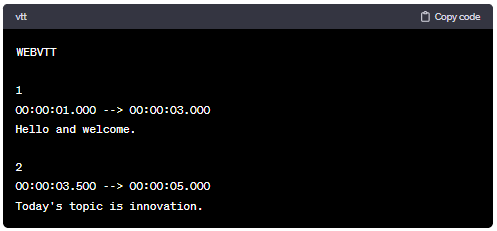
In this example:
- Each block starts with a sequential number (e.g., 1, 2, 3...).
- The timestamps in the format (hh:mm:ss.mmm) indicate when the text should appear and disappear in the video.
- The text below the timestamps is the caption or subtitle corresponding to that specific time in the video file.
- This format is widely supported by video players and editing software, making it a versatile choice for subtitles and captions.
VTT Files vs SRT Files
VTT and SRT (SubRip Subtitle) files have a similar purpose. But SRT files are simpler, containing just the text and timing information.
On the other hand, VTT files support richer formatting options, like bold or italic text, and can include metadata like speaker identification or scene descriptions. Understanding these differences is essential because it affects how you use and edit these files based on your needs.
How to Open the VTT File
There are several ways you can open VTT files:
How to Open VTT Files in Word
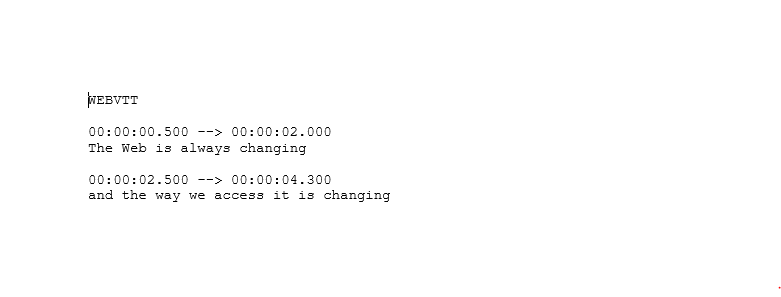
To open a VTT file in Microsoft Word, right-click the file, select 'Open with,' and choose Word. The file will display both the text and timing information.
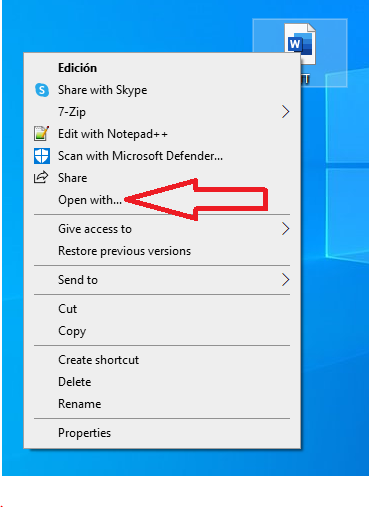
How to Open VTT Files On MacBook (Notepad, Pages, TextEdit)
For MacBook users, opening VTT files is just as straightforward. Right-click on the file and choose 'Open with' followed by either Notepad, Pages, or TextEdit. If you don’t see them, click ‘Other’ and locate them. These applications will show the content in a readable format.
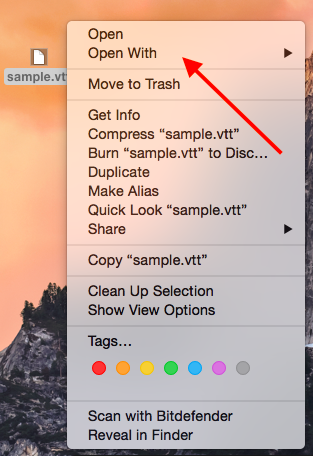
How to Convert VTT File to Text
Converting a VTT file to a plain text format is helpful for easier reading and editing. Tactiq offers a straightforward way to do this:
- Visit Tactiq and log into your account.
- Go to your Transcripts page.
- Click ‘Upload Transcript or Recording’ in the upper right corner.
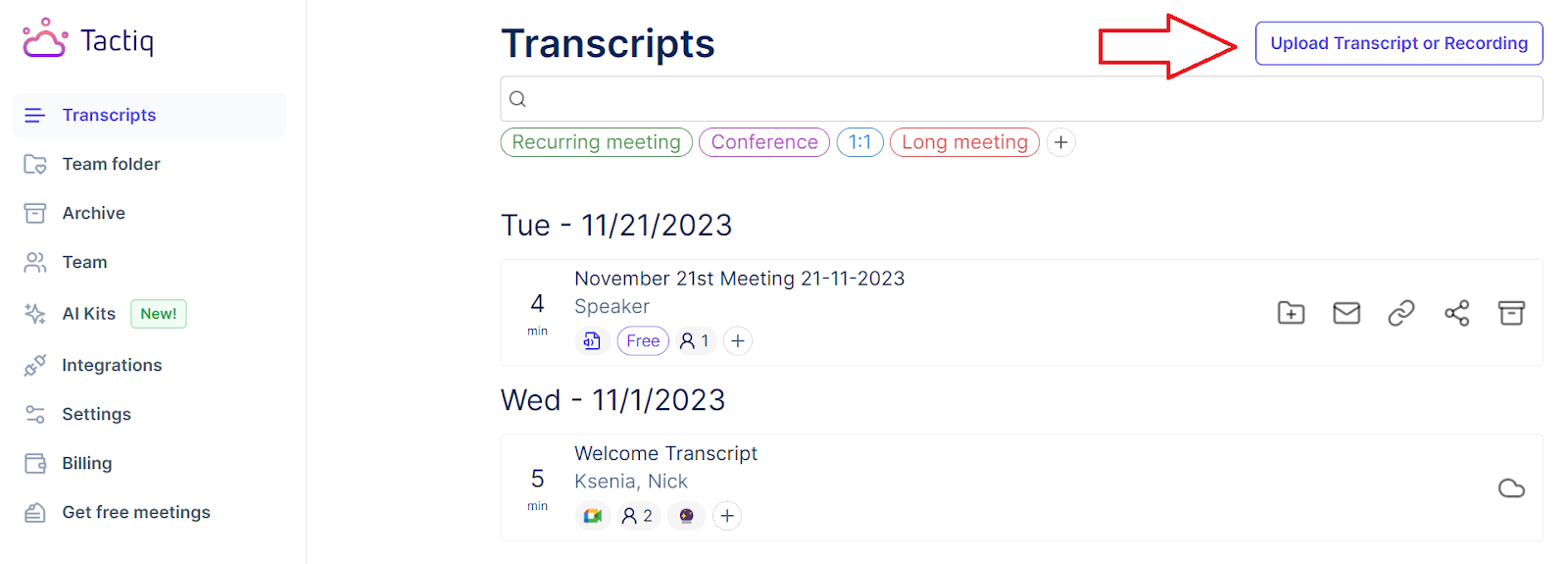
- Drag and drop the file into the box or click ‘Choose file.’ After the file is selected, click ‘Upload’.
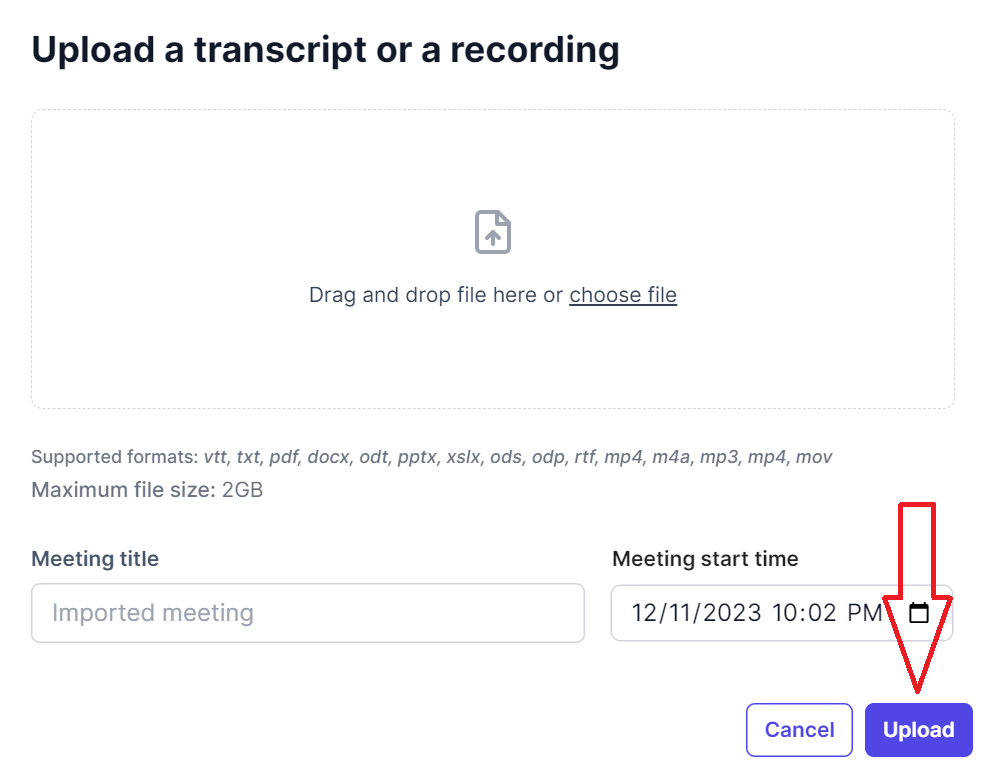
- Select the transcript from the list of transcripts.
- Using Tactiq’s AI feature, click ‘Write a summary’ under AI tools to quickly generate a summary of the transcript. You can also ask AI to write bullet point highlights, create action items, and more.
- You can also view the transcript, highlights and add notes. Try Tactiq for free now.
How to Open VTT Files On Google Docs through Tactiq
Once you have uploaded your VTT file on Tactiq, files and export them to Google Drive. Here’s how:
- Log in to Tactiq and go to your Transcripts page.
- Select a transcript.
- Click ‘Share’ on the upper right and select Google Drive.
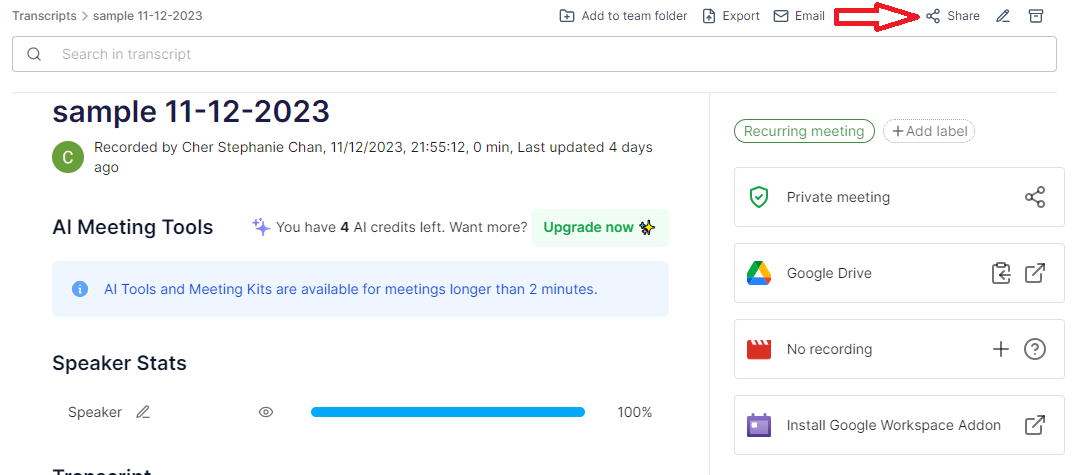
- The link will be saved to your clipboard.
- Paste the link to your browser’s address bar.

- Press ‘Enter’ to view the VTT file on Google Docs.
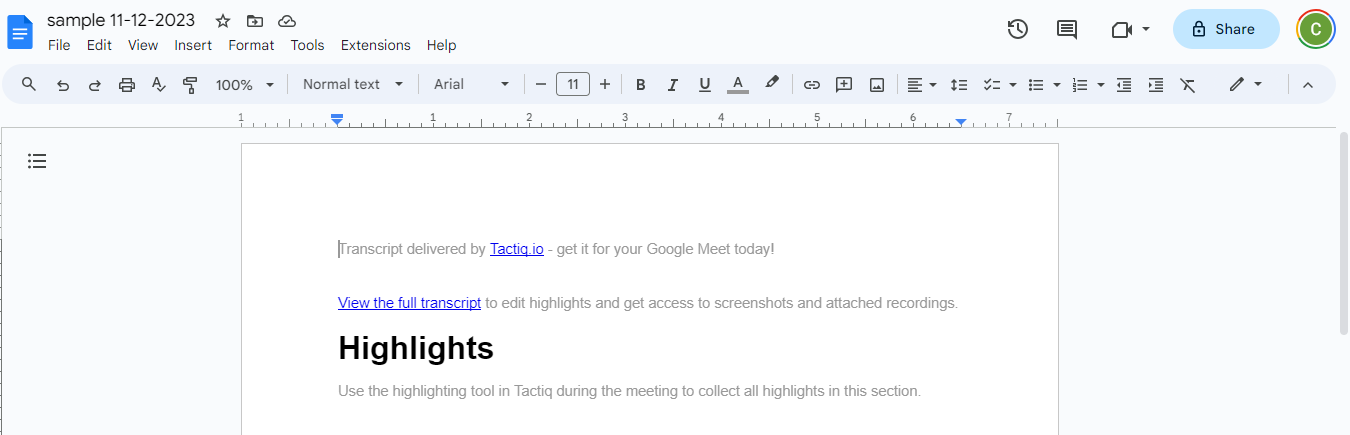
Other Ways to Open VTT Files
- VLC Media Player: Useful for syncing the text with the corresponding video.
- Online subtitle editors: For those who need to edit VTT files.
How to Get a Summary from VTT File
For those looking to extract key points from a VTT file, Tactiq provides an AI summarization tool. Upload your VTT file to Tactiq, and the platform will analyze the content, summarizing the main points concisely. Here’s how:
- Visit Tactiq and log into your account.
- Go to your Transcripts page.
- Click ‘Upload Transcript or Recording’ in the upper right corner.
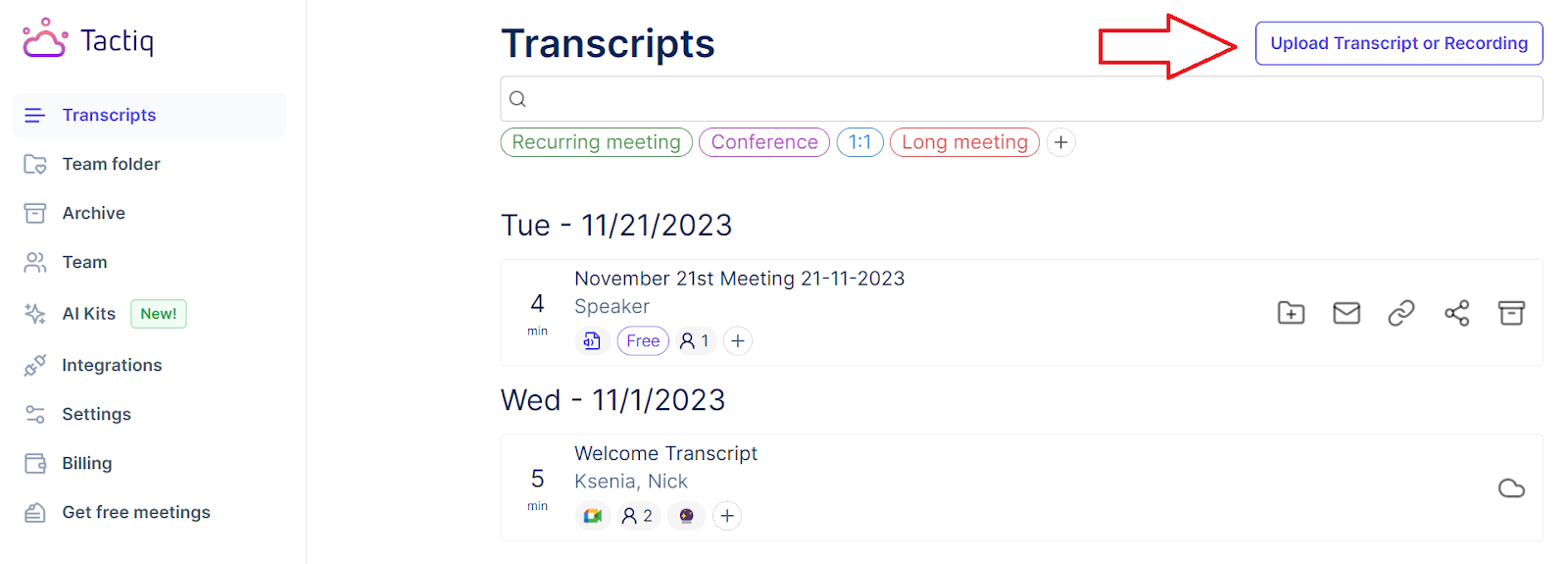
- Drag and drop the file into the box or click ‘Choose file.’ After the file is selected, click ‘Upload’.
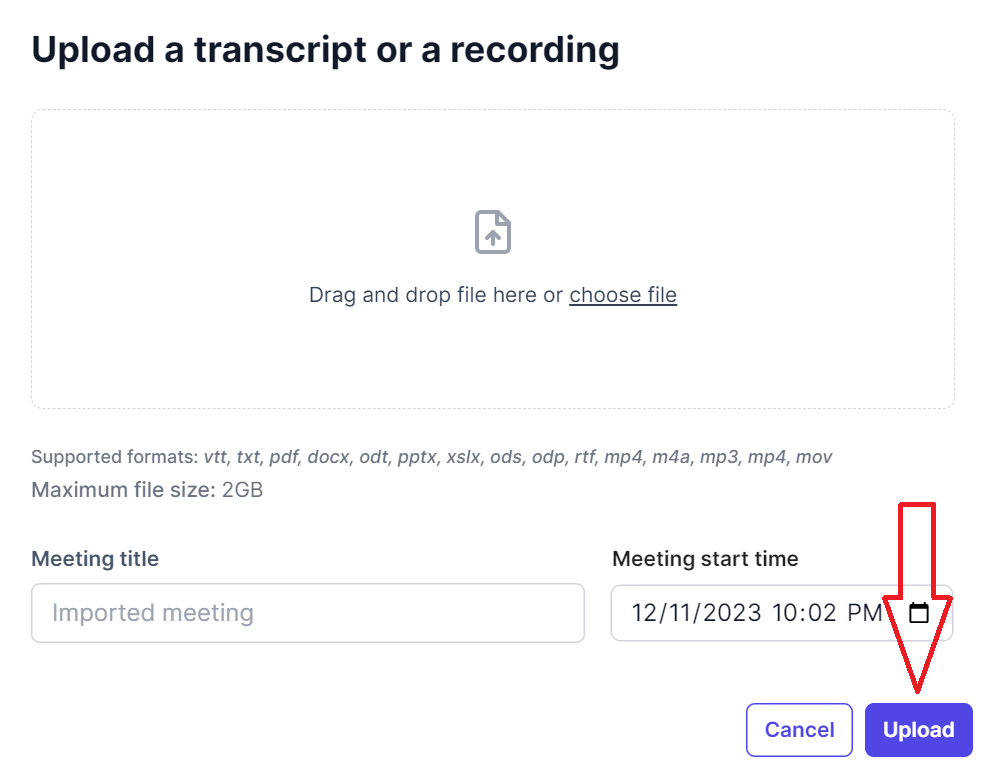
- Click ‘Write a summary’ under AI tools to quickly generate a summary of the transcript. You can also ask AI to write bullet point highlights, create action items, and more.
{{rt_cta_ai-convenience}}
Editing VTT Files: Tips and Best Practices
Editing VTT (Web Video Text Tracks) files is important in video production and transcription work. Here's how you can edit and customize these files effectively:
Understand the format
A VTT file includes timestamps and corresponding text blocks. It's vital to understand this structure to maintain proper synchronization with the video.
Sync with accuracy
Ensure the subtitles match precisely with the audio. Incorrect timing can confuse viewers, as the text might appear too early or too late compared to the spoken words.
Keep subtitles concise
Subtitles should be brief and easy to comprehend. Long sentences can be hard to read in the short time they are displayed. Aim for short, clear phrases.
Use proper grammar and punctuation
Using proper grammar is essential for clarity and understanding. Correct punctuation also helps convey the right tone and pauses in dialogue.
Consistent styling
Maintain a uniform style throughout your subtitles. This includes font choice, size, and color, if applicable. Consistency in these elements ensures professionalism and a better viewer experience.
Include essential sounds
For a comprehensive experience, include key non-speech elements like sound effects in your subtitles, especially when they are crucial to the video's context.
Editing tools
Use appropriate software for editing VTT files. Simple text editors can be effective, depending on your needs.
Test and review
After editing, always review your VTT file in conjunction with the video. This step is crucial to ensure the subtitles are well-timed and accurately represent the audio.
Opening VTT Files Made Easy
Handling VTT files doesn't have to be challenging. You can open, convert, and summarize these files with the right tools and knowledge. Mastering VTT files is a step towards a more efficient and inclusive work process, whether reviewing meeting transcripts or simply making content more accessible.
More Resources
- "How to Get a Zoom Transcript for Free": A guide on getting free transcripts of Zoom meetings.
- "Improve Your Online Meetings with ChatGPT": A YouTube video about how ChatGPT can improve online meeting experiences.
- "Get a Transcript of a Microsoft Teams Meeting": Learn how to get transcripts from Microsoft Teams meetings.
A VTT file, or Web Video Text Tracks file, stores subtitles or captions for video content and is often generated during online meetings. By understanding and using VTT files, you can easily review meeting highlights, make content accessible for everyone, and keep a searchable record of discussions.
You can open a VTT file in Microsoft Word by right-clicking the file, selecting 'Open with,' and choosing Word. On a MacBook, use Notepad, Pages, or TextEdit to view the file in a readable format, so you can quickly access and review meeting transcripts.
VTT files support richer formatting, such as bold or italic text, and can include metadata like speaker names or scene descriptions, while SRT files are simpler with just text and timing. Choosing the right format helps you edit and use subtitles more effectively for your needs.
With Tactiq, you upload your VTT file, then use AI tools to generate summaries, bullet point highlights, and action items from your meeting transcript. This saves you time and delivers actionable insights without manual note-taking.
Keep subtitles concise, use proper grammar and punctuation, and ensure timing matches the audio for clarity. Consistent styling and including essential sounds make your subtitles more professional and accessible, helping you deliver a better experience for all viewers.
Want the convenience of AI summaries?
Try Tactiq for your upcoming meeting.
Want the convenience of AI summaries?
Try Tactiq for your upcoming meeting.
Want the convenience of AI summaries?
Try Tactiq for your upcoming meeting.



