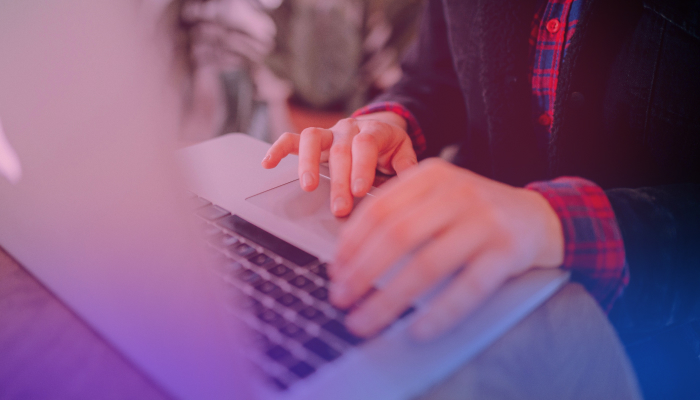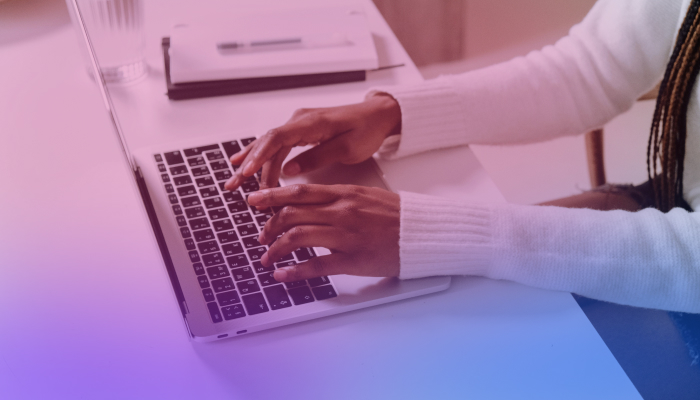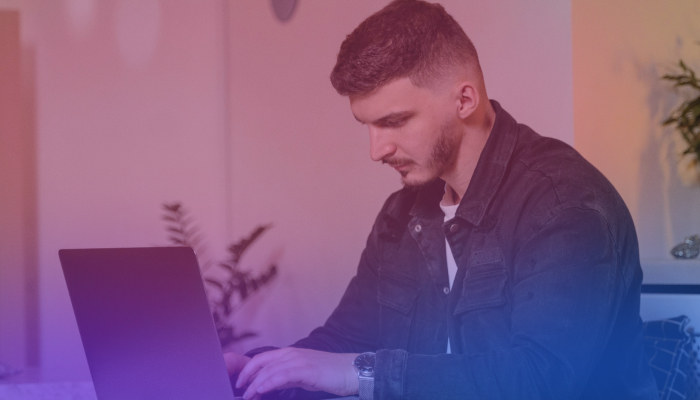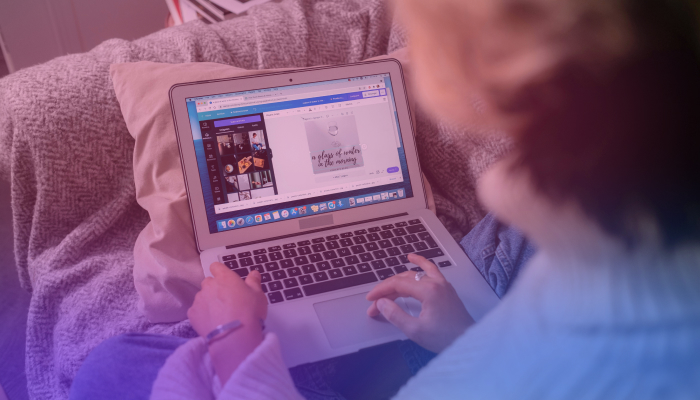Can ChatGPT Summarize Google Docs?
August 16, 2023
August 16, 2023
June 12, 2025
June 12, 2025
As remote professionals, we are often swamped with countless documents for work. Sifting through extensive content can be time-consuming and overwhelming. The solution? Using AI tools like ChatGPT to get summaries in seconds.
This guide will show you how to use ChatGPT to summarize Google Docs. We have a variety of creative solutions tailored for the tech-savvy remote worker, from manual methods to automation and more.
Can ChatGPT Access Google Docs?
ChatGPT cannot directly access Google Docs, but this limitation doesn't close the door to possibilities. Instead, it invites innovative solutions and workarounds, bridging the gap between these powerful tools.
Accessing Google Docs usually requires API access, a specialized interface that allows different software applications to communicate with one another.
Plus, third-party tools can be used to connect ChatGPT and Google Docs. This fosters an environment where AI-powered functionalities such as summarization or content creation can be used within your documents.
Can ChatGPT Summarize Google Docs?
Yes, but not directly. ChatGPT can't summarize Google Docs right out of the box due to a lack of direct integration. However, with some creative solutions, summarizing documents with ChatGPT becomes possible.
Looking to use ChatGPT to summarize your Google Docs? Even if it is not directly integrated, you can still benefit from the convenience of summarizing by employing a few ingenious methods. Let's look at three practical ways to bridge the gap.
Manual way
The simplest way to summarize your Google Docs with ChatGPT is to simply copy and paste the content. Here's how to do it:
- Copy the text you want to summarize from your Google Doc.
- Then Paste it into ChatGPT or another compatible platform.
- Use prompts such as "Summarize the following text" or "Provide a brief overview of the document."
This manual method allows for quick summarization and direct control of the content.
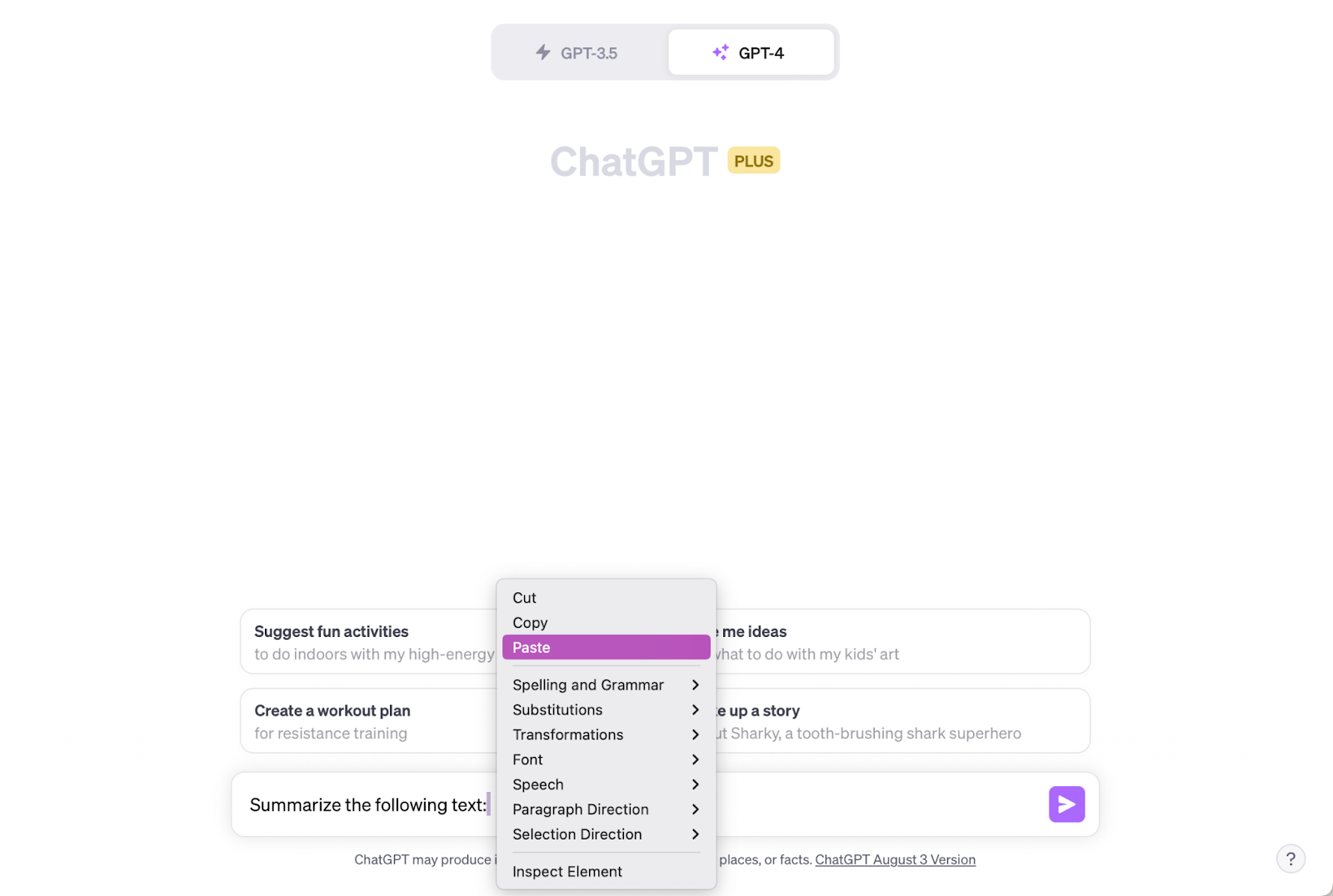
Using Zapier
For those looking to take advantage of automation, Zapier provides an appealing solution to connect Google Docs and ChatGPT. The ChatGPT plugin from Zapier opens up a world of connected applications. It acts as a bridge between Google Docs and ChatGPT, enabling various triggers and actions.
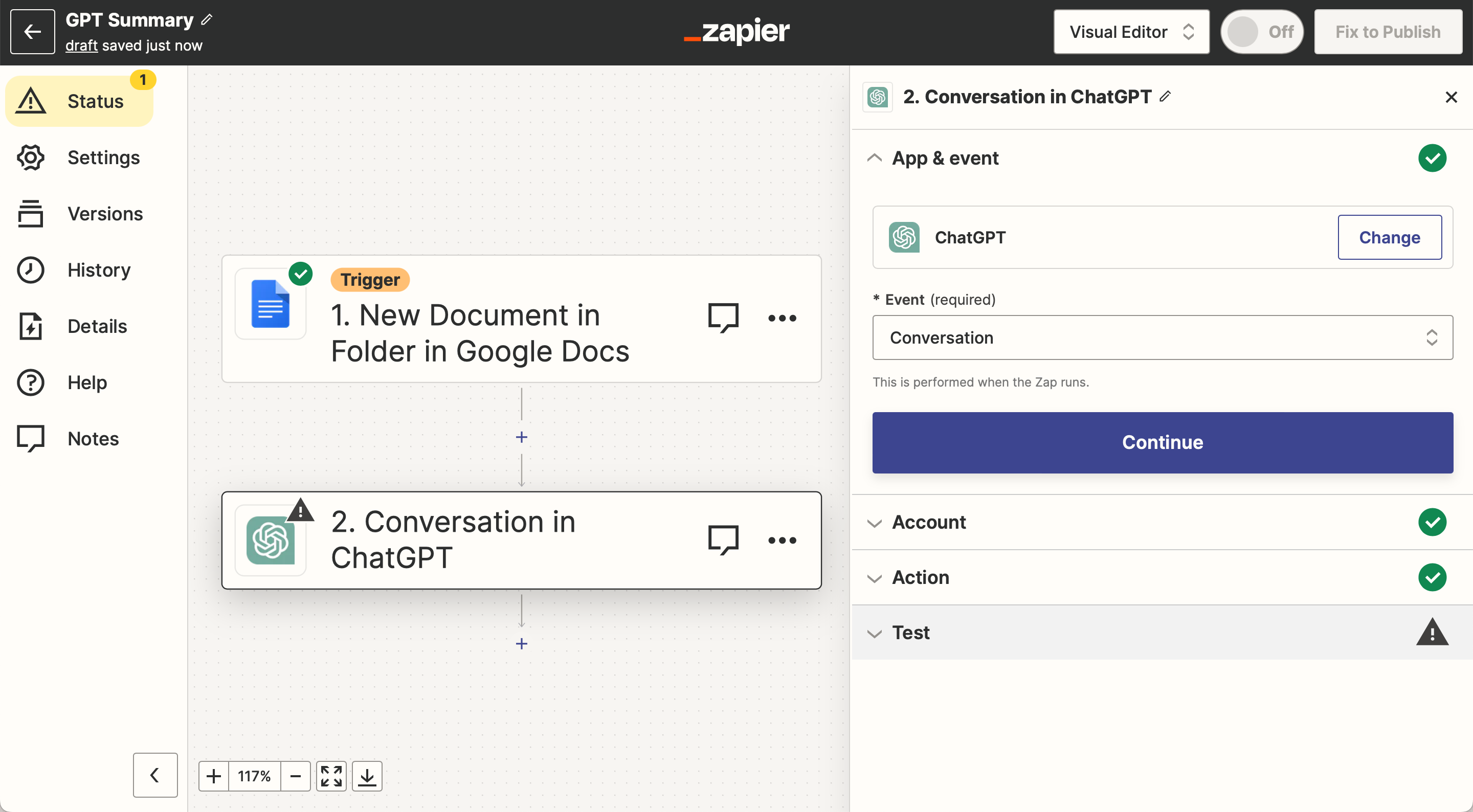
- Set a Trigger in Zapier: Choose a specific Google Drive folder. Whenever a new document is added to this folder, it can trigger the automation process.
- Configure the Action with ChatGPT: Link the trigger to an action that sends the document's content to ChatGPT for summarization using Zapier's ChatGPT plugin.
- Process the Summary: ChatGPT will automatically process the text and create a concise summary according to your specifications.
- Deliver the Summary: Decide where you want the summary to be sent. It could be back to a designated Google Docs folder, Slack, your email, or even a notification on your phone.
- Customize as Needed: The process is highly adaptable. You can tailor the automation to fit your unique needs, including specific formatting or layout requirements.
- Enjoy Seamless Summarization: With everything set up, your documents will be automatically summarized, reducing manual work and ensuring consistent, high-quality summaries.
The genius of this approach is in its adaptability and flexibility. You are not limited to a single workflow and can tailor the automation to your requirements.
Do you want the summary to be sent to your phone as a notification? It's possible. Do you require it in a specific format or layout? You can make that happen too.
For example, when I have my long weekly meetings with my team, I like to summarize them and set different action items as reminders to myself. That way, I can make sure to get everything ready and be prepared for the next meeting.
Using a Google Docs Add-On
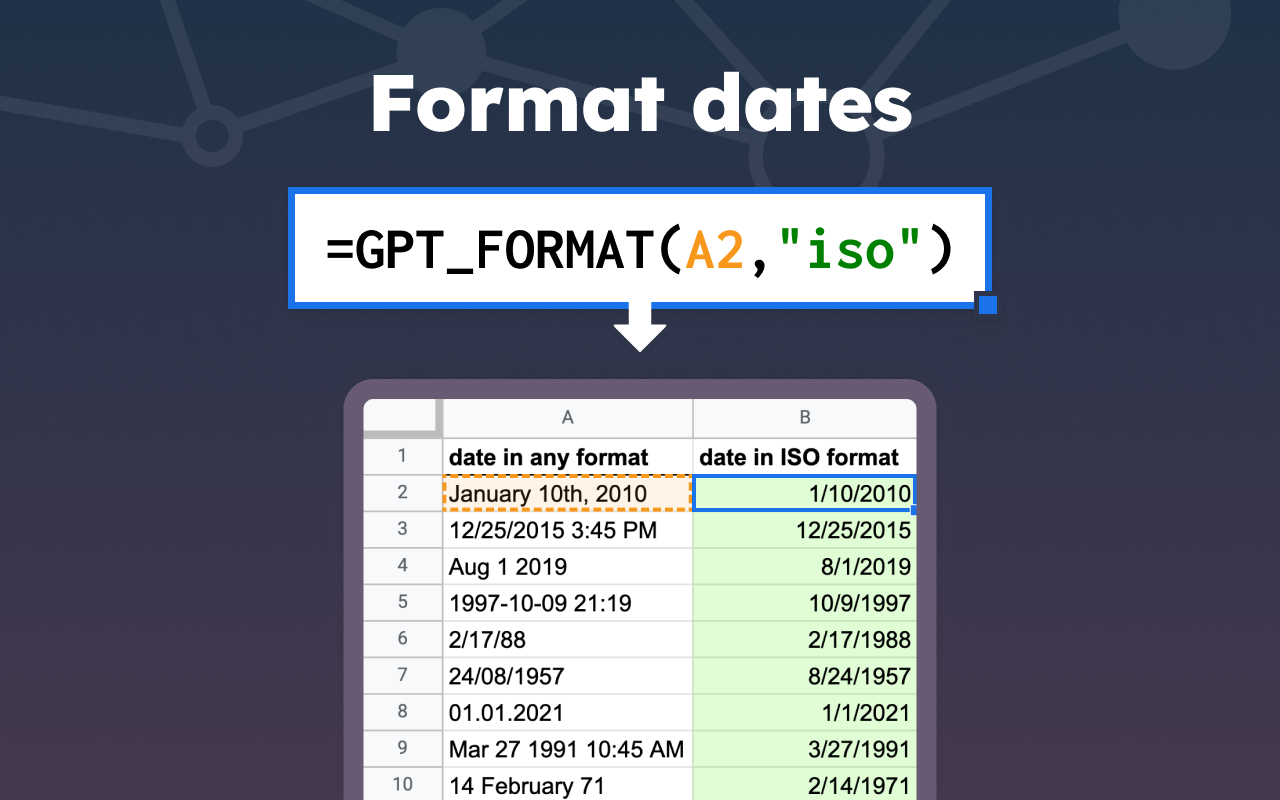
Another practical way to summarize Google Docs with ChatGPT is to use a Google Docs Add-On that integrates with ChatGPT, such as GPT for Sheets™ and Docs™ by Talarian. With this method:
- Go to the Google Workspace Marketplace or the “Get add-ons” section of your Google Doc.
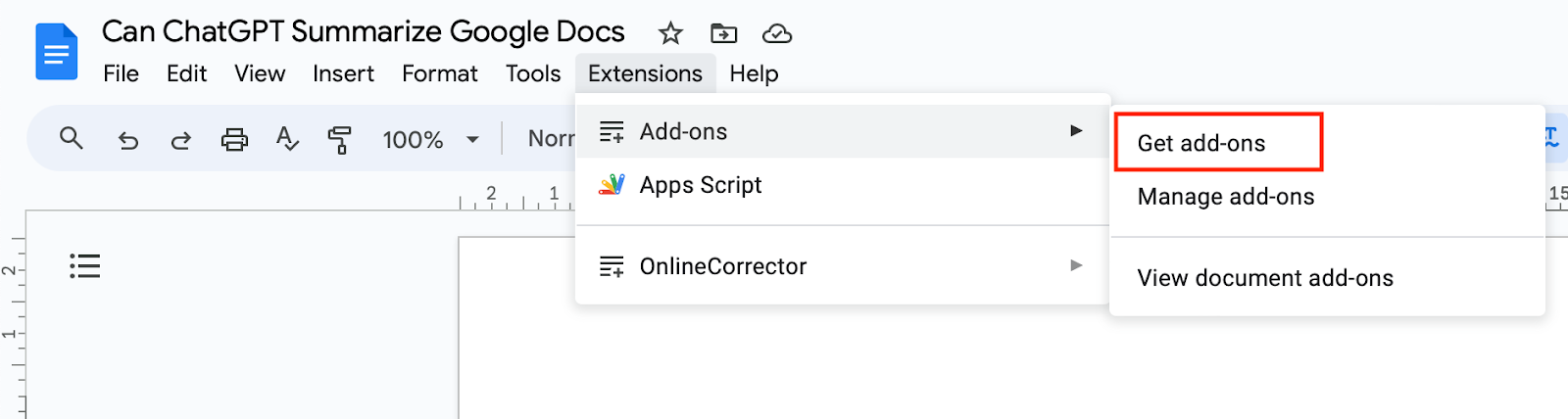
- Search for an Add-On: Locate a Google Docs Add-On that is compatible with ChatGPT.
- Install the Add-On: Follow the on-screen instructions to add it to your Google Docs.
- Select the Document: Select the Google Doc that you want to summarize.
- Use the Add-On's Features: Use the features of the Add-On to send the content to ChatGPT for summarization.
- Get the Summary: The summary will be delivered directly to Google Docs or the destination of your choice.
This method is perfect for those who prefer working directly within Google Docs. It seamlessly integrates ChatGPT's summarization abilities into your documents.
How to Summarize Meeting Transcripts
Meeting transcripts are essential tools for professionals, and Tactiq is here to revolutionize the way you manage them. Whether you're involved in remote work, content creation, or software development, Tactiq offers unparalleled efficiency in capturing and summarizing meeting transcripts. Here's why Tactiq is an excellent choice:
- Real-Time Transcription: Tactiq’s Chrome Extension provides real-time transcription for platforms like Google Meet, Microsoft Teams, and Zoom, enabling you to focus on the conversation rather than note-taking.
- Export to Google Docs: With a simple click, Tactiq exports your transcript directly to Google Docs, ensuring accessibility and proper formatting.
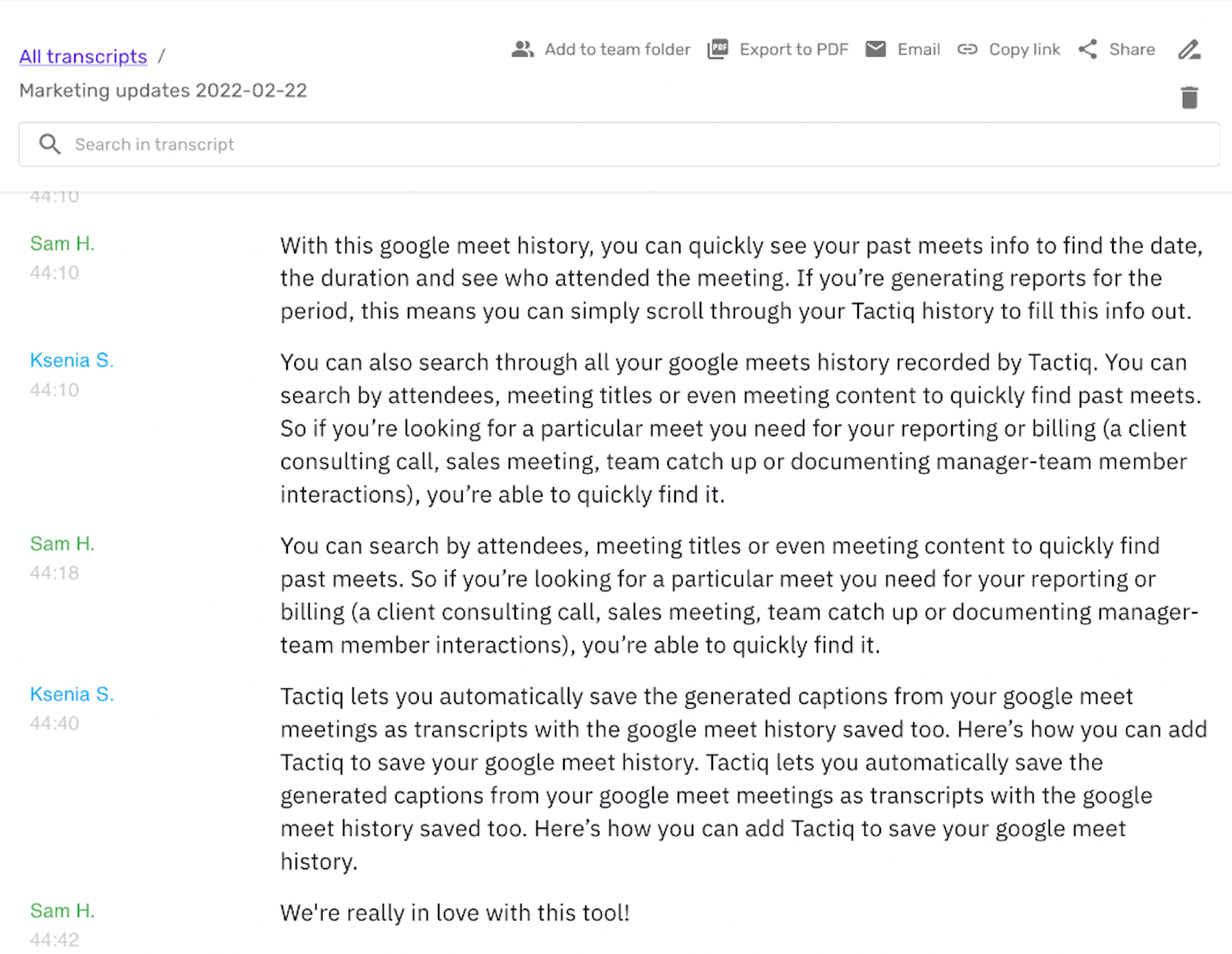
Summarizing transcripts using Tactiq and ChatGPT is a seamless process that can be broken down into these steps:
- Use Tactiq for Real-Time Transcription: Capture every word during your meeting on Google Meet, Zoom, or MS Teams.
- Choose the Transcript: From the “Transcripts” folder, choose the one you want to summarize.
- Summarize Using ChatGPT: Under “AI Tools and Meeting Kits,” click on “AI Summary” and voilà! You got your own GPT-3 summary in just a few seconds!
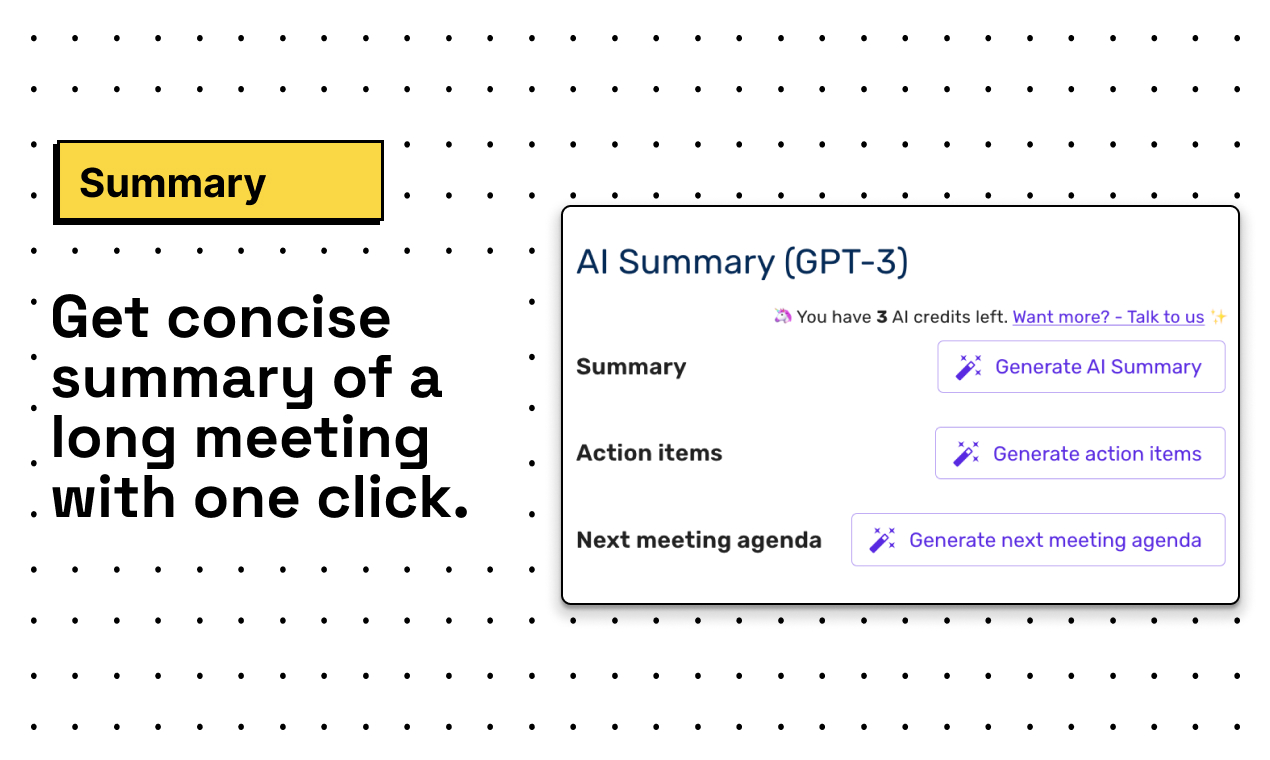
Tactiq's connection with OpenAI provides an all-in-one solution for meeting transcript management. Tactiq improves comprehension and productivity by recording every word and giving clear summaries.
Effortlessly Summarize Google Docs And More
There you have it. Those are the three ways you can summarize Google Docs. Whether you're copying and pasting or using cool tools like Zapier, it's gotten so much simpler. Plus, with Tactiq helping with meeting notes, it's a breeze. So, instead of feeling held back by not having a direct link, these tricks can really boost your workflow.
You can copy and paste the content from your Google Doc into ChatGPT and use prompts like 'Summarize the following text.' This manual method gives you quick summaries and full control over what gets summarized, saving you time when reviewing lengthy documents.
By connecting Google Docs and ChatGPT through Zapier, you automate the process of summarizing new documents added to a specific folder. This reduces manual work and ensures you consistently receive high-quality summaries in your preferred format or location, so you can focus on more important tasks.
Installing an add-on like GPT for Sheets™ and Docs™ lets you summarize documents directly within Google Docs. This seamless integration means you don’t have to switch platforms, making it easier to generate and access summaries right where you work.
Tactiq provides real-time transcription for meetings on platforms like Google Meet, Zoom, and Microsoft Teams, then exports transcripts directly to Google Docs. With its AI-powered summary tools, you quickly turn transcripts into clear, actionable summaries, so you never miss key points or action items.
Using manual copy-paste, Zapier automation, or Google Docs add-ons gives you flexible options to fit your workflow, even without direct ChatGPT integration. These solutions help you process information faster and stay organized, boosting your productivity and reducing time spent on manual note-taking.
Want the convenience of AI summaries?
Try Tactiq for your upcoming meeting.
Want the convenience of AI summaries?
Try Tactiq for your upcoming meeting.
Want the convenience of AI summaries?
Try Tactiq for your upcoming meeting.