5 Best Microsoft Teams Chrome Extensions to Download in 2025
September 15, 2022
September 15, 2022
June 12, 2025
June 12, 2025
If you manage a team that uses Microsoft Teams, you know how important it is to stay connected and productive. But with so many moving parts, it can be challenging to keep everything organized.
We've put together five of the best Microsoft Teams Google Chrome Extensions to download, so you can save time, optimize your workflow, and work more efficiently with your remote team.
Loom - Skip the Meeting to Save Time
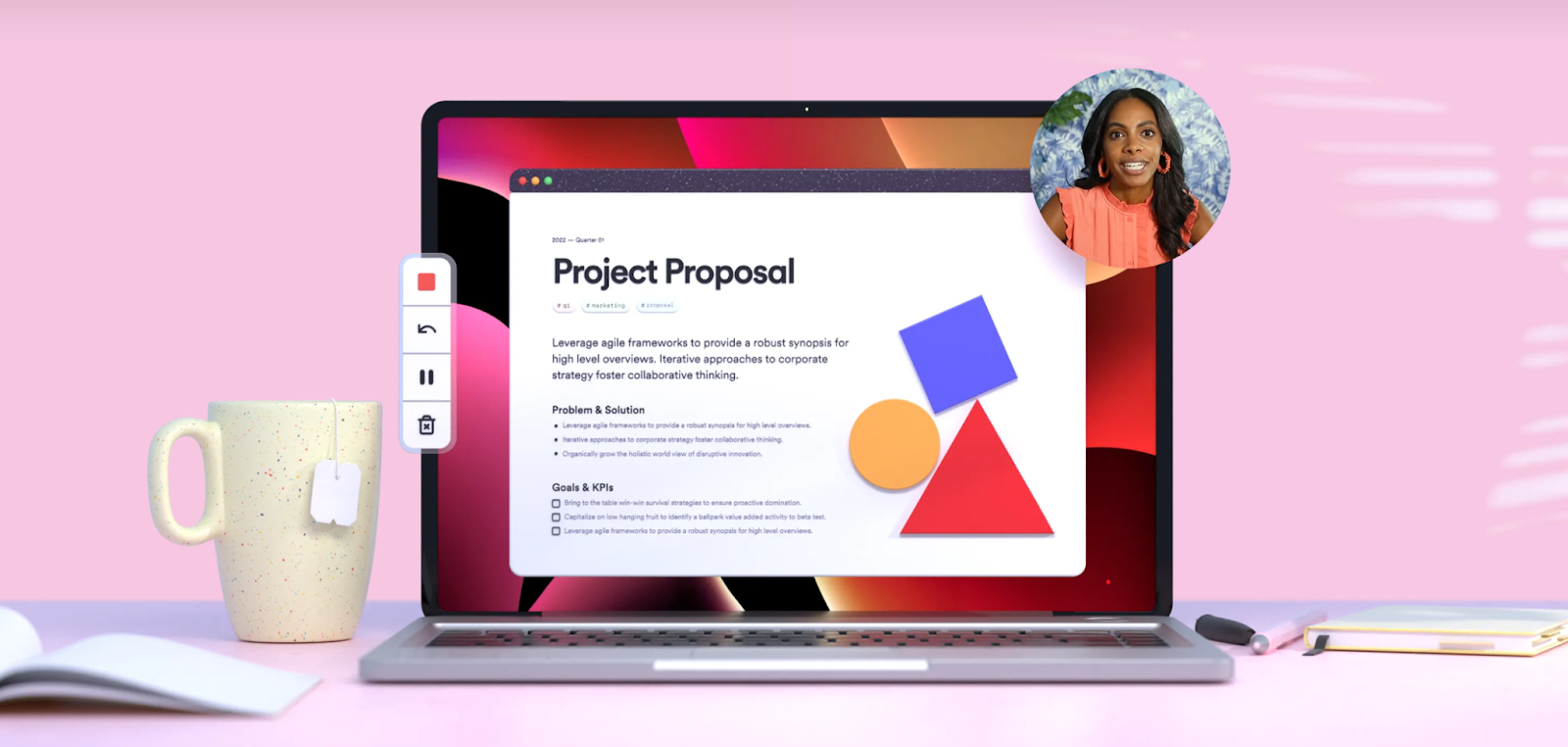
Around 31 hours per month are wasted on unproductive and unnecessary meetings. The key to saving time is to understand when to skip the meeting.
The trick is to replace your synchronous Microsoft Teams meeting with asynchronous discussions. How can you exactly do that? By using screen recording tools like the Loom Chrome extension.
Before scheduling a meeting, ask yourself: Can I capture what I want to say with a Loom recording? For example, a quick Loom recording will suffice if you provide feedback for an article or a design project.
Loom Key Features
With Loom, you can:
- Easily record your entire computer, the Chrome browser, or a specific Chrome tab.
- Share a link to your recording easily with your team.
- Quickly trim recordings before sharing.
- Use Loom AI Suite to automatically generate video titles, summaries, and chapters.
- Use Edit by Transcript to remove filler words and silences effortlessly.
- Integrate with platforms like Confluence and Jira for seamless video collaboration.
Loom Price
- Starter Plan: Free, with a 5-minute recording limit per video and storage for up to 25 videos.
- Business Plan: Priced at $15 per user per month (billed annually), this plan includes unlimited recording time and storage, along with advanced features like custom branding and engagement insights.
- Business+ AI Plan: At $20 per user per month (billed annually), this plan encompasses all Business Plan features plus full access to Loom's AI capabilities, including filler word and silence removal, auto-generated titles, summaries, and chapters.
- Enterprise Plan: Offers advanced administration and security features. Pricing details are available upon request from Loom's sales team.
Install the Loom Chrome Extension here.
{{rt_cta_ai-convenience}}
Tactiq - Best Transcript and Note-Taking Tool
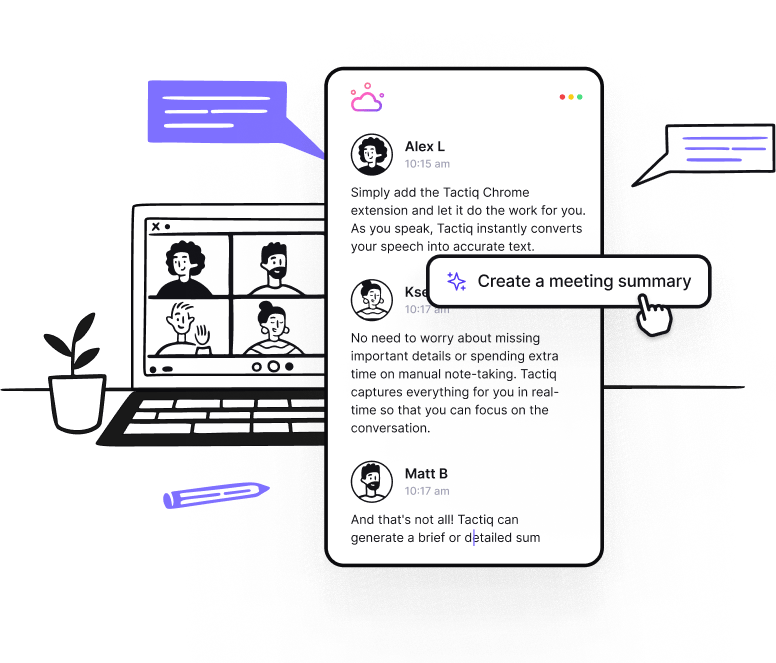
Now, of course, certain types of conversations make Microsoft Teams meetings necessary. If you're brainstorming on a new project or having a retro call, this requires an interactive session from everyone involved.
To make the meeting productive, you not only need a transcript of the call, but you also need to take notes. But taking notes during the meeting can be highly distracting!
That's why Tactiq is perfect with Microsoft Teams.
Tactiq Key Features
With Tactiq, you can:
- See real-time transcription with speaker names.
- Get a full meeting transcript after the meeting, complete with speaker attribution.
- Share and integrate transcripts and meeting insights with tools like Slack, Notion, Google Calendar, and Google Drive.
- Generate AI-powered notes, meeting agendas, and summaries and automatically turn discussions into structured insights, action items, and follow-up emails.
- Use AI Workflows to automate meeting summaries, update CRMs, create tasks in project management tools, and sync notes with knowledge bases.
Here's how to use it with Microsoft Teams:
- Install the Tactiq extension from the Chrome store.
- Go to Account & Settings > Integrations and connect your Microsoft Teams account.
- Start or join a meeting on Microsoft Teams.
- When you're in the meeting, the Tactiq window will appear.
- You'll see a transcript of the conversation in real time with speaker names.
Your notes and highlights will be saved on Tactiq. You can share it on Google Drive, Notion, and more. It also works with Google Meet and Zoom.
Tactiq Price
- Free Plan: Includes 10 meeting transcriptions and 5 AI credits per month, allowing users to experience core features at no cost.
- Pro Plan: Priced at $12 per user per month (or $96 per user annually), this plan offers unlimited meeting transcriptions and 10 AI credits per month, suitable for individuals requiring more extensive usage.
- Team Plan: At $20 per user per month (or $200 per user annually), the Team Plan provides unlimited meeting transcriptions and AI credits, along with advanced collaboration features and centralized billing, ideal for teams seeking comprehensive capabilities.
Zapier - Automate Your Workflows
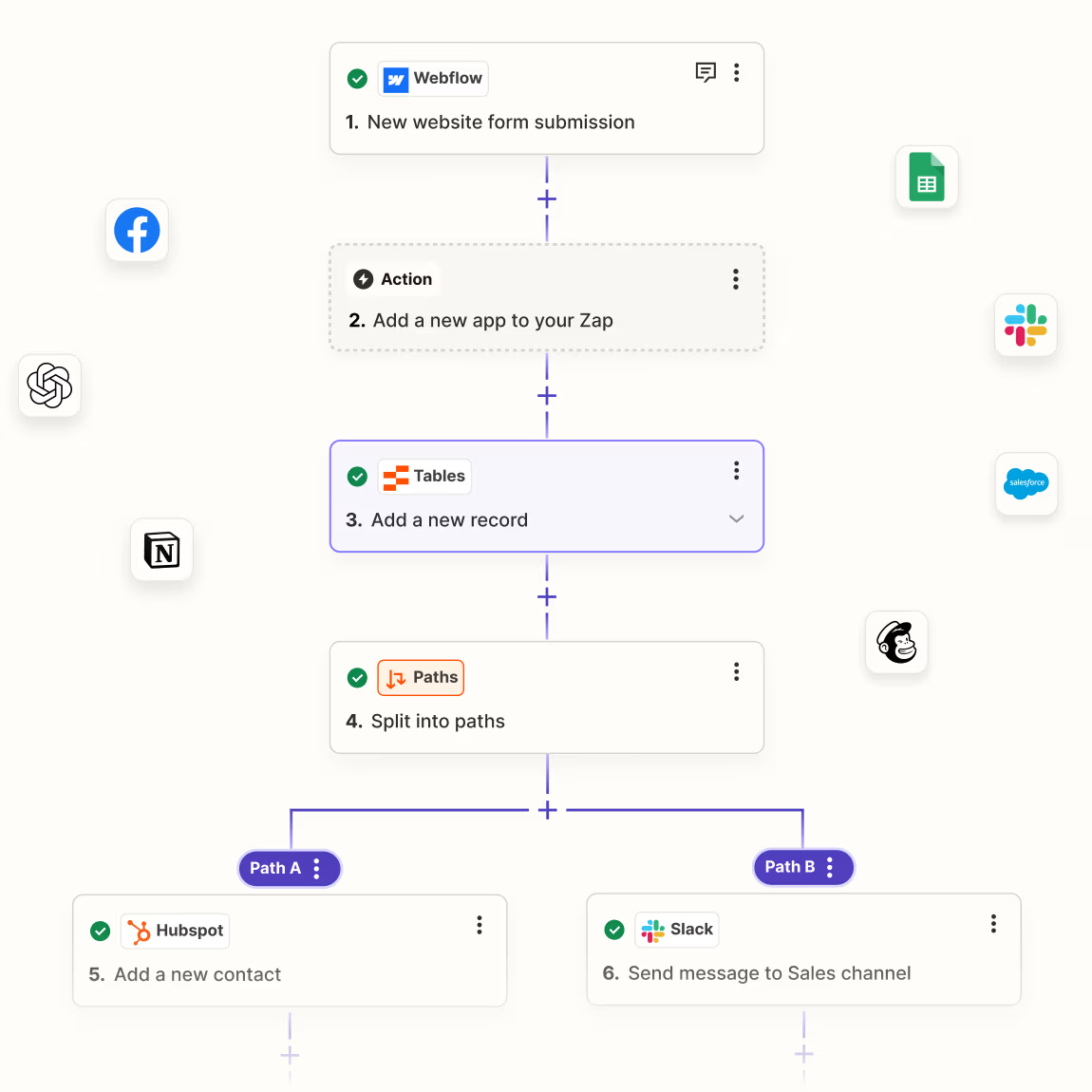
If you're using Microsoft Teams, chances are you're also using other productivity tools like Google Drive, Trello, or Asana. And while Microsoft Teams offers many features and integrations, sometimes you just need something that's not on the list.
This is where Zapier comes in. With Zapier's Chrome extension, you can easily connect Microsoft Teams to over 7000 apps. It is also compatible with Microsoft Edge.
Zapier Key Features
With Zapier, you can:
- Connect Microsoft Teams to over 7,000 apps, including Google Drive, Trello, Asana, and more.
- Enhance workflows with AI capabilities and smart automation tools.
- Easily design and manage multi-step workflows without coding.
- Get push notifications and automated responses to stay informed about your tasks.
For example, you can set up a Zap that automatically saves every Microsoft Teams message you receive in a Google Drive folder. Or you can create a Zap that sends you a Slack message whenever someone mentions you in a Microsoft Teams channel. This way, you can stay on top of all your work without constantly switching between apps.
There are limitless automated workflows and combinations you can do with Zapier. Start with something simple because it can get overwhelming. But the good news is that once you've mastered using Zapier, you'll be able to save tons of time by creating automatic workflows.
Zapier Price
- Free Plan: 5 single-step Zaps, 100 tasks per month, 15-minute update time.
- Starter Plan ($19.99/month billed annually): 20 Zaps, 750 tasks per month, access to 3 premium apps.
- Team Plan ($69/user/month billed annually): Unlimited Zaps, 50,000 tasks per month, shared app connections.
- Enterprise Plan (Contact for pricing): All Team features plus admin controls, SSO, and annual task limits.
Install the Zapier Chrome Extension here.
Clockify - Better Track Time
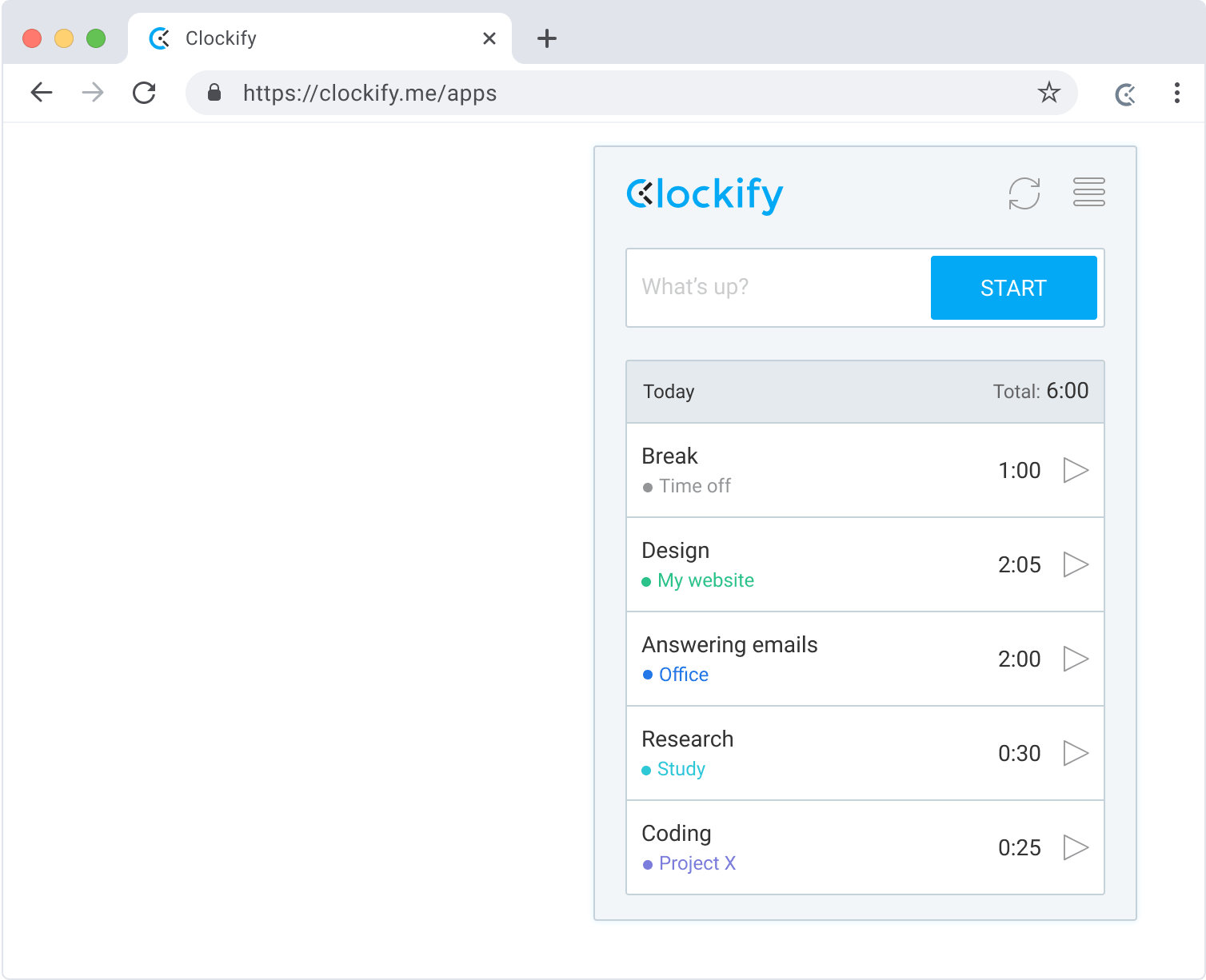
If you're working on a remote team, it's crucial to track your time personally or as part of your invoicing system in your team. However, manually logging your time is both tedious and error-prone.
Clockify extension for Chrome helps you track your time on Microsoft Teams calls and meetings with just one click. It is also available as a desktop app.
Clockify Key Features
With Clockify, you can:
- Use a timer for real-time tracking, manually log hours, or enter time in a weekly timesheet.
- Analyze time spent on calls, meetings, and projects with visual reports.
- Set custom hourly rates and create invoices based on tracked time.
- Assign tasks, set budgets, and oversee team progress.
- Track overtime, breaks, and time off with built-in reporting tools.
- Sync with project management tools like Asana, Jira, and Trello to streamline workflows.
You’ll never have to guess how much time you’ve spent on a task. Besides using it for invoicing, you can also use it to strategize how you’re spending your time. Are you spending more than 50% of your shift on meetings? Maybe it’s time to remove some of your recurring calls.
Clockify Price
- Free Plan: Provides unlimited time tracking for unlimited users, including basic features like timekeeping, reporting, and project management.
- Basic Plan: At $3.99 per user per month (billed annually), this plan includes additional features such as time off management, invoicing, and attendance tracking.
- Standard Plan: Priced at $5.49 per user per month (billed annually), it offers all Basic features plus approvals, targets, reminders, and QuickBooks integration.
- Pro Plan: For $7.99 per user per month (billed annually), users gain access to advanced features like scheduling, expenses tracking, and labor cost & profit analysis.
- Enterprise Plan: This plan includes all Pro features along with additional security and privacy controls. This plan costs $11.00 (billed annually).
Install the Clockify Chrome Extension here.
Workona Tab Manager - Organize Your Tabs Better
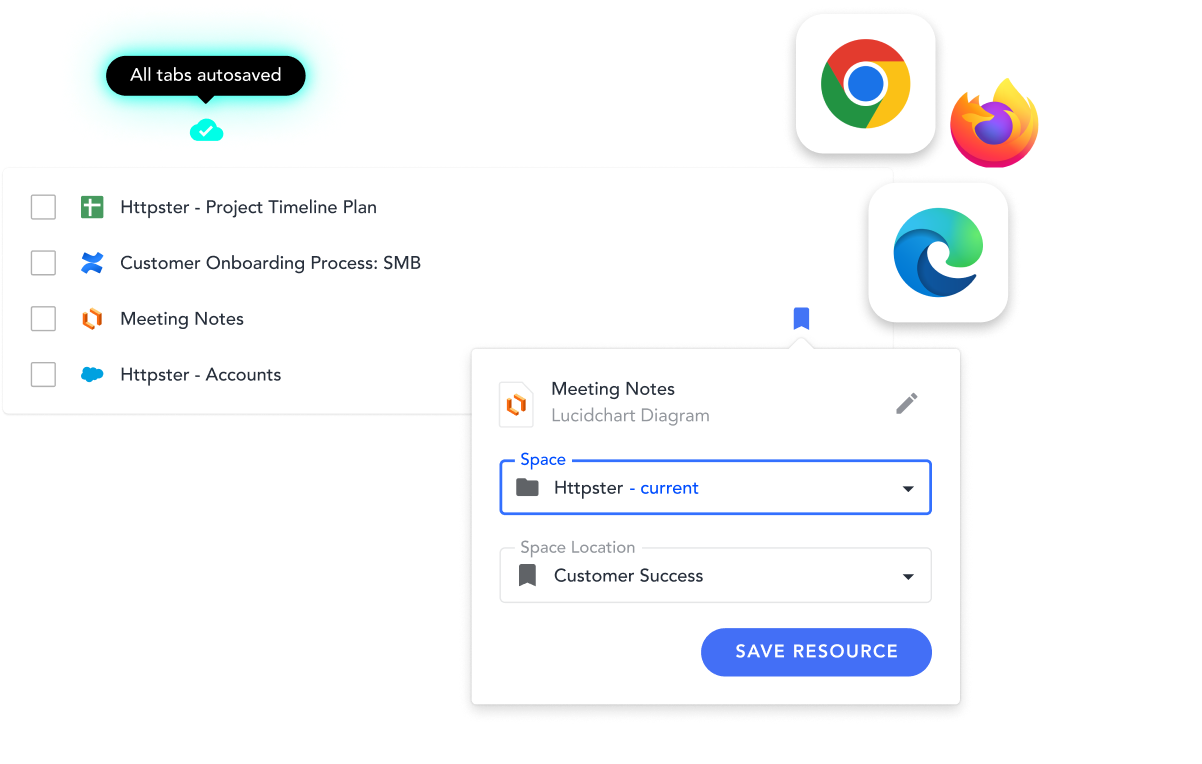
Managers and professionals handling multiple projects at a time know how messy the Chrome tabs can get. If you're constantly switching between tabs while working, you know how frustrating it is to lose your place or accidentally close a tab.
The Workona Tab Manager extension for Chrome helps you organize your tabs and keep track of your work. So, for example, you can have your Microsoft Teams tabs in one window and your Google Drive tabs in another.
You can also use Workona to save your tab sessions and pick up where you left off later. This is perfect for when you need to take a break or switch projects.
Workona Key Features:
With Workona, you can:
- Organize tabs into workspaces.
- Save and restore tab sessions.
- Share workspaces with your team.
- Access your work from any device.
Some people can work with chaotic Chrome tabs open all at once. But if you have anxiety and obsessive-compulsive disorder like me, having too many tabs may result in a mini panic attack. You’ll be too distracted to complete a task from start to finish.
Workona is neatly and visually structured, so you can focus on your priorities and hide all the other stuff while you’re not working on them.
Workona Price
Workona offers three pricing plans to accommodate different user needs:
- Pro Plan ($7 per user per month) – Designed for individuals managing personal projects. Includes unlimited spaces, unlimited sections, 90-day session backups, space integrations, and space templates.
- Team Plan ($8 per user per month, minimum 3 users) – Ideal for teams collaborating across cloud apps. Features include shared spaces, centralized billing, team templates, and priority support.
- Enterprise Plan (custom pricing) – Tailored for organizations requiring advanced controls, SSO authentication, auto-provisioning, domain restrictions, and support for multiple teams.
Install the Workona Chrome Extension here.
Bonus Tool: Microsoft Teams Meeting Google Workspace Add-on
Now, this bonus tool is technically not a Microsoft Teams Chrome Extension. However, it is worth mentioning because it improves workflows for Google Meet and Microsoft Teams users.
With the Microsoft Teams Meeting add-on, you can easily schedule and join a Teams meeting directly from Google Workspace.
Learn how to get the Microsoft Teams Meeting Google Workspace add-on here.
Wrapping It Up
There you have it! These are the best Microsoft Teams Chrome extensions to download in 2025. We only covered 5 Chrome extensions here, and there are dozens more, depending on your role, team, and workflows. The key to saving time is to understand where you spend your time and how to eliminate or replace some tasks. Lastly, automate whenever possible to maximize productivity and create a more efficient Chrome environment tailored to your workflow.
Loom lets you record your screen and share quick video messages instead of scheduling live meetings. You save time by replacing unproductive meetings with clear, asynchronous communication, so your team can focus on real work.
Tactiq provides real-time transcription with speaker names and generates AI-powered notes, summaries, and action items during your meetings. You stay focused and engaged, while Tactiq captures everything for you, eliminating the distraction of manual note-taking.
Zapier connects Microsoft Teams to over 7,000 other apps, letting you automate repetitive tasks and create custom workflows without coding. You streamline your processes and reduce manual work, freeing up time for more important tasks.
Clockify makes it easy to track your time on calls and meetings with a single click, providing detailed reports and insights. You gain a clear picture of where your time goes, helping you optimize your schedule and improve productivity.
Workona lets you organize your Chrome tabs into workspaces, save sessions, and share them with your team. You avoid tab overload and can quickly switch between projects, so you stay focused and never lose your place.
Want the convenience of AI summaries?
Try Tactiq for your upcoming meeting.
Want the convenience of AI summaries?
Try Tactiq for your upcoming meeting.
Want the convenience of AI summaries?
Try Tactiq for your upcoming meeting.









