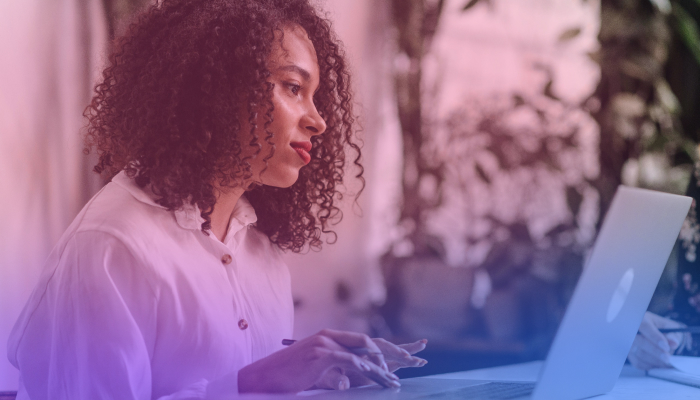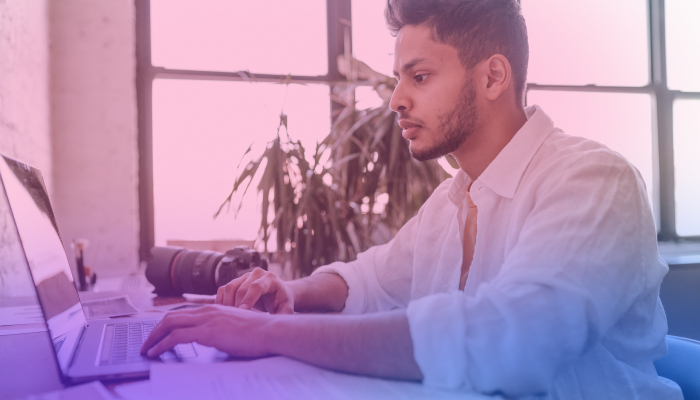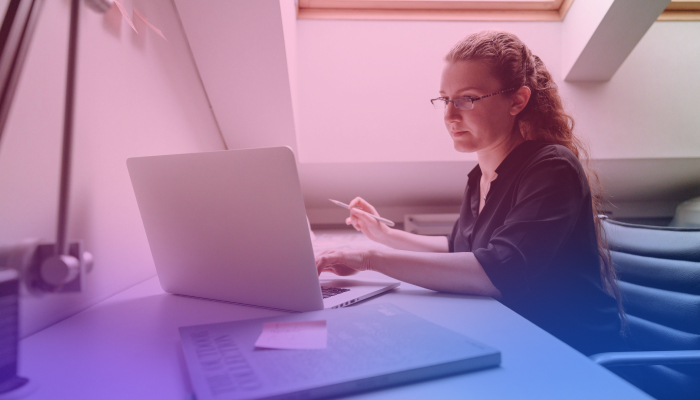Increase Your Typing Speed with These Tips
October 13, 2024
October 13, 2024
June 12, 2025
June 12, 2025
Do you want to type faster and more accurately? Faster typing can help you finish tasks more efficiently and reduce the time you spend on repetitive work. In this article, we will explore various methods and tools to help you become more productive.
Key Benefits of Improving Typing Speed
- The faster you type, the more time you save. Instead of spending hours on a single task, finish it in minutes.
- When you type quickly, you can focus more on the content rather than the typing itself.
- Many jobs require fast typing. From administrative roles to programming, faster typists often get ahead.
- Complete more tasks in less time, making you a valuable asset in any team or project.
Creating an Optimal Typing Environment

Why Workspace Matters
Setting up your workspace properly improves your typing speed and comfort.
Ergonomics plays a big role in typing efficiency.
A good setup reduces strain on your body, allowing you to type faster and longer without discomfort.
- Ensure your desk and chair are at the right height. Your elbows should be at a 90-degree angle when your hands are on the keyboard. This reduces strain on your shoulders and arms.
- Your screen should be at eye level, about 20-30 inches from your eyes. This prevents neck strain and keeps you looking straight ahead instead of down or up.
Comfort is key.
A well-padded chair with good lumbar support can make a huge difference.
- Choose a chair that supports your lower back. Adjust the height so your feet are flat on the floor or on a footrest.
- Your desk should be spacious enough to hold your keyboard, mouse, and monitor without clutter. This gives you room to move and keeps everything within easy reach.
Good lighting.
It’s essential to prevent eye strain, which can slow down your typing and cause fatigue.
- Position your desk near a window if possible. Natural light is easier on the eyes than artificial light.
- Use a desk lamp with adjustable brightness. This helps you see the keyboard clearly without straining your eyes.
- Adjust your monitor’s brightness to match the ambient light in your room. Too bright or too dim can cause eye strain.
How to Position Your Hands Correctly
Proper hand positioning is critical for fast and accurate typing.
1. Knowing where to place your fingers is the foundation of touch typing.
- Place your left fingers on A, S, D, and F; your right fingers on J, K, L, and ;. Your thumbs should rest on the space bar.
- The F and J keys usually have small bumps to help you find the home row without looking. Use these to ensure your fingers are in the right place.
2. Your wrist position can greatly affect your typing speed and comfort.
- Keep your wrists straight, not bent up or down. They should hover above the keyboard, moving minimally as you type.
- Use a soft wrist rest if needed, but avoid resting your wrists on it while typing. It should only be used during breaks.
3. Keyboard shortcuts can save time and reduce the need for mouse movements.
- Learn and use shortcuts like Ctrl+C (copy), Ctrl+V (paste), and Ctrl+Z (undo). This keeps your hands on the keyboard and speeds up your workflow.
- Create custom shortcuts for frequently used commands or applications. This further reduces the need for mouse movements and can increase your typing speed.
Practicing Regularly
Effective Practice Routines
Consistent practice helps build muscle memory and increases your typing accuracy.
1. Dedicate a specific time each day to practice typing. Consistency is more important than the length of each session. Fifteen minutes daily can make a difference over time.
2. Regularly check your typing speed and accuracy with online typing tests. TypingTest.com provides a free typing test with immediate feedback.
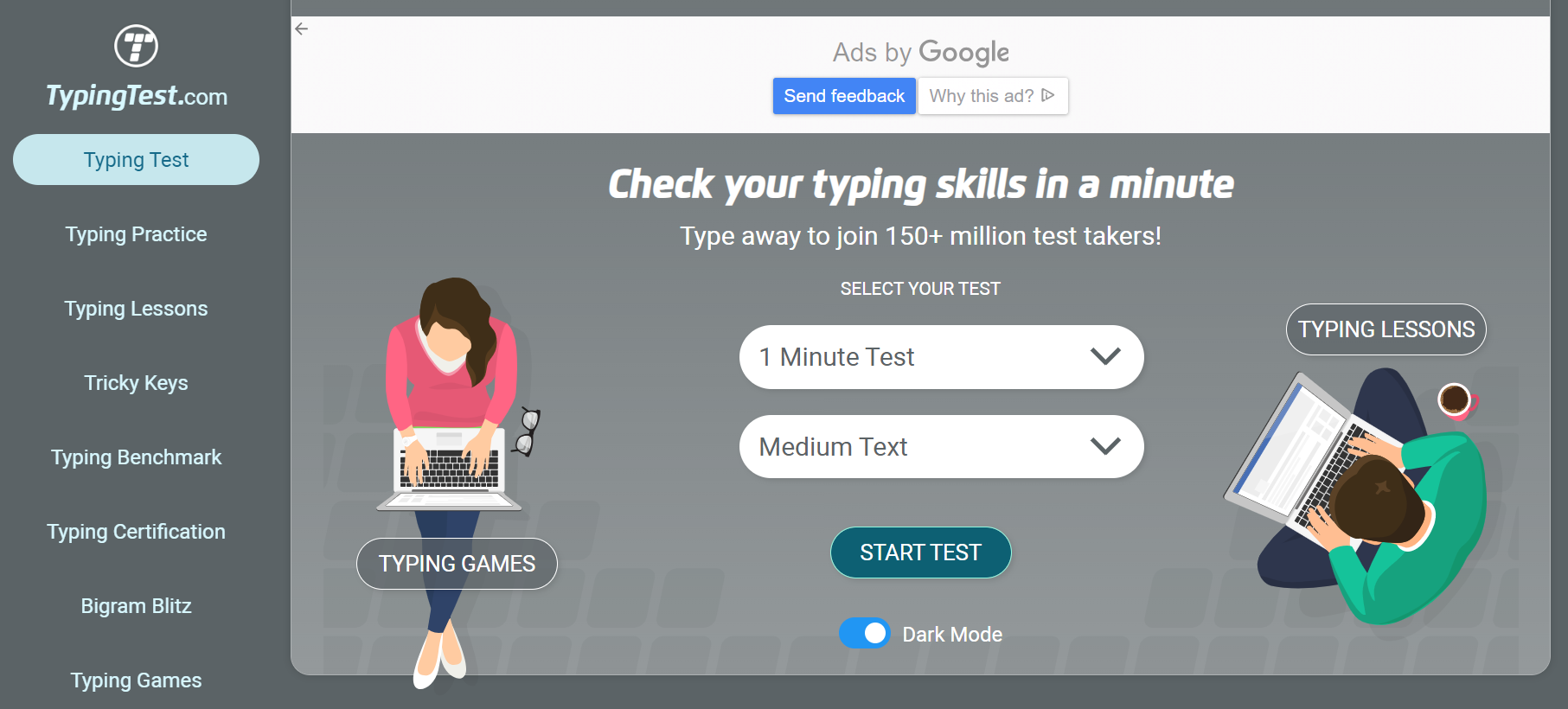
- Keep a record of your words per minute (WPM) and accuracy rates. This helps you see your improvement and identify areas needing more focus.
- Based on your test results, set achievable goals. For example, aim to increase your WPM by five each month.
3. Varying the type of content you practice with can help you become a more versatile typist. Typing articles helps you get used to different writing styles and vocabulary. If you’re a programmer, practice typing code. This helps you get familiar with syntax and special characters.
Using Typing Lessons and Games
Structured lessons and interactive games can make practicing typing more engaging and effective.
1. Many websites offer free typing lessons that cater to different skill levels. Typing.com provides step-by-step lessons that guide you through the basics to advanced typing techniques.
2. Typing games like TypeRacer can turn practice into an enjoyable activity. Compete against others in real-time typing races.
3. Start with easier lessons and progressively move to more difficult ones as you improve. As you get better, increase the complexity of the texts you practice with or the speed goals you set for yourself.
Common Challenges and How to Overcome Them
Improving your typing speed can be challenging. Here are some common obstacles and how you can tackle them effectively.
Dealing with Fatigue and Maintaining Focus
Typing for long periods causes fatigue and loss of focus. Here’s how to stay sharp:
- Every 30 minutes, take a 5-minute break to rest your eyes and stretch your fingers. This helps prevent strain and keeps you alert.
- Drink water throughout your typing sessions. Dehydration can lead to fatigue and reduced concentration.
- Practice deep breathing exercises or short mindfulness sessions to maintain focus and reduce stress.
Overcoming the Plateau Phase in Typing Speed
Hitting a plateau in typing speed is common. Here are strategies to push past it:
- Practice typing different types of content, such as technical documents, fiction, or coding. This exposes you to new vocabulary and typing patterns.
- Use typing software that progressively increases the difficulty level. This keeps you challenged and helps improve your typing skills steadily.
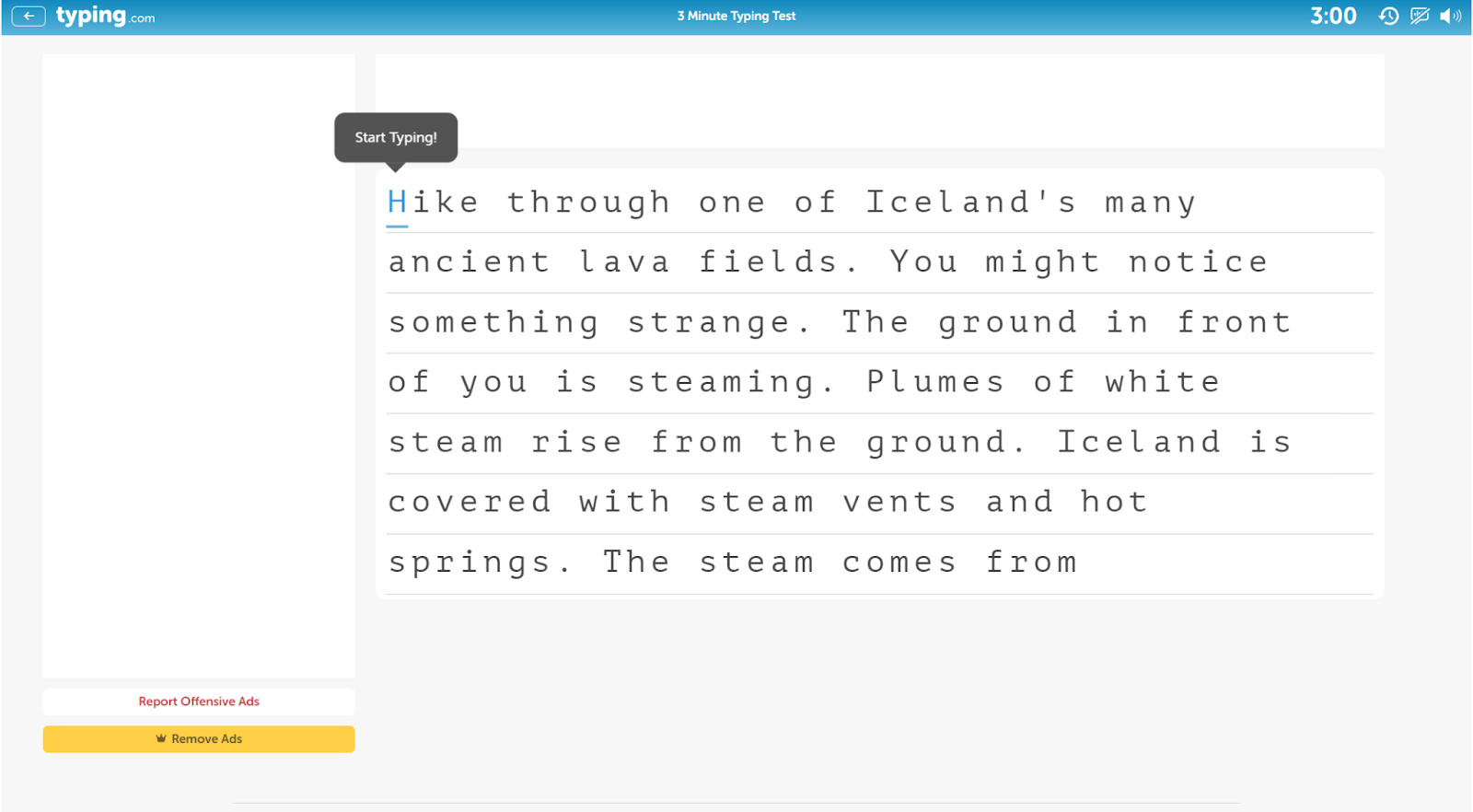
- Sometimes, slowing down to improve accuracy can eventually lead to faster typing. Aim for fewer mistakes, which will naturally improve your current typing speed over time.
Strategies for Dealing with Errors and Typos
Frequent errors and typos can be frustrating. Here’s how to minimize them:
- Ensure your fingers are placed correctly on the home row keys. This reduces the likelihood of hitting the wrong keys.
- Engage in typing drills that focus on common error patterns. For instance, practice words that you often mistype.
- After each practice session, review the errors you made. Identify patterns and focus on those areas in subsequent practices.
- Use apps that highlight mistakes as you type. Immediate correction helps build muscle memory for the correct keystrokes.
Staying Motivated and Setting Realistic Goals
Maintaining motivation is crucial for long-term improvement. Here’s how to stay on track:
- Start with small, realistic goals, like increasing your typing speed by 5 WPM over a month. Gradually set higher goals as you improve.
- Use a typing speed test and software to track your progress. Seeing your improvement over time can be highly motivating.
- Celebrate milestones. When you reach a goal, treat yourself to something you enjoy—a good book, a movie, or a special meal.
- Engage with online communities or forums like Reddit’s r/typing. Sharing your progress and tips with others can boost your motivation and provide valuable insights.
{{rt_cta_ai-convenience}}
Save Time on Typing with Tactiq's Real-Time Transcription
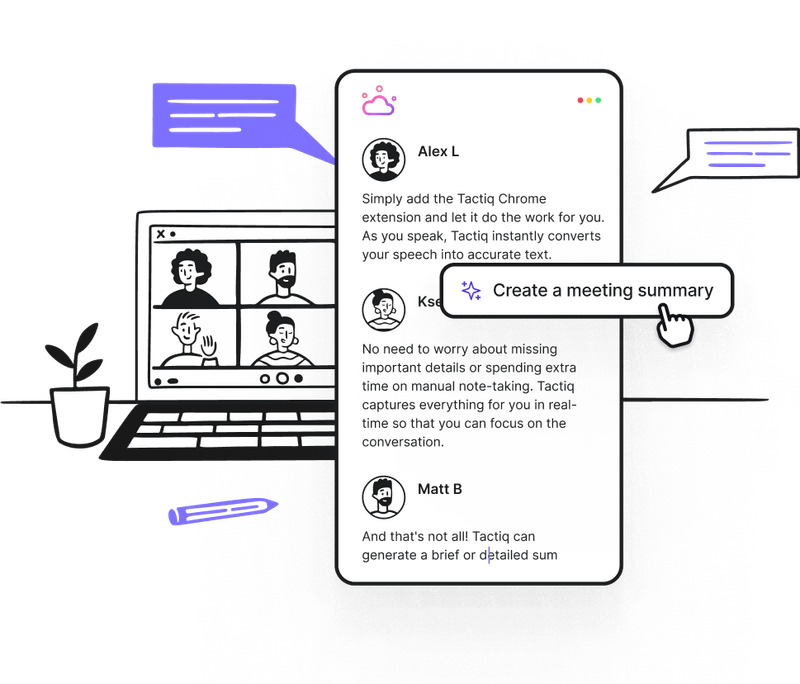
Are you tired of typing out every meeting note? Imagine Tactiq as a productivity assistant for meetings that captures conversations in real time so you can focus on engagement instead of typing. This helps reduce manual note-taking and indirectly improves your typing speed over time.
- Tactiq automatically transcribes meetings on platforms like Zoom, Google Meet, and Microsoft Teams, so you can concentrate on discussions without being distracted by typing notes.
- Tactiq’s organized transcripts let you quickly search and retrieve key moments, helping you skip manual summaries.
- Tactiq also lets you set up custom prompts to create summaries, action items, or follow-ups with a single click.
With Tactiq, you can cut down on repetitive typing and keep your focus on the conversation. Download the free Tactiq Chrome Extension today!
Practice daily with typing software, focus on accuracy, and use touch typing to build muscle memory. Consistent practice, monitoring your progress, and minimizing errors will naturally improve your typing speed.
Master touch typing, practice complex texts, and use typing games to boost speed. Relax your hands and focus on accuracy. With consistent practice and focus, reaching 100 WPM is achievable.
40 WPM is the average typing speed—suitable for basic tasks but below the 50-60 WPM needed for many jobs. Aim to improve through regular practice, as professional typists often reach 70-80 WPM.
Start by learning the home row keys and use typing tutorials for the basics. Practice simple texts, avoid looking at the keyboard, and gradually increase text difficulty as you improve.
Yes! Tactiq’s real-time transcription reduces manual typing. It generates summaries, action items, and automates tasks with custom AI prompts.
Want the convenience of AI summaries?
Try Tactiq for your upcoming meeting.
Want the convenience of AI summaries?
Try Tactiq for your upcoming meeting.
Want the convenience of AI summaries?
Try Tactiq for your upcoming meeting.