How to Get a Transcript of MS Teams Phone Calls in 2025
July 8, 2023
July 8, 2023
September 17, 2025
September 17, 2025
Remote work is the new norm, and with it comes an increased reliance on virtual meetings and phone calls. Staying on top of every detail during these calls is hard, especially when multitasking or attending back-to-back Microsoft Teams meetings.
Microsoft Teams Phone makes it easier by offering voicemail transcription, but what if you need a full transcript of your phone calls? In this guide, we’ll cover:
- What Microsoft Teams Phone is
- How to get a transcript of your Microsoft Teams phone calls
- How to use Tactiq for transcription in Microsoft Teams
What is Microsoft Teams Phone?

Microsoft Teams Phone is a cloud-based phone system integrated into Microsoft Teams. It allows users to make and receive calls from any device—laptops, smartphones, desk phones, or conference room systems. The phone system connects traditional phone networks (PSTN) with Teams, offering a unified communication experience for businesses.
With Microsoft Teams Phone, organizations can:
- Make and receive phone calls using the internet (VoIP) or PSTN connectivity.
- Access advanced call management features, such as call forwarding, transfer, auto attendants, and call queues.
- Use voicemail with transcription to get a written record of missed calls for easy reference.
- Generate AI call summaries to easily review key points without replaying the conversation.
- Integrate with Microsoft 365 apps to enable seamless collaboration with chat, meetings, and document sharing.
Microsoft Teams Phone is designed for businesses of all sizes, helping teams stay connected while reducing costs associated with traditional phone systems. The new AI-driven capabilities can provide real-time insights, automate follow-ups, and improve call clarity.
How Do You Get a Transcript of Your MS Phone Call?
Microsoft Teams Phone allows users to transcribe calls in real-time, but this feature must be enabled by an administrator. If transcription is available in your organization, you can generate and access call transcripts by following these steps:
Enable Transcription in Microsoft Teams (Admin Only)
Before you can transcribe calls, an admin must enable transcription:
- Open the Microsoft Teams Admin Center.
- Go to Voice > Calling policies.
- Select the policy you want to modify.
- Turn on Transcription and click Save.
Note: If transcription is disabled, you won’t be able to generate call transcripts.
Start Transcription During a Call
- While on a Microsoft Teams phone call, click the More Actions (three dots) menu.
- Select Start transcription to begin capturing real-time text.
- The meeting transcript will appear live during the call for reference.
Here’s a video walking you through the process:
Access and Download the Transcript After the Call
- After the meeting event ends, go to the Chat section in Teams.
- Open the conversation associated with your phone call.
- Click the Recording & Transcripts tab to access the Microsoft Teams meeting recording and transcript.
- Locate the transcript file and download it in .docx or .vtt format.
If voicemail transcription is enabled, you can also view transcripts of missed calls by checking the Voicemail section in Teams.
{{rt_cta_ai-convenience}}
How to Get a Microsoft Teams Phone Transcript Using Tactiq
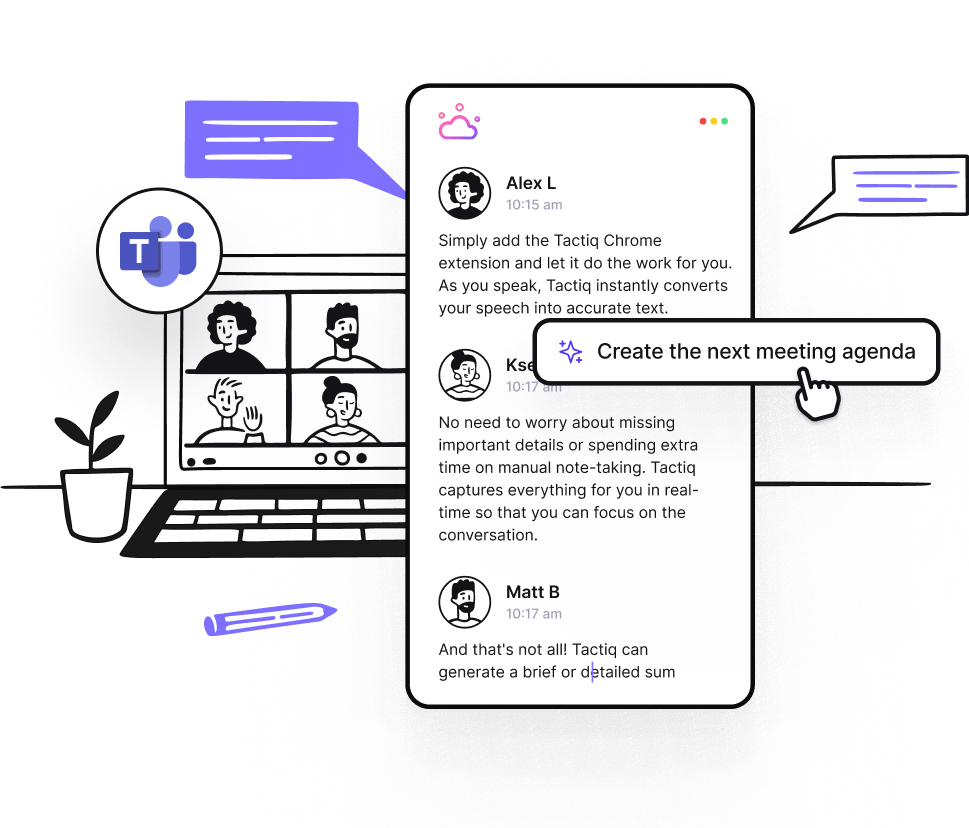
Microsoft Teams offers built-in transcription, but it has limitations—it requires admin approval, and transcripts may not always be available depending on your organization’s settings. If you need a more flexible and feature-rich transcription tool, Tactiq is an excellent alternative.
Tactiq is an AI-powered meeting assistant that makes transcribing Microsoft Teams meetings effortless by providing real-time transcripts, AI-generated summaries, and automated action items. Unlike native Teams transcription, Tactiq works across different meeting platforms and integrates directly with your workflow tools.
Why Use Tactiq for Microsoft Teams Transcription?
- Real-Time Transcription – Tactiq captures and displays spoken words instantly, helping meeting participants stay engaged without worrying about taking notes.
- AI-Generated Summaries – After the call, Tactiq automatically generates a concise meeting summary for future reference.
- Custom AI Prompts – Ask specific AI-powered questions to extract insights from transcripts, such as key decisions, blockers, or next steps.
- AI Workflow Automation – Send transcripts and summaries directly to Notion, HubSpot, Jira, Linear, and other productivity tools.
- Multi-Language Transcription – Tactiq recognizes and transcribes the spoken language in 30+ languages, helping global teams collaborate seamlessly.
- Upload Recorded Meetings - You can upload video and audio files in multiple formats to generate transcripts from past meetings.
Tactiq goes beyond transcription—it turns Microsoft Teams phone calls into actionable insight. Download the free Tactiq Chrome Extension today!
Wrapping Up
Microsoft Teams Phone makes communication easier, but keeping track of important discussions can still be a challenge—especially when juggling multiple calls. While Teams provides impressive features, it may not always be available or flexible enough for your needs.
With features like real-time transcription, AI workflows, and seamless integrations, Tactiq ensures that nothing from your Microsoft Teams calls gets lost. Instead of spending time reviewing long transcripts, you can automate follow-ups and extract key insights.
Microsoft Teams Phone is a cloud-based phone system built into Microsoft Teams, letting you make and receive calls from any device. You stay connected and collaborate easily, reducing the hassle and cost of traditional phone systems.
To get a transcript, your admin must enable transcription in the Teams Admin Center. Once enabled, you can start transcription during a call and download the transcript afterward, so you never miss important details.
First, an admin enables transcription in the Teams Admin Center under Calling policies. During a call, you start transcription from the More Actions menu, and after the call, you access and download the transcript from the Chat section, making it easy to review conversations.
Tactiq offers real-time transcription, AI-generated summaries, and automated action items, even if your organization’s Teams settings limit native transcription. You save time and gain actionable insights without manual note-taking.
Tactiq works across multiple meeting platforms, supports over 30 languages, and integrates with tools like Notion and Jira. You can automate follow-ups, extract key decisions, and upload past recordings, ensuring nothing from your calls gets lost.
Want the convenience of AI summaries?
Try Tactiq for your upcoming meeting.
Want the convenience of AI summaries?
Try Tactiq for your upcoming meeting.
Want the convenience of AI summaries?
Try Tactiq for your upcoming meeting.









