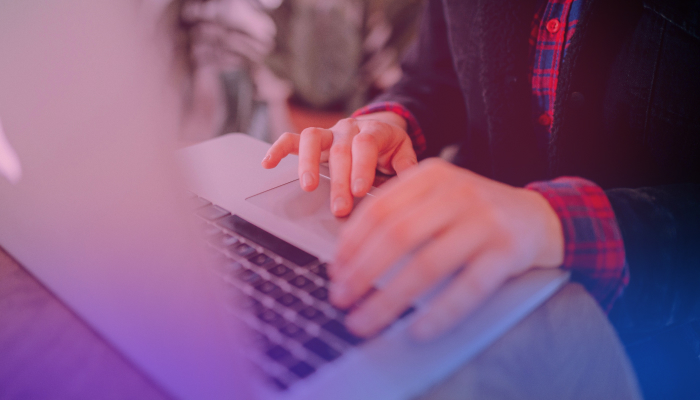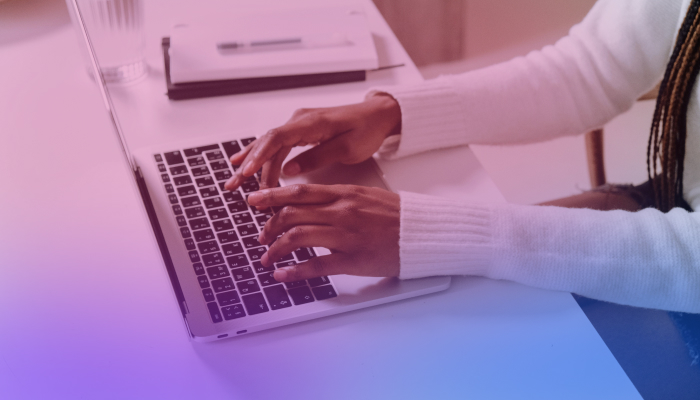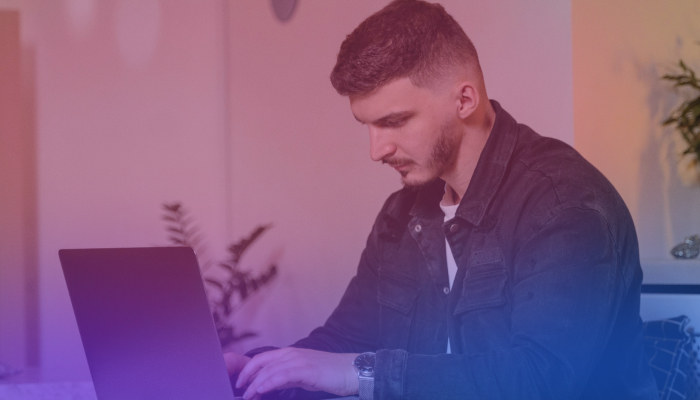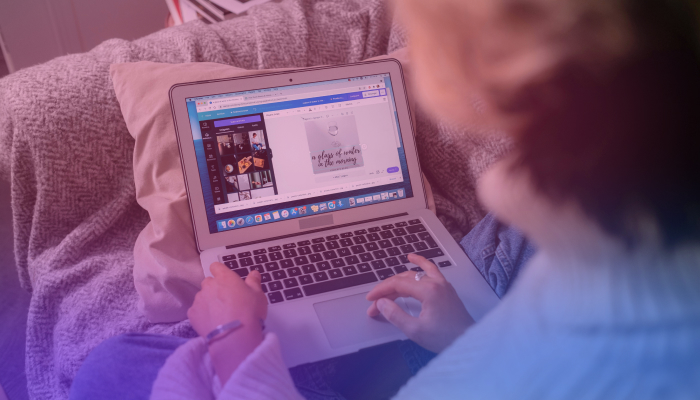AI Voice Chat: How to Use ChatGPT and Grammarly's Voice Assistants
December 1, 2023
December 1, 2023
August 29, 2025
August 29, 2025
Typing isn’t always the fastest option. And when you’re juggling calls, messages, and meetings, using your voice can help you move faster.
Luckily, ChatGPT now supports an AI voice assistant you can use on your mobile and desktop to ask questions, dictate content, and get answers in real time. Grammarly also offered a similar tool called Voice Composer, but as of 2025, it’s no longer available.
In this guide, you’ll learn how to use ChatGPT’s voice mode for spoken conversations.
How ChatGPT’s Voice Assistant Works
You can now speak directly to ChatGPT using your phone or desktop/web. It’s called ChatGPT Voice, and it feels like talking to a real AI assistant.
This new voice assistant is faster, more expressive, and responds with natural conversation flow.
ChatGPT Voice runs on multimodal AI, combining speech recognition, natural language understanding, and machine learning. It supports nine output voices, each with a different tone, gender, and accent.
How to start a voice conversation with ChatGPT’s Voice Assistant
On mobile:

- Open the ChatGPT app.
- Tap the Voice icon at the bottom right.
- Choose a voice the first time.
- Tap the mic to speak.
- Tap X to end the conversation.
On desktop:

- Go to chat.openai.com.
- Click the Voice icon near the prompt.
- Grant microphone access if needed.
Once you start, you'll see a glowing orb on-screen. You can mute, switch voices, or exit anytime. One thing to note: the voice assistant can easily get interrupted when other people around you are speaking. It’s best to do it when you’re in a quiet area.
💡 Pro tip: Using ChatGPT Voice to prep for a meeting? Use Tactiq during your Zoom, Google Meet, or Teams call to transcribe the conversation and turn it into action items, summaries, and follow-ups.
Use cases for ChatGPT’s Voice Chat
ChatGPT’s voice assistant is highly versatile. Here are use cases:
- Talk through daily tasks. Say “Help me plan my Monday,” and ChatGPT breaks it into simple tasks with time suggestions. You can follow up with “What’s next?” as you move through your list.
- Practice interviews or one-on-one meetings. Use ChatGPT Voice to role-play a job interview or prepare for upcoming one-on-one meetings. It helps you practice tough conversations, draft talking points, and build confidence before the real discussion.
- Plan events out loud. Want to host a dinner? Say “Plan a simple three-course meal for six people,” and ChatGPT will suggest recipes, prep order, and even a grocery list.
- Work through stress. If you're feeling anxious, say “I need to calm down.” ChatGPT will guide you through breathing exercises or grounding questions to help shift your focus.
- Practice languages in context. Try “Let’s speak in Spanish about travel plans.” ChatGPT will speak in your target language, correct your phrases, and ask questions to keep the conversation going.
If you're a subscriber, you can also tap the three-dotted button to share photos, screens, or video while speaking.
Background voice mode is available too. You can keep the conversation going even if you switch apps or lock your screen.
What Grammarly’s Voice Composer Could Do
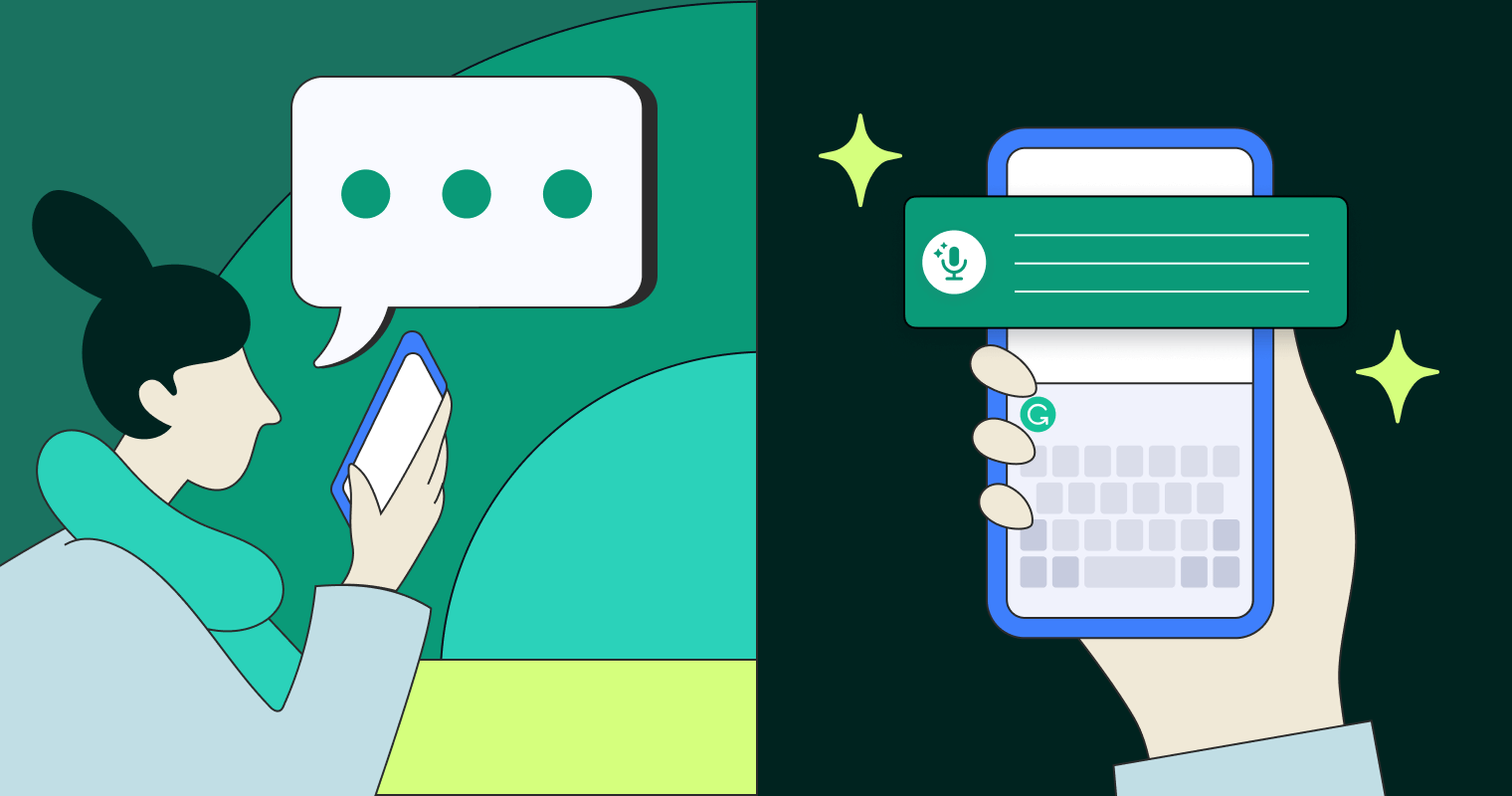
Image from Grammarly
Grammarly’s Voice Composer helped users write by speaking naturally. It worked on iOS and used AI and speech recognition to turn casual speech into clean, formatted text.
The feature is no longer available, but it showed how AI voice chat assistants can support mobile writing.
What it helped with
- Hands-free writing. Speak your ideas and get full messages, summaries, or documents—ready to edit or send.
- Cleaner transcription. It removed filler words like “uh” and “um” and corrected grammar automatically. No need to revise everything afterward.
- Drafting with prompts. You could say something like “Write a message about client outreach,” and it would generate a full draft on your behalf.
- Support for better accessibility. Made writing easier for users who struggle with typing, especially on small screens.
- Writing on the go. Ideal for multitasking, like drafting emails while walking or commuting.
Voice Composer worked like a built-in AI assistant, giving users a fast, accurate way to write without touching the keyboard.
How Voice Assistants Compare with Traditional Text-Based Interfaces
AI voice assistants shift the way users engage with technology. Instead of typing, you speak naturally and get immediate responses. But how does this compare to traditional text-based chat?
- More intuitive: Voice feels closer to human conversation and reduces friction for users less comfortable with typing.
- Faster idea capture: Speaking is often quicker than writing, especially for complex thoughts.
- Better for multitasking: You can interact while walking, cooking, or commuting, unlike text chat, which demands full attention.
- Accessibility benefits: Voice assistants improve the customer experience for people with vision or motor impairments. Irene Chan, a content manager, even used ChatGPT’s voice assistant while recovering from carpal tunnel syndrome to plan content without straining her wrists.
- Limits in some settings: Using voice in shared spaces or during phone calls can raise privacy concerns.
- Data and accuracy issues: Spoken words may be misheard, while typed input is usually clearer for AI engines to process.
Both styles have value. Virtual assistants and AI chatbots powered by conversational AI let users switch between voice and text depending on the situation.
How to Use Tactiq's Audio-to-Text Transcriptions
Voice assistants are helpful for quick conversations and inquiries, but what if you need full transcripts of virtual meetings and clear notes for follow-up?
Tactiq’s audio-to-text transcriptions make this possible. It works with Zoom, Google Meet, and Microsoft Teams to capture everything said during your calls. Once the meeting ends, Tactiq applies artificial intelligence to highlight decisions, summarize discussions, and list action items.
Here are two ways you can use Tactiq’s audio-to-text transcription:
1. By uploading audio or video files

You can turn any recorded discussion into text with Tactiq’s upload feature:
- Install the free Tactiq Chrome extension and sign up for an account.
- Go to the Transcripts page to see your past files.
- Click Upload Transcript or Recording in the top-right corner.
- Drag in your file and add details like meeting title and time.
- Hit Upload to process the recording.
- The file then appears in your transcript list, complete with highlights and summaries.
This option works well for phone calls, voice notes, or saved recordings outside of your video meetings.
2. By using Tactiq in meetings

Tactiq also works in real time, so you don’t need to take notes manually:
- Install the free Tactiq Chrome extension and sign up.
- Connect your meeting platform under Integrations.
- Join your call as usual.
- See the live transcript appear during the conversation.
- Let Tactiq auto-highlight key phrases like tasks or tool mentions.
- Manually highlight extra sentences if needed.
After the call, you’ll get an email with a link to the full transcript. You can also use quick AI prompts and the built-in AI assistant to ask questions like “What were the next steps?” or “Who was assigned to the budget review?” and get instant answers from the transcript.
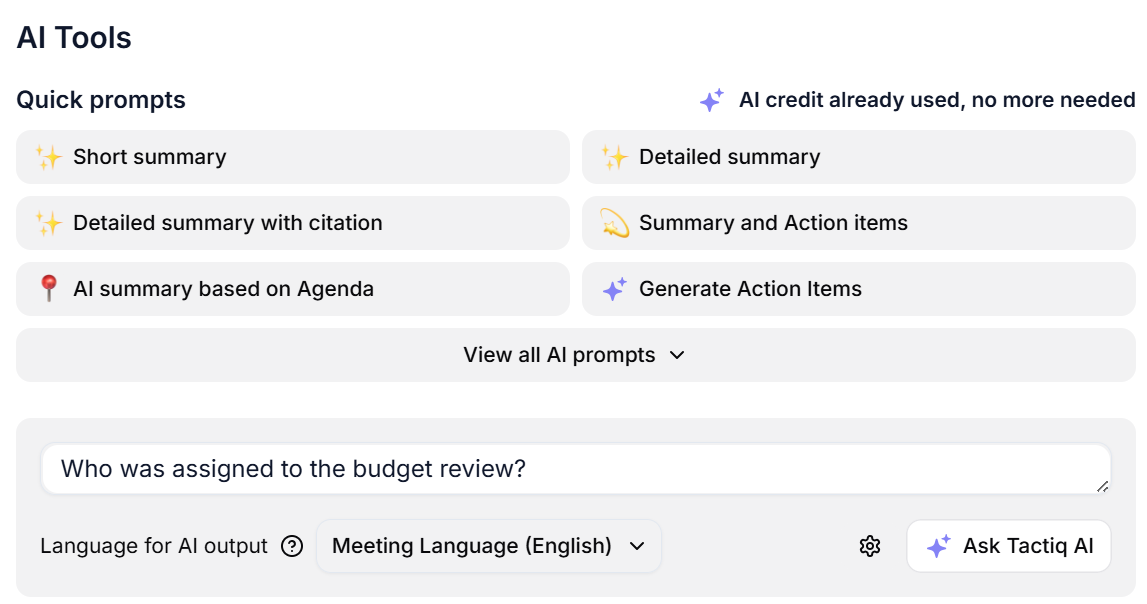
👉 Download the free Tactiq Chrome Extension to start capturing transcripts in your next meeting.
Embracing the Future with AI Assistants
AI-powered voice assistants change how people work, write, and communicate. ChatGPT’s voice mode makes conversations with AI more natural. Grammarly’s Voice Composer showed how speech could be turned into polished text on mobile devices. And Tactiq ensures that when it comes to team meetings, every spoken detail is captured, summarized, and easy to act on.
Voice helps with quick inquiries and multitasking. Text provides clarity, records, and accuracy. Together, they give users the flexibility to choose the best way to interact.
As AI tools continue to evolve, combining voice and text will offer a real competitive advantage for businesses and better experiences for customers and teams alike.
👉 Install the free Tactiq Chrome Extension and turn every Zoom, Google Meet, and Microsoft Teams call into clear transcripts, actionable summaries, and follow-ups you can use right away.
FAQs About ChatGPT and Grammarly's Voice Assistants
Can ChatGPT do what Grammarly does?
ChatGPT can edit, rephrase, and draft text, but it doesn’t provide Grammarly’s real-time grammar checks, style suggestions, or plagiarism detection.
Does Grammarly use ChatGPT?
No. Grammarly doesn’t use ChatGPT. Grammarly has its own AI technology, powered by custom machine learning models and natural language processing. It focuses on grammar, tone, and clarity rather than working on top of OpenAI’s models.
How to use Grammarly in ChatGPT?
They don’t integrate. You can generate text in ChatGPT, then paste it into Grammarly to check grammar, clarity, and tone.
How to use the AI Assistant on Grammarly?
Grammarly’s AI assistant works inside its editor. It helps draft, summarize, and adjust tone or formality directly where you write.
How to use Grammarly AI voice?
Grammarly’s Voice Composer was retired. You can no longer use it to dictate or create drafts by voice. Grammarly now focuses on text-based AI assistance.
You can use Tactiq’s browser extension to transcribe Google Meet, Zoom, and Microsoft Teams meetings in real time. Tactiq’s AI also summarizes meetings, highlights key decisions, and extracts action items, so you stay focused and never miss important details.
Go to the Transcripts page, click ‘Upload Transcript or Recording,’ and use the file uploader window to add your audio file. After uploading, Tactiq will transcribe the recording and add it to your list, saving you time on manual note-taking.
ChatGPT’s voice chat lets you speak directly to the AI using your mobile device, making conversations feel natural and hands-free. This approach helps you get instant answers or assistance without typing, so you can stay productive on the go.
Grammarly’s Voice Composer converts your speech into polished text, removing filler words and generating detailed content from short prompts. You save time by skipping manual editing and letting AI help you communicate clearly and efficiently.
Voice assistants are more intuitive and accessible, especially if you prefer speaking or need hands-free operation. They let you multitask, communicate faster, and interact with technology in a way that feels more natural and human-centered.
Want the convenience of AI summaries?
Try Tactiq for your upcoming meeting.
Want the convenience of AI summaries?
Try Tactiq for your upcoming meeting.
Want the convenience of AI summaries?
Try Tactiq for your upcoming meeting.