ChatGPT for MS Teams: How to Generate Meeting Notes
August 11, 2024
August 11, 2024
August 19, 2025
August 19, 2025
Microsoft Teams now includes native AI tools (Intelligent Recap, AI‑generated chapters, and personalized timeline markers) to help you automatically capture notes, tasks, and key moments in your meetings.
But if you want to level up further, you can integrate Teams with ChatGPT using ChatGPT connectors, a seamless way to request summaries, draft follow‑ups, or extract insights without leaving your workflow.
In this article, you’ll discover:
- Built-in AI features in Microsoft Teams and what they do
- How ChatGPT connectors work and how to link them to Teams
- A hands-on alternative tool for real-time transcription and summaries
Built-in AI Features in Microsoft Teams
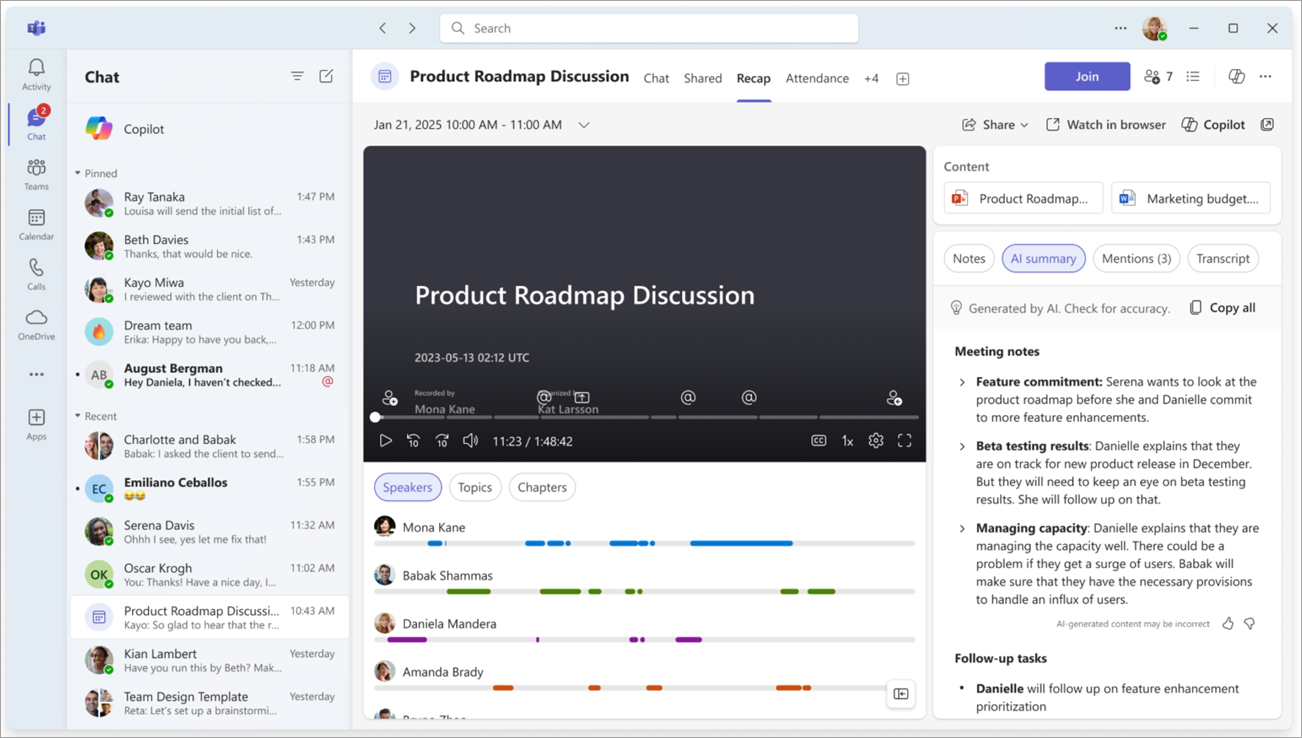
Before connecting ChatGPT, it’s worth knowing what Microsoft Teams already offers. Microsoft has introduced several AI-powered tools to make note-taking easier inside your meetings:
- MS Teams Note Taker – Captures notes automatically, pulling out key points, action items, and decisions without relying on manual notes.
- Intelligent Recap – Summarizes a meeting transcript, highlights key moments, and creates a meeting recap you can review after a meeting concludes.
- AI-Generated Chapters – Breaks down a video recording into topic-based chapters, so you can expand meeting details or skip to the sections that matter.
- Personalized Timeline Markers – Shows exactly when you join or leave a meeting, making it easier to catch up on what you missed.
- Automatic Transcription – Produces searchable transcripts for recorded Teams meetings, letting you edit meeting notes or build a meeting agenda later.
- Collaborative Meeting Notes – Lets participants co-edit agendas, assign action items, and keep track of follow-ups in real time.
These built-in options help ensure every meeting produces usable notes and keeps participants on the same page. For teams that need deeper analysis or integrations with other platforms, ChatGPT connectors extend these capabilities further.
💡 Pro tip: Want the same benefits without a Teams Premium subscription? Try Tactiq for real-time transcription and AI note-taking with MS Teams – free to get started.
How to Use ChatGPT with Microsoft Teams
Microsoft Teams doesn’t have a native ChatGPT integration, but you can connect the two using ChatGPT connectors. These let you securely link ChatGPT to third-party apps, so you can:
- Search meeting content
- Draft AI-generated notes
- Pull key points from your Microsoft Teams meetings without leaving the chat
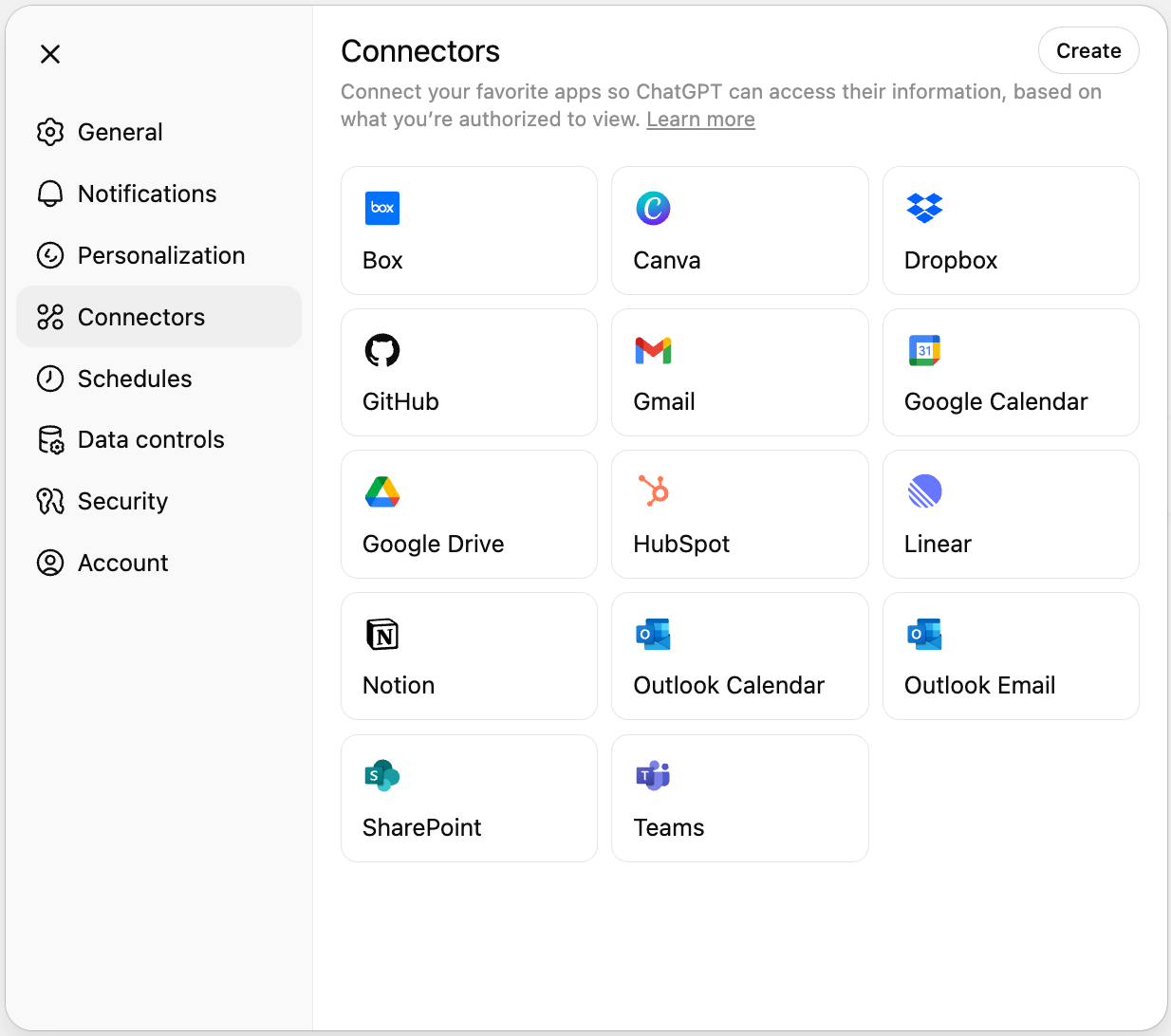
Availability: The Microsoft Teams connector is supported in ChatGPT Plus, Pro, Team, Enterprise, and Edu plans. Depending on your plan, you can use it for quick chat lookups, run deep research across Teams content, or even pre-index data for faster answers.
How to connect MS Teams in ChatGPT
- In ChatGPT, go to Settings → Connectors.
- Select Microsoft Teams and sign in.
- Approve the permissions so ChatGPT can read your team's meeting content.
- Open a new chat, click Tools, and select Use connectors or Deep research.
💡 Tip: Some connectors, like Gmail and Google Calendar, can work automatically with GPT-5 without needing to be selected before each query. Microsoft Teams currently requires you to choose it in the connectors menu before ChatGPT can pull your meeting data.
How ChatGPT Connectors Work for Microsoft Teams
Once you’ve connected Microsoft Teams in ChatGPT, the connector acts like a bridge between your meeting data and the model. It lets ChatGPT pull from your Microsoft Teams meetings to answer questions, prepare summaries, and generate content based on your actual discussions.
With the connector enabled, you can:
- Get instant meeting recaps – Ask ChatGPT to create a meeting recap for a past meeting, including action items, key moments, and detailed notes from the meeting transcript.
- Prepare for upcoming discussions – Have it review your last Teams meeting to draft a meeting agenda for your new meeting, so everyone’s on the same page.
- Edit and refine notes – Tell ChatGPT to edit meeting notes or expand meeting details you’ve already drafted in Teams.
- Search past discussions – Ask for specific topics, like “Show all decisions made in last month’s Teams meetings,” without manually scanning files.
- Turn recaps into follow-ups – Convert your notes into emails, reports, or even a presentation for participants who couldn’t join the live session.
For organizations that already rely on the MS Teams note taker or AI-generated notes, the connector adds an extra layer of flexibility. It lets you tap into ChatGPT’s AI-powered reasoning and machine learning capabilities to get the most crucial information from your meeting history.
How to Generate Automatic Meeting Notes with Tactiq
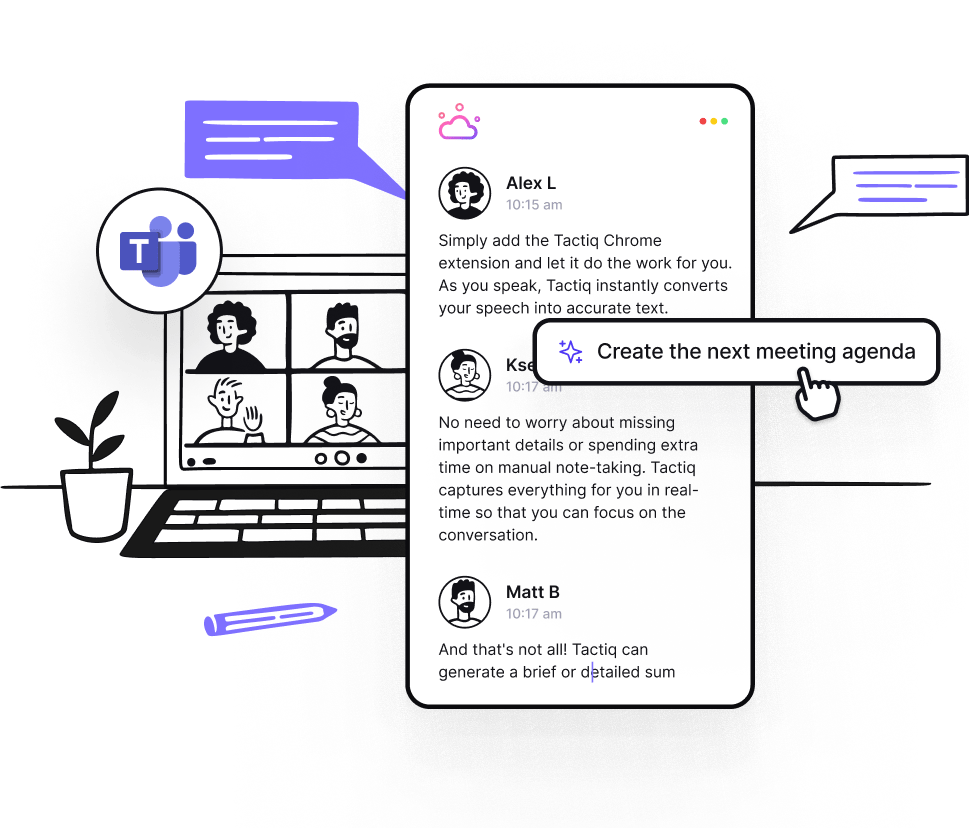
If you’re looking for a simple option for AI note-taking with MS Teams, Tactiq gives you real-time transcripts, highlights, and summaries without extra setup.
With Tactiq, you can:
- Real-Time Transcription – Get an accurate meeting transcript during your meetings, so you never miss important discussions.
- Automatic Highlights and Summaries – Turn conversations into meeting notes, flag action items, and capture key points as they happen.
- Custom AI Prompts – Ask Tactiq AI tailored questions about your meeting to get deeper insights or create a personalized AI library for your role.
- AI Workflows – Use the MS Teams AI Workflow Builder to automate post-meeting tasks like sending summary emails or syncing insights into your CRM
Getting started is simple:
1. Install the free Tactiq Chrome extension.
2. Connect your Microsoft Teams account under Integrations.

3. Join your new meeting, and a Tactiq window will appear with live transcription.
4. After the meeting concludes, you’ll get an email with the full transcript, highlights, and AI-generated notes.
Tactiq gives you up to 10 free calls per month, making it an accessible AI note taker for capturing crucial information and reducing the need for manual notes.
If you want the convenience of AI summaries for your meetings, give Tactiq a try. Download the free Tactiq Chrome Extension today!
{{rt_cta_ai-convenience}}
Embracing AI for Smarter Meetings
Between Microsoft Teams’ built-in features and the flexibility of ChatGPT connectors, you now have multiple ways to turn Teams meetings into useful insights.
Adding a tool like Tactiq brings even more options, from automatic transcription and AI-generated notes to AI Workflows that instantly share updates when a meeting concludes.
These tools transform note-taking from a manual chore into an AI-powered process. For many teams, this shift makes it easier to capture every detail, stay organized, and keep momentum going after each meeting concludes.
Ready to spend less time taking notes and more time focusing on your conversations?
Download the free Tactiq Chrome Extension today and start turning your Microsoft Teams meetings into actionable insights.
👉 And if you ever run into setup issues, check out our guide to MS Teams Troubleshooting for quick fixes.
FAQs about ChatGPT for MS Teams
Can you integrate ChatGPT with Microsoft Teams?
Not directly. But you can use MS Teams GPT through ChatGPT connectors, which allow you to pull meeting notes, transcripts, and action items from Microsoft Teams meetings.
What is the MS Teams Note Taker?
The MS Teams Note Taker is Microsoft’s AI feature that captures AI-generated notes, key points, and action items automatically during Teams meetings.
What are Collaborative Meeting Notes in Teams?
Collaborative Meeting Notes let participants co-edit agendas, add meeting notes, and assign tasks during a Teams meeting, keeping everyone on the same page.
Do you need Teams Premium for Intelligent Recap?
Yes. Intelligent Recap is included with Microsoft Teams Premium or Microsoft 365 Copilot. It provides AI-powered summaries, key moments, and a meeting recap.
What’s the easiest way to do AI note-taking with MS Teams?
Tactiq offers AI note-taking with MS Teams, providing live transcripts, highlights, and summaries. It’s free for up to 10 meetings per month.
Not directly. But you can use MS Teams GPT through ChatGPT connectors, which allow you to pull meeting notes, transcripts, and action items from Microsoft Teams meetings.
The MS Teams Note Taker is Microsoft’s AI feature that captures AI-generated notes, key points, and action items automatically during Teams meetings.
Collaborative Meeting Notes let participants co-edit agendas, add meeting notes, and assign tasks during a Teams meeting, keeping everyone on the same page.
Yes. Intelligent Recap is included with Microsoft Teams Premium or Microsoft 365 Copilot. It provides AI-powered summaries, key moments, and a meeting recap.
Tactiq offers AI note-taking with MS Teams, providing live transcripts, highlights, and summaries. It’s free for up to 10 meetings per month.
Want the convenience of AI summaries?
Try Tactiq for your upcoming meeting.
Want the convenience of AI summaries?
Try Tactiq for your upcoming meeting.
Want the convenience of AI summaries?
Try Tactiq for your upcoming meeting.









